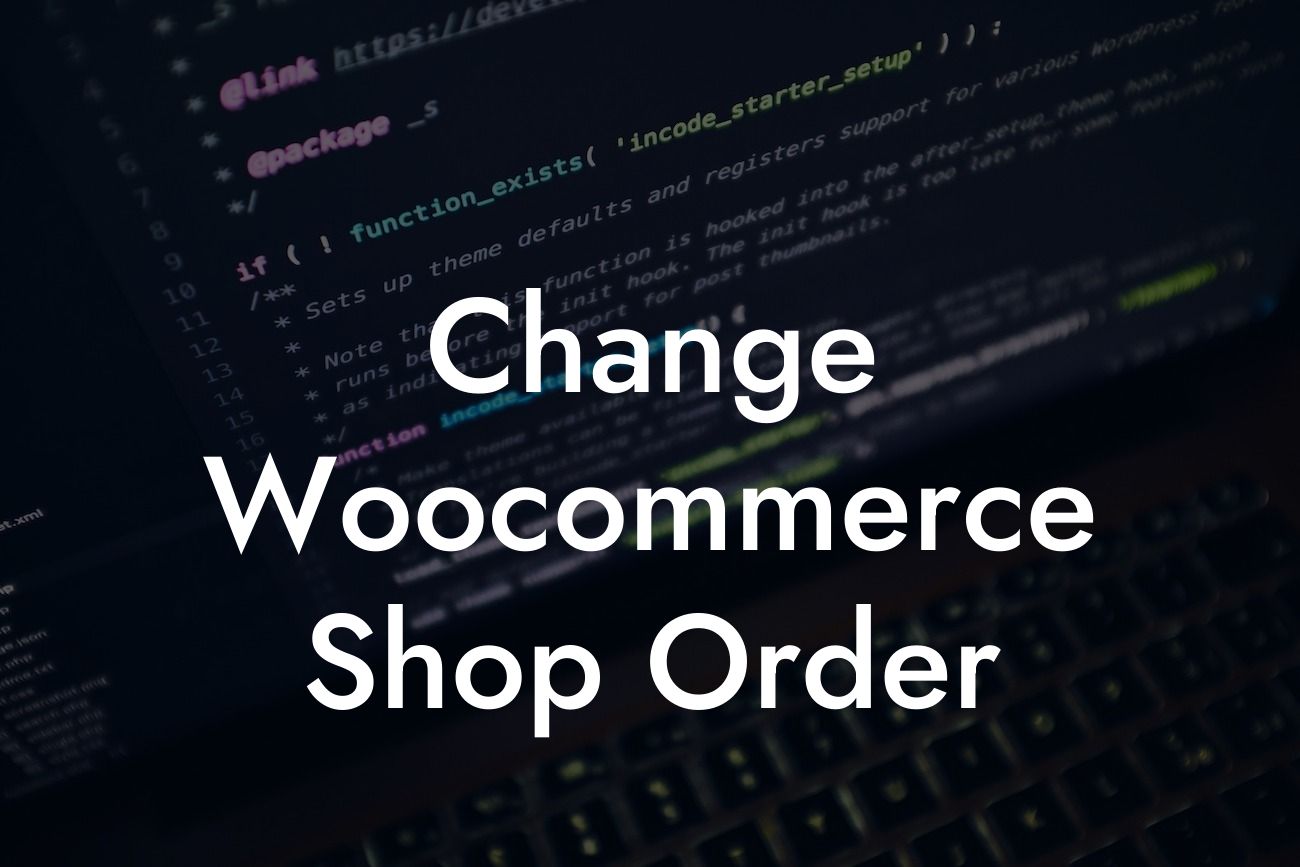Do you find your Woocommerce shop order a little lackluster? Looking for ways to create a more engaging and user-friendly experience for your customers? Well, look no further! In this article, we will guide you through the process of changing your Woocommerce shop order to make it stand out from the crowd. Whether you want to rearrange products, categories, or filters, we've got you covered. Get ready to take your online store to the next level!
Engaging User Experience with Customized Shop Order
H2: Rearranging Products
- Start by logging in to your WordPress dashboard and navigating to the "Products" section.
- Choose the products you want to rearrange and click on "Edit" for each.
Looking For a Custom QuickBook Integration?
- Scroll down to the "Product data" section and locate the "Menu order" field.
- Update the menu order value to change the position of the product.
- Use a lower number for items you want to appear first.
- Save your changes and preview your shop page to see the new order.
H2: Organizing Categories
- Go to the WordPress dashboard and click on "Products" followed by "Categories."
- Select the category you wish to rearrange and click on "Edit."
- Scroll down to the "Display type" section and look for the "Order" field.
- Adjust the order value to change the position of the category.
- Apply a lower number for categories you want to prioritize.
- Save your changes and check your shop page to view the updated category order.
H3: Bonus Tip - Using a Custom Sort Plugin
- If you have a large number of products or categories to rearrange, consider using a custom sort plugin like "Sortable Woocommerce Products" or "Term Order" plugin.
- These plugins offer an intuitive interface for sorting your shop elements with ease.
- Install and activate the plugin of your choice, and follow the provided instructions for customizing your shop order.
Change Woocommerce Shop Order Example:
Let's imagine you run an online fashion store, and you want to highlight your newest arrivals at the top of your shop page. By changing the order of your products, you can make sure that the latest fashion trends grab your customers' attention first. Elevate your online store's user experience by featuring your most popular categories or best-selling items prominently. With just a few steps, you can customize your Woocommerce shop order to match your business goals and capture your customers' interest.
Congratulations! You've learned how to change your Woocommerce shop order like a pro. By implementing these techniques, you can create a unique and engaging user experience that will entice your customers to stay longer and explore all the wonderful products you offer. Don't forget to share this article with others who might benefit from a well-organized online shop. Stay tuned for more informative guides on DamnWoo, where we provide exceptional tools and plugins to supercharge the success of small businesses and entrepreneurs. Try our awesome plugins today and witness the extraordinary difference!