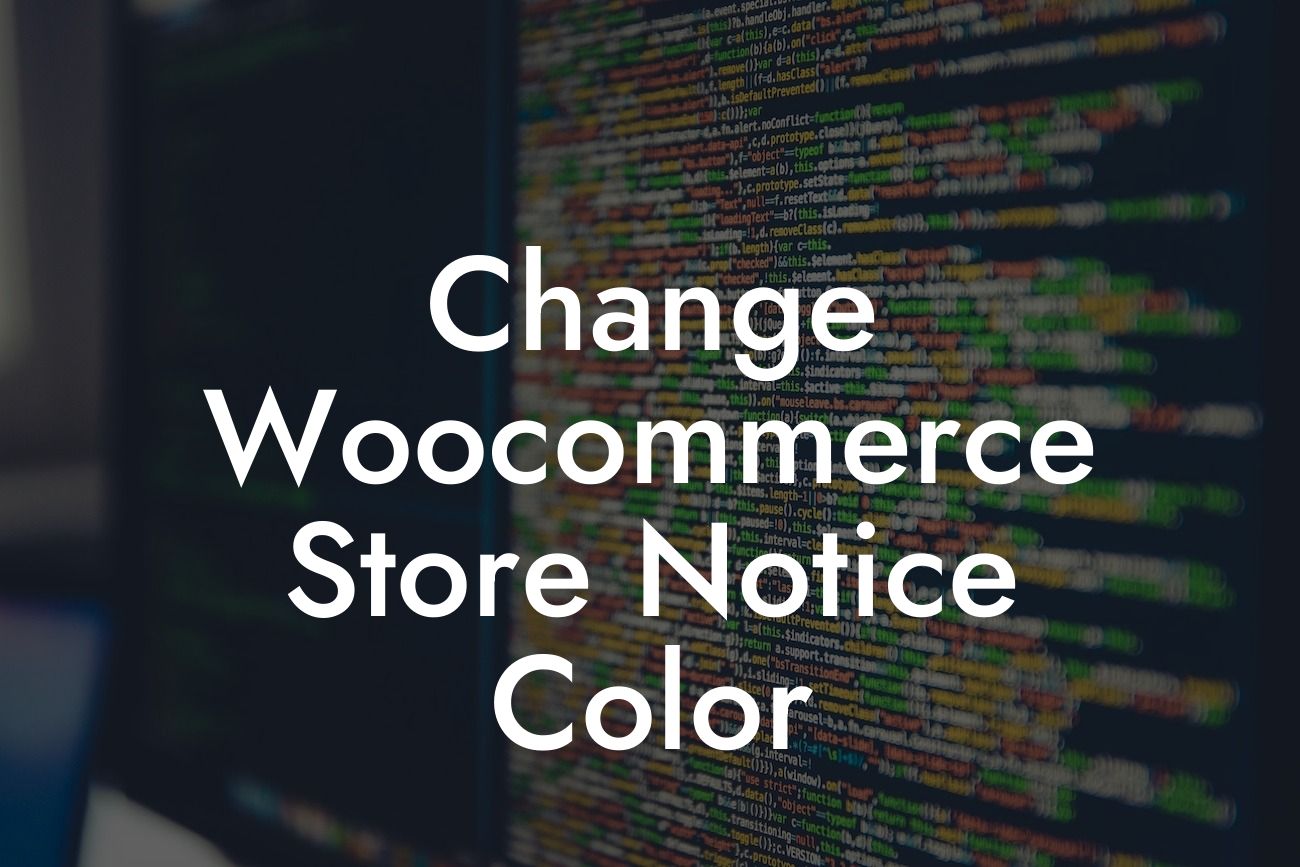---
Have you ever visited an online store and noticed a message displayed at the top or bottom of the page, informing customers about special promotions, shipping delays, or other important updates? That's what we call the store notice in WooCommerce. While the default color may blend in with the rest of your website, customizing it can make it stand out and grab attention. In this article, we'll show you how to change the color of your WooCommerce store notice to better match your brand and enhance your customer's experience.
Changing the color of the WooCommerce store notice is a simple yet effective way to ensure your customers notice important announcements. Let's dive into the step-by-step process:
1. Locate the Customizer: To begin customizing your WooCommerce store notice, log in to your WordPress dashboard and navigate to "Appearance" and then "Customize".
2. Open the WooCommerce Customizer: Once you're in the WordPress Customizer, you'll find a set of options on the left-hand side. Look for "WooCommerce" and click on it.
Looking For a Custom QuickBook Integration?
3. Customize Store Notice: Within the WooCommerce Customizer, you'll find various customization options. Locate "Store Notice" and click on it to expand the settings.
4. Select Background Color: To change the store notice color, find the "Background Color" option and click on it. A color picker will appear, allowing you to choose a new color. You can either select a predefined color or input a specific color code.
5. Preview and Save: As you make changes to the background color, the preview pane on the right-hand side will update in real-time. Once you're satisfied with your new store notice color, click on the "Save" button to apply the changes.
Change Woocommerce Store Notice Color Example:
Let's say you run a clothing store, and Valentine's Day is fast approaching. You want to highlight a special promotion on red-themed outfits. By following the steps above, you can easily change the background color of your WooCommerce store notice to vibrant red. This eye-catching color will attract customers' attention and effectively convey the Valentine's Day promotion.
Congratulations! You've successfully learned how to change the color of your WooCommerce store notice. By customizing this small yet noticeable element of your website, you can ensure that important information reaches your customers in a visually appealing way. Don't stop here; continue to explore other guides on DamnWoo to enhance your online presence. And while you're at it, why not try one of our awesome WordPress plugins? They are exclusively designed for small businesses and entrepreneurs like you, helping you elevate your success to extraordinary heights. Share this article with others who may find it beneficial, and stay tuned for more exciting content from DamnWoo.
(Note: The HTML formatting for the content and headings can be implemented by a web developer or content management system.)