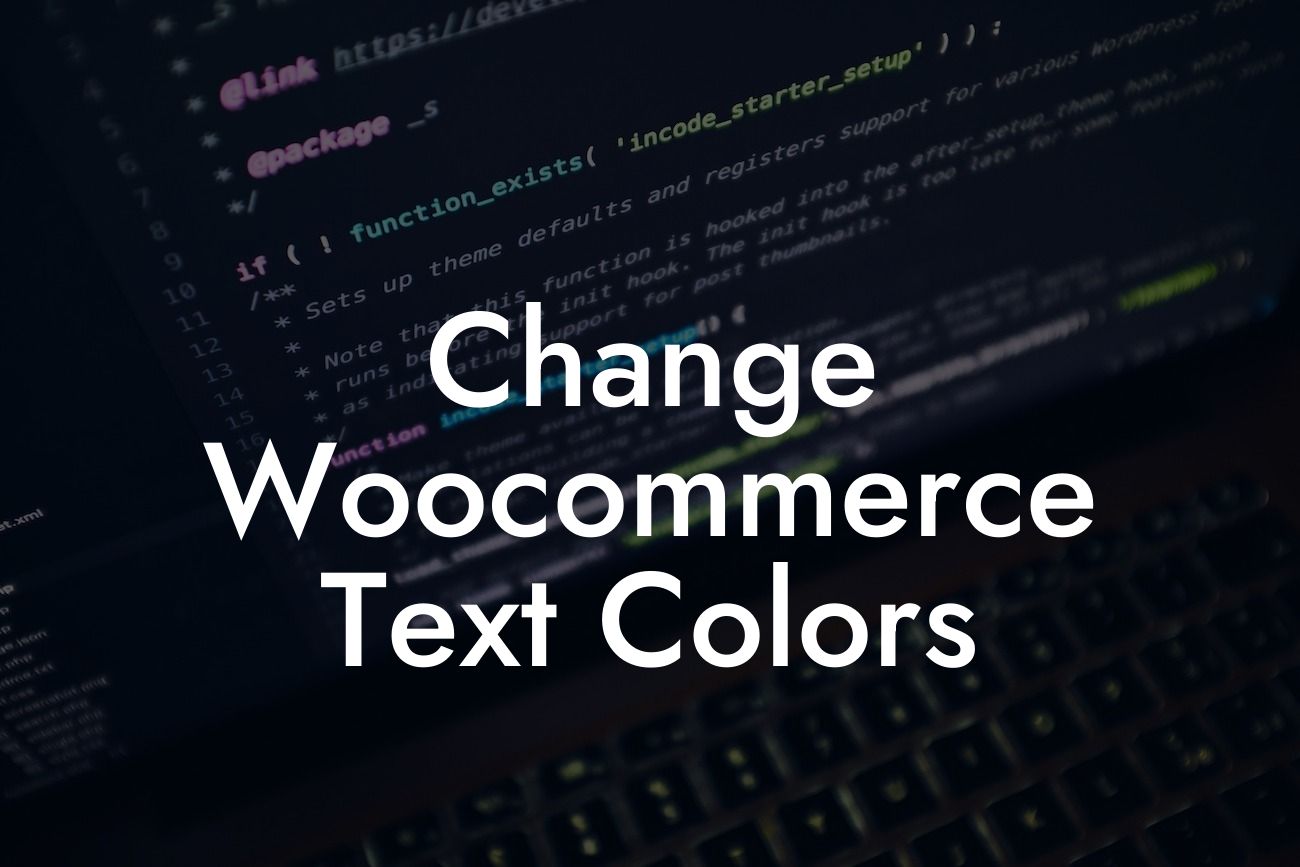Are you tired of the same old default text colors on your Woocommerce website? Do you want to give your online store a unique and professional look? Look no further! In this article, we will show you how to change the text colors on your Woocommerce website. Whether you're a small business owner or an entrepreneur, this guide is tailored exclusively for you. Say goodbye to cookie-cutter solutions and let DamnWoo help you create an extraordinary online presence.
Changing Woocommerce text colors is easier than you might think. Follow these simple steps to transform the look of your online store:
1. Access the Customizer: Start by logging into your WordPress admin dashboard. Navigate to "Appearance" and click on "Customize." This will take you to the WordPress Customizer panel.
2. Select Woocommerce Settings: In the Customizer panel, look for the "Woocommerce" option. Click on it to access the Woocommerce settings.
3. Choose the Colors Tab: Once you're in the Woocommerce settings, find the "Colors" tab. Click on it to reveal various customization options.
Looking For a Custom QuickBook Integration?
4. Customize Text Colors: In the Colors tab, you will see different sections for different elements of your online store. To change the text colors, look for the relevant sections such as "Button Text Color" or "Product Title Color." Click on the color box beside each section to open the color picker and select your preferred color.
5. Preview and Save Changes: As you make changes to the text colors, the preview window on the right side of the Customizer panel will show you real-time updates. Take your time to experiment with different color combinations until you're satisfied. Once you're done, click on the "Publish" button to save the changes.
Change Woocommerce Text Colors Example:
Let's say you have a Woocommerce website that sells clothing. You want to change the text color of your product titles to a vibrant red that matches your brand. By following the steps above, you can easily navigate to the "Product Title Color" section in the Woocommerce settings and select the perfect shade of red. Within minutes, your online store will have a fresh and eye-catching look that reflects your business's personality.
Congratulations! You have successfully changed the text colors on your Woocommerce website. With DamnWoo's expert tips, you can elevate your online presence and make a lasting impression on your customers. Don't stop here – explore our other guides for more WordPress customization ideas and try one of our awesome plugins designed exclusively for small businesses and entrepreneurs. Share this article with your friends and colleagues who might find it helpful and join the DamnWoo community today!
[CTA]