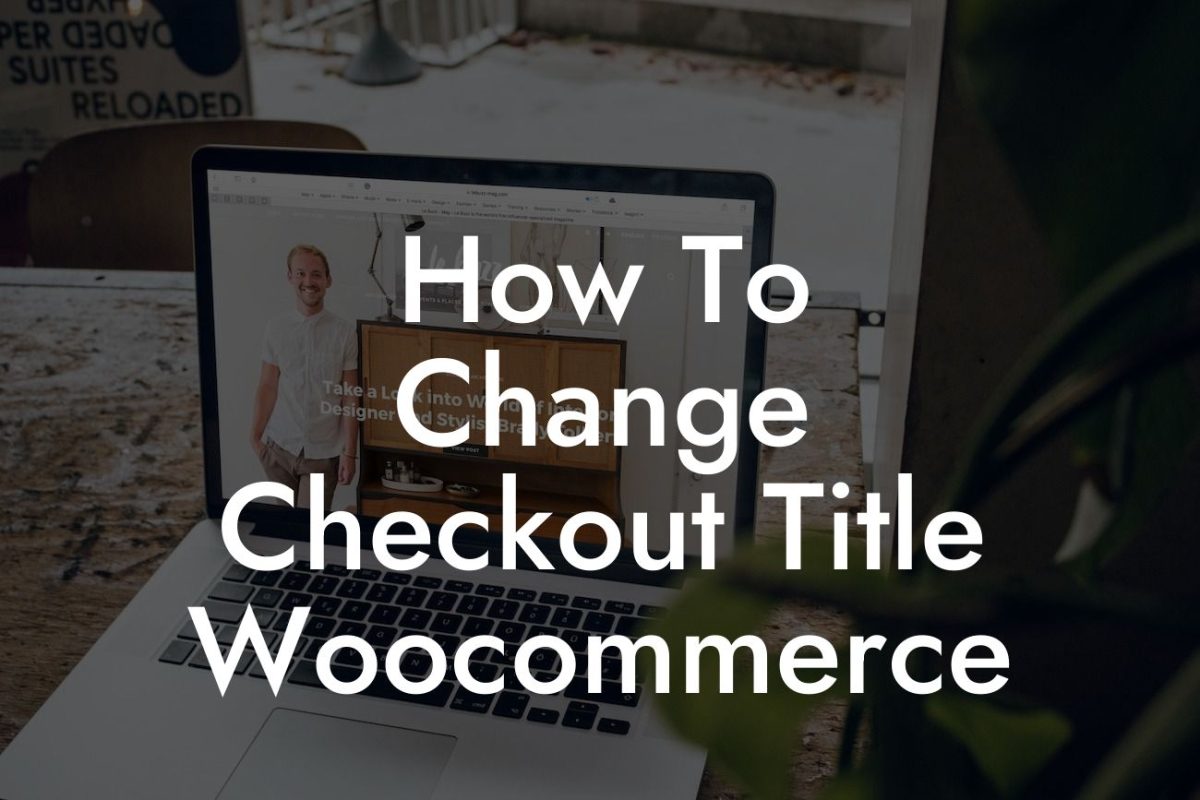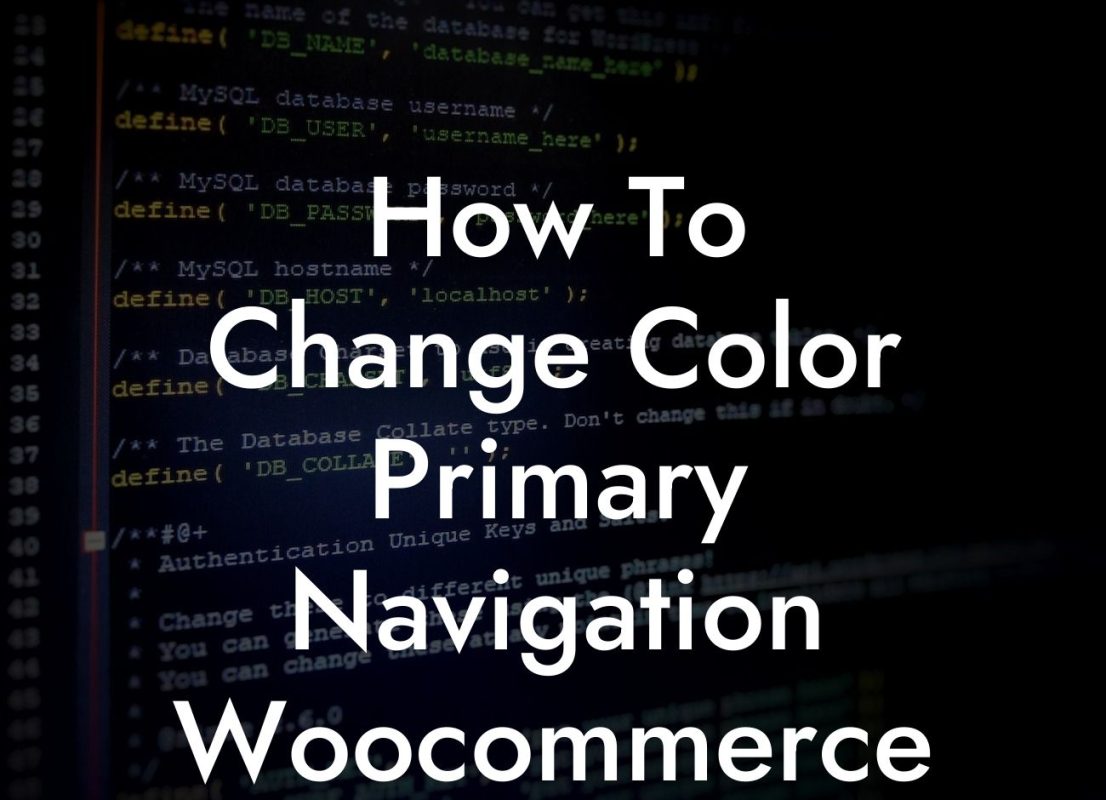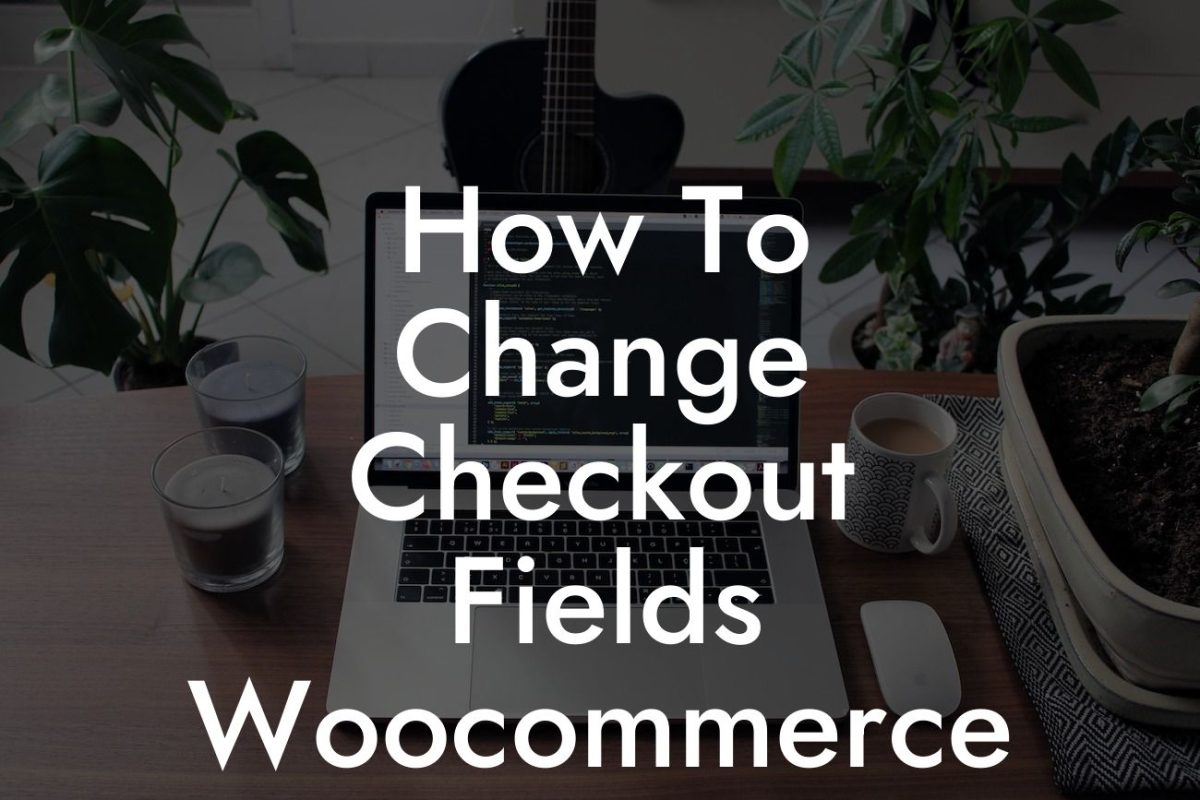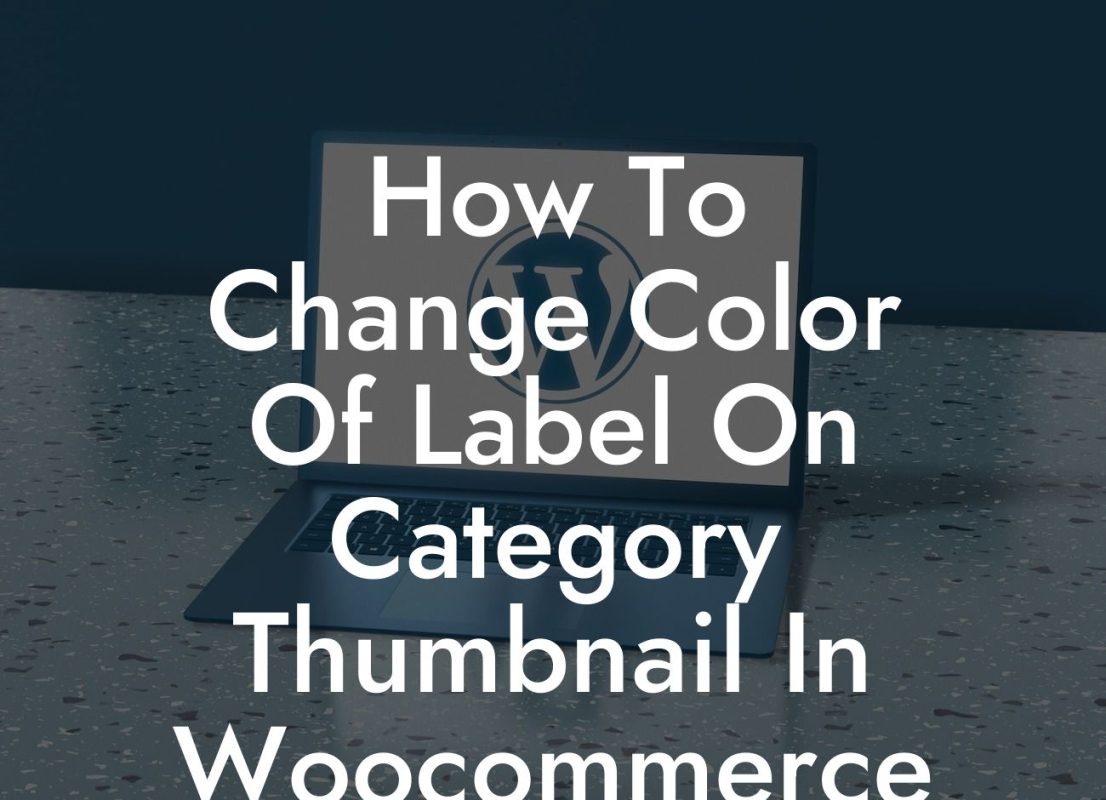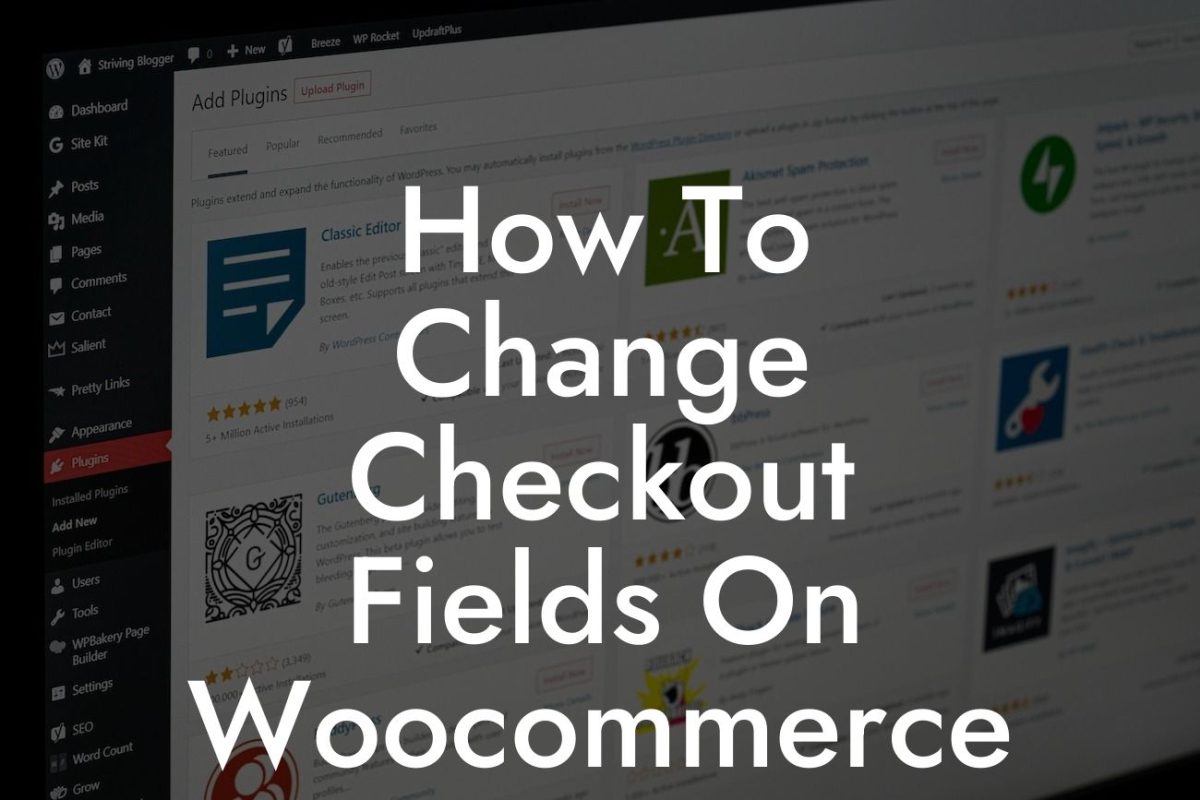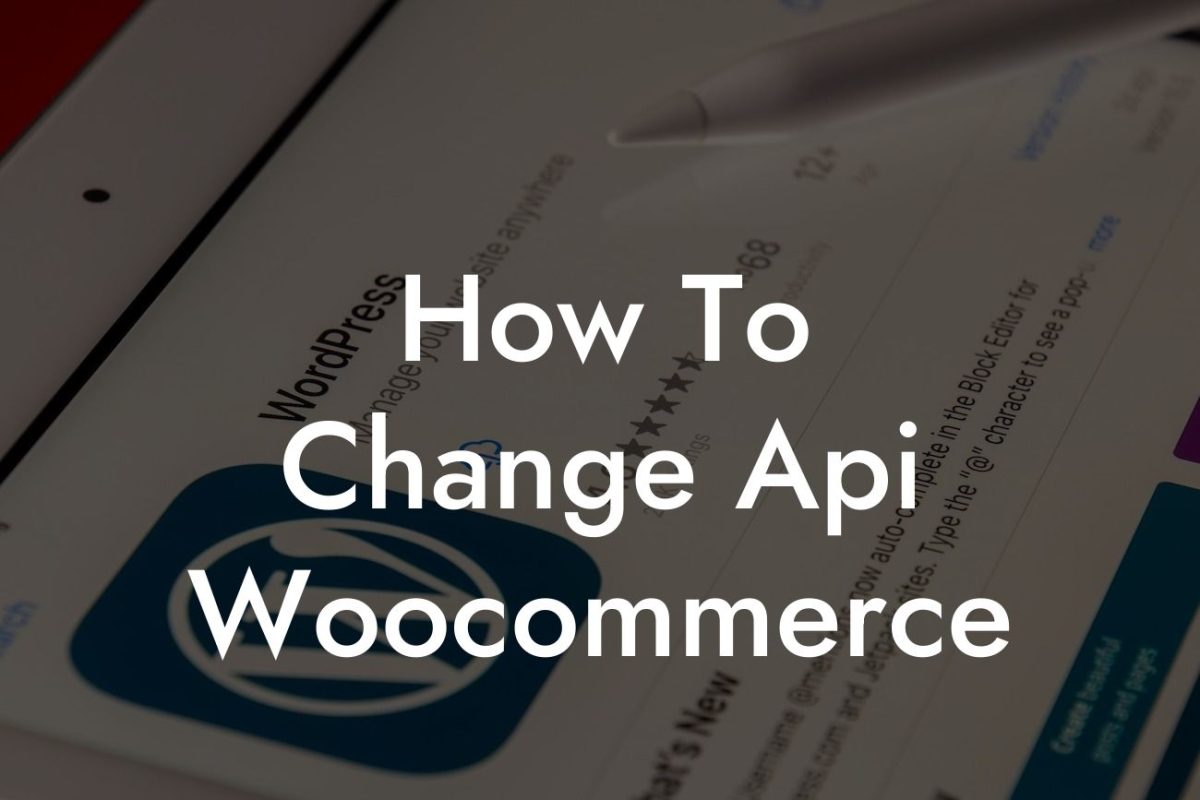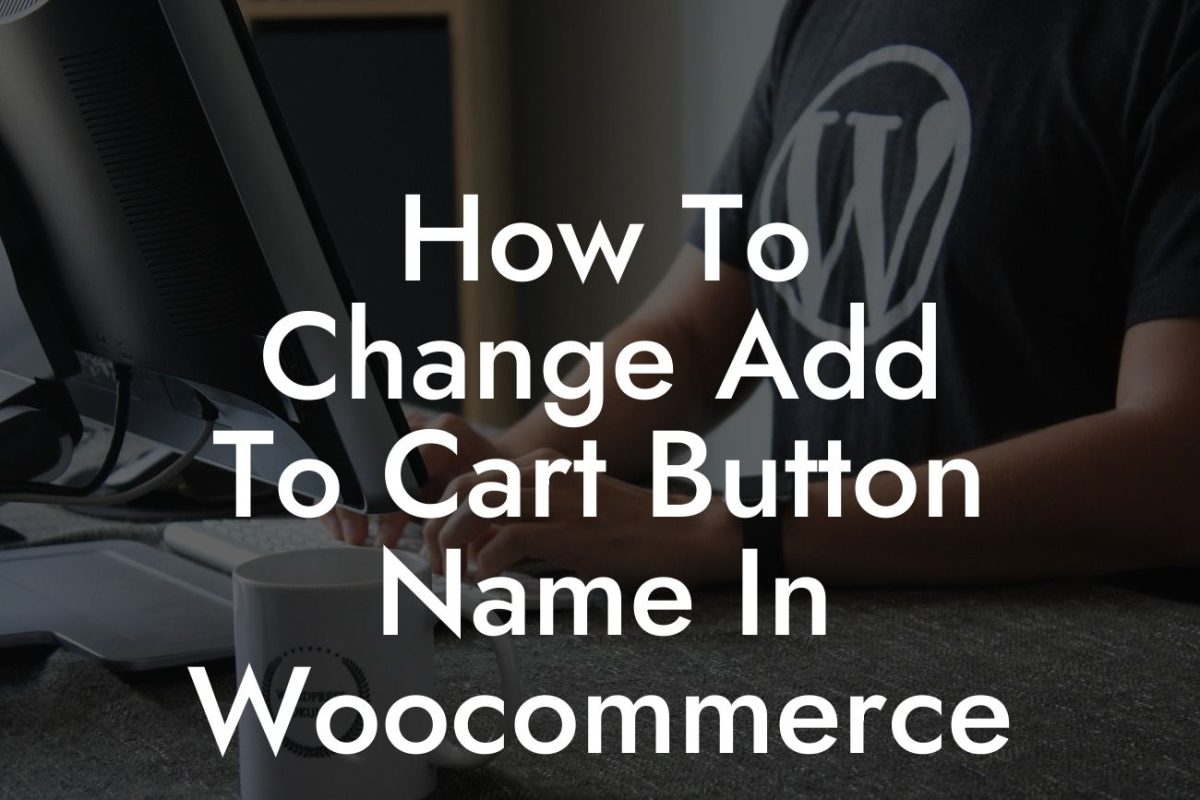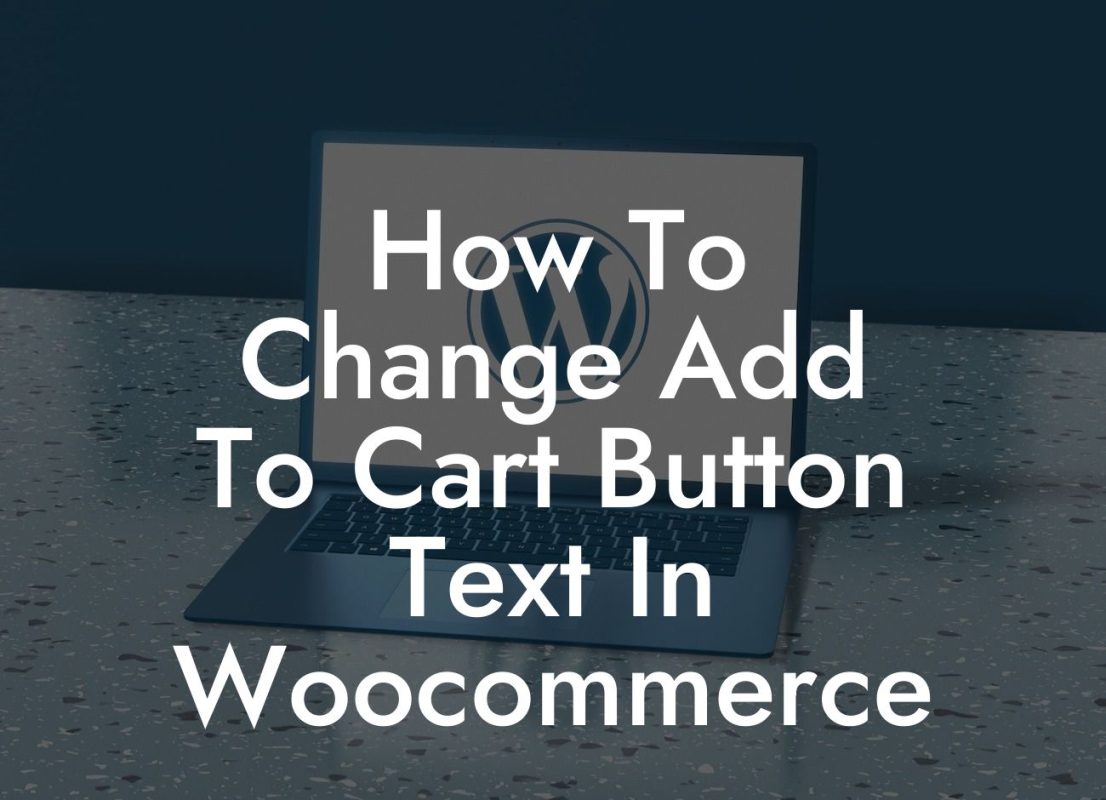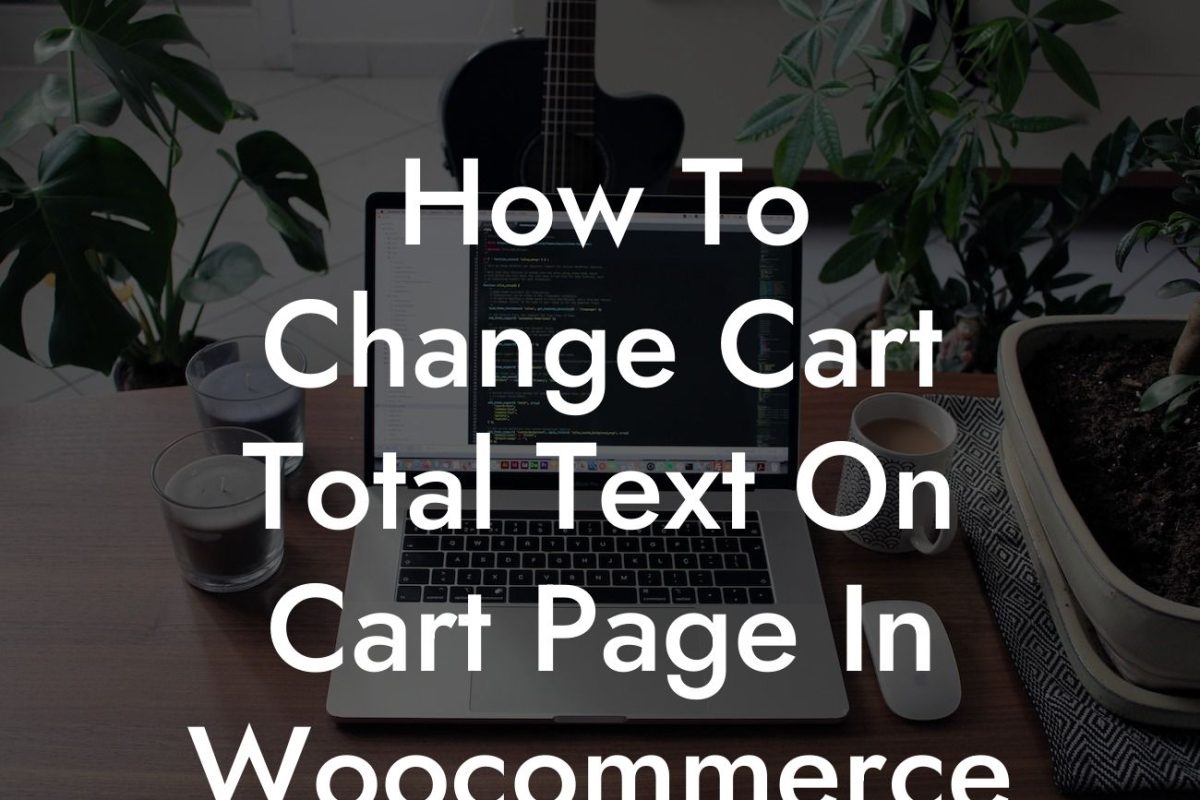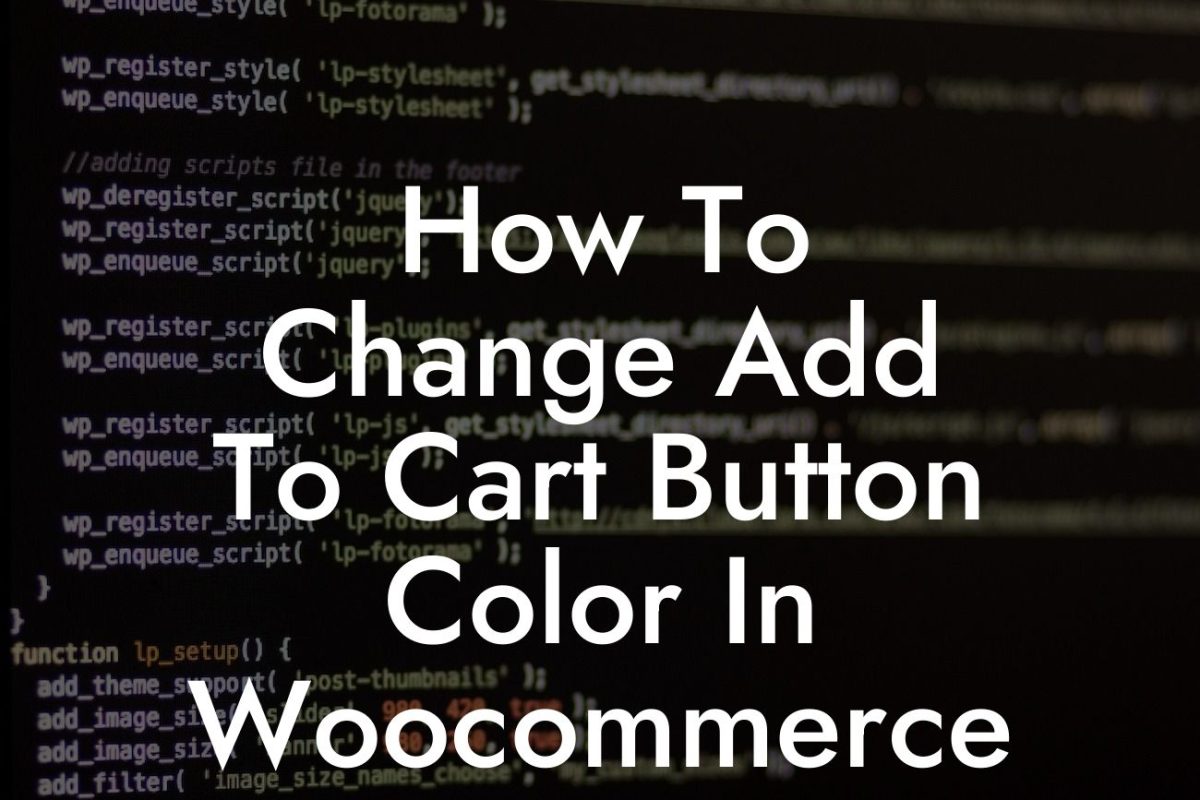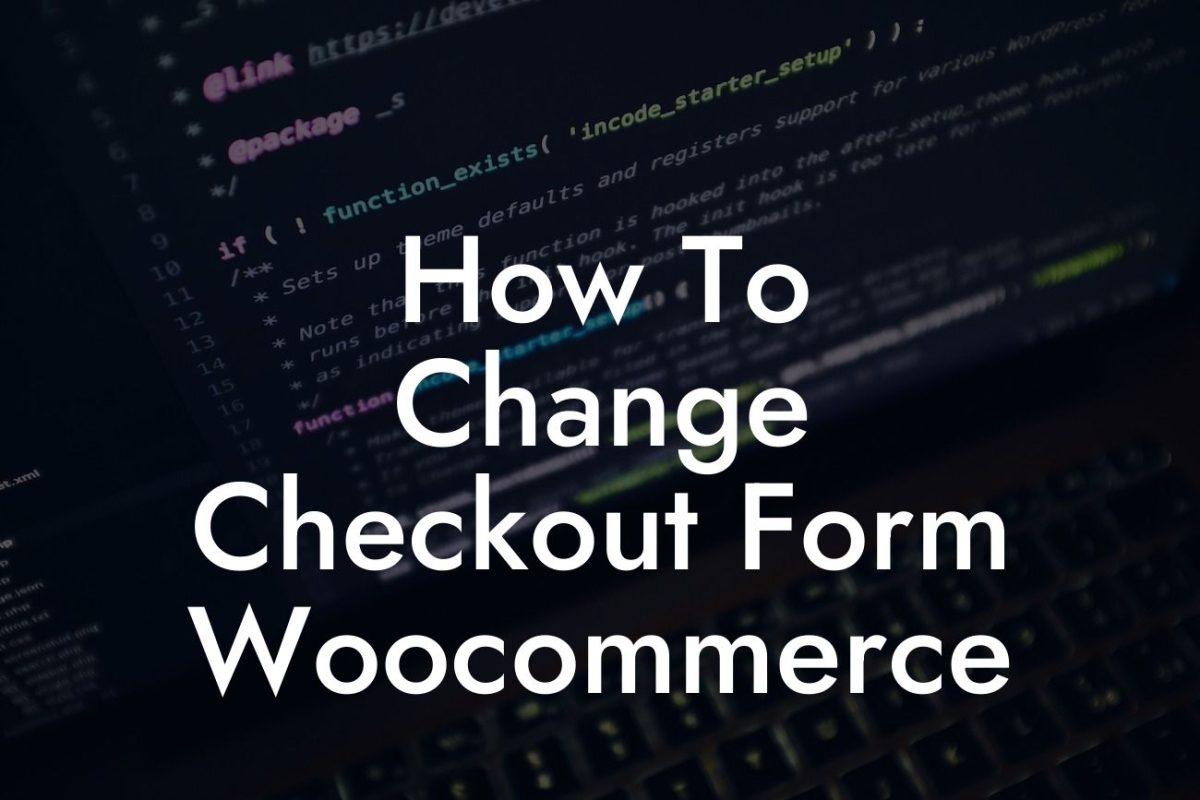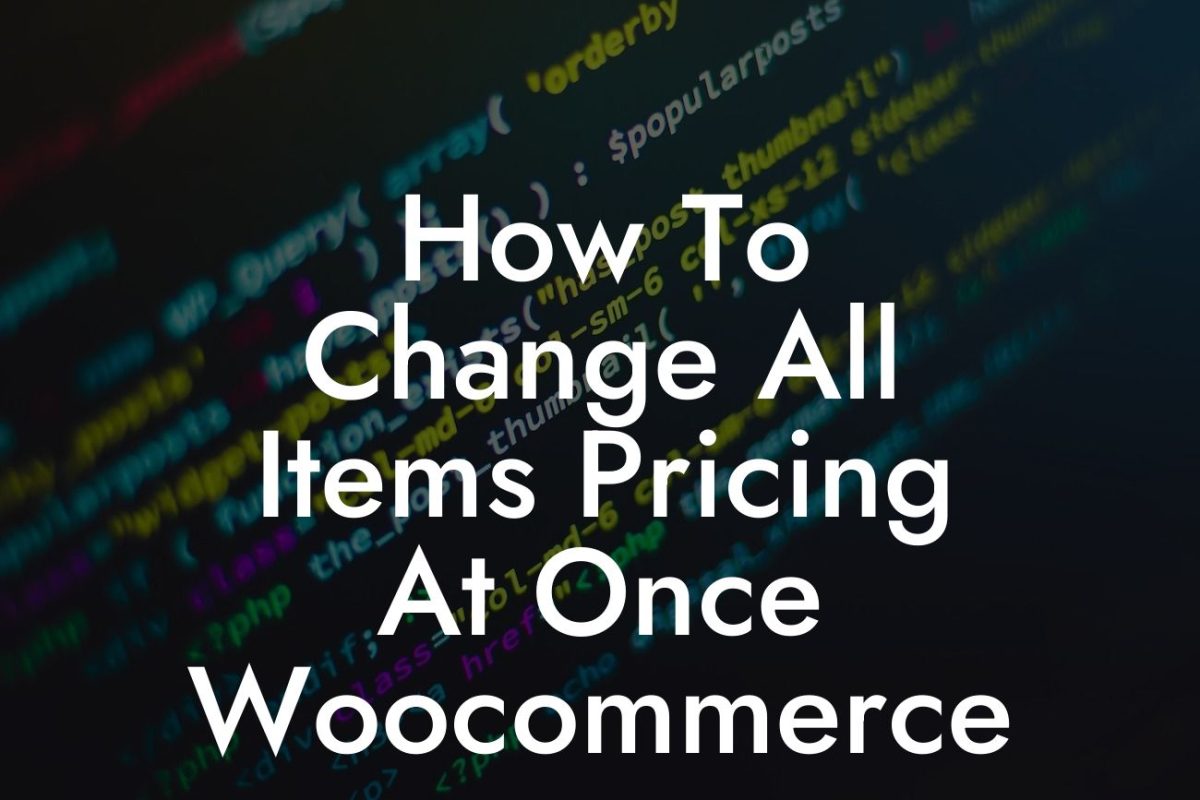Have you ever felt frustrated with the default thumbnail sizes on your Woocommerce store? Do you believe that the size and quality of your product images could greatly impact your sales and user experience? If so, you've come to the right place! In this article, we will guide you through the process of changing the thumbnail size in Woocommerce, allowing you to present your products in the best possible light. Say goodbye to distorted or disproportionate images, and get ready to enhance your online store like never before.
Changing the thumbnail size in Woocommerce is a straightforward process that can make a significant difference in your website's appearance. Let's dive into the step-by-step guide:
1. Determine your desired thumbnail dimensions:
Before making any changes, it's important to decide on the ideal size for your product thumbnails. Consider your website's design, the number of products displayed per row, and your target audience's preferences. Generally, maintaining a balanced aspect ratio and a resolution of 300x300 pixels or higher is recommended.
2. Access the functions.php file:
Looking For a Custom QuickBook Integration?
To modify the thumbnail size, you'll need to access your theme's functions.php file. This file controls the functions and features of your WordPress website. Navigate to Appearance > Theme Editor and select the functions.php file from the list of theme files on the right-hand side.
3. Add custom code:
Within the functions.php file, add the following code snippet:
add_theme_support( 'woocommerce', array(
'thumbnail_image_width' => 300,
'thumbnail_image_height' => 300,
'single_image_width' => 600,
) );
Replace the dimensions (300, 300, and 600) with your desired values. This code will adjust the thumbnail size for your Woocommerce store.
4. Save changes and refresh your website:
After adding the custom code, ensure you save the file. Now, access your website's front end and refresh the page. You should see the updated thumbnail size for your products.
Change Woocommerce Thumbnail Size Example:
Imagine you run an online fashion store that showcases trendy clothing items. The default thumbnail size in Woocommerce may not do justice to the intricate details of the apparel you sell. By following the steps outlined above, you can easily change the thumbnail size to 400x400 pixels, allowing your potential customers to zoom in and appreciate the fabric, patterns, and overall style of your clothing collection. This simple adjustment can greatly enhance the shopping experience and increase the chances of a sale.
Congratulations! You've successfully learned how to change the thumbnail size in Woocommerce. By optimizing your product images, you'll make a lasting impression on your customers and foster a sense of professionalism and trust. But why stop here? Explore other comprehensive guides on DamnWoo to unleash the true potential of your website. And when you're ready for further improvements, check out our awesome WordPress plugins designed exclusively for small businesses and entrepreneurs. Don't settle for mediocrity - embrace the extraordinary!