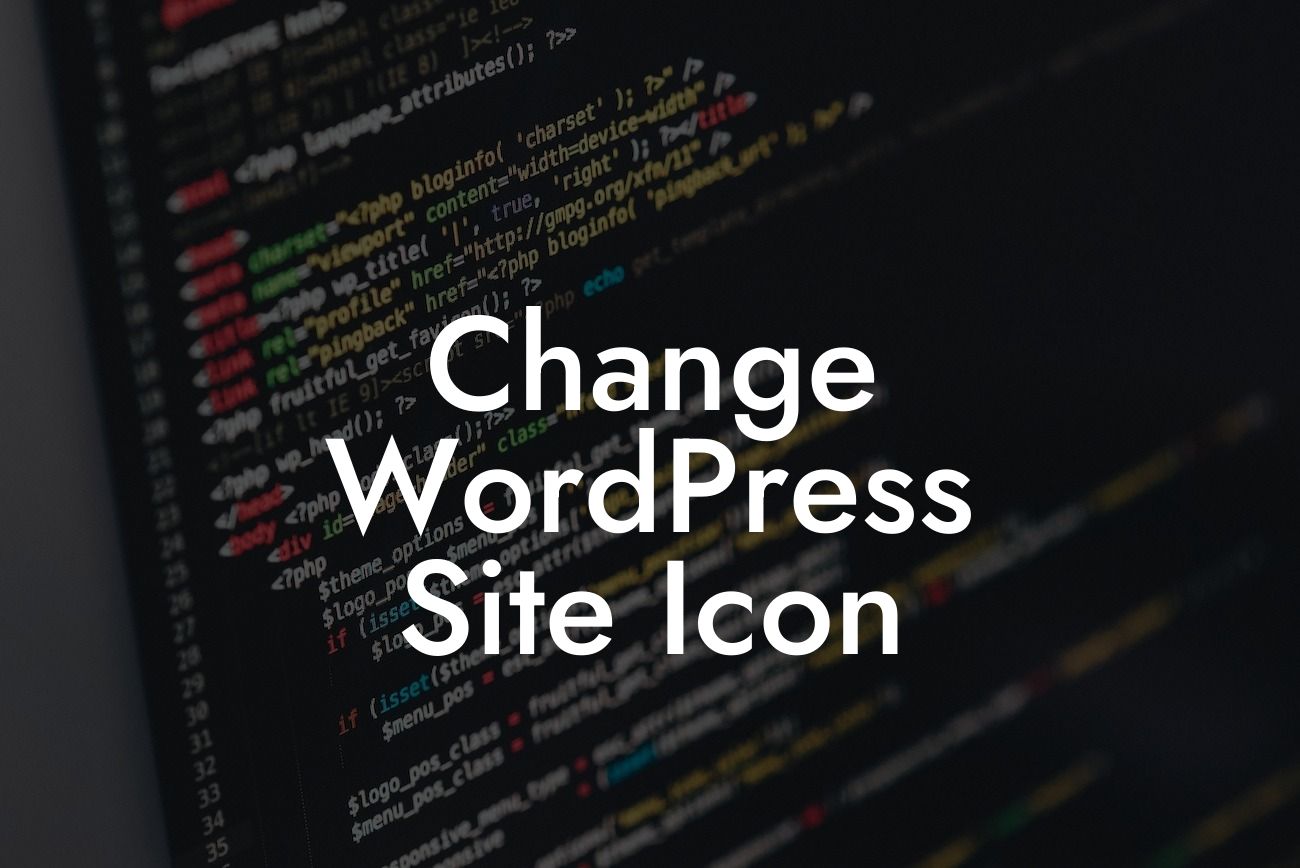Are you looking to give your WordPress site a fresh and professional look? One simple but effective way to do this is by changing your site icon. A site icon, also known as a favicon, is the small image that appears next to the site title in browser tabs and bookmarks. In this article, we will guide you through the process of changing your WordPress site icon, allowing you to take your online presence to the next level.
Changing your WordPress site icon is a relatively straightforward process. Follow these steps to ensure a seamless transition:
1. Prepare your site icon: Start by creating a square image that represents your brand or website. The recommended dimensions for a site icon are 512x512 pixels. It's important to choose an image that is visually appealing and easily recognizable, as this will represent your brand in a small format.
2. Access your WordPress dashboard: Log in to your WordPress dashboard, and navigate to the "Appearance" tab on the left-hand side. From there, click on "Customize" to access the theme customization options.
3. Locate the site identity settings: Within the customization options, look for the section labeled "Site Identity." Here, you will find various settings related to your site's branding, including the site icon.
Looking For a Custom QuickBook Integration?
4. Upload your site icon: Click on the "Select Site Icon" button to upload your prepared site icon image. WordPress will prompt you to select an image from your computer or media library. Once you've selected the appropriate image, click on the "Save & Publish" button to save your changes.
5. Check your site icon: Open a new browser tab and visit your WordPress site. You should now see your new site icon displayed in the browser tab, indicating that the change was successful.
Change Wordpress Site Icon Example:
Let's consider an example to solidify the process. Imagine you are the owner of a small bakery business called "Sweet Delights." To enhance your brand recognition, you want to change your current site icon, which is a generic image.
Engage your creativity and design a new site icon that captures the essence of your bakery business. It could be a cute cupcake illustration or a small loaf of freshly baked bread. Remember to adhere to the recommended dimensions of 512x512 pixels.
Once you have your new site icon ready, follow the steps outlined above to upload it to your WordPress site. Voila! Your visitors will now see the delightful site icon representing your scrumptious bakery whenever they visit your site.
Congratulations! You have successfully changed your WordPress site icon, giving your website a fresh and professional look. Don't forget to share this article with others who might find it helpful, and be sure to explore other informative guides available on DamnWoo. While you're at it, check out our awesome plugins to further enhance your online success. Stay tuned for more valuable content!