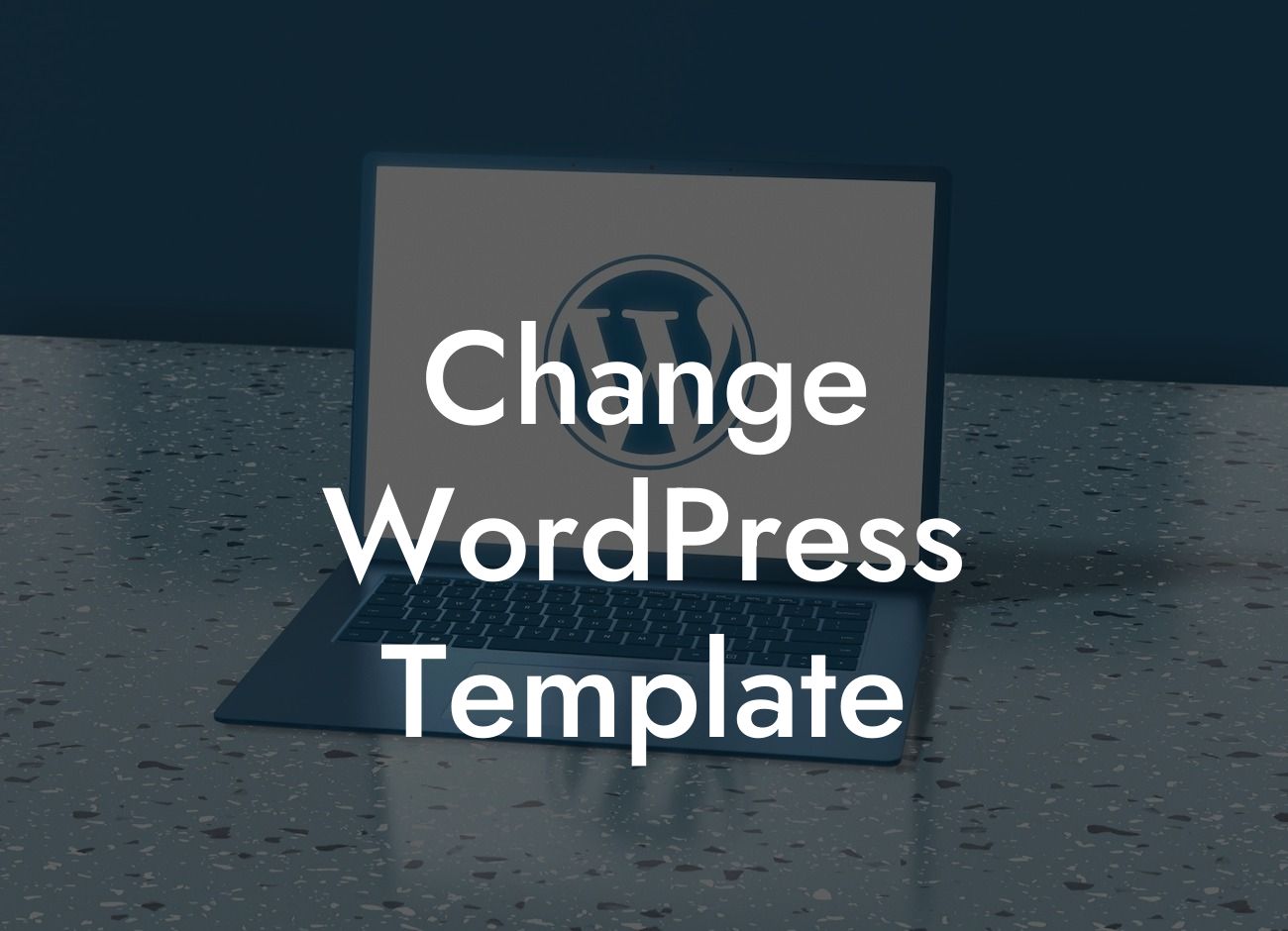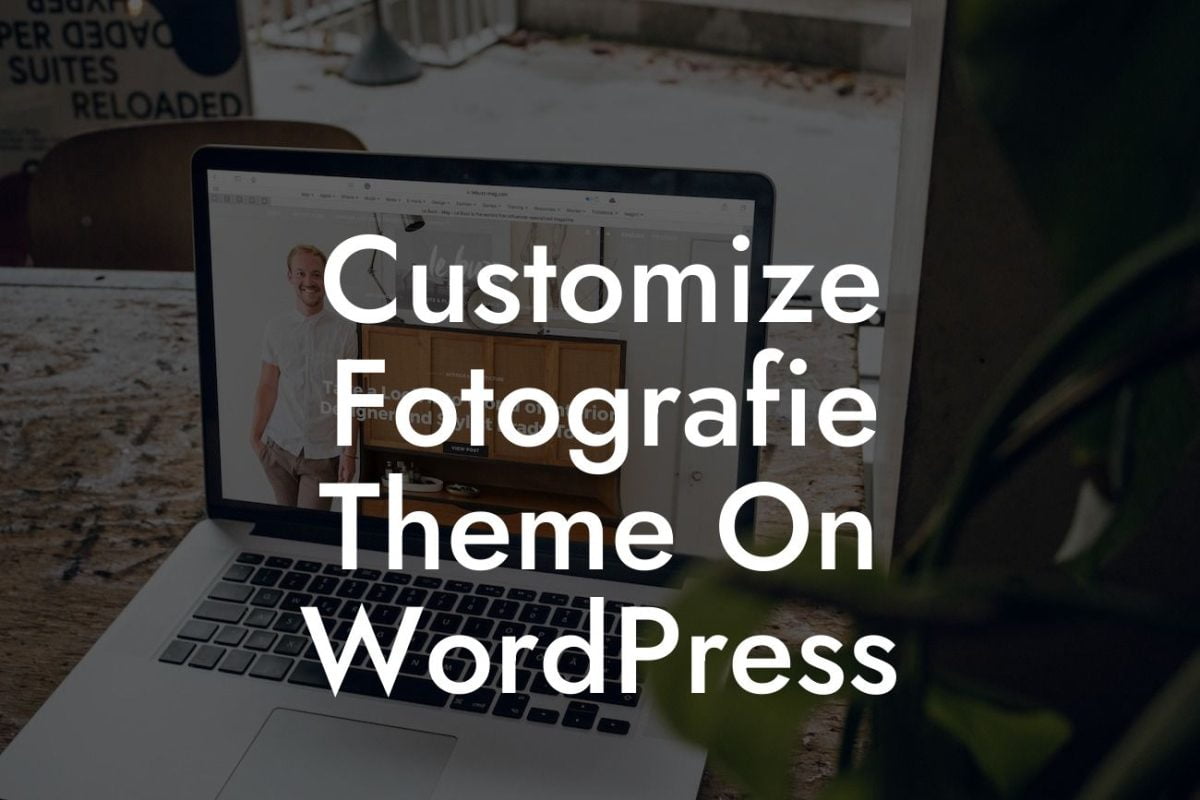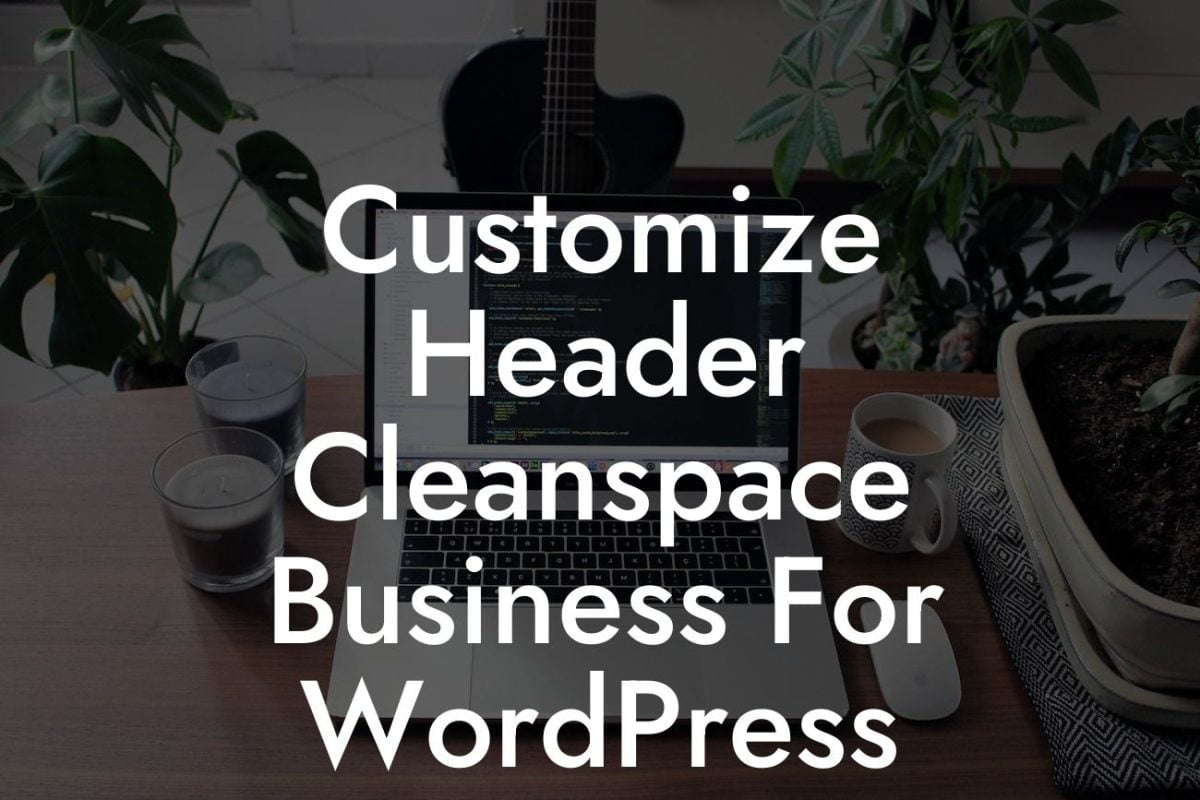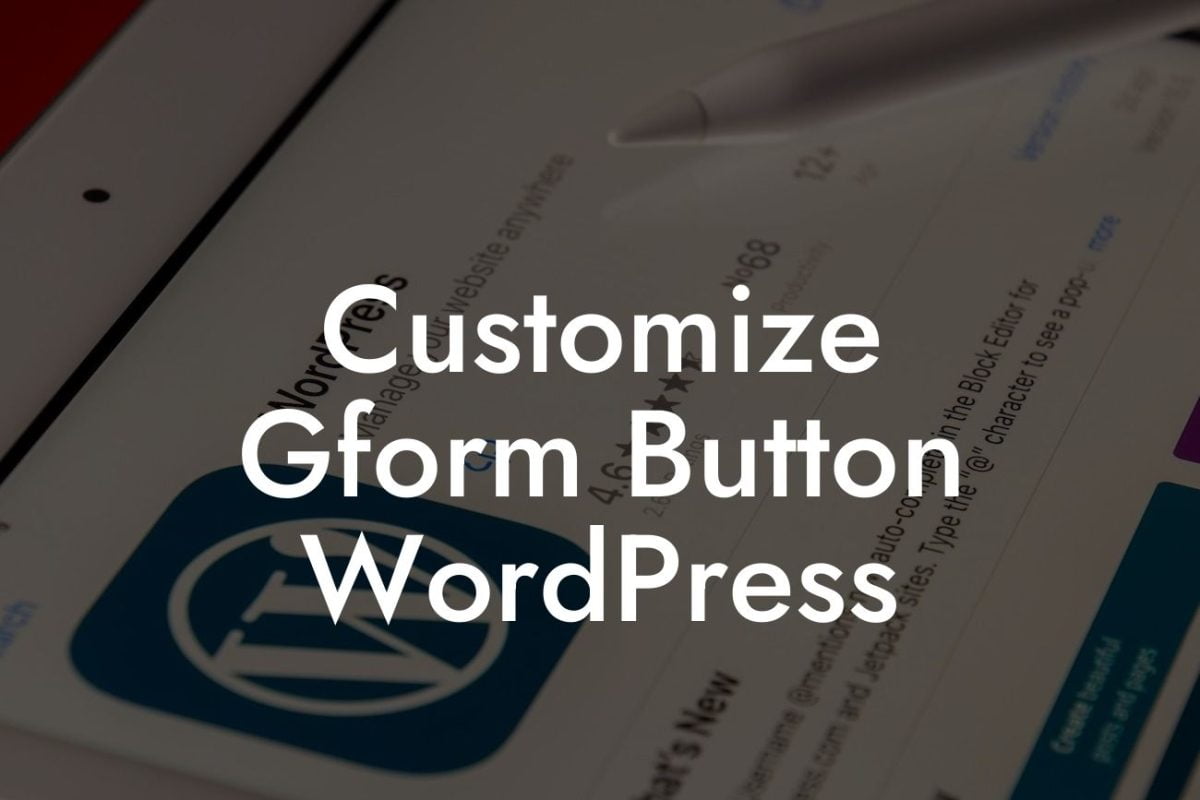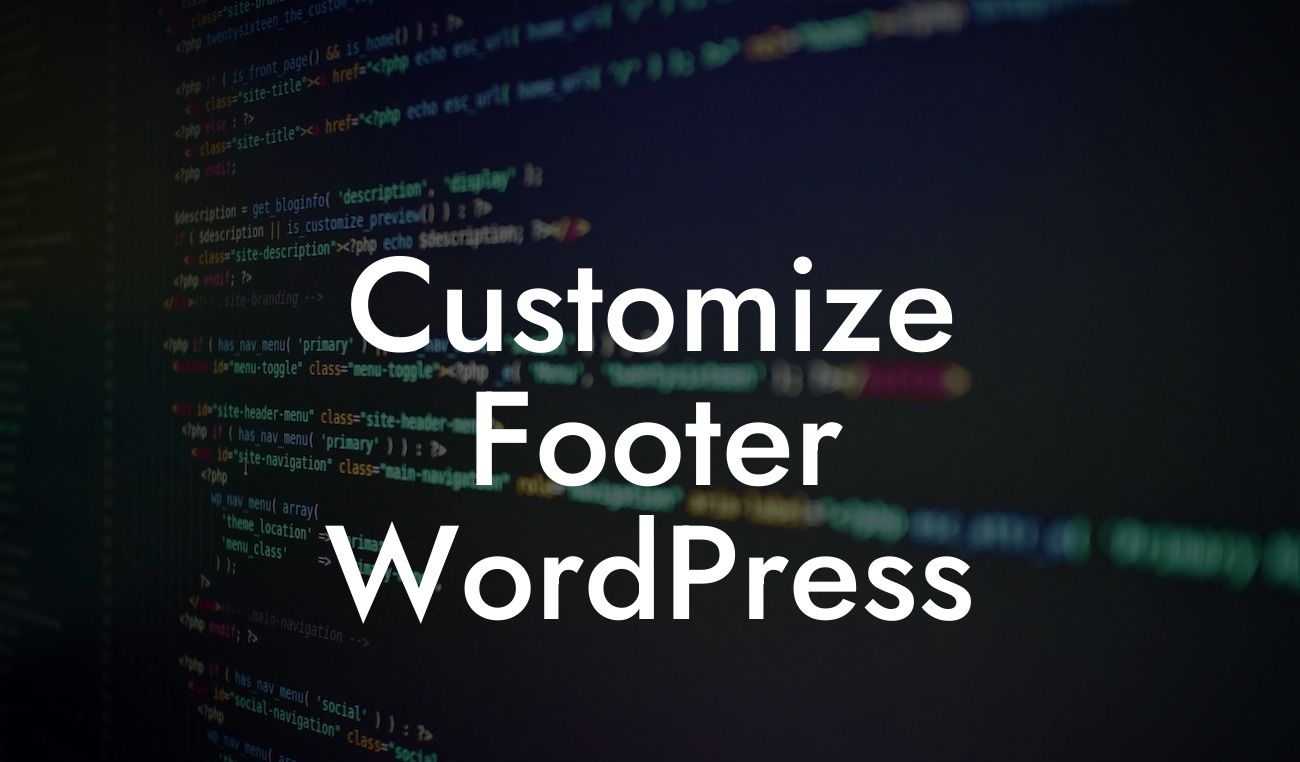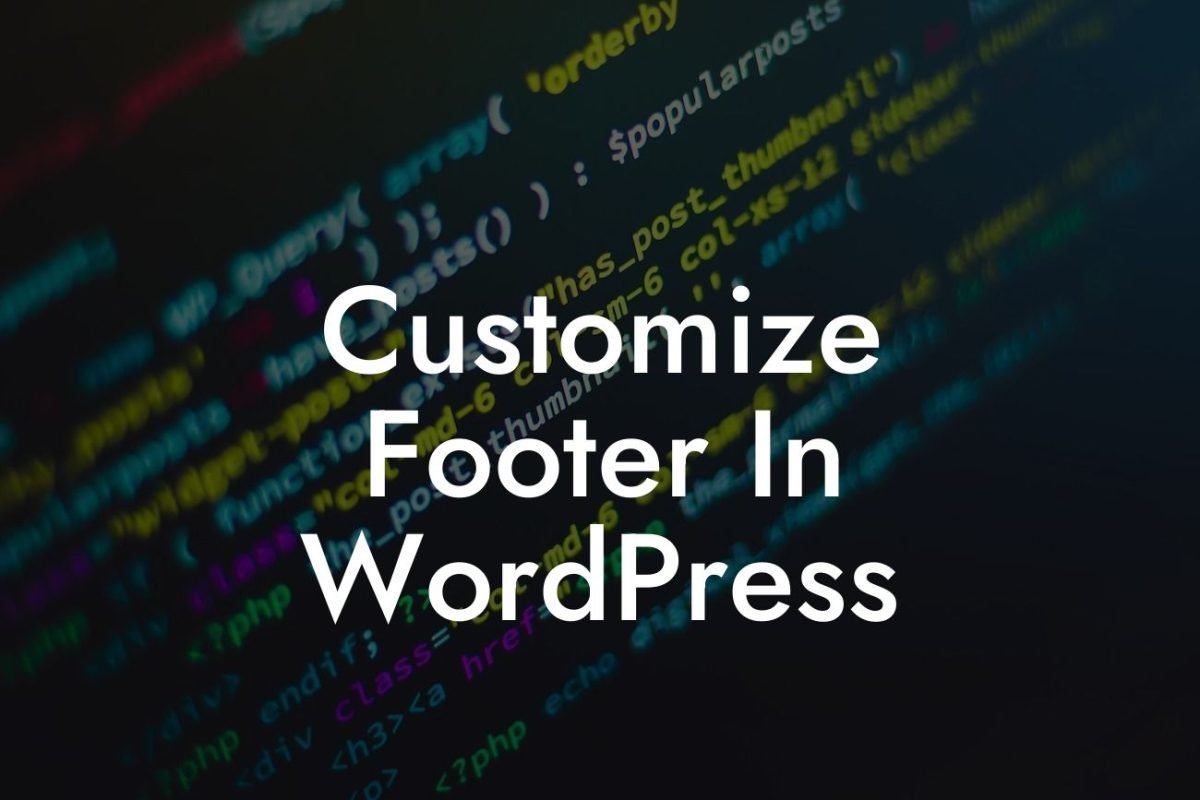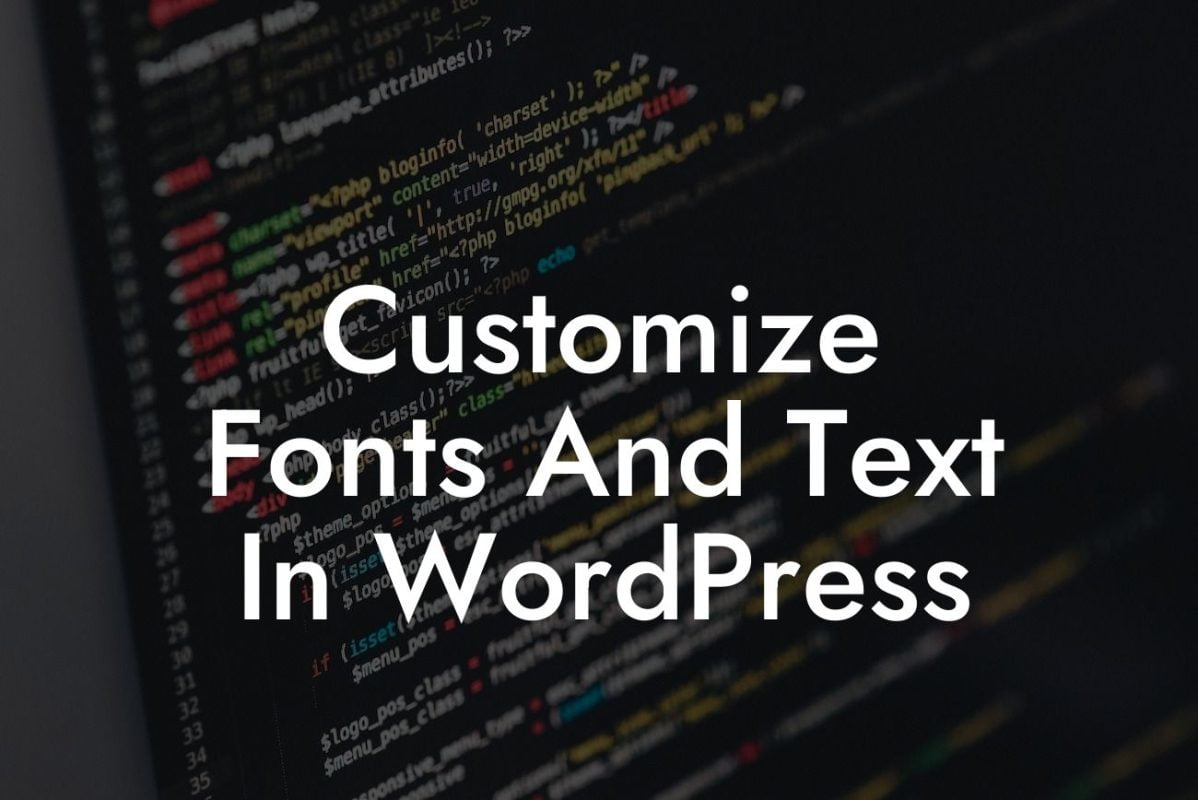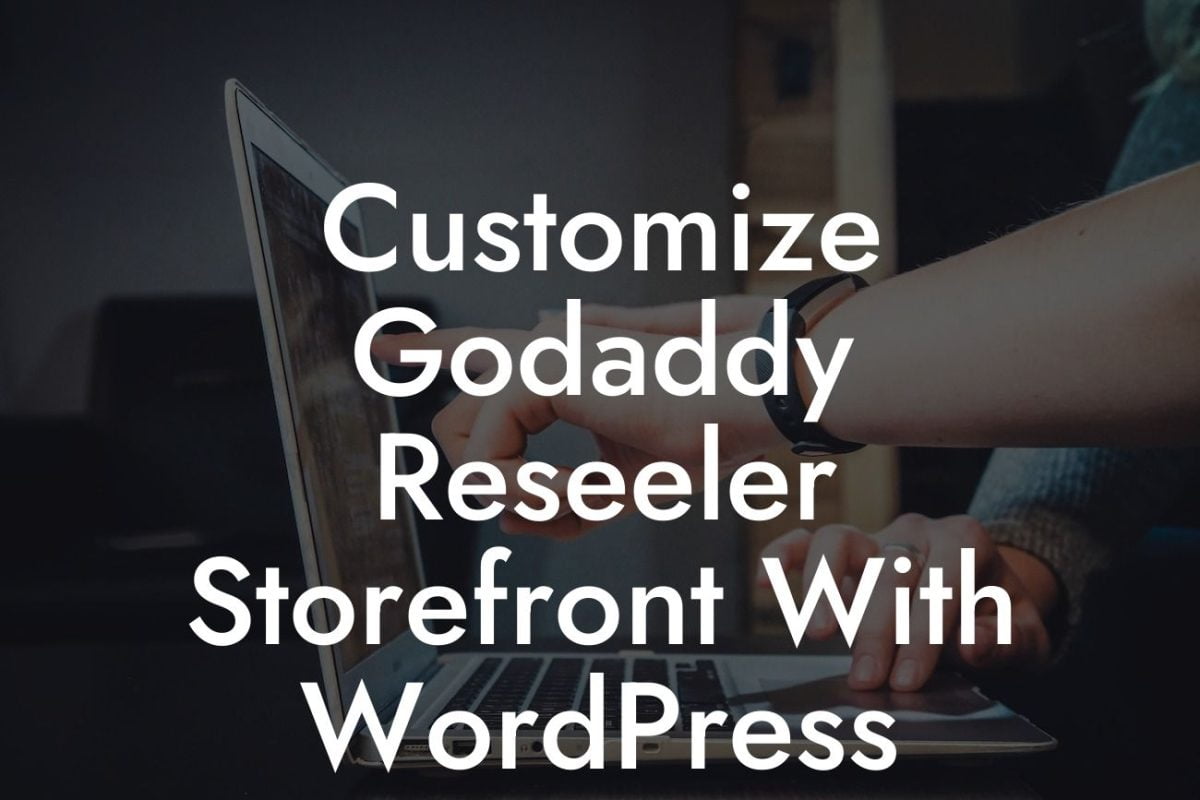Are you tired of the same old look of your WordPress website? Are you ready to give it a fresh and modern makeover? Changing your WordPress template is the perfect solution to breathe new life into your online presence. In this article, we will guide you through the step-by-step process of changing your WordPress template. Say goodbye to a cookie-cutter design and embrace a unique and extraordinary website that will captivate your audience.
Changing your WordPress template might seem daunting at first, but with the right approach, it can be a smooth and hassle-free process. Let's dive into the detailed steps to help you achieve the desired transformation:
1. Research and Select a New Template:
- Begin by exploring the vast collection of WordPress templates available. Consider your industry, business goals, and target audience when selecting a template that represents your brand effectively.
- Look for templates that are responsive, user-friendly, and visually appealing.
Looking For a Custom QuickBook Integration?
- Check for compatibility with your current plugins and ensure it offers the necessary functionality for your website's requirements.
2. Back Up Your Website:
- Before making any changes, it is crucial to create a backup of your existing website. This ensures that you can restore your website in case something goes wrong during the template change.
- Utilize plugins or the backup tools provided by your hosting provider to safeguard your website's data.
3. Set Up a Staging Environment:
- Rather than directly modifying your live website, it is advisable to create a staging environment where you can experiment and test different templates without affecting your site's performance.
- Install a staging plugin or consult your hosting provider to set up a cloning or staging environment.
4. Install and Activate the New Template:
- Once you have chosen the perfect template, download it in a zip file format and navigate to your WordPress dashboard.
- Go to "Appearance" and click on "Themes."
- Click on "Add New" and select the downloaded template's zip file.
- Activate the new template to apply the changes to your staging environment.
5. Customize and Configure the New Template:
- Every template comes with its unique customization options. Explore the settings panel or theme customizer to personalize the design elements, colors, typography, and layout according to your brand style.
- Take advantage of the provided documentation or support resources to fully leverage the template's features.
Change Wordpress Template Example:
Let's consider a small business owner named Sarah who runs a boutique clothing store. She decides that her WordPress website needs a fresh and modern look to attract more customers. Sarah researches various fashion-focused templates and selects one that suits her brand perfectly. By following the aforementioned steps, Sarah successfully installs and activates the new template in her staging environment. With the template's customization options, she tailors the design to showcase her latest collection, visually engaging her target audience. Sarah's website now stands out from the competition, drawing in more visitors and ultimately leading to increased sales.
Congratulations! You have learned the step-by-step process of changing your WordPress template. Embrace the extraordinary and revitalize your website's design to leave a lasting impact on your audience. Remember to explore other guides on DamnWoo to discover more insights and tips for enhancing your online presence. Additionally, don't forget to try one of our awesome plugins to supercharge your success. Share this article with others who might find it helpful and let us know about your experiences with changing WordPress templates. Get ready to elevate your website to new heights!