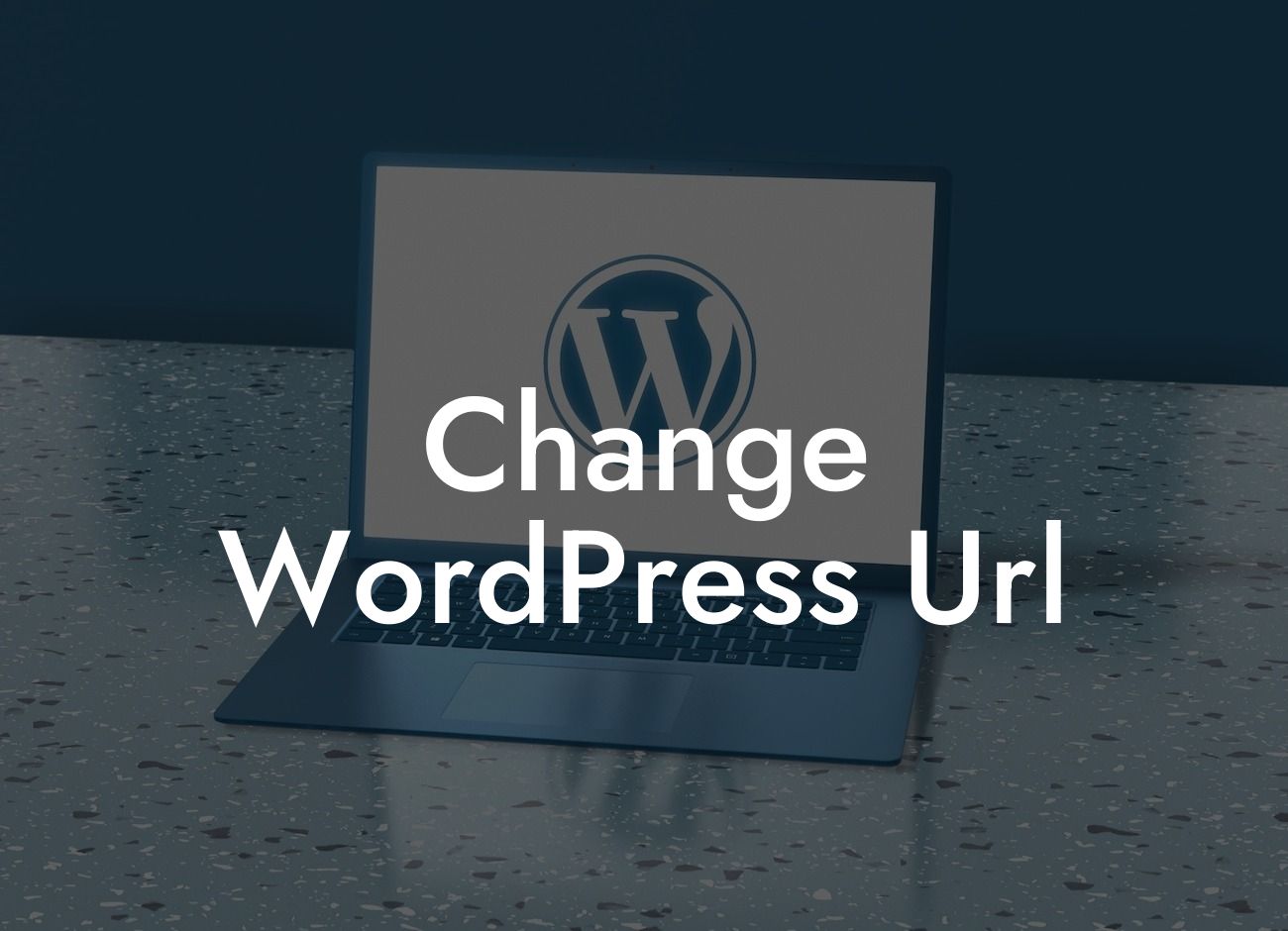Are you looking to improve your online presence? One of the key factors to consider is your WordPress URL. Your website's URL is not only the address where your visitors find you, but it also impacts your search engine rankings. In this article, we will guide you through the process of changing your WordPress URL, empowering you to take control of your online success.
Changing your WordPress URL may seem like a daunting task, but fear not, we have you covered. Follow these simple steps to ensure a smooth transition:
1. Back up your website: Before making any changes, it's crucial to create a backup of your website. This ensures that you have a safety net in case anything goes wrong during the process. There are numerous backup plugins available for WordPress, such as UpdraftPlus or BackupBuddy, which simplify the backup process.
2. Update your WordPress address (URL): Start by logging into your WordPress dashboard. Navigate to the "Settings" menu and click on "General." Look for the fields labeled "WordPress Address (URL)" and "Site Address (URL)." Update these fields with your new desired URL, making sure to include the appropriate http:// or https:// prefix.
3. Update your database: Changing the WordPress URL also requires updating the database. Many plugins, such as "Better Search Replace," allow you to search and replace old URLs with new ones automatically. Alternatively, you can use phpMyAdmin or other database management tools to execute SQL queries and update the necessary data.
Looking For a Custom QuickBook Integration?
4. Update your links and media: After changing the WordPress URL, it's important to update all internal links and media URLs. This ensures that your website functions smoothly and maintains a cohesive user experience. The "Velvet Blues Update URLs" plugin can efficiently update these links and save you hours of manual work.
Change Wordpress Url Example:
Let's say you own a small business and decide to rebrand your website with a new domain name. You have successfully updated your WordPress URL, and your website is now accessible through the new address. However, when visitors click on internal links or view media files on your site, they encounter broken links or missing images. By using the "Velvet Blues Update URLs" plugin, you can effortlessly update all internal links and media URLs to match your new domain name, enhancing your user experience and preventing any frustrations.
Congratulations! You have now learned how to change your WordPress URL and take control of your online presence. By following our step-by-step guide, you can ensure a seamless transition and boost your website's potential. If you're looking for more ways to elevate your online success, explore DamnWoo's awesome plugins designed exclusively for small businesses and entrepreneurs. Don't forget to share this article with others and stay tuned for more engaging guides on DamnWoo.