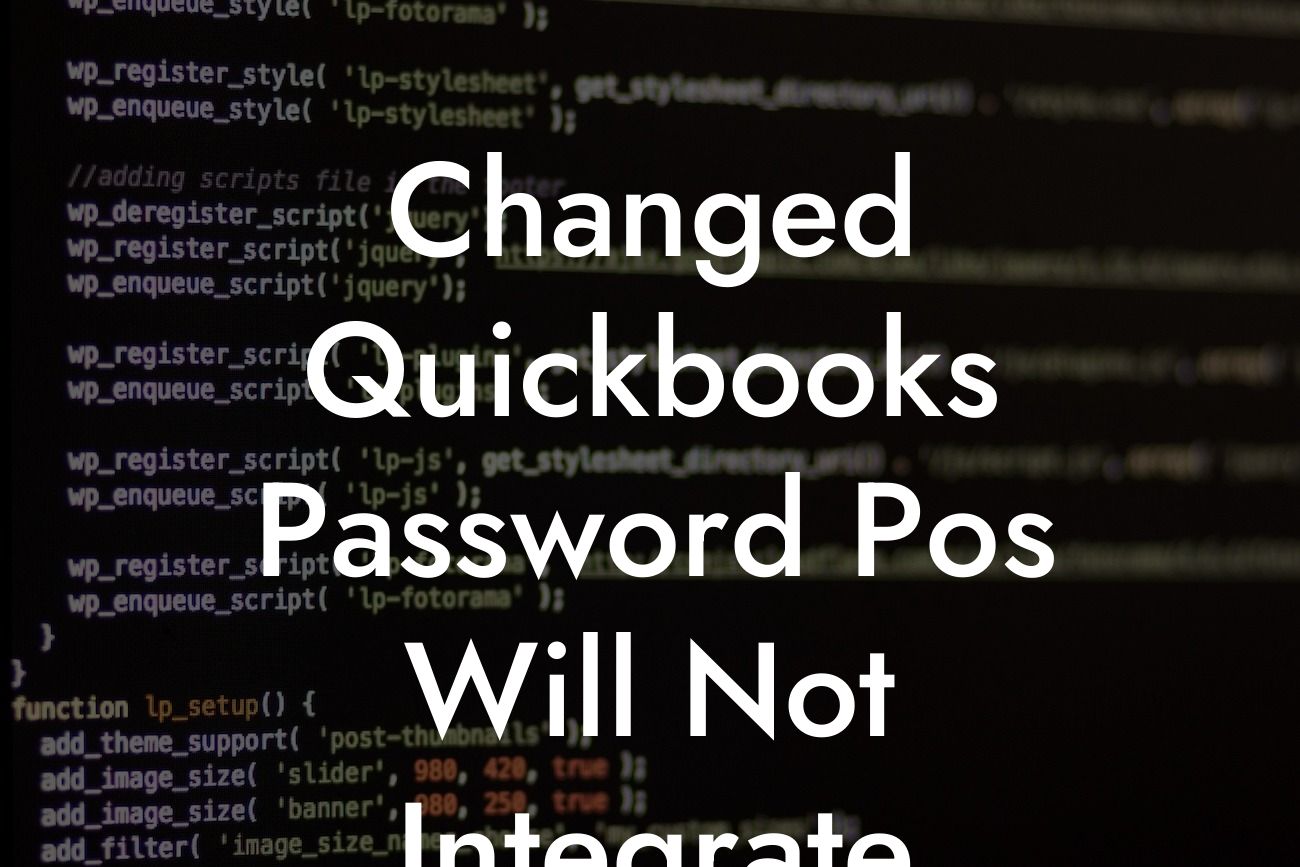Changed QuickBooks Password: Why POS Won't Integrate and How to Fix It
As a business owner, you rely on seamless integration between your Point of Sale (POS) system and QuickBooks to manage your finances efficiently. However, when you change your QuickBooks password, it can disrupt this integration, causing frustration and delays. In this article, we'll explore the reasons behind this issue, the consequences of not resolving it, and provide a step-by-step guide on how to fix the problem and get your POS and QuickBooks integration up and running again.
Why Does Changing Your QuickBooks Password Affect POS Integration?
When you change your QuickBooks password, it affects the connection between your POS system and QuickBooks. This is because the POS system uses the old password to authenticate and connect to QuickBooks. When the password is changed, the POS system is no longer able to authenticate, resulting in a disconnection. This is a security feature designed to protect your QuickBooks account from unauthorized access.
Consequences of Not Resolving the Issue
If you don't resolve the integration issue, it can lead to a range of problems, including:
- Inaccurate financial data: Without a seamless integration, your financial data may become inaccurate, leading to poor business decisions.
- Delayed invoicing and payments: Invoices and payments may not be processed in a timely manner, affecting your cash flow and relationships with customers.
Looking For a Custom QuickBook Integration?
- Increased administrative tasks: Manual data entry and reconciliation can lead to increased administrative tasks, taking away from more important business activities.
Step-by-Step Guide to Fixing the Integration Issue
To resolve the integration issue, follow these steps:
- Step 1: Update Your POS System with the New QuickBooks Password
Log in to your POS system and navigate to the QuickBooks integration settings. Update the password to match the new one you created in QuickBooks. Make sure to save the changes.
- Step 2: Verify the Connection
After updating the password, verify the connection between your POS system and QuickBooks. This may involve testing a sample transaction or running a diagnostic test.
- Step 3: Re-sync Your Data
Once the connection is verified, re-sync your data to ensure that all transactions and financial information are up-to-date.
Troubleshooting Common Issues
If you encounter any issues during the integration process, here are some common troubleshooting steps:
- Check the password: Ensure that the password is correct and matches the one in QuickBooks.
- Check the connection: Verify that the connection between your POS system and QuickBooks is stable and active.
- Check for software updates: Ensure that both your POS system and QuickBooks are up-to-date with the latest software releases.
Best Practices for Managing Your QuickBooks Password
To avoid integration issues in the future, follow these best practices for managing your QuickBooks password:
- Use a strong and unique password: Avoid using easily guessable passwords, and make sure to use a unique password for your QuickBooks account.
- Keep your password confidential: Share your password only with authorized personnel, and avoid writing it down or storing it in an unsecure location.
- Update your password regularly: Consider updating your password every 60-90 days to maintain maximum security.
Changing your QuickBooks password can cause disruptions to your POS integration, but with the right knowledge and steps, you can resolve the issue quickly and efficiently. By following the steps outlined in this article, you'll be able to get your POS and QuickBooks integration up and running again, ensuring accurate financial data, timely invoicing and payments, and reduced administrative tasks.
Final Tips and Recommendations
- Regularly review and update your QuickBooks integration settings to ensure seamless connectivity.
- Consider implementing a password manager to securely store and generate strong passwords.
- If you're experiencing ongoing integration issues, consider consulting with a QuickBooks expert or seeking support from your POS system provider.
By following these tips and recommendations, you'll be able to maintain a seamless integration between your POS system and QuickBooks, ensuring the smooth operation of your business.
Frequently Asked Questions
What happens when I change my QuickBooks password?
When you change your QuickBooks password, it updates the login credentials for your QuickBooks account. This is a security measure to ensure that your account remains protected from unauthorized access.
Why does changing my QuickBooks password affect POS integration?
Changing your QuickBooks password affects POS integration because the Point of Sale (POS) system uses the old password to connect to your QuickBooks account. When you update your password, the POS system is no longer able to authenticate with QuickBooks, causing integration issues.
How do I update my POS system with my new QuickBooks password?
To update your POS system with your new QuickBooks password, you'll need to reconfigure the integration settings within your POS software. The exact steps may vary depending on your POS system, so refer to the user manual or contact the manufacturer's support team for assistance.
What if I forgot to update my POS system with my new QuickBooks password?
If you forgot to update your POS system with your new QuickBooks password, you may experience errors or failed transactions. To resolve this, simply update your POS system with the new password and try processing transactions again.
Can I use the same password for both QuickBooks and my POS system?
While it's technically possible to use the same password for both QuickBooks and your POS system, it's not recommended for security reasons. Using unique passwords for each system helps protect your data and reduces the risk of unauthorized access.
How often should I change my QuickBooks password?
It's a good idea to change your QuickBooks password every 60-90 days to maintain strong security and protect your account from potential threats.
What if I'm using a third-party integration service for my POS system?
If you're using a third-party integration service for your POS system, you may need to update the password within that service as well. Contact the third-party provider for guidance on updating the password and ensuring seamless integration.
Will changing my QuickBooks password affect my accounting data?
Changing your QuickBooks password will not affect your accounting data. Your data remains secure and intact, and you can continue to access it with your new password.
Can I reset my QuickBooks password if I forgot it?
Yes, you can reset your QuickBooks password if you forgot it. Simply click the "Forgot Password" link on the QuickBooks login page and follow the prompts to reset your password.
How do I know if my POS system is integrated with QuickBooks?
You can check if your POS system is integrated with QuickBooks by looking for the QuickBooks logo or branding within your POS software. You can also contact your POS system's support team to confirm integration status.
What if I'm using multiple POS systems with QuickBooks?
If you're using multiple POS systems with QuickBooks, you'll need to update each POS system with your new QuickBooks password to ensure seamless integration.
Can I use a password manager to generate and store my QuickBooks password?
Yes, you can use a password manager to generate and store your QuickBooks password. This can help you maintain strong, unique passwords for each of your accounts.
How do I update my QuickBooks password on my mobile device?
To update your QuickBooks password on your mobile device, open the QuickBooks app, go to the settings or profile section, and update your password. You may need to log out and log back in to complete the process.
What if I'm experiencing issues with my POS system after updating my QuickBooks password?
If you're experiencing issues with your POS system after updating your QuickBooks password, try restarting the POS system or contacting the manufacturer's support team for assistance.
Can I use the same login credentials for multiple QuickBooks accounts?
No, it's not recommended to use the same login credentials for multiple QuickBooks accounts. This can create security risks and make it difficult to manage access to each account.
How do I ensure that my QuickBooks password is secure?
To ensure that your QuickBooks password is secure, use a strong, unique password that includes a mix of uppercase and lowercase letters, numbers, and special characters. Avoid using easily guessable information like your name or birthdate.
What if I'm using a cloud-based POS system with QuickBooks?
If you're using a cloud-based POS system with QuickBooks, you may need to update the password within the cloud-based system as well. Contact the cloud-based POS system's support team for guidance on updating the password.
Can I delegate password management to an administrator or bookkeeper?
Yes, you can delegate password management to an administrator or bookkeeper. However, make sure to communicate the password changes to them and ensure they understand the importance of keeping passwords secure.
How do I troubleshoot POS integration issues after changing my QuickBooks password?
To troubleshoot POS integration issues after changing your QuickBooks password, try restarting the POS system, checking the integration settings, and contacting the manufacturer's support team for assistance.
What if I'm using an older version of QuickBooks?
If you're using an older version of QuickBooks, you may need to update to a newer version to ensure compatibility with your POS system. Contact Intuit's support team for guidance on updating your QuickBooks software.
Can I use a single sign-on (SSO) solution with QuickBooks and my POS system?
Yes, you can use a single sign-on (SSO) solution with QuickBooks and your POS system. This can simplify password management and improve security. Contact your POS system's support team to explore SSO options.
How do I ensure that my POS system is compatible with QuickBooks?
To ensure that your POS system is compatible with QuickBooks, check the manufacturer's website for compatibility information or contact their support team for assistance.
What if I'm experiencing issues with my QuickBooks account after changing my password?
If you're experiencing issues with your QuickBooks account after changing your password, contact Intuit's support team for assistance. They can help you resolve any issues and ensure that your account is secure.