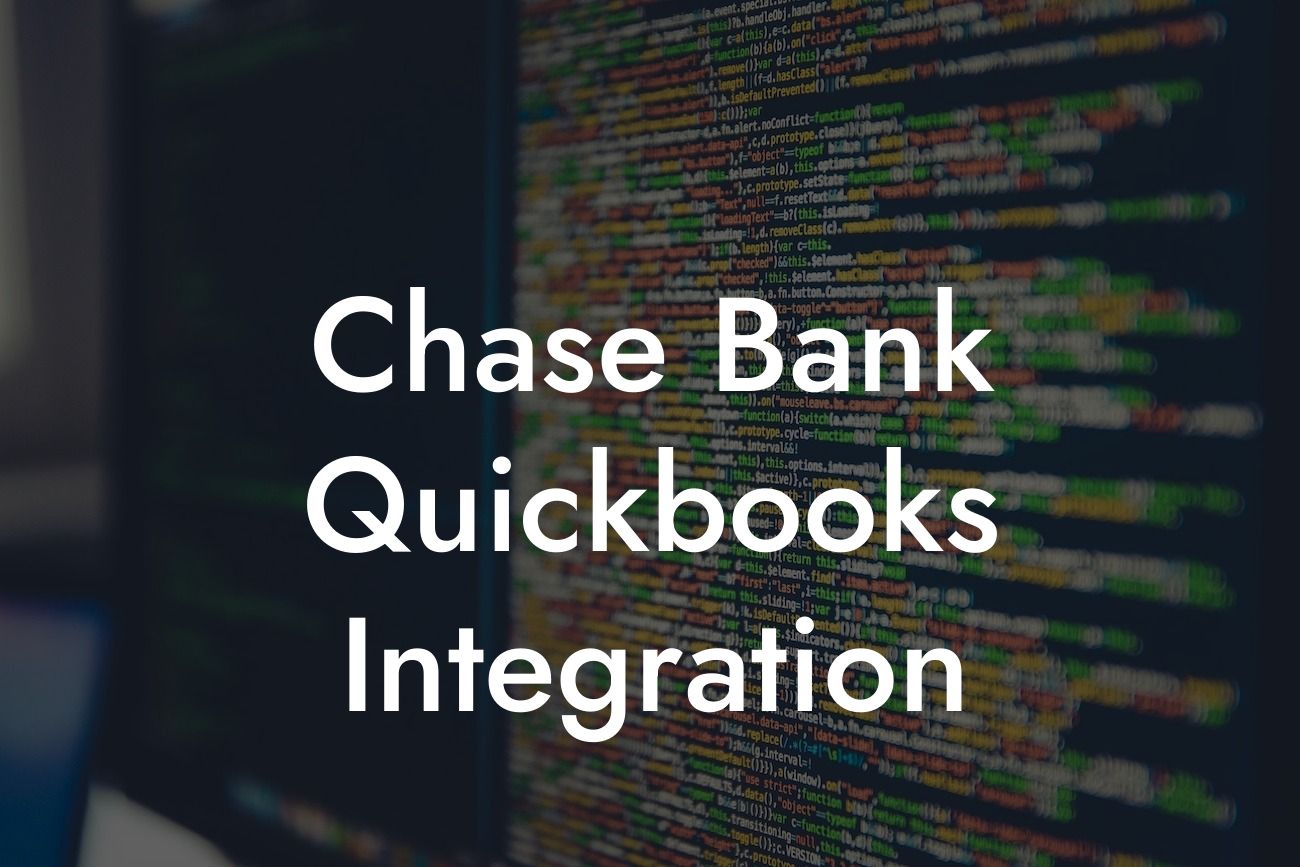Streamlining Your Finances: A Comprehensive Guide to Chase Bank QuickBooks Integration
As a business owner, managing your finances efficiently is crucial to the success of your organization. One of the most effective ways to do this is by integrating your accounting software with your bank. Chase Bank and QuickBooks are two popular entities that offer seamless integration, making it easier to manage your financial data. In this article, we'll delve into the world of Chase Bank QuickBooks integration, exploring its benefits, setup process, and troubleshooting tips.
What is Chase Bank QuickBooks Integration?
Chase Bank QuickBooks integration is a feature that allows you to connect your Chase Bank account with your QuickBooks accounting software. This integration enables you to automatically import your bank transactions, eliminating the need for manual data entry. With this feature, you can easily track your income and expenses, reconcile your accounts, and make informed financial decisions.
Benefits of Chase Bank QuickBooks Integration
The integration of Chase Bank and QuickBooks offers numerous benefits, including:
- Automated transaction import: Say goodbye to manual data entry and reduce the risk of errors.
- Real-time financial data: Get an accurate picture of your financial situation with up-to-date transaction data.
Looking For a Custom QuickBook Integration?
- Enhanced financial management: Make informed decisions with easy access to your financial data.
- Time-saving: Focus on growing your business instead of wasting time on manual data entry.
- Improved accuracy: Reduce errors and discrepancies with automated transaction import.
Setting Up Chase Bank QuickBooks Integration
Setting up the integration is a straightforward process that can be completed in a few steps:
- Log in to your QuickBooks account and navigate to the "Banking" tab.
- Click on "Set up bank feed" and select "Chase Bank" from the list of available banks.
- Enter your Chase Bank login credentials to authenticate the connection.
- Select the accounts you want to connect and choose the type of transactions you want to import.
- Click "Connect" to complete the setup process.
Chase Bank QuickBooks Integration Requirements
To set up the integration, you'll need to meet the following requirements:
- An active Chase Bank account with online banking access.
- A QuickBooks account (Online or Desktop version).
- The latest version of QuickBooks software.
- A stable internet connection.
Troubleshooting Common Issues
While the integration process is generally smooth, you may encounter some issues. Here are some common problems and their solutions:
- Error messages during setup: Check your internet connection and ensure that your Chase Bank login credentials are correct.
- Duplicate transactions: Review your transaction import settings and adjust the date range to avoid duplicates.
- Missing transactions: Verify that your Chase Bank account is updated and try re-importing transactions.
Security and Data Protection
When it comes to integrating your bank account with your accounting software, security is a top concern. Rest assured that both Chase Bank and QuickBooks prioritize data protection:
- Chase Bank uses advanced encryption and secure servers to protect your data.
- QuickBooks employs robust security measures, including two-factor authentication and data encryption.
Chase Bank QuickBooks integration is a powerful tool that can revolutionize the way you manage your finances. By automating transaction import, you can save time, reduce errors, and make informed financial decisions. With this comprehensive guide, you're now equipped to set up the integration and troubleshoot any issues that may arise. Take the first step towards streamlining your finances today!
Next Steps
If you're ready to integrate your Chase Bank account with QuickBooks, our team of experts is here to help. With our specialized QuickBooks integration services, you can ensure a seamless setup process and maximize the benefits of this powerful integration. Contact us today to learn more!
Frequently Asked Questions
What is Chase Bank QuickBooks integration?
Chase Bank QuickBooks integration is a service that allows businesses to connect their Chase Bank accounts to their QuickBooks accounting software. This integration enables seamless data transfer, automatic reconciliation, and streamlined financial management.
What are the benefits of integrating Chase Bank with QuickBooks?
Integrating Chase Bank with QuickBooks provides numerous benefits, including automated data entry, reduced errors, and increased efficiency. It also enables real-time financial tracking, improved cash flow management, and enhanced financial reporting.
How do I set up Chase Bank QuickBooks integration?
To set up the integration, you'll need to enroll in Chase Bank's online banking service and obtain your login credentials. Then, log in to your QuickBooks account, navigate to the "Banking" tab, and select "Set up bank feed" to connect your Chase Bank account.
What types of Chase Bank accounts can be integrated with QuickBooks?
Most Chase Bank business checking and savings accounts can be integrated with QuickBooks, including Business Checking, Business Savings, and Chase for Business accounts.
Is Chase Bank QuickBooks integration secure?
Yes, the integration is secure. Chase Bank and QuickBooks use robust security measures, including encryption and two-factor authentication, to protect your financial data and ensure secure transactions.
How often does QuickBooks update my Chase Bank account information?
QuickBooks updates your Chase Bank account information daily, providing you with real-time financial data and enabling accurate financial tracking and reporting.
Can I connect multiple Chase Bank accounts to QuickBooks?
Yes, you can connect multiple Chase Bank accounts to QuickBooks, making it easy to manage multiple business accounts and track financial performance.
What types of transactions are supported by Chase Bank QuickBooks integration?
The integration supports various transaction types, including deposits, withdrawals, transfers, payments, and debit card transactions.
How do I reconcile my Chase Bank account in QuickBooks?
To reconcile your Chase Bank account in QuickBooks, navigate to the "Banking" tab, select the "Reconcile" option, and follow the prompts to match your QuickBooks transactions with your Chase Bank statement.
What if I encounter errors during the reconciliation process?
If you encounter errors during reconciliation, review your transactions to ensure accuracy, and correct any discrepancies. You can also contact QuickBooks support or your Chase Bank representative for assistance.
Can I use Chase Bank QuickBooks integration for personal accounts?
No, Chase Bank QuickBooks integration is designed for business accounts only. If you need to manage personal finances, consider using QuickBooks Personal or other personal finance tools.
How much does Chase Bank QuickBooks integration cost?
The integration is free for Chase Bank business customers who use QuickBooks. However, you may need to pay for QuickBooks subscription fees or other services depending on your plan.
What if I'm not tech-savvy? Can I still use Chase Bank QuickBooks integration?
Yes, you can still use the integration even if you're not tech-savvy. QuickBooks offers user-friendly interfaces and guides to help you set up and manage the integration. You can also contact QuickBooks support or your Chase Bank representative for assistance.
Can I use Chase Bank QuickBooks integration with other accounting software?
No, the integration is exclusive to QuickBooks. If you use other accounting software, you may need to explore alternative integration options or manual data entry methods.
How do I troubleshoot issues with Chase Bank QuickBooks integration?
To troubleshoot issues, review the QuickBooks and Chase Bank integration guides, check for software updates, and contact QuickBooks support or your Chase Bank representative for assistance.
What if I need to cancel or change my Chase Bank account?
If you need to cancel or change your Chase Bank account, notify QuickBooks and Chase Bank promptly to ensure a smooth transition and avoid any potential disruptions to your financial data.
Can I use Chase Bank QuickBooks integration for international transactions?
Yes, the integration supports international transactions, enabling you to manage global business operations and track international payments.
How does Chase Bank QuickBooks integration handle foreign currency transactions?
The integration automatically converts foreign currency transactions to your default currency, ensuring accurate financial tracking and reporting.
What if I have multiple users accessing my QuickBooks account?
You can set up multiple users with varying levels of access to your QuickBooks account, ensuring that only authorized personnel can view and manage your financial data.
Can I customize my Chase Bank QuickBooks integration experience?
Yes, you can customize your experience by setting up specific account settings, creating custom reports, and tailoring your dashboard to meet your business needs.
How do I ensure compliance with accounting standards and regulations?
QuickBooks and Chase Bank provide tools and resources to help you ensure compliance with accounting standards and regulations, such as GAAP and SOX. Consult with your accountant or financial advisor for guidance.
What if I need to export my financial data from QuickBooks?
You can easily export your financial data from QuickBooks in various formats, including CSV, Excel, and PDF, for further analysis or reporting.
Can I use Chase Bank QuickBooks integration for budgeting and forecasting?
Yes, the integration provides real-time financial data, enabling you to create accurate budgets and forecasts, and make informed business decisions.
How does Chase Bank QuickBooks integration support my business growth?
The integration provides a scalable solution for your business, enabling you to manage increasing financial complexity, track performance, and make data-driven decisions to drive growth.