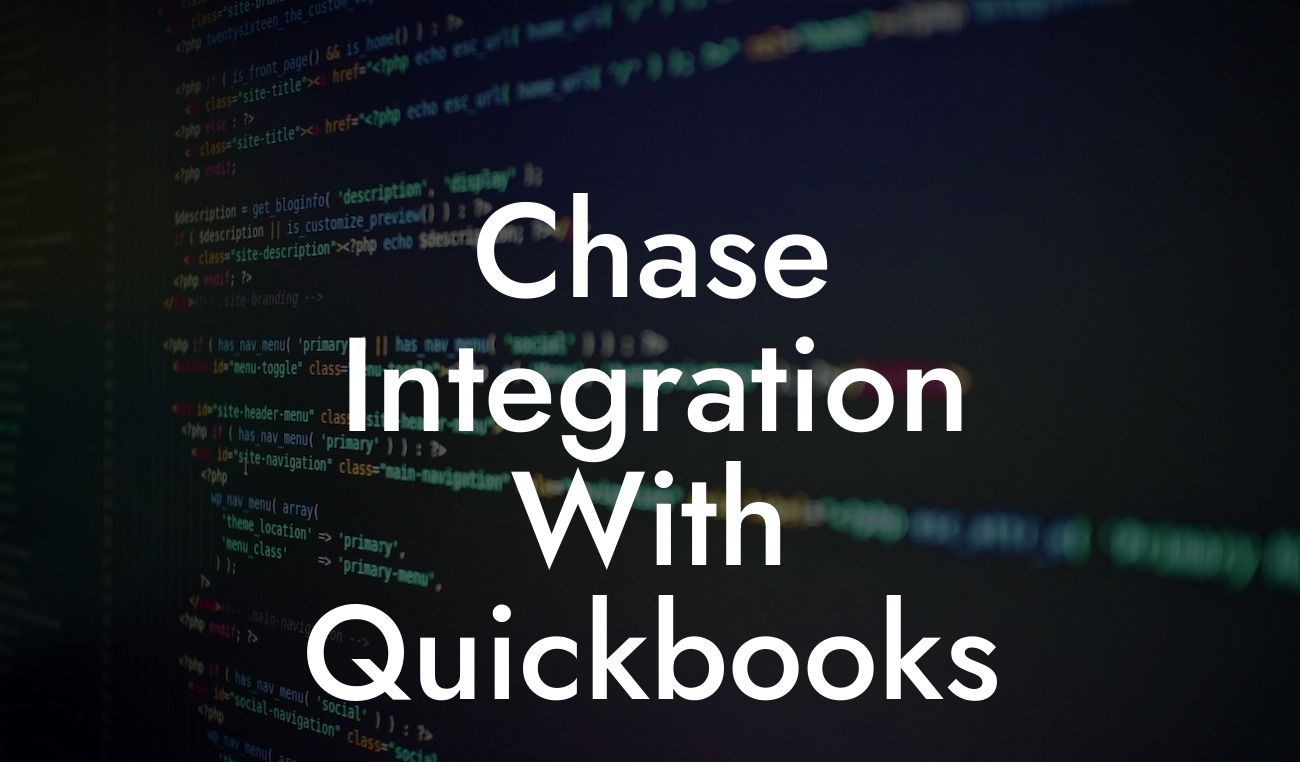What is Chase Integration with QuickBooks?
As a business owner, managing your finances efficiently is crucial for success. One way to streamline your financial operations is by integrating your bank accounts with your accounting software. Chase integration with QuickBooks is a powerful tool that allows you to connect your Chase bank accounts with your QuickBooks accounting system. This integration enables you to automate tasks, reduce errors, and gain better insights into your financial data. In this article, we'll explore the benefits, features, and process of Chase integration with QuickBooks.
Benefits of Chase Integration with QuickBooks
Integrating your Chase bank accounts with QuickBooks offers numerous benefits, including:
• Automated Bank Reconciliation: With Chase integration, your bank statements are automatically imported into QuickBooks, eliminating the need for manual data entry and reducing errors.
• Real-time Financial Data: You'll have access to up-to-date financial information, enabling you to make informed business decisions.
• Streamlined Invoicing and Payments: Chase integration allows you to create and send invoices, as well as track payments, directly from QuickBooks.
Looking For a Custom QuickBook Integration?
• Enhanced Security: Integration with Chase ensures that your financial data is secure and protected by industry-standard security protocols.
Features of Chase Integration with QuickBooks
The Chase integration with QuickBooks offers a range of features that make it an essential tool for businesses, including:
• Multi-Bank Support: You can connect multiple Chase bank accounts to QuickBooks, allowing you to manage all your accounts from a single platform.
• Automatic Transaction Download: Chase integration enables you to automatically download transactions from your bank accounts, eliminating the need for manual data entry.
• Customizable Reporting: You can create custom reports to track your financial performance, identify trends, and make data-driven decisions.
• Integration with QuickBooks Online and Desktop: Chase integration is compatible with both QuickBooks Online and Desktop versions, ensuring seamless integration regardless of your accounting setup.
How to Set Up Chase Integration with QuickBooks
Setting up Chase integration with QuickBooks is a straightforward process that can be completed in a few steps:
• Log in to your QuickBooks account and navigate to the "Banking" or "Transactions" tab.
• Click on "Set up bank feed" or "Connect bank account" and select Chase from the list of available banks.
• Enter your Chase login credentials to authenticate the connection.
• Select the Chase accounts you want to connect to QuickBooks and follow the prompts to complete the setup process.
Common Issues with Chase Integration and How to Resolve Them
While Chase integration with QuickBooks is generally smooth, you may encounter some issues. Here are some common problems and their solutions:
• Connection Errors: If you encounter connection errors, try restarting the connection process or checking your Chase login credentials.
• Transaction Errors: If transactions are not downloading correctly, check your bank account settings and ensure that the correct account is selected.
• Reconciliation Discrepancies: If you notice discrepancies during bank reconciliation, review your transactions and ensure that they are accurate and up-to-date.
Best Practices for Chase Integration with QuickBooks
To get the most out of Chase integration with QuickBooks, follow these best practices:
• Regularly Review and Reconcile Bank Statements: Ensure that your bank statements are accurate and up-to-date to avoid errors and discrepancies.
• Use Customizable Reporting: Take advantage of QuickBooks' reporting features to track your financial performance and make data-driven decisions.
• Set up Alerts and Notifications: Configure alerts and notifications to stay informed about important financial events, such as low account balances or overdue invoices.
Security and Compliance with Chase Integration
Chase integration with QuickBooks prioritizes security and compliance, ensuring that your financial data is protected and secure:
• Encryption: Data is encrypted during transmission and storage, ensuring that it remains confidential and secure.
• Authentication: Multi-factor authentication ensures that only authorized users can access your financial data.
• Compliance: Chase integration with QuickBooks complies with industry-standard security protocols and regulations, such as PCI-DSS and GDPR.
Chase integration with QuickBooks is a powerful tool that can streamline your financial operations, reduce errors, and provide valuable insights into your business performance. By understanding the benefits, features, and process of Chase integration, you can take your business to the next level. Remember to follow best practices, resolve common issues, and prioritize security and compliance to get the most out of this integration.
Get Started with Chase Integration Today
As a specialist in QuickBooks integrations, we can help you set up and optimize your Chase integration with QuickBooks. Contact us today to learn more about our services and take the first step towards streamlining your financial operations.
Frequently Asked Questions
What is Chase integration with QuickBooks?
Chase integration with QuickBooks is a feature that allows users to connect their Chase bank accounts to their QuickBooks accounting software. This integration enables the automatic download of transactions, eliminating the need for manual data entry and reducing errors.
What are the benefits of integrating Chase with QuickBooks?
The integration provides several benefits, including automated transaction downloads, improved accuracy, and reduced manual data entry. It also enables users to track their financial data in real-time, making it easier to manage their business finances.
How do I set up the Chase integration with QuickBooks?
To set up the integration, you'll need to log in to your QuickBooks account, navigate to the "Banking" tab, and select "Chase" as your bank. You'll then be prompted to enter your Chase login credentials to authorize the connection.
What types of Chase accounts can be integrated with QuickBooks?
Most Chase business and personal checking and savings accounts can be integrated with QuickBooks. However, some specialty accounts, such as credit card or loan accounts, may not be eligible.
How often are transactions updated in QuickBooks?
Transactions are typically updated in real-time, but may be delayed by up to 24 hours in some cases. You can also manually update your transactions by clicking the "Update" button in the QuickBooks banking center.
Can I connect multiple Chase accounts to QuickBooks?
Yes, you can connect multiple Chase accounts to QuickBooks. This allows you to track and manage multiple accounts from a single dashboard.
How do I reconcile my Chase account in QuickBooks?
To reconcile your Chase account, navigate to the "Banking" tab in QuickBooks and select the "Reconcile" button. Follow the prompts to enter the ending balance and date of your last statement, and QuickBooks will guide you through the reconciliation process.
What if I have issues with my Chase integration?
If you encounter issues with your Chase integration, you can contact QuickBooks support or Chase customer service for assistance. You can also try disconnecting and reconnecting your account to resolve the issue.
Is my data secure when integrating Chase with QuickBooks?
Yes, your data is secure when integrating Chase with QuickBooks. Both Chase and QuickBooks use robust security measures, including encryption and secure servers, to protect your financial data.
Can I use the Chase integration with QuickBooks Online?
Yes, the Chase integration is available with QuickBooks Online. Simply log in to your QuickBooks Online account and follow the same setup process as described above.
How do I categorize my Chase transactions in QuickBooks?
You can categorize your Chase transactions in QuickBooks by assigning them to specific accounts or categories. This helps you track your expenses and income accurately and makes it easier to generate financial reports.
Can I set up custom rules for my Chase transactions?
Yes, you can set up custom rules for your Chase transactions in QuickBooks. This allows you to automate the categorization and assignment of transactions based on specific criteria, such as vendor or expense type.
How do I handle duplicate transactions in QuickBooks?
If you encounter duplicate transactions in QuickBooks, you can delete the duplicate transaction or merge it with the original transaction. You can also set up rules to automatically ignore duplicate transactions.
Can I use the Chase integration with QuickBooks Desktop?
Yes, the Chase integration is available with QuickBooks Desktop. Simply log in to your QuickBooks Desktop account and follow the same setup process as described above.
How do I disconnect my Chase account from QuickBooks?
To disconnect your Chase account from QuickBooks, navigate to the "Banking" tab and select the "Disconnect" button next to your Chase account. Confirm that you want to disconnect the account, and QuickBooks will remove the connection.
What if I have multiple users accessing my QuickBooks account?
If you have multiple users accessing your QuickBooks account, you can set up user permissions to control who has access to the Chase integration and other features.
Can I integrate Chase with QuickBooks for multiple companies?
Yes, you can integrate Chase with QuickBooks for multiple companies. Simply set up a separate QuickBooks account for each company and follow the same integration process.
How do I troubleshoot errors with my Chase integration?
If you encounter errors with your Chase integration, try disconnecting and reconnecting your account, or contact QuickBooks support or Chase customer service for assistance.
Can I use the Chase integration with QuickBooks for personal finance management?
Yes, you can use the Chase integration with QuickBooks for personal finance management. Simply set up a personal QuickBooks account and follow the same integration process.
How do I generate financial reports with my Chase data in QuickBooks?
To generate financial reports with your Chase data in QuickBooks, navigate to the "Reports" tab and select the type of report you want to generate. QuickBooks will use your Chase data to generate the report.
Can I export my Chase data from QuickBooks?
Yes, you can export your Chase data from QuickBooks in various formats, including CSV, Excel, and PDF. This allows you to use your data in other applications or for further analysis.
How do I ensure my Chase data is accurate in QuickBooks?
To ensure your Chase data is accurate in QuickBooks, regularly review your transactions and reconcile your account. You can also set up alerts and notifications to notify you of any discrepancies.
Can I use the Chase integration with QuickBooks for budgeting and forecasting?
Yes, you can use the Chase integration with QuickBooks for budgeting and forecasting. Simply set up a budget and forecast in QuickBooks, and the software will use your Chase data to help you track your progress.
How do I get started with the Chase integration in QuickBooks?
To get started with the Chase integration in QuickBooks, log in to your QuickBooks account, navigate to the "Banking" tab, and select "Chase" as your bank. Follow the prompts to set up the integration and start tracking your Chase transactions in QuickBooks.