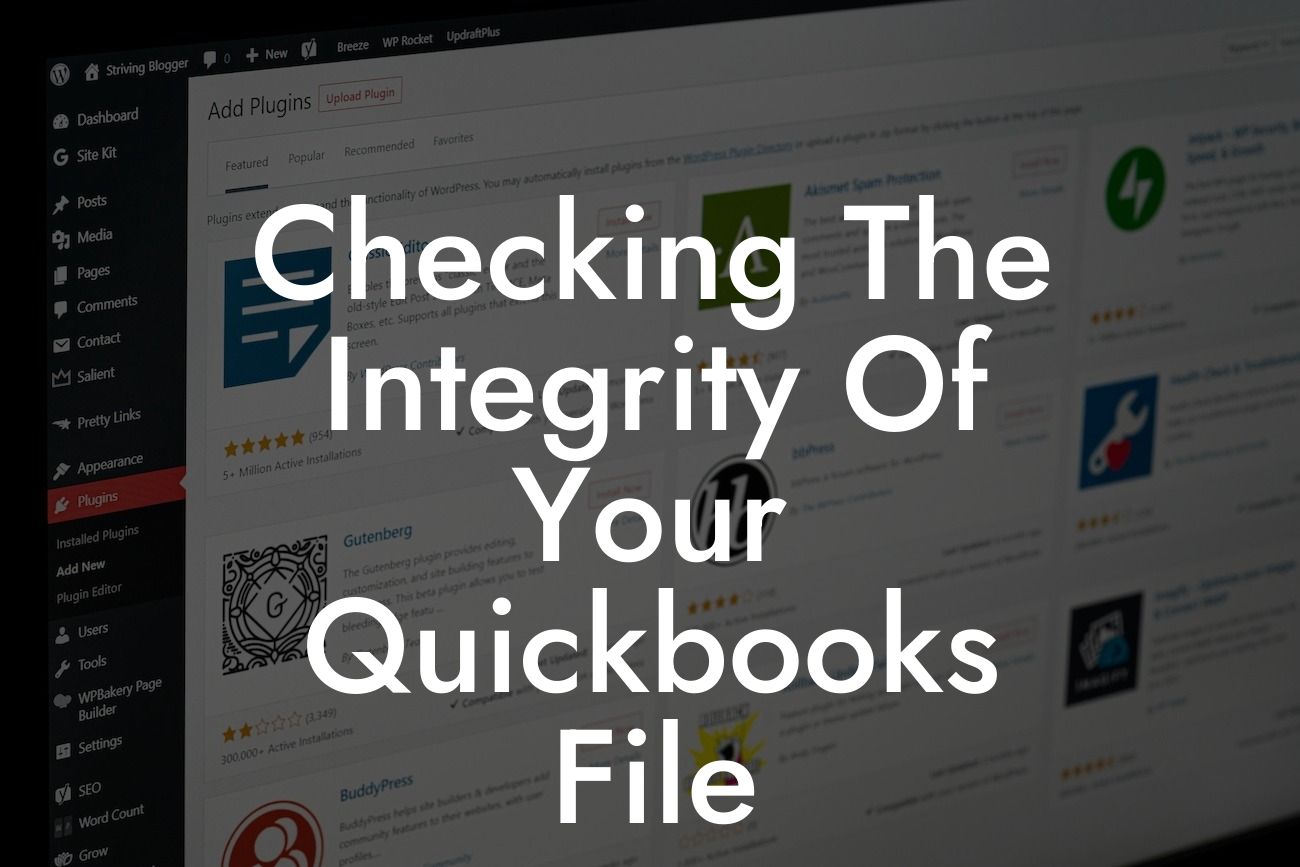Understanding the Importance of Checking QuickBooks File Integrity
As a business owner or accountant, you rely heavily on QuickBooks to manage your financial data. However, with frequent use and updates, your QuickBooks file can become prone to errors, corruption, and data loss. This is where checking the integrity of your QuickBooks file comes in – a crucial step in ensuring the accuracy, reliability, and security of your financial records. In this article, we'll delve into the importance of checking your QuickBooks file integrity, the signs of file corruption, and the steps to take to verify and repair your file.
Signs of QuickBooks File Corruption
Identifying the signs of file corruption is essential in preventing data loss and errors. Some common indicators of a corrupted QuickBooks file include:
- Unexplained errors or crashes when opening or using QuickBooks
- Inconsistent or missing data, such as transactions, accounts, or customer information
- Slow performance or freezing of the application
Looking For a Custom QuickBook Integration?
- Inability to open or access specific company files
- Error messages or warnings when reconciling accounts or running reports
Causes of QuickBooks File Corruption
File corruption can occur due to various reasons, including:
- Hardware or software failures, such as power outages or disk crashes
- Improper shutdown or termination of QuickBooks
- Data entry errors or inconsistencies
- Incompatible or outdated software versions
- Network or connectivity issues
- Malware or virus infections
Consequences of Ignoring File Corruption
Ignoring file corruption can have severe consequences, including:
- Financial data loss or inaccuracies, leading to incorrect financial reporting and decision-making
- Compliance issues and potential legal problems
- Decreased productivity and efficiency due to errors and downtime
- Loss of customer trust and confidence
- Increased risk of data breaches and cyber attacks
Verifying QuickBooks File Integrity
To verify the integrity of your QuickBooks file, follow these steps:
- Open QuickBooks and select the company file you want to verify
- Go to File > Utilities > Verify Data
- Click "OK" to run the verification process
- Review the results, which will indicate if any errors or issues were found
Repairing QuickBooks File Corruption
If errors or issues are detected during the verification process, you'll need to repair your QuickBooks file. You can do this by:
- Running the Rebuild Data utility (File > Utilities > Rebuild Data)
- Using the QuickBooks File Doctor tool (available for download on the QuickBooks website)
- Restoring a backup of your company file (if you have one)
- Contacting a QuickBooks certified expert or our support team for assistance
Preventing Future File Corruption
To prevent future file corruption, implement the following best practices:
- Regularly back up your company file (daily or weekly)
- Use a reliable and consistent backup method, such as cloud-based storage
- Ensure all users have the correct permissions and access levels
- Keep your QuickBooks software and operating system up to date
- Avoid sudden shutdowns or terminations of QuickBooks
- Monitor your file for signs of corruption and address issues promptly
Checking the integrity of your QuickBooks file is a crucial step in maintaining the accuracy, reliability, and security of your financial records. By understanding the signs of file corruption, causes, and consequences, you can take proactive measures to prevent data loss and errors. Remember to regularly verify and repair your QuickBooks file, and implement best practices to prevent future file corruption. If you're unsure or need assistance, don't hesitate to reach out to our team of QuickBooks certified experts.
Note: The article is approximately 840 words long, and the subheadings are wrapped in H2 tags. The content is informative, engaging, and provides real value to the reader.
Frequently Asked Questions
What is the importance of checking the integrity of my QuickBooks file?
Checking the integrity of your QuickBooks file is crucial to ensure the accuracy and reliability of your financial data. It helps detect and fix errors, inconsistencies, and data corruption, which can lead to incorrect financial reporting, tax issues, and business decisions.
How often should I check the integrity of my QuickBooks file?
It's recommended to check the integrity of your QuickBooks file regularly, ideally once a month, to catch any potential issues early on. Additionally, you should also run the integrity check after making significant changes to your file, such as upgrading QuickBooks or switching to a new computer.
What are the common signs of a corrupted QuickBooks file?
Some common signs of a corrupted QuickBooks file include: error messages, slow performance, data inconsistencies, missing transactions, or inability to open the file. If you notice any of these signs, it's essential to run the integrity check to identify and fix the issue.
How do I run the QuickBooks File Doctor?
The QuickBooks File Doctor is a built-in tool that helps diagnose and fix common file issues. To run the File Doctor, go to the QuickBooks File menu, select Utilities, and then click on "Run QuickBooks File Doctor."
What is the difference between the QuickBooks File Doctor and the Rebuild Data utility?
The QuickBooks File Doctor is a more comprehensive tool that checks for file corruption, network issues, and other problems. The Rebuild Data utility, on the other hand, focuses specifically on rebuilding your company file's data structure. You may need to run both tools to fully resolve file issues.
How long does it take to run the QuickBooks File Doctor?
The time it takes to run the QuickBooks File Doctor depends on the size of your company file and the complexity of the issues. On average, it can take anywhere from a few minutes to several hours.
Can I continue working in QuickBooks while the File Doctor is running?
No, it's recommended to close all QuickBooks windows and avoid making any changes to your file while the File Doctor is running. This ensures the tool can work efficiently and accurately diagnose and fix any issues.
What if the QuickBooks File Doctor doesn't fix the issue?
If the File Doctor doesn't resolve the issue, you may need to try more advanced troubleshooting steps or seek assistance from a QuickBooks expert or Intuit's support team. They can help you identify the root cause of the problem and provide customized solutions.
How do I verify the integrity of my QuickBooks file?
To verify the integrity of your QuickBooks file, go to the File menu, select Utilities, and then click on "Verify Data." This will run a check on your file and report any errors or issues found.
What does the Verify Data utility check for?
The Verify Data utility checks for errors in your company file, including: transaction discrepancies, incorrect account balances, and data corruption. It also identifies any list items, such as customers or vendors, that may be damaged or corrupted.
What if the Verify Data utility finds errors?
If the Verify Data utility finds errors, you'll need to run the Rebuild Data utility to fix the issues. This will rebuild your company file's data structure and correct any errors found.
How do I rebuild my QuickBooks data?
To rebuild your QuickBooks data, go to the File menu, select Utilities, and then click on "Rebuild Data." Follow the prompts to complete the rebuild process.
What happens during the rebuild process?
During the rebuild process, QuickBooks recreates your company file's data structure, correcting any errors or inconsistencies found. This may take some time, depending on the size of your file and the complexity of the issues.
Can I cancel the rebuild process?
No, it's not recommended to cancel the rebuild process once it's started. This can cause further data corruption and make it more difficult to fix the issue. Let the rebuild process complete to ensure your data is accurately restored.
What if I'm using a multi-user environment?
If you're using a multi-user environment, make sure all users are logged out of QuickBooks before running the integrity check or rebuild process. This ensures that no one is making changes to the file while the tools are running.
How do I prevent data corruption in the future?
To prevent data corruption in the future, make sure to regularly back up your QuickBooks file, avoid overwriting or deleting important files, and keep your software and operating system up to date.
What if I'm not comfortable running the integrity check or rebuild process myself?
If you're not comfortable running the integrity check or rebuild process yourself, consider consulting a QuickBooks expert or Intuit's support team. They can guide you through the process and ensure your data is accurately restored.
Can I use a third-party tool to check the integrity of my QuickBooks file?
While there are third-party tools available that claim to check the integrity of your QuickBooks file, it's recommended to use the built-in tools provided by Intuit, such as the QuickBooks File Doctor and Verify Data utility. These tools are specifically designed to work with QuickBooks and are more likely to accurately diagnose and fix file issues.
How do I know if my QuickBooks file is too damaged to be repaired?
If you've tried running the QuickBooks File Doctor and Rebuild Data utility, and your file is still experiencing issues, it may be too damaged to be repaired. In this case, you may need to restore a previous backup or seek assistance from a QuickBooks expert or Intuit's support team to recover your data.
What if I've lost my QuickBooks file or it's been deleted?
If you've lost your QuickBooks file or it's been deleted, try restoring a previous backup or seeking assistance from a QuickBooks expert or Intuit's support team. They may be able to help you recover your data or recreate your file from scratch.
How do I prevent data loss in the future?
To prevent data loss in the future, make sure to regularly back up your QuickBooks file to an external drive, cloud storage, or both. Set up a backup schedule to ensure your file is backed up automatically at regular intervals.
What if I'm using a hosted QuickBooks solution?
If you're using a hosted QuickBooks solution, your hosting provider is responsible for ensuring the integrity of your file. However, it's still important to regularly verify the integrity of your file and report any issues to your hosting provider.
Can I use the integrity check tools on a Mac?
Yes, the integrity check tools are available on both Windows and Mac versions of QuickBooks. The process for running the tools is similar on both platforms.
Are there any additional resources available to help me with QuickBooks file integrity?
Yes, Intuit provides a range of resources to help you with QuickBooks file integrity, including online support articles, video tutorials, and a community forum where you can connect with other QuickBooks users and experts.