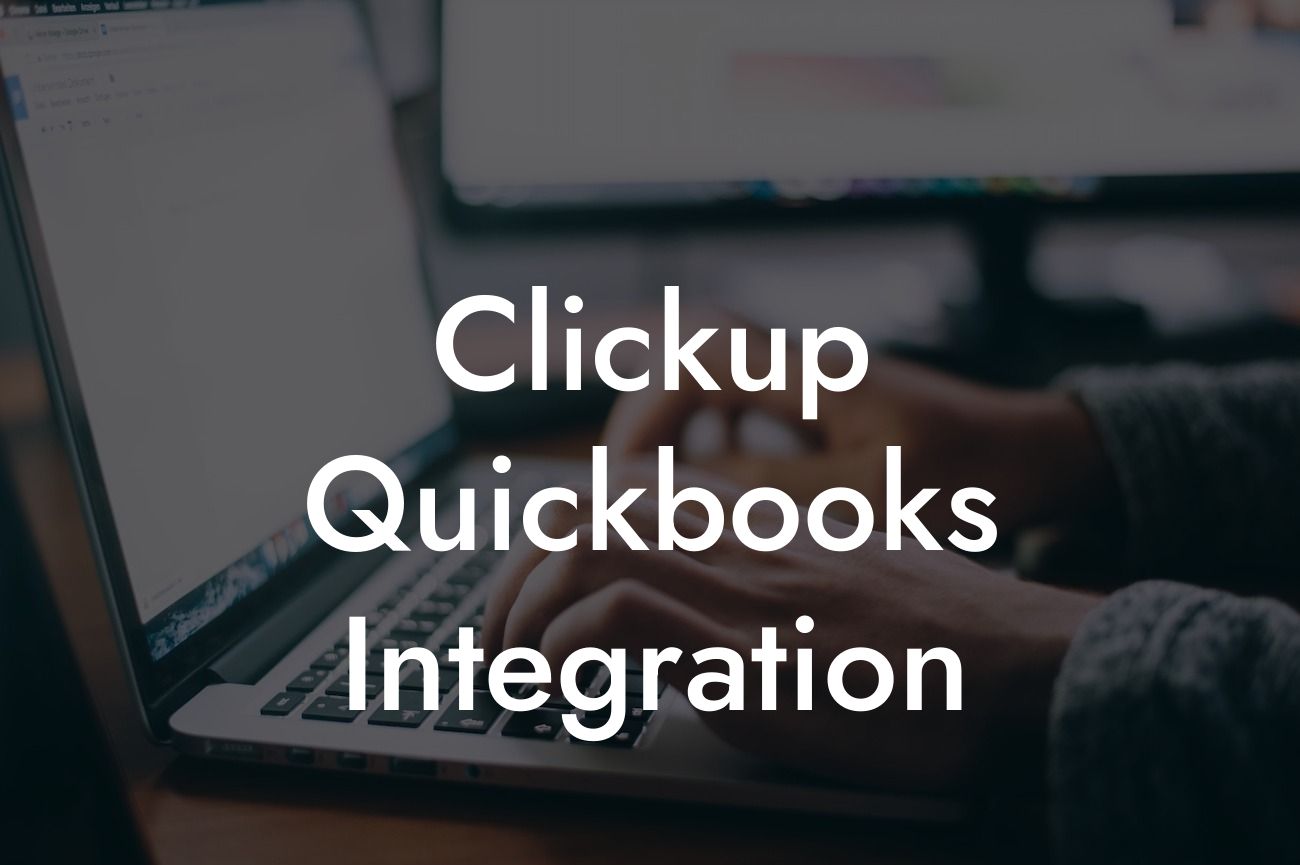Streamlining Your Workflow: The Power of ClickUp and QuickBooks Integration
As a business owner, you understand the importance of efficiency and accuracy in managing your financial operations. Two popular tools, ClickUp and QuickBooks, can help you achieve this goal. By integrating these two powerful platforms, you can automate tasks, reduce errors, and gain valuable insights into your business's financial performance. In this article, we'll delve into the benefits and process of integrating ClickUp with QuickBooks, and how it can revolutionize your workflow.
What is ClickUp?
ClickUp is an all-in-one project management tool designed to help teams and individuals streamline their workflows. It offers a range of features, including task management, collaboration, time tracking, and reporting. With ClickUp, you can create custom workflows, assign tasks, and track progress in real-time. Its flexibility and scalability make it an ideal solution for businesses of all sizes.
What is QuickBooks?
QuickBooks is a leading accounting software that helps businesses manage their financial operations. It offers a range of features, including invoicing, expense tracking, and financial reporting. With QuickBooks, you can easily track your income and expenses, generate financial reports, and make informed business decisions. Its user-friendly interface and robust features make it a popular choice among businesses.
Benefits of Integrating ClickUp with QuickBooks
Integrating ClickUp with QuickBooks can bring numerous benefits to your business. Some of the key advantages include:
- Automated data synchronization: With integration, you can eliminate manual data entry and ensure that your financial data is always up-to-date and accurate.
Looking For a Custom QuickBook Integration?
- Streamlined workflow: By connecting ClickUp and QuickBooks, you can automate tasks, reduce manual errors, and increase productivity.
- Enhanced financial visibility: Integration provides real-time financial insights, enabling you to make informed business decisions and identify areas for improvement.
- Improved collaboration: ClickUp and QuickBooks integration enables seamless collaboration between teams, ensuring that everyone is on the same page.
How to Integrate ClickUp with QuickBooks
Integrating ClickUp with QuickBooks is a straightforward process that requires minimal technical expertise. Here's a step-by-step guide to get you started:
- Sign up for a ClickUp account and connect it to your QuickBooks account.
- Install the ClickUp-QuickBooks integration app from the ClickUp marketplace.
- Configure the integration settings to map your ClickUp tasks to QuickBooks invoices, expenses, or other financial data.
- Test the integration to ensure that data is syncing correctly between the two platforms.
Common Use Cases for ClickUp-QuickBooks Integration
The ClickUp-QuickBooks integration can be applied to various business scenarios, including:
- Project-based invoicing: Automatically generate invoices in QuickBooks based on tasks completed in ClickUp.
- Expense tracking: Track expenses in ClickUp and sync them with QuickBooks for accurate financial reporting.
- Time tracking: Log time spent on tasks in ClickUp and automatically generate timesheets in QuickBooks.
- Financial reporting: Get real-time financial insights by integrating ClickUp data with QuickBooks financial reports.
Best Practices for ClickUp-QuickBooks Integration
To get the most out of the ClickUp-QuickBooks integration, follow these best practices:
- Define clear workflows and mapping rules to ensure accurate data synchronization.
- Establish a consistent naming convention for tasks, projects, and clients across both platforms.
- Regularly review and reconcile data to ensure accuracy and identify any discrepancies.
- Provide training and support to team members to ensure a smooth transition to the integrated workflow.
Common Challenges and Solutions
While integrating ClickUp with QuickBooks can bring numerous benefits, you may encounter some challenges along the way. Here are some common issues and solutions:
- Data synchronization errors: Check the integration settings, and ensure that the correct mapping rules are applied.
- Inconsistent data: Review and reconcile data regularly to identify and correct any discrepancies.
- User adoption: Provide training and support to team members to ensure a smooth transition to the integrated workflow.
Integrating ClickUp with QuickBooks can revolutionize your business's financial operations by automating tasks, reducing errors, and providing real-time financial insights. By following the steps outlined in this article, you can seamlessly connect these two powerful platforms and start experiencing the benefits of integration. Remember to define clear workflows, establish consistent naming conventions, and provide training and support to team members to ensure a smooth transition to the integrated workflow.
As a business specializing in QuickBooks integrations, we understand the importance of streamlining your financial operations. If you're looking for expert guidance on integrating ClickUp with QuickBooks or have any questions, feel free to reach out to us. We're here to help you unlock the full potential of these two powerful tools.
Frequently Asked Questions
What is ClickUp QuickBooks integration?
ClickUp QuickBooks integration is a seamless connection between ClickUp, a project management tool, and QuickBooks, an accounting software. This integration allows users to synchronize their financial data, automate workflows, and streamline their business operations.
What are the benefits of integrating ClickUp with QuickBooks?
Integrating ClickUp with QuickBooks offers numerous benefits, including automated invoicing, synchronized financial data, reduced manual errors, and enhanced collaboration between teams. It also enables businesses to make data-driven decisions, improve financial visibility, and increase productivity.
How do I set up the ClickUp QuickBooks integration?
To set up the integration, navigate to the ClickUp settings, click on "Integrations," and select QuickBooks from the list of available integrations. Follow the prompts to authenticate your QuickBooks account, and configure the integration settings according to your business needs.
What data is synchronized between ClickUp and QuickBooks?
The integration synchronizes various data points, including customers, invoices, payments, expenses, and projects. This ensures that your financial data is up-to-date and accurate across both platforms.
Can I customize the data that is synchronized between ClickUp and QuickBooks?
Yes, you can customize the data that is synchronized between ClickUp and QuickBooks. The integration allows you to select the specific data points you want to synchronize, giving you control over the data that is shared between the two platforms.
How often is data synchronized between ClickUp and QuickBooks?
Data is synchronized in real-time, ensuring that your financial data is always up-to-date and accurate. You can also configure the integration to synchronize data at set intervals, such as daily or weekly, depending on your business needs.
Is my data secure when using the ClickUp QuickBooks integration?
Yes, your data is secure when using the ClickUp QuickBooks integration. Both ClickUp and QuickBooks employ robust security measures, including encryption, secure servers, and access controls, to protect your sensitive financial data.
Can I use the ClickUp QuickBooks integration with multiple QuickBooks accounts?
Yes, you can use the ClickUp QuickBooks integration with multiple QuickBooks accounts. This allows you to manage multiple businesses or entities from a single ClickUp account.
What types of invoices can I create with the ClickUp QuickBooks integration?
The integration allows you to create various types of invoices, including recurring invoices, one-time invoices, and estimates. You can also customize your invoices with your company's branding and logo.
Can I track payments and invoices with the ClickUp QuickBooks integration?
Yes, the integration enables you to track payments and invoices in real-time. You can view the status of your invoices, track payments, and receive notifications when payments are made.
How does the ClickUp QuickBooks integration handle expenses?
The integration allows you to track and manage expenses in ClickUp, which are then synchronized with QuickBooks. This enables you to easily categorize and track expenses, and ensure that they are accurately reflected in your financial reports.
Can I use the ClickUp QuickBooks integration to manage projects?
Yes, the integration enables you to manage projects in ClickUp, which are then synchronized with QuickBooks. This allows you to track project expenses, income, and profitability, and make data-driven decisions to drive business growth.
What types of reports can I generate with the ClickUp QuickBooks integration?
The integration enables you to generate various financial reports, including profit and loss statements, balance sheets, and cash flow statements. You can also create custom reports to meet your business needs.
Can I use the ClickUp QuickBooks integration with other ClickUp features?
Yes, the integration is compatible with other ClickUp features, including tasks, workflows, and team collaboration. This enables you to streamline your business operations and improve productivity.
Is the ClickUp QuickBooks integration available on mobile devices?
Yes, the integration is available on mobile devices, allowing you to access your financial data and manage your business operations on-the-go.
What kind of customer support is available for the ClickUp QuickBooks integration?
Both ClickUp and QuickBooks offer comprehensive customer support, including online resources, tutorials, and dedicated support teams. You can also contact our support team for assistance with the integration.
How do I troubleshoot issues with the ClickUp QuickBooks integration?
If you encounter issues with the integration, you can refer to our troubleshooting guide, which provides step-by-step instructions for resolving common issues. You can also contact our support team for assistance.
Can I cancel the ClickUp QuickBooks integration at any time?
Yes, you can cancel the integration at any time. Simply navigate to the ClickUp settings, click on "Integrations," and select "Disconnect" next to the QuickBooks integration.
What are the system requirements for the ClickUp QuickBooks integration?
The integration is compatible with most modern web browsers and devices. However, we recommend using the latest version of Google Chrome or Mozilla Firefox for optimal performance.
Is the ClickUp QuickBooks integration compliant with accounting standards?
Yes, the integration is compliant with accounting standards, including GAAP and IFRS. This ensures that your financial data is accurate and reliable.
Can I use the ClickUp QuickBooks integration with other accounting software?
No, the integration is currently only available with QuickBooks. However, we may offer integrations with other accounting software in the future.
How do I get started with the ClickUp QuickBooks integration?
To get started, simply navigate to the ClickUp settings, click on "Integrations," and select QuickBooks from the list of available integrations. Follow the prompts to authenticate your QuickBooks account, and configure the integration settings according to your business needs.
What if I need additional assistance with the ClickUp QuickBooks integration?
If you need additional assistance with the integration, please don't hesitate to contact our support team. We're here to help you get the most out of the integration and ensure that your business operations run smoothly.