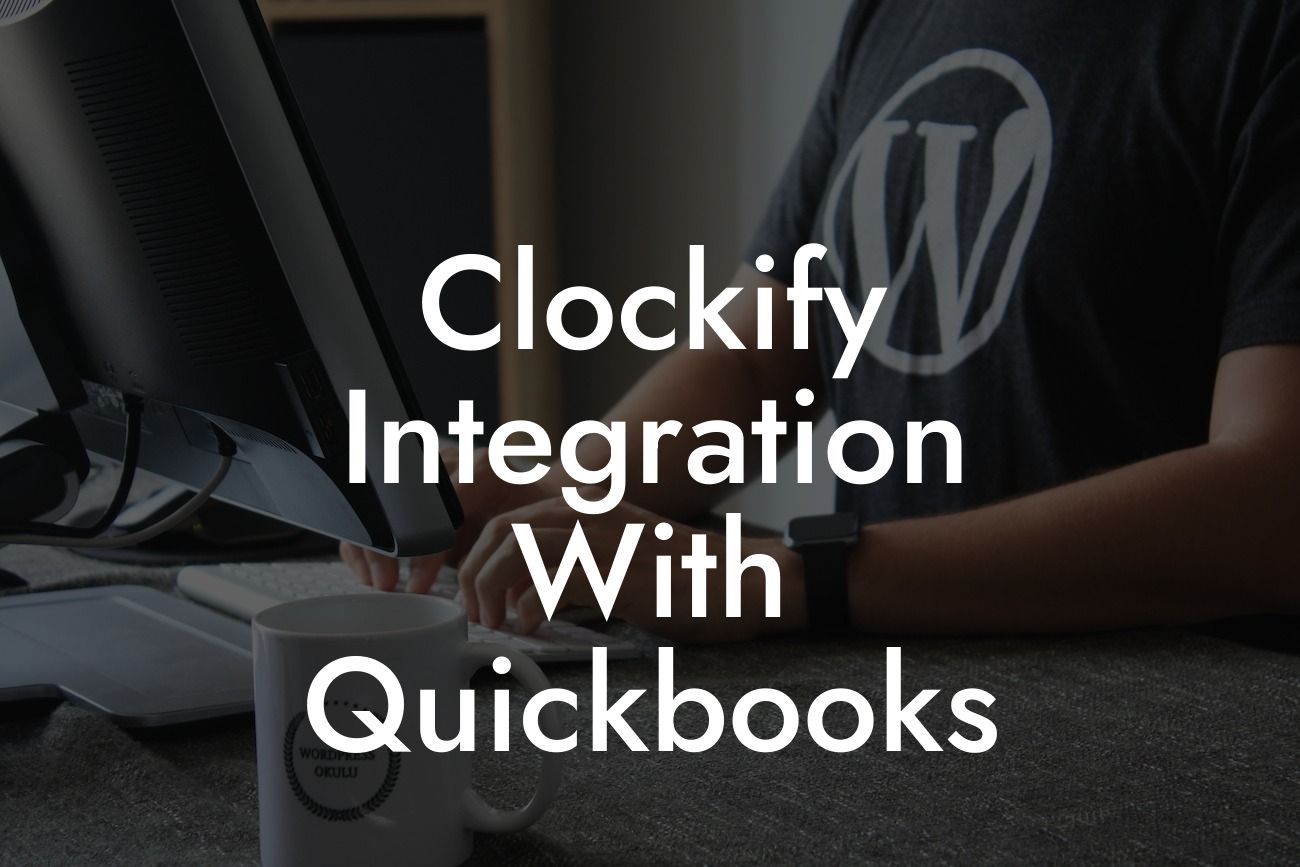Clockify Integration with QuickBooks: Streamlining Time Tracking and Accounting
As a business owner, you understand the importance of accurate time tracking and efficient accounting practices. Two popular tools that can help you achieve this are Clockify and QuickBooks. In this article, we'll explore the benefits of integrating Clockify with QuickBooks and provide a step-by-step guide on how to set up this integration.
What is Clockify?
Clockify is a free time-tracking tool that allows users to track time spent on tasks, projects, and clients. It's an excellent tool for freelancers, remote teams, and businesses that need to monitor time spent on specific tasks. With Clockify, you can create projects, assign tasks, and track time across multiple platforms, including web, mobile, and desktop.
What is QuickBooks?
QuickBooks is a popular accounting software that helps businesses manage their finances, including invoicing, expense tracking, and financial reporting. It's an ideal tool for small to medium-sized businesses that need to streamline their accounting processes. With QuickBooks, you can create professional invoices, track expenses, and generate financial reports with ease.
Benefits of Integrating Clockify with QuickBooks
Integrating Clockify with QuickBooks offers several benefits, including:
- Accurate time tracking: Clockify's time-tracking features ensure that you accurately track time spent on tasks and projects, which can then be synced with QuickBooks for invoicing and expense tracking.
Looking For a Custom QuickBook Integration?
- Automated invoicing: With the integration, you can generate professional invoices in QuickBooks based on the time tracked in Clockify, eliminating the need for manual data entry.
- Enhanced financial reporting: The integration provides a clear picture of your business's financial health by syncing time data with financial data in QuickBooks.
- Increased productivity: By automating time tracking and invoicing, you can focus on high-priority tasks and increase productivity.
How to Integrate Clockify with QuickBooks
Integrating Clockify with QuickBooks is a straightforward process that requires a few simple steps:
- Step 1: Connect your Clockify account to QuickBooks by clicking on the "Integrations" tab in Clockify and selecting QuickBooks.
- Step 2: Authorize the integration by logging in to your QuickBooks account and granting Clockify permission to access your data.
- Step 3: Configure the integration by selecting the QuickBooks company file and specifying the time-tracking settings.
- Step 4: Map Clockify projects and tasks to QuickBooks customers and jobs to ensure seamless data syncing.
Syncing Time Data between Clockify and QuickBooks
Once the integration is set up, Clockify will sync time data with QuickBooks automatically. You can choose to sync time data in real-time or schedule it to sync at regular intervals. The synced data will be reflected in QuickBooks, allowing you to generate accurate invoices and financial reports.
Common Use Cases for Clockify and QuickBooks Integration
The integration is particularly useful for businesses that:
- Offer hourly services, such as consulting, freelancing, or coaching.
- Need to track time spent on projects and tasks for client billing purposes.
- Require accurate financial reporting and invoicing.
- Want to streamline their accounting processes and reduce manual data entry.
Troubleshooting Common Issues with Clockify and QuickBooks Integration
While the integration is generally smooth, you may encounter some issues. Here are some common troubleshooting tips:
- Ensure that you have the correct QuickBooks company file selected in Clockify.
- Check that the time-tracking settings are configured correctly in Clockify.
- Verify that the integration is enabled in both Clockify and QuickBooks.
- Reach out to Clockify or QuickBooks support teams for assistance with any integration-related issues.
In conclusion, integrating Clockify with QuickBooks is a powerful way to streamline time tracking and accounting processes. By automating time tracking and invoicing, you can increase productivity, reduce manual data entry, and gain a clearer picture of your business's financial health. With this guide, you're now equipped to set up the integration and start enjoying the benefits of accurate time tracking and efficient accounting.
Frequently Asked Questions
What is Clockify?
Clockify is a free time-tracking tool that allows users to track their work hours, projects, and tasks across multiple platforms. It's a popular choice among freelancers, teams, and businesses looking to optimize their productivity and workflow.
What is QuickBooks?
QuickBooks is a cloud-based accounting software designed to help small businesses and freelancers manage their finances, invoicing, and bookkeeping. It's a popular choice among entrepreneurs and small business owners looking to streamline their financial operations.
What is the purpose of integrating Clockify with QuickBooks?
The integration of Clockify with QuickBooks enables users to seamlessly track their work hours and automatically generate invoices, eliminating the need for manual data entry and reducing errors. This integration streamlines the workflow, saves time, and increases accuracy.
How does the Clockify-QuickBooks integration work?
The integration works by syncing Clockify's time-tracking data with QuickBooks' invoicing and accounting features. This allows users to automatically generate invoices based on their tracked work hours, eliminating the need for manual data entry.
What are the benefits of integrating Clockify with QuickBooks?
The integration offers several benefits, including automated invoicing, reduced errors, increased accuracy, and saved time. It also provides a comprehensive overview of project profitability, enabling users to make informed business decisions.
Is the Clockify-QuickBooks integration available for all QuickBooks plans?
The integration is available for QuickBooks Online Plus and Advanced plans. However, users with other QuickBooks plans can still use Clockify's time-tracking features and manually export their data to QuickBooks.
How do I set up the Clockify-QuickBooks integration?
To set up the integration, users need to connect their Clockify and QuickBooks accounts, map their Clockify projects to QuickBooks clients, and configure their invoicing settings. Detailed setup instructions are available in Clockify's support center.
Can I track time in Clockify and sync it with QuickBooks later?
Yes, Clockify allows users to track time and sync it with QuickBooks at a later time. This feature is particularly useful for users who need to track time offline or in areas with limited internet connectivity.
How often does Clockify sync with QuickBooks?
Clockify syncs with QuickBooks in real-time, ensuring that users' time-tracking data is always up-to-date and accurate.
Can I customize my invoices in QuickBooks using Clockify data?
Yes, users can customize their invoices in QuickBooks using Clockify data. The integration allows users to select which time entries to include in their invoices, add custom fields, and modify the invoice template.
How does Clockify handle multiple currencies in QuickBooks?
Clockify supports multiple currencies and can handle different currencies in QuickBooks. Users can set their default currency in Clockify, and the integration will automatically convert time entries to the corresponding currency in QuickBooks.
Can I use Clockify's automated invoicing feature with QuickBooks?
Yes, Clockify's automated invoicing feature is available with the QuickBooks integration. This feature enables users to set up recurring invoices, automate their invoicing process, and reduce administrative tasks.
How does Clockify handle duplicate time entries in QuickBooks?
Clockify's integration with QuickBooks includes a duplicate detection feature, which prevents duplicate time entries from being synced with QuickBooks. This ensures that users' invoicing and accounting data remains accurate and up-to-date.
Can I use Clockify's reporting features with the QuickBooks integration?
Yes, Clockify's reporting features are available with the QuickBooks integration. Users can generate detailed reports on their time-tracking data, including project profitability, team performance, and client billing.
How does Clockify's integration with QuickBooks affect my data security?
Clockify's integration with QuickBooks is designed to ensure the highest level of data security. Clockify uses OAuth 2.0 authentication, SSL encryption, and regular security audits to protect users' data.
What kind of support does Clockify offer for the QuickBooks integration?
Clockify offers comprehensive support for the QuickBooks integration, including detailed setup guides, video tutorials, and 24/7 customer support. Users can also access Clockify's community forum for additional assistance.
Can I cancel my Clockify-QuickBooks integration at any time?
Yes, users can cancel their Clockify-QuickBooks integration at any time. Clockify offers a flexible, month-to-month subscription model, allowing users to adjust their plan or cancel their subscription as needed.
How does the Clockify-QuickBooks integration affect my QuickBooks subscription?
The Clockify-QuickBooks integration does not affect users' QuickBooks subscription. Users can continue to use their QuickBooks plan as usual, and the integration will work seamlessly with their existing subscription.
Can I use Clockify's integration with QuickBooks for multiple companies?
Yes, Clockify's integration with QuickBooks supports multiple companies. Users can set up separate Clockify accounts for each company and integrate them with their corresponding QuickBooks accounts.
How does Clockify's integration with QuickBooks handle international taxes and compliance?
Clockify's integration with QuickBooks is designed to handle international taxes and compliance. The integration supports multiple tax rates, VAT, and GST, ensuring that users' invoicing and accounting data is accurate and compliant with local regulations.
Can I use Clockify's integration with QuickBooks for project budgeting and forecasting?
Yes, Clockify's integration with QuickBooks supports project budgeting and forecasting. Users can set project budgets, track expenses, and generate forecasts using Clockify's time-tracking data and QuickBooks' accounting features.
How does Clockify's integration with QuickBooks affect my accounting workflow?
Clockify's integration with QuickBooks streamlines the accounting workflow by automating time tracking, invoicing, and accounting tasks. This integration reduces administrative tasks, increases accuracy, and saves time.
Can I customize the Clockify-QuickBooks integration to fit my business needs?
Yes, Clockify's integration with QuickBooks is customizable to fit users' business needs. Users can configure the integration to meet their specific requirements, including custom fields, workflows, and reporting.
What kind of customer support does QuickBooks offer for the Clockify integration?
QuickBooks offers comprehensive customer support for the Clockify integration, including phone, email, and chat support. Users can also access QuickBooks' community forum and knowledge base for additional assistance.
How does the Clockify-QuickBooks integration affect my business's scalability?
Clockify's integration with QuickBooks enables businesses to scale more efficiently by automating time tracking, invoicing, and accounting tasks. This integration reduces administrative tasks, increases accuracy, and saves time, allowing businesses to focus on growth and expansion.