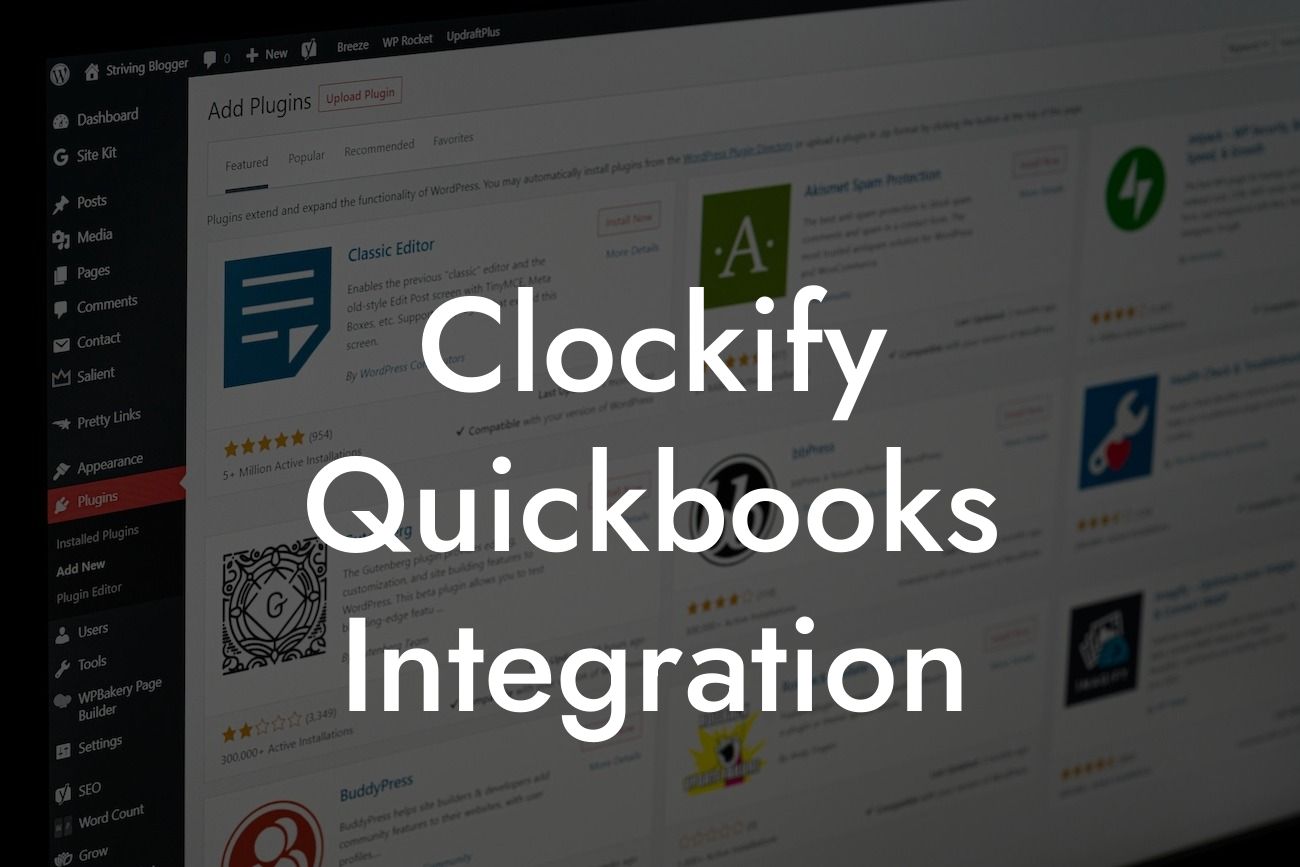What is Clockify QuickBooks Integration?
Clockify QuickBooks integration is a game-changer for businesses that use both Clockify and QuickBooks for their time tracking and accounting needs. This integration allows users to seamlessly connect their Clockify account with their QuickBooks account, streamlining their workflow and eliminating the need for manual data entry. With this integration, businesses can easily track time, generate invoices, and manage their finances all in one place.
Benefits of Clockify QuickBooks Integration
The Clockify QuickBooks integration offers numerous benefits to businesses, including:
- Automated time tracking: Clockify's automated time tracking feature allows users to accurately track time spent on projects and tasks, eliminating the need for manual time entry.
- Seamless invoicing: With the integration, users can easily generate invoices based on tracked time, ensuring accurate and timely billing.
- Enhanced financial management: The integration provides a comprehensive view of a business's financials, allowing users to make informed decisions and optimize their financial performance.
Looking For a Custom QuickBook Integration?
- Reduced errors: By eliminating manual data entry, the integration reduces the risk of errors and discrepancies, ensuring accuracy and reliability.
- Increased productivity: The integration automates many tasks, freeing up time for users to focus on more strategic activities.
How to Set Up Clockify QuickBooks Integration
Setting up the Clockify QuickBooks integration is a straightforward process that can be completed in a few steps:
- Log in to your Clockify account and navigate to the integrations page.
- Click on the QuickBooks integration option and follow the prompts to connect your QuickBooks account.
- Authenticate your QuickBooks account by entering your login credentials.
- Configure the integration settings to specify how you want to sync your data.
- Start tracking time and generating invoices with ease!
Features of Clockify QuickBooks Integration
The Clockify QuickBooks integration offers a range of features that make it an essential tool for businesses, including:
- Time tracking: Accurately track time spent on projects and tasks, including billable and non-billable hours.
- Invoicing: Generate professional-looking invoices based on tracked time, with customizable templates and formats.
- Expense tracking: Track and manage expenses, including receipts and categorization.
- Project management: Manage projects and tasks, including assigning tasks, tracking progress, and setting deadlines.
- Reporting and analytics: Generate detailed reports and analytics on time, expenses, and project performance.
Common Use Cases for Clockify QuickBooks Integration
The Clockify QuickBooks integration is suitable for a wide range of businesses and use cases, including:
- Freelancers and independent contractors: Track time and generate invoices for clients with ease.
- Small to medium-sized businesses: Streamline time tracking, invoicing, and financial management with a single integration.
- Agencies and consulting firms: Manage multiple projects and clients, with accurate time tracking and invoicing.
- E-commerce businesses: Track time spent on tasks and projects, and generate invoices for customers and suppliers.
Tips and Best Practices for Using Clockify QuickBooks Integration
To get the most out of the Clockify QuickBooks integration, follow these tips and best practices:
- Set up clear and consistent naming conventions for projects, tasks, and clients.
- Use tags and labels to categorize and track time and expenses.
- Regularly review and reconcile your data to ensure accuracy and consistency.
- Take advantage of Clockify's automated time tracking features to reduce manual entry.
- Use QuickBooks' advanced reporting and analytics features to gain insights into your business's financial performance.
Common Challenges and Solutions with Clockify QuickBooks Integration
While the Clockify QuickBooks integration is designed to be user-friendly and intuitive, some users may encounter challenges or issues. Here are some common challenges and solutions:
- Data syncing issues: Check your internet connection and ensure that both Clockify and QuickBooks are updated to the latest versions.
- Invoicing errors: Verify that your invoicing settings are correct, and that you have selected the correct currency and tax rates.
- Time tracking discrepancies: Review your time tracking settings and ensure that you are tracking time correctly, including billable and non-billable hours.
- Expense tracking issues: Verify that you have set up your expense tracking categories correctly, and that you are tracking expenses accurately.
The Clockify QuickBooks integration is a powerful tool that can revolutionize the way businesses manage their time, invoicing, and financials. By automating time tracking, invoicing, and expense tracking, businesses can save time, reduce errors, and increase productivity. With its user-friendly interface and robust features, the Clockify QuickBooks integration is an essential tool for any business looking to streamline their workflow and optimize their financial performance.
Frequently Asked Questions
What is Clockify QuickBooks integration?
Clockify QuickBooks integration is a seamless connection between Clockify, a time-tracking tool, and QuickBooks, an accounting software. This integration allows users to automatically sync their time entries, projects, and tasks from Clockify to QuickBooks, making it easier to manage time tracking, invoicing, and accounting tasks.
What are the benefits of integrating Clockify with QuickBooks?
Integrating Clockify with QuickBooks offers numerous benefits, including automated time tracking, accurate invoicing, reduced errors, and increased productivity. It also enables users to track time spent on projects and tasks, generate invoices based on actual time worked, and streamline their accounting processes.
How do I set up the Clockify QuickBooks integration?
To set up the integration, you'll need to connect your Clockify and QuickBooks accounts. Follow these steps: log in to your Clockify account, go to the Integrations tab, select QuickBooks, and authorize the connection. Then, follow the prompts to link your QuickBooks account and configure the integration settings.
What data is synced between Clockify and QuickBooks?
The integration syncs time entries, projects, tasks, and tags from Clockify to QuickBooks. This data is used to generate accurate invoices, track time spent on projects, and update accounting records.
Can I customize the data that is synced between Clockify and QuickBooks?
Yes, you can customize the data that is synced between Clockify and QuickBooks. You can choose which projects, tasks, and tags are synced, and also set up custom mappings for your QuickBooks accounts and items.
How often is data synced between Clockify and QuickBooks?
Data is synced in real-time between Clockify and QuickBooks. As soon as you log time in Clockify, it is automatically synced to QuickBooks, ensuring that your accounting records are always up-to-date.
What if I have existing data in QuickBooks? Will it be overwritten?
No, the integration will not overwrite existing data in QuickBooks. The integration is designed to append new data to your existing QuickBooks records, ensuring that your historical data is preserved.
Can I use Clockify QuickBooks integration with multiple QuickBooks accounts?
Yes, you can use the Clockify QuickBooks integration with multiple QuickBooks accounts. Simply set up a separate integration for each QuickBooks account, and Clockify will sync data with each account accordingly.
How do I track time in Clockify for QuickBooks?
To track time in Clockify for QuickBooks, simply log in to your Clockify account, select the project and task you want to track time for, and start the timer. You can also add time entries manually or use automated time tracking features like browser extensions and mobile apps.
Can I track time in QuickBooks using Clockify?
No, you cannot track time directly in QuickBooks using Clockify. Time tracking must be done in Clockify, and then synced to QuickBooks for accounting and invoicing purposes.
How do I generate invoices in QuickBooks using Clockify data?
To generate invoices in QuickBooks using Clockify data, follow these steps: log in to your QuickBooks account, go to the Invoices tab, select the client and project, and choose the time entries you want to include on the invoice. QuickBooks will then generate an invoice based on the time tracked in Clockify.
Can I customize the invoice templates in QuickBooks using Clockify data?
Yes, you can customize the invoice templates in QuickBooks using Clockify data. QuickBooks offers a range of customizable invoice templates, and you can also create your own templates using Clockify data.
How do I troubleshoot issues with the Clockify QuickBooks integration?
If you encounter issues with the integration, try the following: check the integration settings, ensure that your Clockify and QuickBooks accounts are connected, and review the sync logs for errors. If the issue persists, contact Clockify or QuickBooks support for assistance.
Is the Clockify QuickBooks integration secure?
Yes, the integration is secure. Clockify and QuickBooks use industry-standard security protocols to protect your data, including encryption, secure servers, and regular security audits.
Can I use the Clockify QuickBooks integration with other Clockify features?
Yes, you can use the Clockify QuickBooks integration with other Clockify features, such as automated time tracking, reporting, and team management. The integration is designed to work seamlessly with Clockify's core features.
How do I get support for the Clockify QuickBooks integration?
You can get support for the integration by contacting Clockify or QuickBooks support teams. Both teams offer a range of support resources, including knowledge bases, FAQs, and email support.
Can I cancel the Clockify QuickBooks integration at any time?
Yes, you can cancel the integration at any time. Simply go to the Integrations tab in Clockify, select the QuickBooks integration, and click "Disconnect". This will disconnect the integration and prevent further data syncing.
Will I lose my data if I cancel the Clockify QuickBooks integration?
No, you will not lose your data if you cancel the integration. Your data will remain in both Clockify and QuickBooks, and you can continue to use it as needed.
Can I use the Clockify QuickBooks integration with other accounting software?
No, the integration is specifically designed for QuickBooks. However, Clockify offers integrations with other accounting software, such as Xero and FreshBooks.
How do I get started with the Clockify QuickBooks integration?
To get started, sign up for a Clockify account, connect your QuickBooks account, and configure the integration settings. You can then start tracking time in Clockify and syncing it to QuickBooks for accounting and invoicing purposes.
What if I have a large team using Clockify and QuickBooks?
The Clockify QuickBooks integration is designed to support teams of all sizes. You can add multiple users to your Clockify account, and the integration will sync data for all users.
Can I use the Clockify QuickBooks integration for project management?
Yes, you can use the integration for project management. Clockify offers project management features, such as task assignments, due dates, and project templates, which can be synced with QuickBooks for accounting and invoicing purposes.
How does the Clockify QuickBooks integration handle currency conversions?
The integration handles currency conversions automatically. Clockify supports multiple currencies, and the integration will convert time entries and invoices to the correct currency based on your QuickBooks settings.
Can I use the Clockify QuickBooks integration for international businesses?
Yes, the integration is suitable for international businesses. Clockify supports multiple languages and currencies, and the integration can handle international time zones and accounting standards.
What if I have custom requirements for the Clockify QuickBooks integration?
If you have custom requirements, contact Clockify or QuickBooks support teams to discuss your needs. They may be able to provide custom solutions or integrations to meet your specific requirements.