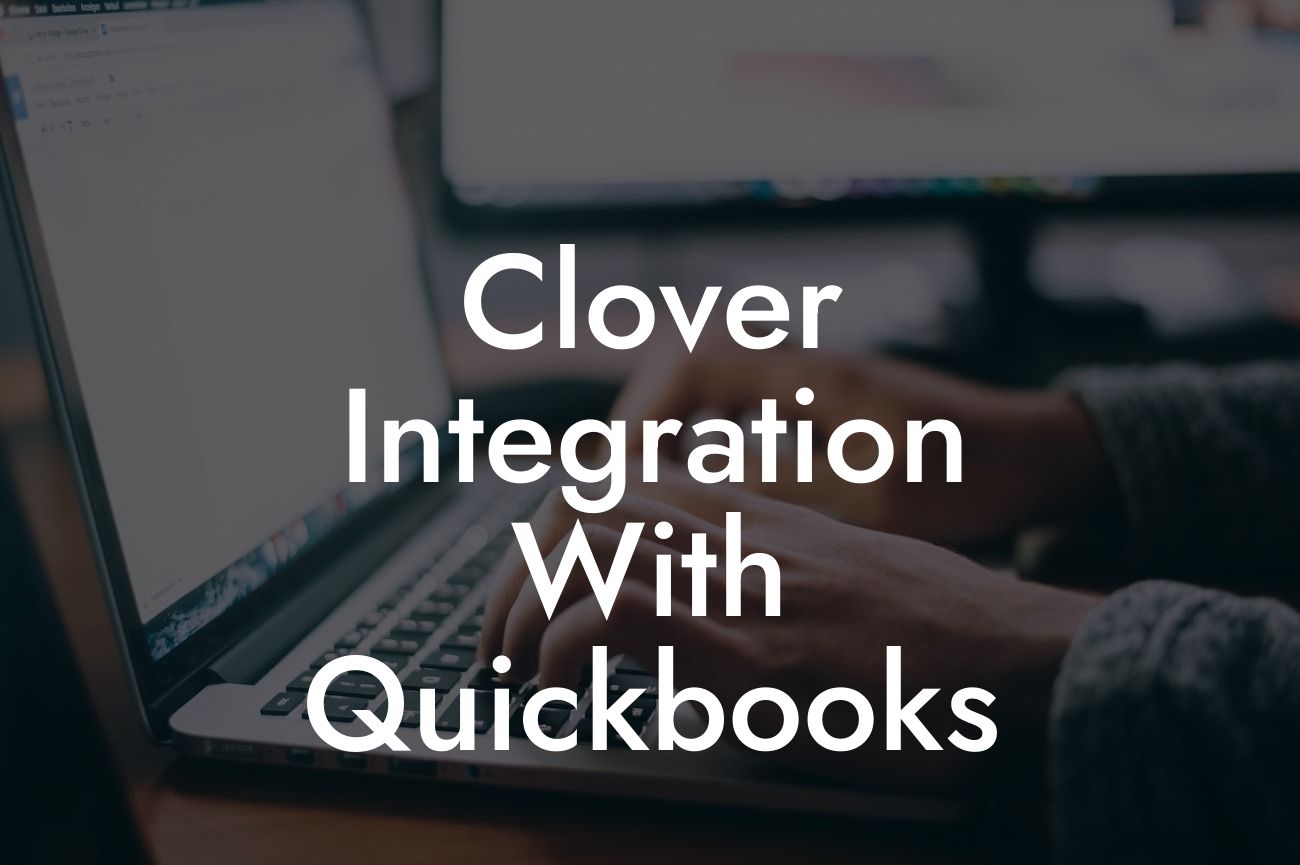Clover Integration with QuickBooks: Streamlining Your Business Operations
As a business owner, you understand the importance of efficient operations and accurate financial management. Two popular tools that can help you achieve this are Clover and QuickBooks. While they are both powerful systems in their own right, integrating them can take your business to the next level. In this article, we'll explore the benefits and process of integrating Clover with QuickBooks, and how it can revolutionize the way you run your business.
What is Clover?
Clover is a point-of-sale (POS) system designed for small to medium-sized businesses. It offers a range of features, including payment processing, inventory management, and customer engagement tools. Clover is popular among businesses in the retail, food service, and hospitality industries due to its ease of use and flexibility.
What is QuickBooks?
QuickBooks is a leading accounting software that helps businesses manage their finances, including invoicing, expense tracking, and financial reporting. It's a popular choice among small businesses due to its user-friendly interface and scalability.
Benefits of Integrating Clover with QuickBooks
Integrating Clover with QuickBooks can have a significant impact on your business operations. Some of the key benefits include:
- Automated data syncing: With integration, data from Clover is automatically synced with QuickBooks, eliminating manual data entry and reducing errors.
Looking For a Custom QuickBook Integration?
- Streamlined financial management: Integration enables real-time financial data, allowing you to make informed business decisions and stay on top of your finances.
- Improved inventory management: Clover's inventory management features can be seamlessly integrated with QuickBooks, ensuring accurate tracking and reporting.
- Enhanced customer insights: Integration provides a comprehensive view of customer interactions, enabling you to tailor your marketing efforts and improve customer satisfaction.
How to Integrate Clover with QuickBooks
Integrating Clover with QuickBooks is a relatively straightforward process. Here are the general steps:
- Connect your Clover account to QuickBooks: This typically involves entering your login credentials and authorizing the connection.
- Configure your integration settings: You'll need to specify which data you want to sync, such as sales data, customer information, and inventory levels.
- Map your Clover data to QuickBooks: This involves matching your Clover data fields to the corresponding fields in QuickBooks.
- Test and verify the integration: Once you've set up the integration, test it to ensure data is syncing correctly and troubleshoot any issues that arise.
Common Integration Scenarios
Depending on your business needs, there are several integration scenarios you may encounter:
- Sales data integration: Syncing sales data from Clover to QuickBooks, enabling accurate financial reporting and tax compliance.
- Inventory management integration: Integrating Clover's inventory management features with QuickBooks, ensuring accurate tracking and reporting.
- Customer data integration: Syncing customer data from Clover to QuickBooks, providing a comprehensive view of customer interactions.
Tips for a Successful Integration
To ensure a successful integration, keep the following tips in mind:
- Plan ahead: Take the time to understand your business needs and configure the integration accordingly.
- Test thoroughly: Test the integration to ensure data is syncing correctly and troubleshoot any issues that arise.
- Monitor and adjust: Regularly monitor the integration and make adjustments as needed to ensure data accuracy and consistency.
Common Integration Challenges and Solutions
While integrating Clover with QuickBooks can be a game-changer for your business, you may encounter some challenges along the way. Here are some common issues and their solutions:
- Data discrepancies: Verify that data is syncing correctly and troubleshoot any issues that arise. Ensure that data fields are mapped correctly and that data is up-to-date.
- Connectivity issues: Check your internet connection and ensure that both systems are online. Restart the integration process if necessary.
- Error messages: Refer to the integration documentation or contact support for assistance with error messages.
Integrating Clover with QuickBooks can have a profound impact on your business operations, streamlining financial management, inventory tracking, and customer insights. By understanding the benefits and process of integration, you can take the first step towards revolutionizing the way you run your business. Remember to plan ahead, test thoroughly, and monitor the integration to ensure a successful and seamless experience.
Frequently Asked Questions
What is Clover and how does it integrate with QuickBooks?
Clover is a point-of-sale (POS) system designed for small and medium-sized businesses. It integrates seamlessly with QuickBooks, allowing users to manage their sales, inventory, and customer data in one place. This integration enables businesses to streamline their operations, reduce errors, and make data-driven decisions.
What are the benefits of integrating Clover with QuickBooks?
Integrating Clover with QuickBooks offers numerous benefits, including automated syncing of sales data, reduced manual entry errors, and real-time financial reporting. It also enables businesses to track inventory levels, manage customer relationships, and make informed decisions about their operations.
How do I set up the integration between Clover and QuickBooks?
To set up the integration, you'll need to connect your Clover account to your QuickBooks account through the Clover dashboard. Follow the prompts to authorize the connection, and then map your Clover accounts to the corresponding QuickBooks accounts. Once set up, the integration will automatically sync your sales data and inventory levels.
What type of data is synced between Clover and QuickBooks?
The integration syncs sales data, including transactions, invoices, and payments, as well as inventory levels and customer information. This ensures that your financial records are accurate and up-to-date, and that you have a comprehensive view of your business operations.
How often is data synced between Clover and QuickBooks?
Data is synced in real-time, ensuring that your financial records are always up-to-date. This means that as soon as a sale is made or an inventory level changes, the information is reflected in both your Clover and QuickBooks accounts.
Can I customize the integration to fit my business needs?
Yes, the integration is highly customizable. You can map your Clover accounts to specific QuickBooks accounts, set up custom payment types, and even create custom fields to capture additional data. This flexibility ensures that the integration meets the unique needs of your business.
Is the integration secure and reliable?
Absolutely. The integration uses industry-standard encryption and secure servers to protect your data. Additionally, both Clover and QuickBooks have robust security measures in place to prevent unauthorized access and ensure the integrity of your data.
What if I encounter issues with the integration?
If you encounter any issues with the integration, you can contact Clover's dedicated support team for assistance. They'll work with you to resolve the issue quickly and efficiently, minimizing any disruption to your business operations.
Can I use the integration with multiple QuickBooks accounts?
Yes, you can use the integration with multiple QuickBooks accounts. This is particularly useful for businesses with multiple locations or entities, as it enables you to manage all your financial data in one place.
How does the integration handle refunds and exchanges?
The integration automatically syncs refunds and exchanges, ensuring that your financial records are accurate and up-to-date. This includes tracking the original sale, the refund or exchange, and any resulting changes to inventory levels.
Can I use the integration to track inventory levels?
Yes, the integration enables you to track inventory levels in real-time. This ensures that you can manage your stock effectively, reduce stockouts and overstocking, and make informed decisions about your inventory management.
How does the integration handle sales tax?
The integration automatically syncs sales tax information, ensuring that you're compliant with tax regulations and that your financial records are accurate. This includes tracking sales tax rates, exemptions, and nexus rules.
Can I use the integration to manage customer relationships?
Yes, the integration enables you to manage customer relationships effectively. You can track customer interactions, purchase history, and loyalty program information, enabling you to provide personalized service and build strong relationships with your customers.
How does the integration handle gift cards and loyalty programs?
The integration automatically syncs gift card and loyalty program information, ensuring that you can track customer rewards and redemptions accurately. This includes tracking gift card balances, loyalty points, and rewards redemption.
Can I use the integration with other Clover apps?
Yes, the integration is compatible with other Clover apps, including online ordering, delivery, and marketing apps. This enables you to create a seamless customer experience and streamline your operations.
How does the integration handle online orders and delivery?
The integration automatically syncs online orders and delivery information, ensuring that you can track orders and manage your delivery operations effectively. This includes tracking order status, delivery routes, and customer notifications.
Can I use the integration to create custom reports?
Yes, the integration enables you to create custom reports using QuickBooks' reporting features. This includes tracking sales, profits, and customer behavior, enabling you to make data-driven decisions about your business.
How does the integration handle employee permissions and access?
The integration enables you to set up employee permissions and access controls, ensuring that only authorized personnel can access sensitive financial data and perform specific actions.
Can I use the integration with multiple Clover devices?
Yes, the integration is compatible with multiple Clover devices, enabling you to manage your sales, inventory, and customer data across multiple locations or devices.
How does the integration handle returns and warranties?
The integration automatically syncs returns and warranty information, ensuring that you can track and manage returns effectively. This includes tracking return reasons, warranty claims, and resulting changes to inventory levels.
Can I use the integration to manage my business's finances?
Yes, the integration enables you to manage your business's finances effectively. You can track income, expenses, and cash flow, and make informed decisions about your business's financial health.
How does the integration handle budgeting and forecasting?
The integration enables you to create budgets and forecasts based on historical sales data and other financial metrics. This enables you to make informed decisions about your business's financial future and plan for growth.
Can I use the integration to track my business's performance?
Yes, the integration enables you to track your business's performance using key performance indicators (KPIs) such as sales growth, profit margins, and customer satisfaction. This enables you to identify areas for improvement and make data-driven decisions about your business.
How does the integration handle accounting and bookkeeping?
The integration automates many accounting and bookkeeping tasks, including reconciliations, journal entries, and financial statement preparation. This saves you time and reduces the risk of errors, enabling you to focus on running your business.
Can I use the integration to manage my business's payroll?
Yes, the integration enables you to manage your business's payroll effectively. You can track employee hours, salaries, and benefits, and ensure compliance with payroll regulations and tax laws.