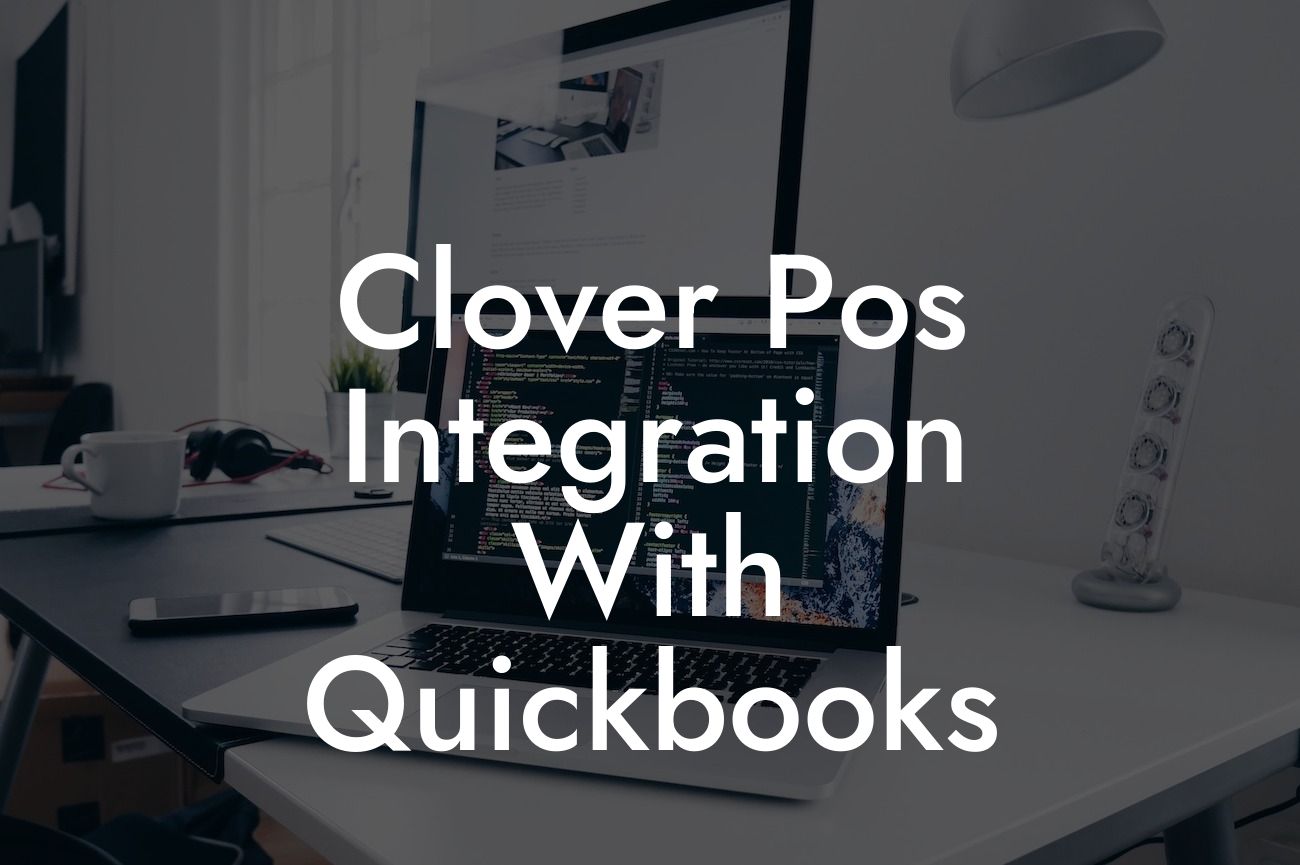Clover POS Integration with QuickBooks: A Comprehensive Guide
As a business owner, managing your finances and point-of-sale (POS) system can be a daunting task. However, with the right integration, you can streamline your operations and save time. In this article, we will explore the benefits and process of integrating Clover POS with QuickBooks, a leading accounting software.
What is Clover POS?
Clover POS is a cloud-based point-of-sale system designed for small to medium-sized businesses. It offers a range of features, including inventory management, payment processing, and customer management. With Clover POS, you can process transactions, track sales, and manage your business from a single platform.
What is QuickBooks?
QuickBooks is a popular accounting software that helps businesses manage their finances, including invoicing, expense tracking, and financial reporting. With QuickBooks, you can easily track your income and expenses, generate financial statements, and make informed business decisions.
Benefits of Integrating Clover POS with QuickBooks
Integrating Clover POS with QuickBooks offers numerous benefits, including:
- Automated financial data syncing: With integration, your sales data from Clover POS is automatically synced with QuickBooks, eliminating manual data entry and reducing errors.
Looking For a Custom QuickBook Integration?
- Real-time financial insights: By integrating Clover POS with QuickBooks, you can access real-time financial data, enabling you to make informed business decisions.
- Streamlined accounting: Integration automates many accounting tasks, such as reconciling transactions and generating financial reports, saving you time and effort.
- Improved accuracy: By eliminating manual data entry, you can reduce errors and ensure accurate financial records.
How to Integrate Clover POS with QuickBooks
Integrating Clover POS with QuickBooks is a straightforward process that can be completed in a few steps:
- Step 1: Connect your Clover POS account to QuickBooks: You will need to log in to your Clover POS account and authorize the connection to QuickBooks.
- Step 2: Configure your integration settings: You will need to configure your integration settings, including setting up your payment gateways and specifying your accounting preferences.
- Step 3: Map your Clover POS data to QuickBooks: You will need to map your Clover POS data, including sales, customers, and inventory, to the corresponding fields in QuickBooks.
- Step 4: Test your integration: Once you have configured your integration settings, test your integration to ensure that data is syncing correctly.
Common Issues and Troubleshooting
While integrating Clover POS with QuickBooks is a relatively straightforward process, you may encounter some common issues, including:
- Data syncing errors: If your data is not syncing correctly, check your integration settings and ensure that your payment gateways are configured correctly.
- Incorrect mapping: If your data is not mapping correctly, review your mapping settings and ensure that you have mapped your Clover POS data to the correct fields in QuickBooks.
- Connection issues: If you are experiencing connection issues, check your internet connection and ensure that your Clover POS and QuickBooks accounts are up to date.
Best Practices for Clover POS and QuickBooks Integration
To get the most out of your Clover POS and QuickBooks integration, follow these best practices:
- Regularly review your integration settings: Ensure that your integration settings are up to date and configured correctly.
- Monitor your data syncing: Regularly review your data syncing to ensure that it is accurate and up to date.
- Use QuickBooks to track inventory: Use QuickBooks to track your inventory levels and ensure that you are accurately accounting for stock levels.
Integrating Clover POS with QuickBooks can revolutionize your business operations, streamlining your finances and point-of-sale system. By following the steps outlined in this article, you can easily integrate your Clover POS with QuickBooks and start experiencing the benefits of automated financial data syncing, real-time financial insights, and streamlined accounting. Remember to regularly review your integration settings, monitor your data syncing, and use QuickBooks to track inventory to get the most out of your integration.
Get Expert Help with Your Clover POS and QuickBooks Integration
If you need help with your Clover POS and QuickBooks integration, our team of experts is here to assist you. With years of experience in QuickBooks integrations, we can help you set up and configure your integration, troubleshoot any issues, and provide ongoing support to ensure that your integration runs smoothly. Contact us today to learn more about our services and how we can help you get the most out of your Clover POS and QuickBooks integration.
Frequently Asked Questions
What is Clover POS integration with QuickBooks?
Clover POS integration with QuickBooks is a seamless connection between your Clover point-of-sale system and QuickBooks accounting software. This integration allows you to automatically sync your sales data, customer information, and inventory levels between the two platforms, streamlining your business operations and reducing manual errors.
What are the benefits of integrating Clover POS with QuickBooks?
Integrating Clover POS with QuickBooks offers numerous benefits, including automated data syncing, reduced manual errors, improved inventory management, enhanced customer insights, and streamlined accounting processes. This integration also saves you time and effort, allowing you to focus on growing your business.
How does the Clover POS integration with QuickBooks work?
The integration works by connecting your Clover POS system to your QuickBooks account through a secure API connection. Once connected, the integration automatically syncs your sales data, customer information, and inventory levels between the two platforms, ensuring that your data is always up-to-date and accurate.
What data is synced between Clover POS and QuickBooks?
The integration syncs a range of data, including sales transactions, customer information, inventory levels, payment information, and tax rates. This ensures that your financial records are accurate and up-to-date, and that you have a complete picture of your business performance.
How often is data synced between Clover POS and QuickBooks?
Data is synced in real-time, ensuring that your financial records are always up-to-date and accurate. This means that as soon as a sale is made or an inventory level changes, the data is automatically updated in both your Clover POS and QuickBooks systems.
Is the integration secure?
Yes, the integration is secure and uses industry-standard encryption to protect your data. The API connection between Clover POS and QuickBooks is also secure, ensuring that your data is protected from unauthorized access.
Do I need to have technical expertise to set up the integration?
No, you don't need to have technical expertise to set up the integration. The setup process is straightforward and easy to follow, and our support team is available to assist you if you need help.
How long does it take to set up the integration?
The setup process typically takes around 10-15 minutes, depending on the complexity of your business operations. Our support team is available to assist you if you need help.
Can I customize the integration to meet my business needs?
Yes, the integration can be customized to meet your specific business needs. Our support team can work with you to configure the integration to meet your unique requirements.
What if I encounter issues with the integration?
If you encounter any issues with the integration, our support team is available to assist you. We offer comprehensive support, including online resources, phone support, and email support.
Can I use the integration with multiple locations?
Yes, the integration can be used with multiple locations. You can connect multiple Clover POS systems to a single QuickBooks account, making it easy to manage multiple locations from a single platform.
Is the integration compatible with all versions of QuickBooks?
The integration is compatible with most versions of QuickBooks, including QuickBooks Online, QuickBooks Pro, and QuickBooks Enterprise. However, it's always best to check compatibility before setting up the integration.
Can I use the integration with other accounting software?
No, the integration is specifically designed for use with QuickBooks. However, we may offer integrations with other accounting software in the future.
How much does the integration cost?
The cost of the integration varies depending on the specific plan you choose. We offer a range of pricing plans to suit different business needs and budgets.
Is there a free trial available?
Yes, we offer a free trial of the integration. This allows you to test the integration and see how it can benefit your business before committing to a paid plan.
How do I get started with the integration?
To get started with the integration, simply sign up for a free trial or purchase a paid plan. Our support team will then guide you through the setup process and provide any necessary assistance.
Can I cancel the integration at any time?
Yes, you can cancel the integration at any time. We offer a flexible cancellation policy, and you can cancel your subscription at any time without penalty.
Is the integration scalable?
Yes, the integration is scalable and can grow with your business. Whether you're a small business or a large enterprise, the integration can handle your needs.
Can I use the integration with other Clover POS apps?
Yes, the integration can be used with other Clover POS apps, including inventory management, customer management, and payment processing apps.
How does the integration handle returns and refunds?
The integration automatically handles returns and refunds, ensuring that your financial records are accurate and up-to-date. This saves you time and effort, and reduces the risk of manual errors.
Can I use the integration with multiple users?
Yes, the integration can be used with multiple users. You can assign different permissions and access levels to different users, ensuring that your data is secure and protected.
Is the integration compliant with industry standards?
Yes, the integration is compliant with industry standards, including PCI-DSS and GDPR. This ensures that your data is protected and secure.
How does the integration handle tax rates and calculations?
The integration automatically handles tax rates and calculations, ensuring that your financial records are accurate and up-to-date. This saves you time and effort, and reduces the risk of manual errors.
Can I customize the integration to meet my specific industry needs?
Yes, the integration can be customized to meet your specific industry needs. Our support team can work with you to configure the integration to meet your unique requirements.
How does the integration handle inventory management?
The integration automatically updates your inventory levels in real-time, ensuring that you always have an accurate picture of your stock levels. This helps you to manage your inventory more effectively, reducing stockouts and overstocking.
Can I use the integration with other business systems?
Yes, the integration can be used with other business systems, including CRM systems, marketing automation platforms, and ERP systems.