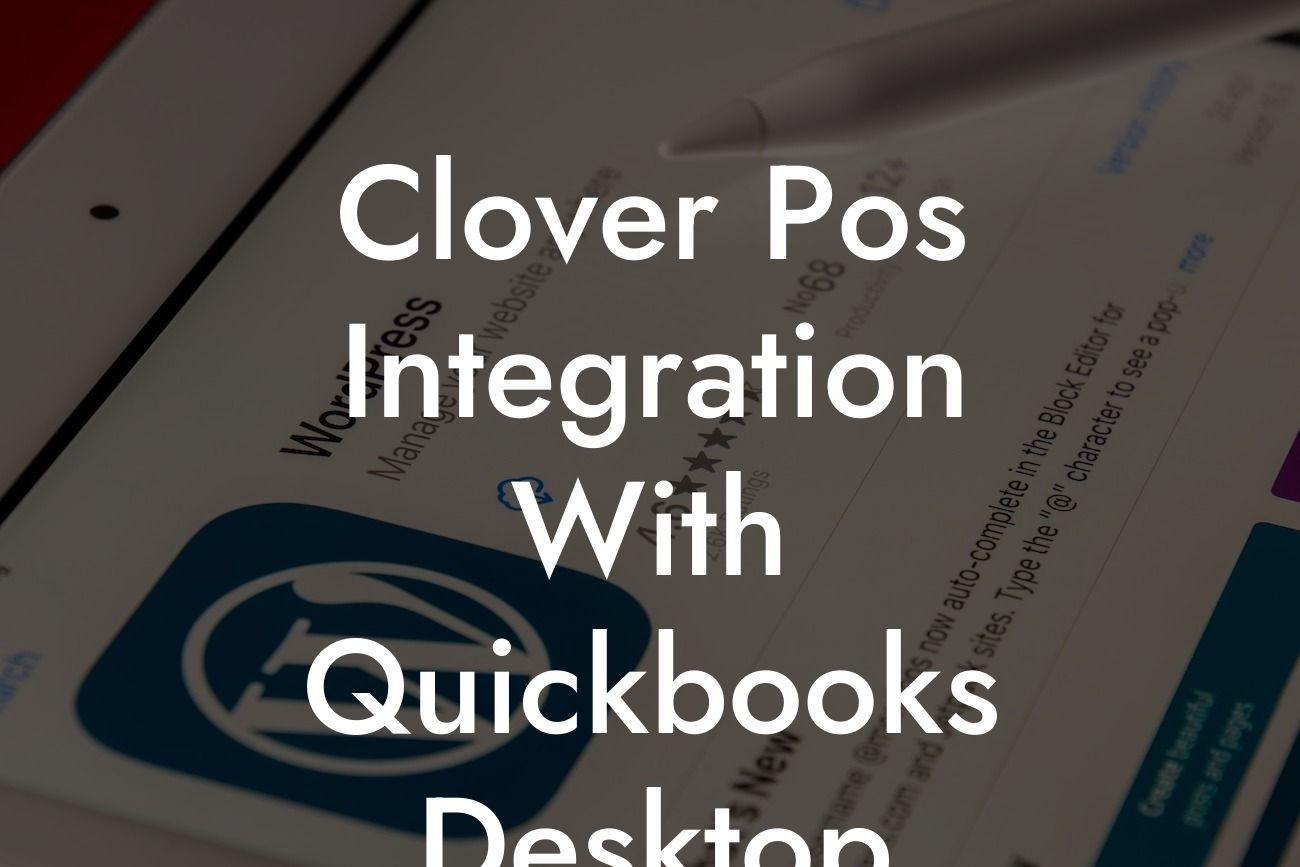Clover POS Integration with QuickBooks Desktop: A Comprehensive Guide
As a business owner, managing your finances and inventory can be a daunting task, especially when using multiple systems. However, with the integration of Clover POS and QuickBooks Desktop, you can streamline your operations and focus on growing your business. In this article, we will explore the benefits, process, and best practices of integrating Clover POS with QuickBooks Desktop.
What is Clover POS?
Clover POS is a popular point-of-sale system designed for small to medium-sized businesses. It offers a range of features, including inventory management, payment processing, and customer management. With Clover POS, you can manage your sales, track inventory, and analyze customer behavior from a single platform.
What is QuickBooks Desktop?
QuickBooks Desktop is a accounting software designed for small to medium-sized businesses. It offers a range of features, including invoicing, expense tracking, and financial reporting. With QuickBooks Desktop, you can manage your finances, track expenses, and generate financial reports from a single platform.
Benefits of Integrating Clover POS with QuickBooks Desktop
Integrating Clover POS with QuickBooks Desktop offers several benefits, including:
- Automated syncing of sales data: With integration, sales data from Clover POS is automatically synced with QuickBooks Desktop, eliminating manual data entry and reducing errors.
Looking For a Custom QuickBook Integration?
- Accurate financial reporting: Integration ensures that financial data is accurate and up-to-date, providing a clear picture of your business's financial health.
- Streamlined inventory management: Integration allows you to manage inventory levels in real-time, reducing stockouts and overstocking.
- Improved customer management: Integration enables you to access customer data from a single platform, improving customer relationships and loyalty.
How to Integrate Clover POS with QuickBooks Desktop
Integrating Clover POS with QuickBooks Desktop is a straightforward process that requires minimal technical expertise. Here's a step-by-step guide to get you started:
- Step 1: Connect your Clover POS account to QuickBooks Desktop using an API key or username and password.
- Step 2: Configure the integration settings to specify the data you want to sync, such as sales data, inventory levels, and customer information.
- Step 3: Map your Clover POS items to QuickBooks Desktop accounts, ensuring that sales data is accurately recorded.
- Step 4: Set up recurring syncs to ensure that data is updated in real-time.
Best Practices for Clover POS and QuickBooks Desktop Integration
To get the most out of your integration, follow these best practices:
- Regularly review and reconcile sales data to ensure accuracy.
- Use QuickBooks Desktop to track expenses and generate financial reports.
- Use Clover POS to manage inventory levels and track customer behavior.
- Set up custom reports in QuickBooks Desktop to analyze sales data and identify trends.
Troubleshooting Common Integration Issues
While integration is generally straightforward, you may encounter issues. Here are some common issues and solutions:
- Issue: Data is not syncing correctly. Solution: Check API key or username and password, and ensure that integration settings are configured correctly.
- Issue: Inventory levels are not updating in real-time. Solution: Check that recurring syncs are set up correctly, and that inventory levels are updated in Clover POS.
Integrating Clover POS with QuickBooks Desktop can revolutionize your business operations, providing a seamless and efficient way to manage your finances and inventory. By following the steps outlined in this guide, you can ensure a successful integration and start reaping the benefits of a streamlined operation.
At [Your Company Name], we specialize in QuickBooks integrations and can help you set up and customize your integration to meet your specific business needs. Contact us today to learn more.
Frequently Asked Questions
What is Clover POS integration with QuickBooks Desktop?
Clover POS integration with QuickBooks Desktop is a seamless connection between your point-of-sale system and accounting software, allowing you to streamline your business operations, reduce manual errors, and increase efficiency.
What are the benefits of integrating Clover POS with QuickBooks Desktop?
Integrating Clover POS with QuickBooks Desktop provides numerous benefits, including automated sales tracking, reduced manual data entry, improved inventory management, and enhanced financial reporting. It also enables you to make informed business decisions with real-time data and insights.
How does the integration between Clover POS and QuickBooks Desktop work?
The integration works by syncing your Clover POS sales data with your QuickBooks Desktop accounting software, allowing you to access accurate and up-to-date financial information. The integration also enables you to push invoices, payments, and credits from Clover POS to QuickBooks Desktop, ensuring seamless financial management.
What type of data is synced between Clover POS and QuickBooks Desktop?
The integration syncs various types of data, including sales transactions, customer information, inventory levels, and payment data. This ensures that your financial records are accurate and up-to-date, enabling you to make informed business decisions.
Is the integration between Clover POS and QuickBooks Desktop secure?
Yes, the integration is secure and reliable. The connection between Clover POS and QuickBooks Desktop is encrypted, ensuring that your sensitive business data is protected from unauthorized access.
How often is data synced between Clover POS and QuickBooks Desktop?
Data is synced in real-time, ensuring that your financial records are always up-to-date. You can also schedule automatic syncs at regular intervals to ensure that your data is consistently updated.
Can I customize the integration to meet my business needs?
Yes, the integration can be customized to meet your specific business needs. You can choose which data to sync, set up custom mappings, and configure the integration to fit your unique business requirements.
What if I encounter issues with the integration?
If you encounter any issues with the integration, our dedicated support team is available to assist you. We offer comprehensive support resources, including online documentation, phone support, and email support, to ensure that you get the help you need quickly and efficiently.
Can I integrate Clover POS with multiple QuickBooks Desktop accounts?
Yes, you can integrate Clover POS with multiple QuickBooks Desktop accounts. This is particularly useful for businesses with multiple locations or entities, enabling you to manage each account separately while maintaining a unified view of your financial performance.
How does the integration affect my existing QuickBooks Desktop setup?
The integration does not affect your existing QuickBooks Desktop setup. The integration is designed to work seamlessly with your existing accounting system, ensuring that your financial data is accurate and up-to-date.
Can I use the integration with multiple Clover POS stations?
Yes, you can use the integration with multiple Clover POS stations. This enables you to manage multiple stations from a single QuickBooks Desktop account, streamlining your operations and improving efficiency.
What if I need to make changes to my QuickBooks Desktop setup?
If you need to make changes to your QuickBooks Desktop setup, our support team can assist you. We can help you configure your QuickBooks Desktop account to work seamlessly with the integration, ensuring that your financial data is accurate and up-to-date.
Can I use the integration with other Clover POS apps?
Yes, you can use the integration with other Clover POS apps. The integration is designed to work seamlessly with a wide range of Clover POS apps, enabling you to streamline your operations and improve efficiency.
How does the integration affect my Clover POS setup?
The integration does not affect your existing Clover POS setup. The integration is designed to work seamlessly with your existing point-of-sale system, ensuring that your sales data is accurate and up-to-date.
Can I customize the integration to meet my specific business needs?
Yes, the integration can be customized to meet your specific business needs. You can work with our support team to configure the integration to fit your unique business requirements, ensuring that you get the most out of the integration.
What kind of support is available for the integration?
We offer comprehensive support resources for the integration, including online documentation, phone support, and email support. Our dedicated support team is available to assist you with any questions or issues you may have.
How long does it take to set up the integration?
The setup process typically takes around 30 minutes to an hour, depending on the complexity of your business setup. Our support team can assist you with the setup process, ensuring that the integration is configured correctly and meets your business needs.
Can I try the integration before committing to a subscription?
Yes, we offer a free trial period for the integration. During the trial period, you can test the integration and see how it works for your business. If you're not satisfied, you can cancel the subscription at any time.
What if I need to cancel my subscription?
If you need to cancel your subscription, you can do so at any time. We offer a flexible subscription model that allows you to cancel or change your subscription as needed.
Is the integration compatible with all versions of QuickBooks Desktop?
The integration is compatible with most versions of QuickBooks Desktop, including Pro, Premier, and Enterprise. However, we recommend checking our compatibility page to ensure that the integration is compatible with your specific version of QuickBooks Desktop.
Can I use the integration with multiple users?
Yes, the integration can be used with multiple users. You can set up multiple users with different levels of access, ensuring that your financial data is secure and accessible only to authorized personnel.
How does the integration affect my Clover POS reporting?
The integration does not affect your Clover POS reporting. You can continue to use Clover POS reporting as usual, while also benefiting from the seamless integration with QuickBooks Desktop.
Can I use the integration with other accounting software?
No, the integration is specifically designed to work with QuickBooks Desktop. However, we offer integrations with other accounting software, such as QuickBooks Online and Xero. Contact our support team to learn more about our other integration options.
What kind of training is available for the integration?
We offer comprehensive training resources for the integration, including online documentation, video tutorials, and phone support. Our dedicated support team is available to assist you with any questions or issues you may have, ensuring that you get the most out of the integration.
How does the integration affect my business operations?
The integration streamlines your business operations by automating manual tasks, reducing errors, and providing real-time insights into your financial performance. This enables you to make informed business decisions, improve efficiency, and increase profitability.