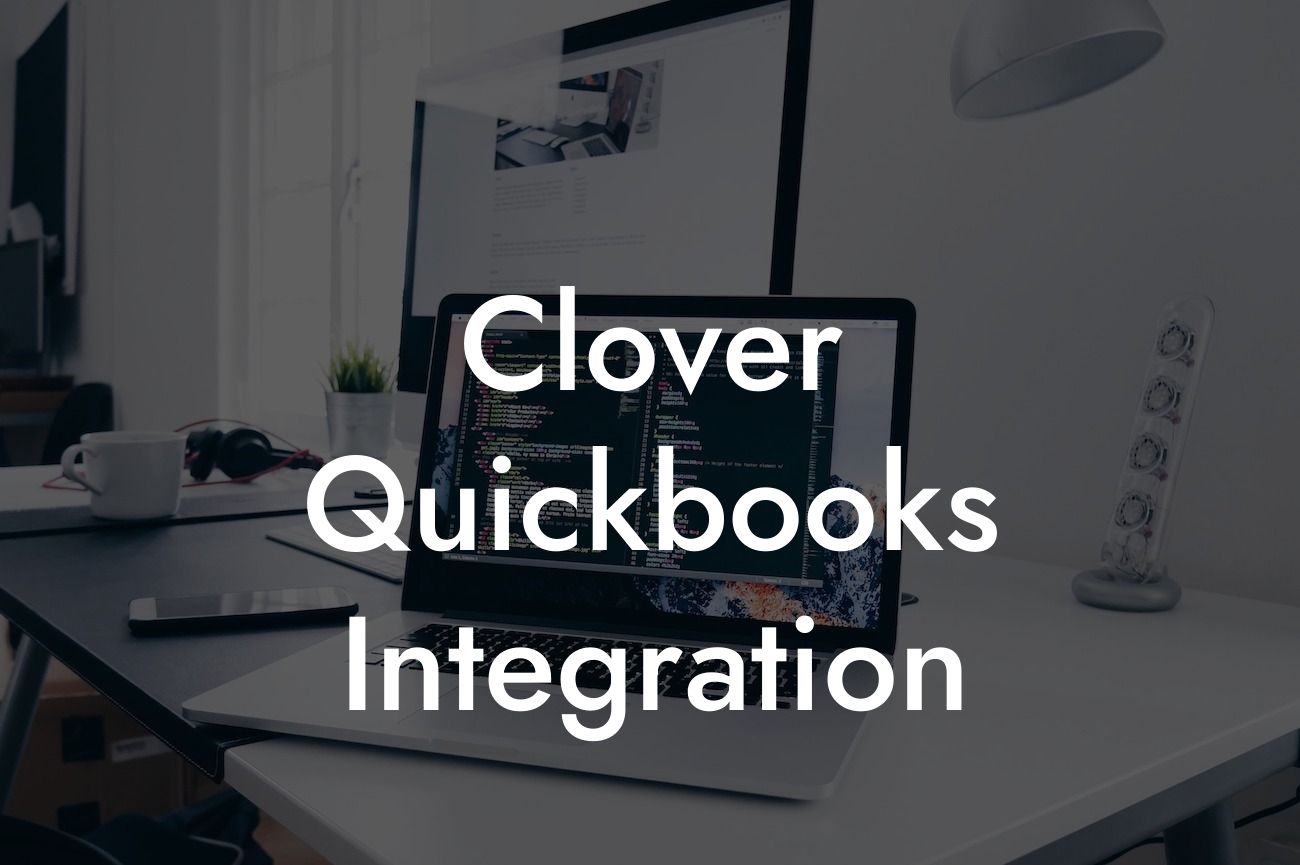Clover QuickBooks Integration: Streamlining Your Business Operations
As a business owner, managing your finances and operations efficiently is crucial to your success. Two popular tools that can help you achieve this are Clover and QuickBooks. While they are both powerful systems in their own right, integrating them can take your business to the next level. In this article, we'll delve into the world of Clover QuickBooks integration, exploring its benefits, features, and how to set it up.
What is Clover?
Clover is a point-of-sale (POS) system designed to help businesses manage their sales, inventory, and customer relationships. It's an all-in-one solution that allows you to process transactions, track inventory, and analyze sales data from a single platform. With Clover, you can streamline your operations, reduce errors, and improve customer satisfaction.
What is QuickBooks?
QuickBooks is a popular accounting software that helps businesses manage their financial data, including income, expenses, and invoices. It's a comprehensive tool that allows you to track your financial performance, generate reports, and make informed business decisions. With QuickBooks, you can easily manage your finances, reduce errors, and stay compliant with accounting regulations.
Benefits of Clover QuickBooks Integration
Integrating Clover with QuickBooks can bring numerous benefits to your business. Some of the most significant advantages include:
- Automated Data Syncing: With integration, your sales data from Clover is automatically synced with QuickBooks, eliminating manual data entry and reducing errors.
Looking For a Custom QuickBook Integration?
- Streamlined Financial Management: By integrating your POS and accounting systems, you can easily track your financial performance, generate reports, and make informed business decisions.
- Improved Inventory Management: Clover's inventory management features are synced with QuickBooks, ensuring that your inventory levels are always up-to-date and accurate.
- Enhanced Customer Insights: With integrated data, you can gain a deeper understanding of your customers' behavior, preferences, and purchasing habits, allowing you to tailor your marketing efforts and improve customer satisfaction.
Features of Clover QuickBooks Integration
The integration of Clover and QuickBooks offers a range of features that can help you streamline your business operations. Some of the key features include:
- Automated Sales Data Syncing: Sales data from Clover is automatically synced with QuickBooks, ensuring that your financial records are always up-to-date.
- Inventory Management Syncing: Inventory levels are synced between Clover and QuickBooks, ensuring that your inventory data is accurate and up-to-date.
- Customer Data Syncing: Customer data is synced between Clover and QuickBooks, providing a single, unified view of your customers.
- Automated Accounting: The integration automates many accounting tasks, such as reconciling bank statements and generating financial reports.
How to Set Up Clover QuickBooks Integration
Setting up the integration between Clover and QuickBooks is a relatively straightforward process. Here's a step-by-step guide to help you get started:
- Step 1: Connect Your Clover Account: Log in to your Clover account and navigate to the "Apps" section. Search for "QuickBooks" and click on the "Install" button.
- Step 2: Connect Your QuickBooks Account: Enter your QuickBooks login credentials to connect your account to Clover.
- Step 3: Configure the Integration: Configure the integration settings to specify which data you want to sync between Clover and QuickBooks.
- Step 4: Test the Integration: Test the integration to ensure that data is syncing correctly between Clover and QuickBooks.
Troubleshooting Common Issues
While the integration process is generally smooth, you may encounter some issues along the way. Here are some common problems and their solutions:
- Syncing Errors: If you encounter syncing errors, check your internet connection and ensure that both Clover and QuickBooks are up-to-date.
- Data Discrepancies: If you notice discrepancies in your data, check your integration settings and ensure that they are configured correctly.
- Accounting Errors: If you encounter accounting errors, check your QuickBooks settings and ensure that they are configured correctly.
Best Practices for Clover QuickBooks Integration
To get the most out of your Clover QuickBooks integration, follow these best practices:
- Regularly Review Your Data: Regularly review your data to ensure that it's accurate and up-to-date.
- Configure Your Integration Settings Correctly: Ensure that your integration settings are configured correctly to avoid data discrepancies.
- Use the Right Accounting Methods: Use the right accounting methods to ensure that your financial data is accurate and compliant with accounting regulations.
In conclusion, integrating Clover with QuickBooks can bring numerous benefits to your business, including automated data syncing, streamlined financial management, and improved inventory management. By following the steps outlined in this article, you can set up the integration and start enjoying the benefits of a unified POS and accounting system. Remember to troubleshoot common issues and follow best practices to get the most out of your integration.
Frequently Asked Questions
What is Clover QuickBooks integration?
Clover QuickBooks integration is a seamless connection between your Clover point-of-sale system and QuickBooks accounting software. This integration allows you to automatically sync your sales data, customer information, and inventory levels between the two platforms, eliminating manual data entry and reducing errors.
What are the benefits of integrating Clover with QuickBooks?
Integrating Clover with QuickBooks provides numerous benefits, including automated accounting, reduced errors, and increased efficiency. You'll also have access to real-time financial data, enabling you to make informed business decisions. Additionally, you'll save time and reduce manual labor, allowing you to focus on growing your business.
How does the integration process work?
The integration process is straightforward and typically takes only a few minutes to set up. You'll need to connect your Clover and QuickBooks accounts, then configure the integration settings to specify which data you want to sync. Once set up, the integration will automatically sync your data in real-time, ensuring that your financial records are always up-to-date.
What data is synced between Clover and QuickBooks?
The integration syncs a wide range of data, including sales transactions, customer information, inventory levels, and payment data. This ensures that your financial records are accurate and up-to-date, and that you have a comprehensive view of your business's performance.
Is my data secure during the integration process?
Absolutely! The integration process uses secure APIs and encryption to protect your data, ensuring that it's transmitted safely between Clover and QuickBooks. You can rest assured that your sensitive financial information is protected.
Do I need to have QuickBooks Online or QuickBooks Desktop?
The Clover QuickBooks integration is compatible with both QuickBooks Online and QuickBooks Desktop. You can choose the version that best suits your business needs, and the integration will work seamlessly with either one.
Can I integrate multiple Clover locations with QuickBooks?
Yes, you can integrate multiple Clover locations with QuickBooks. This is particularly useful for businesses with multiple locations, as it allows you to manage all your financial data in one place.
How often is my data synced between Clover and QuickBooks?
Your data is synced in real-time, ensuring that your financial records are always up-to-date. This means that as soon as a sale is made or an inventory level changes, the data is automatically updated in QuickBooks.
Can I customize the integration settings to suit my business needs?
Yes, you can customize the integration settings to specify which data you want to sync and how often. This allows you to tailor the integration to your specific business needs and ensure that you're getting the most out of the integration.
What if I encounter errors or issues during the integration process?
Don't worry! Our dedicated support team is here to help. If you encounter any errors or issues during the integration process, simply contact our support team, and we'll work with you to resolve the issue as quickly as possible.
Is the integration compatible with other Clover apps?
Yes, the Clover QuickBooks integration is compatible with other Clover apps. This means you can continue to use your favorite apps, such as inventory management or loyalty programs, while still benefiting from the integration with QuickBooks.
Can I use the integration for multiple businesses?
Yes, you can use the integration for multiple businesses. This is particularly useful for entrepreneurs or accountants who manage multiple businesses, as it allows you to manage all your financial data in one place.
How long does it take to set up the integration?
The integration process typically takes only a few minutes to set up. You'll need to connect your Clover and QuickBooks accounts, then configure the integration settings to specify which data you want to sync.
Do I need to have technical expertise to set up the integration?
No, you don't need to have technical expertise to set up the integration. The process is straightforward, and our support team is available to guide you through it if you need assistance.
Can I cancel the integration at any time?
Yes, you can cancel the integration at any time. If you're not satisfied with the integration, you can simply cancel it and stop the syncing of data between Clover and QuickBooks.
How much does the integration cost?
The cost of the integration varies depending on your specific business needs. We offer a range of pricing plans to suit different businesses, so you can choose the plan that best fits your budget.
Is the integration available for international businesses?
Yes, the integration is available for international businesses. We support a range of currencies and languages, making it easy to manage your financial data regardless of your location.
Can I use the integration for both online and offline transactions?
Yes, the integration supports both online and offline transactions. This means you can continue to process transactions even when your internet connection is down, and the data will be synced with QuickBooks as soon as you're back online.
How does the integration handle refunds and exchanges?
The integration handles refunds and exchanges seamlessly. When a refund or exchange is processed in Clover, the data is automatically updated in QuickBooks, ensuring that your financial records are accurate and up-to-date.
Can I use the integration to manage my inventory levels?
Yes, the integration allows you to manage your inventory levels in real-time. When inventory levels change in Clover, the data is automatically updated in QuickBooks, ensuring that you have an accurate view of your stock levels.
Is the integration compatible with other accounting software?
The Clover QuickBooks integration is specifically designed for QuickBooks. However, we do offer integrations with other accounting software, such as Xero and Sage. Contact our support team to learn more about our other integration options.
How does the integration handle sales tax and VAT?
The integration handles sales tax and VAT automatically. When a sale is made in Clover, the sales tax or VAT is calculated and applied to the transaction, and the data is automatically updated in QuickBooks.
Can I use the integration to manage my customer data?
Yes, the integration allows you to manage your customer data in real-time. When customer information is updated in Clover, the data is automatically updated in QuickBooks, ensuring that you have an accurate view of your customer base.
Is the integration available for Clover mobile?
Yes, the integration is available for Clover mobile. This means you can manage your financial data on-the-go, using your mobile device to access your Clover and QuickBooks accounts.
How does the integration handle multiple payment types?
The integration handles multiple payment types seamlessly. When a sale is made in Clover, the payment data is automatically updated in QuickBooks, regardless of the payment type used.