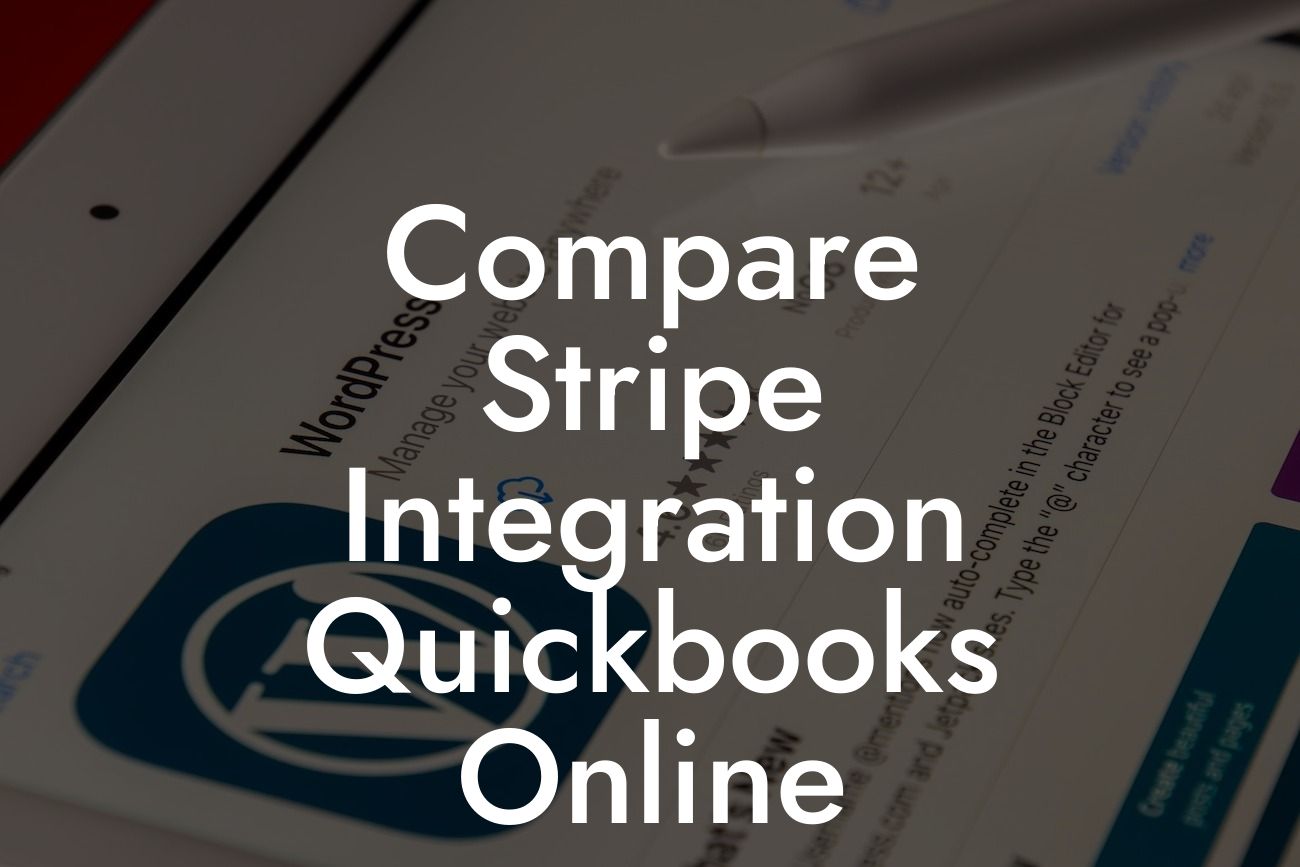Streamlining Payments and Accounting: A Comprehensive Guide to Stripe Integration with QuickBooks Online
As a business owner, managing payments and accounting can be a daunting task, especially when dealing with multiple platforms. However, with the integration of Stripe and QuickBooks Online, you can simplify your financial operations and focus on growing your business. In this article, we'll delve into the benefits, features, and implementation process of Stripe integration with QuickBooks Online, providing you with a comprehensive understanding of how to streamline your payment and accounting processes.
What is Stripe?
Stripe is a popular online payment processing system that enables businesses to accept and manage payments from customers. With Stripe, you can process credit card transactions, manage subscriptions, and track customer information, all within a secure and reliable environment. Stripe's flexibility and scalability make it an ideal solution for businesses of all sizes, from startups to enterprises.
What is QuickBooks Online?
QuickBooks Online is a cloud-based accounting software designed to help businesses manage their financial operations efficiently. With QuickBooks Online, you can track income and expenses, create invoices, manage payroll, and generate financial reports, all within a user-friendly interface. As a leading accounting solution, QuickBooks Online is trusted by millions of businesses worldwide.
Benefits of Stripe Integration with QuickBooks Online
Integrating Stripe with QuickBooks Online offers numerous benefits, including:
- Automated payment reconciliation: Eliminate manual data entry and reduce errors by automatically syncing payment information between Stripe and QuickBooks Online.
Looking For a Custom QuickBook Integration?
- Streamlined invoicing: Create and send professional invoices directly from QuickBooks Online, with payment options powered by Stripe.
- Enhanced customer management: Store customer information and payment history in one place, making it easier to manage relationships and track payments.
- Improved financial visibility: Get real-time insights into your business's financial performance, with automatic syncing of payment data between Stripe and QuickBooks Online.
Features of Stripe Integration with QuickBooks Online
The integration of Stripe and QuickBooks Online offers a range of features, including:
- Payment processing: Accept credit card payments, Apple Pay, Google Pay, and more, directly within QuickBooks Online.
- Invoicing and estimates: Create and send professional invoices and estimates, with payment options powered by Stripe.
- Customer management: Store customer information and payment history in one place, making it easier to manage relationships and track payments.
- Financial reporting: Get real-time insights into your business's financial performance, with automatic syncing of payment data between Stripe and QuickBooks Online.
How to Implement Stripe Integration with QuickBooks Online
Implementing Stripe integration with QuickBooks Online is a straightforward process that can be completed in a few steps:
- Step 1: Connect your Stripe account to QuickBooks Online by navigating to the QuickBooks Online app store and installing the Stripe app.
- Step 2: Configure your Stripe settings within QuickBooks Online, including setting up payment methods and configuring invoice templates.
- Step 3: Test your integration by processing a test payment and verifying that the transaction is synced correctly between Stripe and QuickBooks Online.
Tips and Best Practices for Stripe Integration with QuickBooks Online
To get the most out of your Stripe integration with QuickBooks Online, follow these tips and best practices:
- Regularly review and reconcile your payment data to ensure accuracy and prevent errors.
- Use Stripe's built-in fraud detection and prevention tools to minimize the risk of fraudulent transactions.
- Take advantage of QuickBooks Online's automated invoicing and payment reminders to streamline your accounts receivable process.
Common Issues and Troubleshooting
While the integration of Stripe and QuickBooks Online is generally seamless, you may encounter some common issues, including:
- Payment processing errors: Check your Stripe settings and ensure that your payment methods are correctly configured.
- Invoicing and estimating issues: Verify that your invoice templates are correctly set up and that you have sufficient permissions to create and send invoices.
- Data syncing errors: Check your internet connection and ensure that both Stripe and QuickBooks Online are up-to-date.
In conclusion, integrating Stripe with QuickBooks Online is a powerful way to streamline your payment and accounting processes, providing you with a more efficient and accurate way to manage your business's finances. By following the tips and best practices outlined in this article, you can get the most out of your integration and focus on growing your business. As a leading provider of QuickBooks integrations, we're committed to helping you succeed.
Frequently Asked Questions
What is Stripe integration with QuickBooks Online?
Stripe integration with QuickBooks Online is a seamless connection between the two platforms that enables businesses to automate their payment processing and accounting tasks. This integration allows you to sync your Stripe transactions with QuickBooks Online, eliminating manual data entry and reducing errors.
Why do I need to integrate Stripe with QuickBooks Online?
Integrating Stripe with QuickBooks Online provides a streamlined way to manage your finances, saving you time and reducing the risk of errors. It also enables you to track your cash flow, identify trends, and make informed business decisions.
What are the benefits of integrating Stripe with QuickBooks Online?
The benefits of integrating Stripe with QuickBooks Online include automated payment processing, reduced manual data entry, improved accuracy, and enhanced financial visibility. It also enables you to track customer payments, manage invoices, and generate financial reports with ease.
How do I set up Stripe integration with QuickBooks Online?
To set up Stripe integration with QuickBooks Online, you'll need to connect your Stripe account to QuickBooks Online through the QuickBooks Online app store or by using a third-party integration service. Follow the prompts to authorize the connection and configure the integration settings.
Is Stripe integration with QuickBooks Online secure?
Yes, Stripe integration with QuickBooks Online is secure. Both platforms use industry-standard security protocols, such as SSL encryption and two-factor authentication, to protect your sensitive financial data.
What types of transactions can I sync with QuickBooks Online?
You can sync various types of transactions with QuickBooks Online, including payments, refunds, credits, and charges. This ensures that your financial records are up-to-date and accurate.
Can I sync historical transactions with QuickBooks Online?
Yes, you can sync historical transactions with QuickBooks Online. However, the process may vary depending on the integration method and the age of the transactions. Consult with a QuickBooks Online expert or the integration service provider for guidance.
How often does the integration sync transactions with QuickBooks Online?
The integration syncs transactions with QuickBooks Online in real-time or at regular intervals, depending on the configuration. This ensures that your financial records are always up-to-date and accurate.
Can I customize the integration settings to fit my business needs?
Yes, you can customize the integration settings to fit your business needs. This may include configuring the sync frequency, specifying the types of transactions to sync, and setting up custom mappings for your chart of accounts.
What if I encounter errors or discrepancies during the sync process?
If you encounter errors or discrepancies during the sync process, consult with a QuickBooks Online expert or the integration service provider for assistance. They can help you identify and resolve the issues promptly.
Can I use multiple Stripe accounts with QuickBooks Online?
Yes, you can use multiple Stripe accounts with QuickBooks Online. However, you may need to set up separate integrations for each Stripe account, depending on the integration method and configuration.
How does the integration handle currency conversions?
The integration handles currency conversions automatically, using the exchange rates provided by Stripe or QuickBooks Online. This ensures that your financial records are accurate and up-to-date, regardless of the currencies used.
Can I use the integration with multiple QuickBooks Online companies?
Yes, you can use the integration with multiple QuickBooks Online companies. However, you may need to set up separate integrations for each QuickBooks Online company, depending on the integration method and configuration.
What if I need to cancel or refund a payment?
If you need to cancel or refund a payment, you can do so through Stripe or QuickBooks Online. The integration will automatically update the corresponding transactions and reflect the changes in your financial records.
How does the integration affect my accounting and bookkeeping?
The integration automates many accounting and bookkeeping tasks, reducing the need for manual data entry and minimizing errors. It also provides a clear and accurate picture of your financial situation, enabling you to make informed business decisions.
Can I use the integration with other QuickBooks Online features?
Yes, you can use the integration with other QuickBooks Online features, such as invoicing, expense tracking, and project management. This enables you to streamline your financial management and optimize your business operations.
What kind of customer support is available for the integration?
The integration provides access to comprehensive customer support, including online resources, phone support, and email support. You can also consult with QuickBooks Online experts or the integration service provider for assistance.
Is the integration compliant with accounting standards and regulations?
Yes, the integration is compliant with accounting standards and regulations, such as GAAP and IFRS. It also supports various tax compliance requirements, ensuring that your financial records are accurate and up-to-date.
Can I customize the integration to meet specific industry or business requirements?
Yes, you can customize the integration to meet specific industry or business requirements. This may involve configuring custom fields, setting up unique workflows, or integrating with other business applications.
How does the integration handle payment failures and declines?
The integration handles payment failures and declines by automatically updating the corresponding transactions and notifying you of the issue. You can then take corrective action to resolve the issue and ensure timely payment.
Can I use the integration with other payment gateways?
Yes, you can use the integration with other payment gateways, depending on the integration method and configuration. This enables you to process payments through multiple channels and optimize your payment processing workflows.
What are the system requirements for the integration?
The system requirements for the integration include a QuickBooks Online account, a Stripe account, and a stable internet connection. You may also need to meet specific browser or device requirements, depending on the integration method.
How do I troubleshoot common integration issues?
To troubleshoot common integration issues, consult the online resources and support documentation provided by the integration service provider. You can also contact customer support or consult with a QuickBooks Online expert for assistance.
Can I cancel or modify the integration at any time?
Yes, you can cancel or modify the integration at any time, depending on the terms and conditions of your QuickBooks Online and Stripe accounts. Be sure to review the cancellation and modification policies before making any changes.