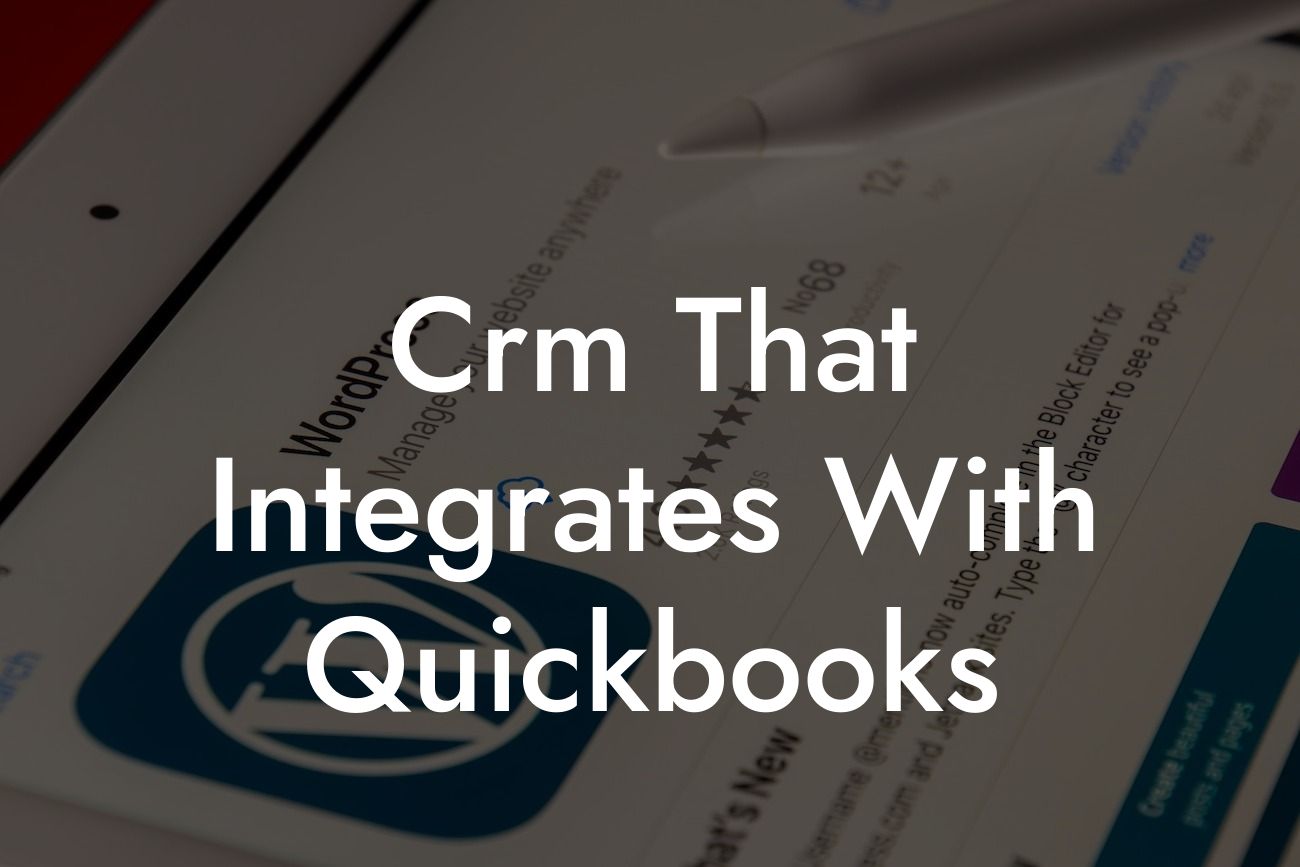What is CRM and Why Do You Need it to Integrate with QuickBooks?
As a business owner, you understand the importance of managing your customer relationships and financial data efficiently. A Customer Relationship Management (CRM) system is a powerful tool that helps you streamline your sales, marketing, and customer service efforts. However, to get the most out of your CRM, it's essential to integrate it with your accounting software, such as QuickBooks. In this article, we'll explore the benefits of CRM integration with QuickBooks and provide a comprehensive guide to help you choose the right CRM for your business.
Benefits of Integrating CRM with QuickBooks
Integrating your CRM with QuickBooks offers numerous benefits, including:
- Enhanced customer insights: By combining customer data from your CRM with financial data from QuickBooks, you can gain a deeper understanding of your customers' needs and preferences.
- Improved sales forecasting: With real-time data synchronization, you can accurately forecast sales and make informed business decisions.
- Streamlined workflows: Automation of tasks and processes reduces manual errors and increases productivity.
Looking For a Custom QuickBook Integration?
- Better financial management: You can track invoices, payments, and expenses in one place, ensuring accurate financial reporting and compliance.
- Enhanced customer service: With a 360-degree view of customer interactions, you can provide personalized support and improve customer satisfaction.
Key Features to Look for in a CRM that Integrates with QuickBooks
When selecting a CRM that integrates with QuickBooks, consider the following essential features:
- Two-way data synchronization: Ensure that the CRM can synchronize data with QuickBooks in real-time, eliminating manual data entry.
- Customizable workflows: Look for a CRM that allows you to create custom workflows tailored to your business needs.
- Robust reporting and analytics: Choose a CRM that provides detailed reporting and analytics to help you make data-driven decisions.
- Mobile accessibility: Ensure that the CRM is accessible on-the-go, allowing your team to stay connected and productive.
- Scalability: Select a CRM that can grow with your business, offering flexibility and adaptability.
Top CRM Options that Integrate with QuickBooks
Here are some popular CRM options that integrate seamlessly with QuickBooks:
- Zoho CRM: A cloud-based CRM that offers advanced customization options and real-time data synchronization.
- HubSpot CRM: A user-friendly CRM that provides robust reporting and analytics, as well as seamless integration with QuickBooks.
- Method CRM: A customizable CRM that offers two-way data synchronization and advanced automation features.
- Pipedrive CRM: A sales-focused CRM that provides real-time data synchronization and customizable workflows.
How to Integrate Your CRM with QuickBooks
Integrating your CRM with QuickBooks is a straightforward process that requires minimal technical expertise. Here's a step-by-step guide to get you started:
- Step 1: Choose a CRM that integrates with QuickBooks.
- Step 2: Set up your QuickBooks account and ensure it's updated to the latest version.
- Step 3: Connect your CRM to QuickBooks using the integration tool provided by your CRM vendor.
- Step 4: Map your CRM fields to QuickBooks fields to ensure seamless data synchronization.
- Step 5: Test the integration to ensure data is syncing correctly.
Common Challenges and Solutions
When integrating your CRM with QuickBooks, you may encounter some common challenges. Here are some solutions to help you overcome them:
- Data duplication: Ensure that you've mapped your CRM fields to QuickBooks fields correctly to avoid data duplication.
- Data synchronization errors: Check your internet connection and CRM settings to resolve any data synchronization errors.
- Incompatibility issues: Ensure that your CRM and QuickBooks versions are compatible and up-to-date.
Best Practices for CRM and QuickBooks Integration
To get the most out of your CRM and QuickBooks integration, follow these best practices:
- Regularly update your CRM and QuickBooks software to ensure compatibility and security.
- Establish clear workflows and processes for data entry and synchronization.
- Provide training and support to your team to ensure they're comfortable using the integrated system.
- Monitor and analyze your data regularly to identify areas for improvement.
In conclusion, integrating your CRM with QuickBooks is a crucial step in streamlining your business operations and improving customer relationships. By choosing the right CRM and following best practices, you can unlock the full potential of your integrated system and drive business growth. Remember to regularly review and optimize your integration to ensure it continues to meet your evolving business needs.
Frequently Asked Questions
What is CRM and how does it integrate with QuickBooks?
A CRM (Customer Relationship Management) system is a software tool that helps businesses manage their customer interactions, data, and relationships. Integrating CRM with QuickBooks allows you to synchronize customer data, invoices, and payments, providing a seamless experience for your sales, marketing, and accounting teams.
Why do I need to integrate CRM with QuickBooks?
Integrating CRM with QuickBooks streamlines your business operations, reduces data duplication, and provides a single source of truth for customer information. This integration also enables you to track customer interactions, sales, and financial data in one place, making it easier to make informed business decisions.
What are the benefits of integrating CRM with QuickBooks?
The benefits of integrating CRM with QuickBooks include improved customer relationships, increased sales productivity, enhanced financial visibility, and reduced errors. It also enables you to automate tasks, such as syncing invoices and payments, and provides a 360-degree view of your customers.
How does CRM integration with QuickBooks improve customer relationships?
By integrating CRM with QuickBooks, you can access a complete customer history, including sales, invoices, and payments. This enables you to provide personalized customer service, identify new sales opportunities, and build stronger relationships with your customers.
Can I integrate CRM with QuickBooks online or desktop?
Yes, you can integrate CRM with both QuickBooks Online and QuickBooks Desktop. The integration process may vary depending on the CRM and QuickBooks version you are using.
What types of data can be synchronized between CRM and QuickBooks?
The types of data that can be synchronized between CRM and QuickBooks include customer information, invoices, payments, sales orders, and product information. The specific data points that can be synchronized may vary depending on the CRM and QuickBooks integration.
How often is data synchronized between CRM and QuickBooks?
The frequency of data synchronization between CRM and QuickBooks depends on the integration setup. Some integrations may synchronize data in real-time, while others may do so on a scheduled basis, such as daily or weekly.
Can I customize the data that is synchronized between CRM and QuickBooks?
Yes, you can customize the data that is synchronized between CRM and QuickBooks. This may involve configuring the integration settings or working with a developer to create a custom integration.
What are the system requirements for integrating CRM with QuickBooks?
The system requirements for integrating CRM with QuickBooks include a compatible CRM and QuickBooks version, a stable internet connection, and sufficient storage and processing power. The specific system requirements may vary depending on the CRM and QuickBooks integration.
How do I set up the integration between CRM and QuickBooks?
To set up the integration between CRM and QuickBooks, you will need to follow the instructions provided by the CRM and QuickBooks vendors. This may involve creating an account, installing a connector, and configuring the integration settings.
What is the cost of integrating CRM with QuickBooks?
The cost of integrating CRM with QuickBooks varies depending on the CRM and QuickBooks versions, the complexity of the integration, and the vendor's pricing model. Some CRM vendors may offer a free integration, while others may charge a one-time or recurring fee.
Is the integration between CRM and QuickBooks secure?
Yes, the integration between CRM and QuickBooks is secure. Reputable CRM and QuickBooks vendors implement robust security measures, such as encryption, authentication, and access controls, to protect your data.
What kind of support is available for CRM and QuickBooks integration?
The type of support available for CRM and QuickBooks integration varies depending on the vendor. Some vendors offer 24/7 support, while others may provide limited support during business hours. You may also have access to online resources, such as documentation and community forums.
Can I integrate CRM with other accounting systems besides QuickBooks?
Yes, you can integrate CRM with other accounting systems besides QuickBooks. The specific accounting systems that can be integrated with CRM depend on the CRM vendor and the availability of connectors or APIs.
What are the common challenges of integrating CRM with QuickBooks?
The common challenges of integrating CRM with QuickBooks include data mapping, synchronization errors, and compatibility issues. You may also encounter challenges related to data quality, security, and user adoption.
How do I troubleshoot issues with the CRM and QuickBooks integration?
To troubleshoot issues with the CRM and QuickBooks integration, you should first check the integration settings and logs for errors. You may also need to contact the CRM and QuickBooks vendors' support teams or seek assistance from a developer or consultant.
Can I integrate CRM with QuickBooks for multiple companies?
Yes, you can integrate CRM with QuickBooks for multiple companies. This may require setting up multiple instances of the integration or using a CRM that supports multi-company functionality.
What are the best practices for implementing CRM and QuickBooks integration?
The best practices for implementing CRM and QuickBooks integration include defining clear goals and objectives, mapping data fields carefully, testing the integration thoroughly, and providing training to end-users.
How do I measure the ROI of integrating CRM with QuickBooks?
To measure the ROI of integrating CRM with QuickBooks, you should track key performance indicators, such as increased sales productivity, improved customer satisfaction, and reduced errors. You may also need to conduct regular cost-benefit analyses to determine the financial impact of the integration.
What are the common use cases for integrating CRM with QuickBooks?
The common use cases for integrating CRM with QuickBooks include sales automation, customer service, marketing automation, and financial analysis. You may also use the integration to manage projects, track inventory, or analyze customer behavior.
Can I integrate CRM with QuickBooks for industries other than accounting?
Yes, you can integrate CRM with QuickBooks for industries other than accounting, such as retail, manufacturing, or healthcare. The specific use cases and benefits of the integration may vary depending on the industry and business requirements.
What are the future trends in CRM and QuickBooks integration?
The future trends in CRM and QuickBooks integration include the use of artificial intelligence, machine learning, and blockchain technology to enhance data synchronization, automation, and security. You may also see increased adoption of cloud-based integrations and the development of more specialized integrations for specific industries.
How do I ensure data quality when integrating CRM with QuickBooks?
To ensure data quality when integrating CRM with QuickBooks, you should implement data validation rules, perform regular data cleansing, and use data normalization techniques. You may also need to establish data governance policies and procedures to ensure data accuracy and consistency.