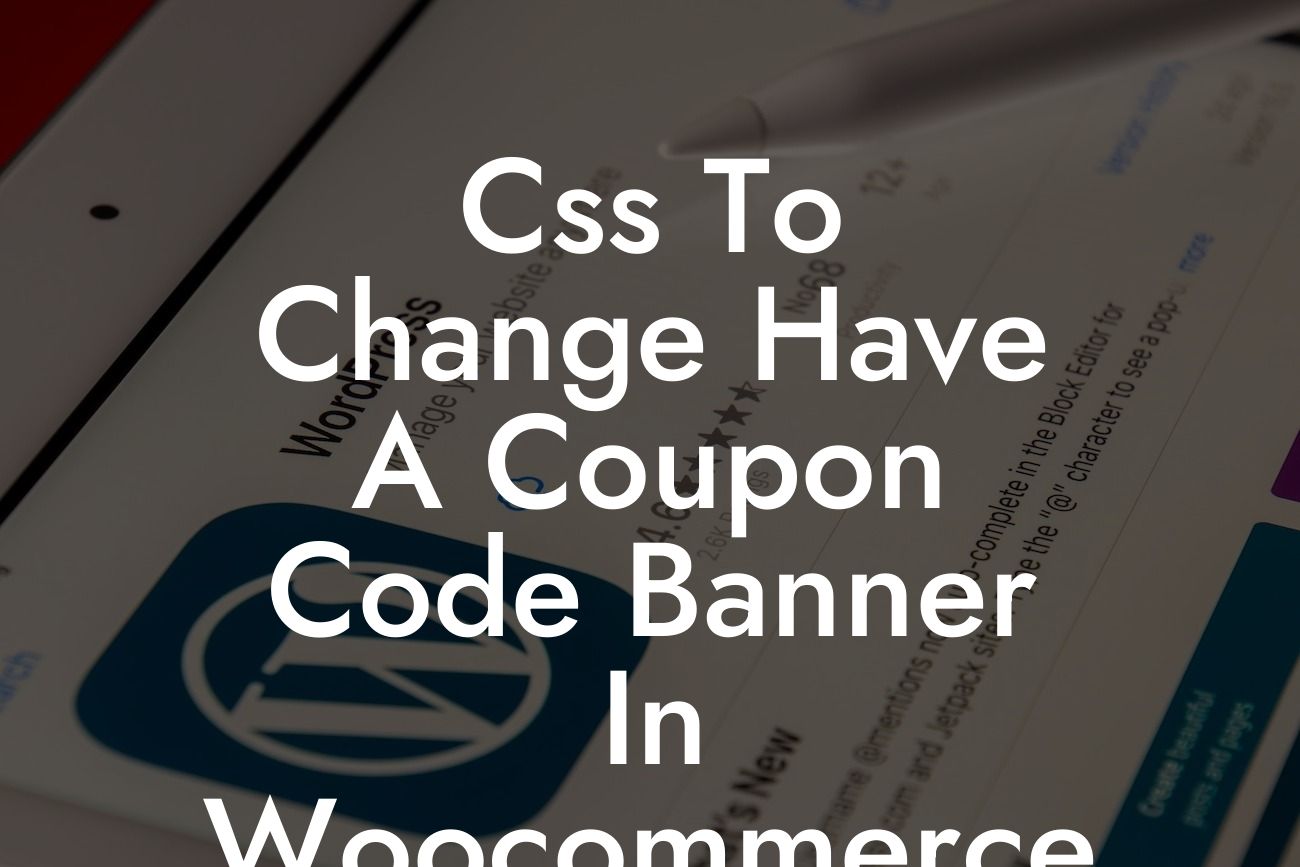Are you tired of the generic "Have a Coupon Code" banner in your WooCommerce store? Do you want to customize its appearance to better align with your brand? Look no further! In this article, we will show you how to use CSS to change the way the banner looks in WooCommerce. With a few simple tweaks, you can create a personalized and visually striking coupon code banner that will captivate your customers.
CSS provides immense flexibility when it comes to customizing the appearance of your website elements. To change the "Have a Coupon Code" banner in WooCommerce, follow these steps:
1. Identify the banner class: Start by inspecting the existing banner element. Right-click on the banner and select "Inspect" to open the Developer Tools. Look for the CSS class assigned to the banner element, such as ".woocommerce-message". Take note of this class as it will be necessary for targeting the banner in your CSS code.
2. Open your theme's CSS file: Access your theme's CSS file either through the WordPress dashboard or via FTP. It is advisable to make a backup of the file before proceeding with any modifications, ensuring you can revert to the original if needed.
3. Add custom CSS code: Within the CSS file, locate the section dedicated to WooCommerce styles. If such a section doesn't exist, you can add one at the end of the file. Use the banner class you identified in step 1 to write CSS code that targets and modifies the banner's appearance. For example, to change the banner's background color to red, you can use the following CSS code:
Looking For a Custom QuickBook Integration?
```css
.woocommerce-message {
background-color: red;
}
```
4. Save and preview the changes: Once you have added your CSS code, save the file and refresh your website to see the changes. The "Have a Coupon Code" banner should now reflect your customizations.
Css To Change Have A Coupon Code Banner In Woocommerce Example:
Let's say you have a fashion store where your brand's color scheme consists of shades of blue. You want the banner to blend in seamlessly with your overall brand aesthetics. With CSS, you can easily achieve this. For instance, by using the following code:
```css
.woocommerce-message {
background-color: #007bff;
color: #ffffff;
border-color: #0056b3;
}
```
Congratulations! You've successfully transformed your "Have a Coupon Code" banner in WooCommerce, making it more visually appealing and in line with your brand. Remember, CSS customization opens up a world of possibilities for personalizing your online store. Don't stop at the banner - explore other guides on DamnWoo to enhance your WooCommerce experience further. And if you're looking for exceptional plugins crafted exclusively for small businesses and entrepreneurs, try one of our awesome plugins to supercharge your success. Don't forget to share this article with your fellow store owners who may benefit from this customization tip.