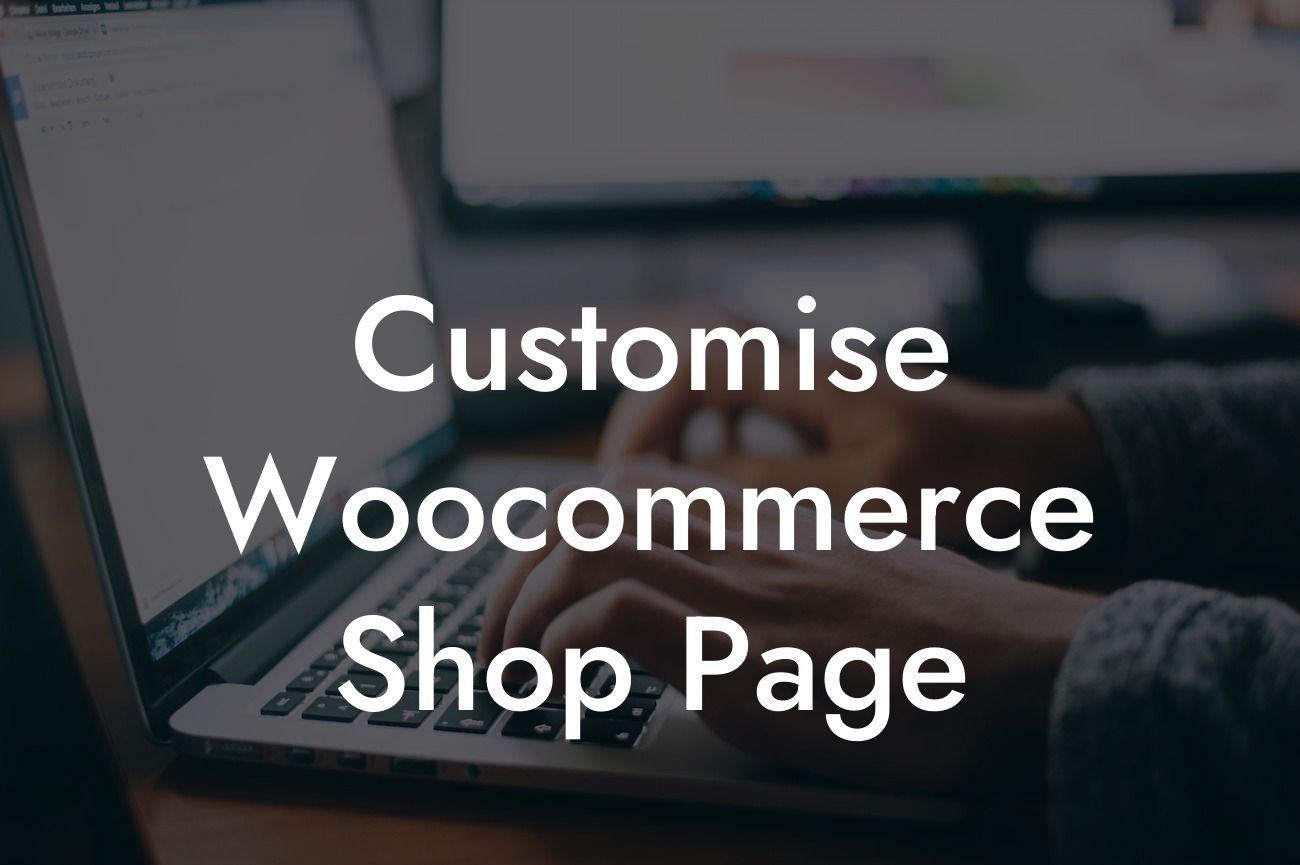In today's competitive digital landscape, it's crucial for small businesses and entrepreneurs to have a unique online presence. As an owner, you understand that a well-designed shop page can make a significant impact on your sales and user experience. However, with the default options provided by WooCommerce, it might be challenging to create a shop page that truly reflects your brand identity. That's where DamnWoo comes in!
Creating a custom WooCommerce shop page doesn't have to be complicated. With DamnWoo's powerful plugins, you can easily personalize your shop page to align with your brand and increase conversions. Let's dive into the step-by-step process and explore the various customization options available.
1. Choosing the Right DamnWoo Plugin:
Before customizing your WooCommerce shop page, it's essential to choose the right DamnWoo plugin for your needs. DamnWoo offers a range of plugins specifically designed for small businesses and entrepreneurs. Make sure to select a plugin that aligns with your goals, whether it's enhanced design options, product listing flexibility, or simplified checkout processes.
2. Installing and Activating the Plugin:
Looking For a Custom QuickBook Integration?
Once you've chosen the perfect DamnWoo plugin, the next step is to install and activate it on your WordPress website. This process is straightforward and can be done within a few clicks. Follow our detailed installation guide to ensure a hassle-free setup.
3. Accessing Shop Page Customization:
With the DamnWoo plugin successfully installed, navigate to your WordPress dashboard and find the plugin's settings. Locate the options related to shop page customization, which may vary depending on the plugin you've chosen. DamnWoo provides intuitive interfaces to simplify the customization process.
4. Customizing Shop Page Layout:
DamnWoo enables you to have complete control over your shop page's layout. Whether you prefer a grid or list view, sidebar placement, or the number of products displayed per row, our plugins offer customization options to suit your unique requirements. Experiment with different layouts to find the one that compliments your products and brand aesthetic.
5. Branding Elements and Visual Enhancements:
To create a consistent and memorable brand experience, it's essential to incorporate your brand's visual elements into the shop page. DamnWoo plugins allow you to customize colors, fonts, and other visual elements to match your brand identity. You can also add banners, call-to-action buttons, and featured products to highlight key offerings.
Customise Woocommerce Shop Page Example:
Let's imagine you're an entrepreneur running a handcrafted jewelry business. You want to create a shop page that showcases your products in an elegant and visually appealing manner. Using DamnWoo's plugins, you can customize the layout to display your jewelry in a grid view with high-resolution product images. Additionally, you can implement a side cart feature, provide product filters based on material or price range, and even enable quick view options for each jewelry item. This level of customization will undoubtedly elevate your customers' shopping experience.
Congratulations! You've learned how to customize your WooCommerce shop page seamlessly using DamnWoo's plugins. Don't forget to explore our other guides and tutorials on optimizing your WordPress website for maximum success. Enhance your online presence and boost your conversions with DamnWoo's plugins designed exclusively for small businesses and entrepreneurs. Try one of our awesome plugins today and experience the extraordinary!
[CTA: Share this article and explore other guides on DamnWoo. Try our awesome plugins now!]