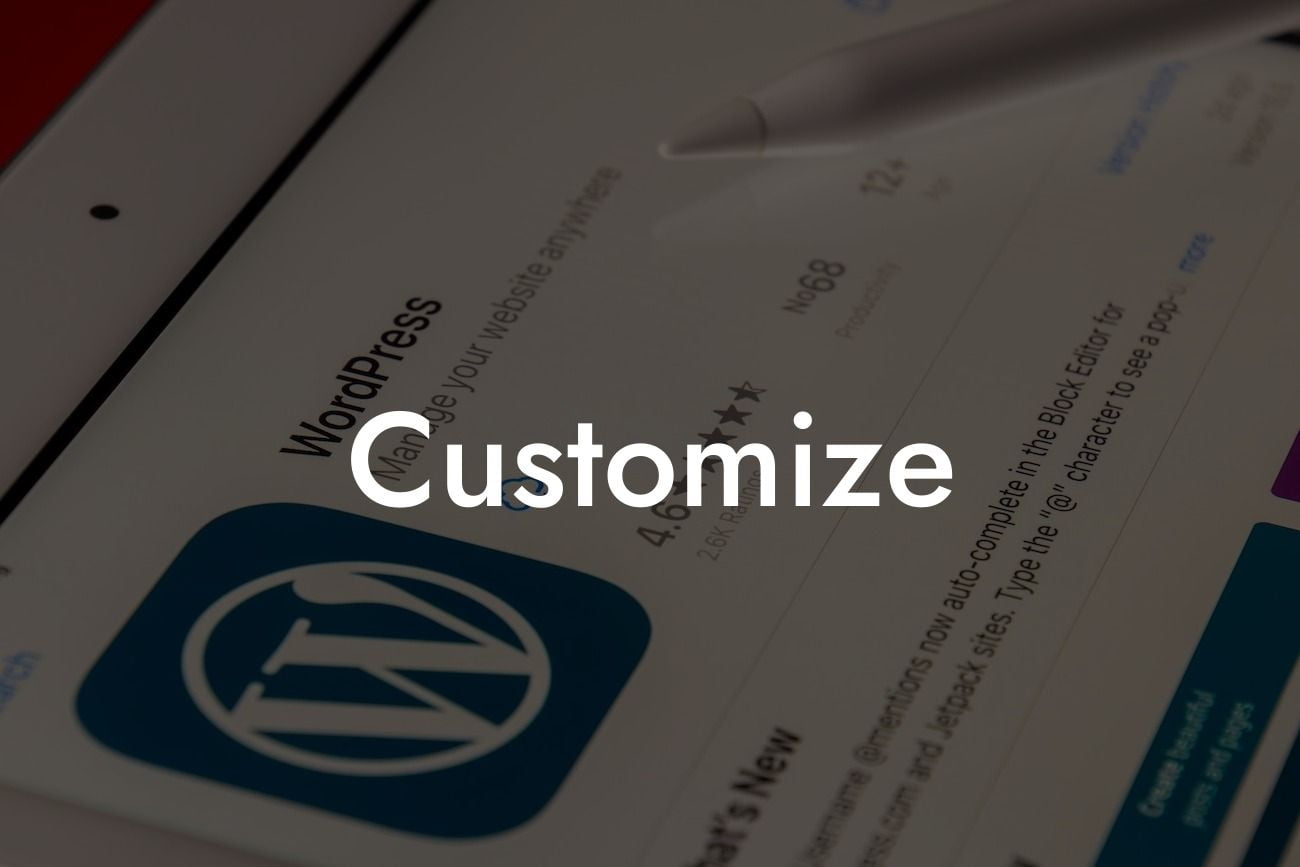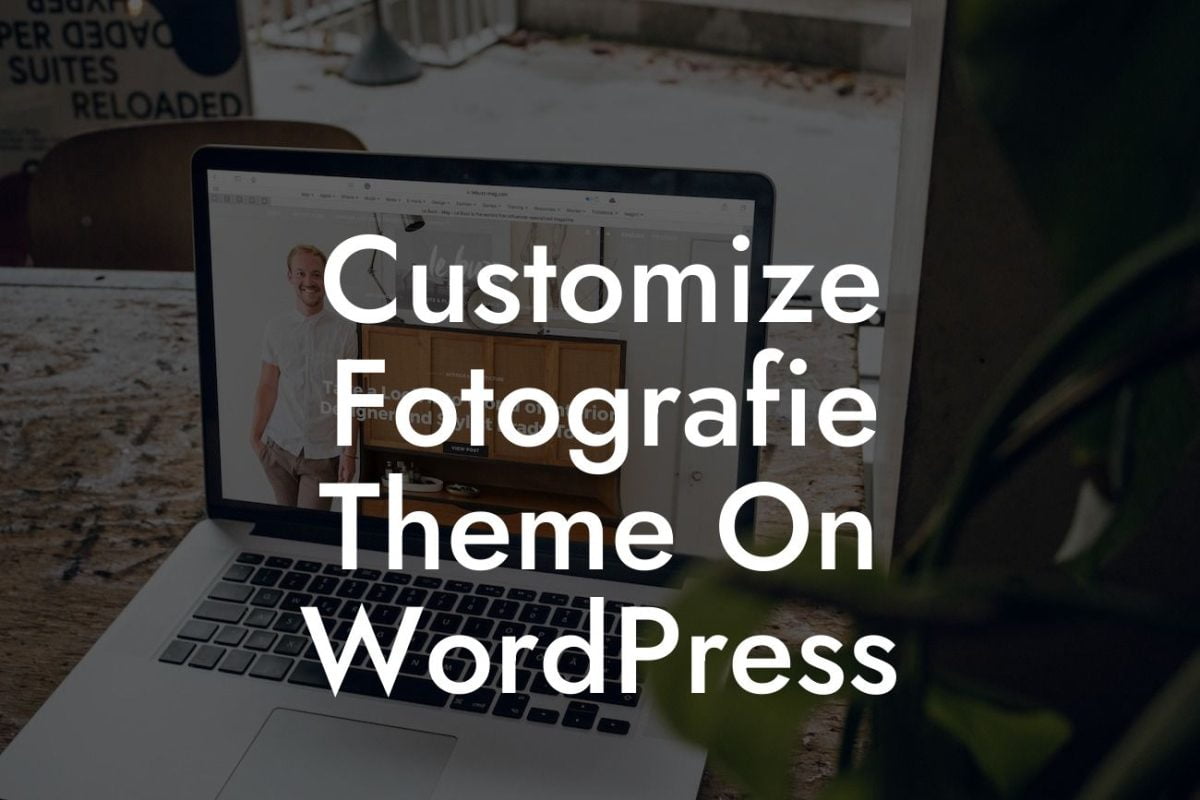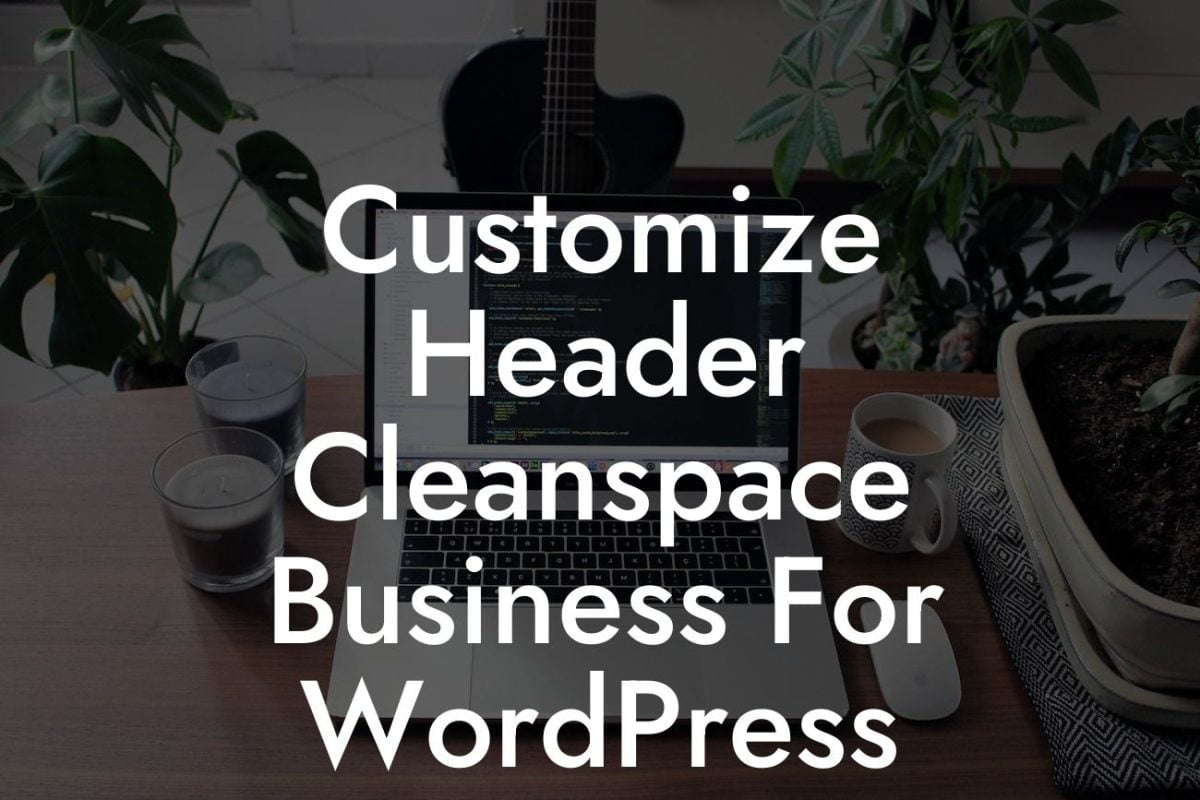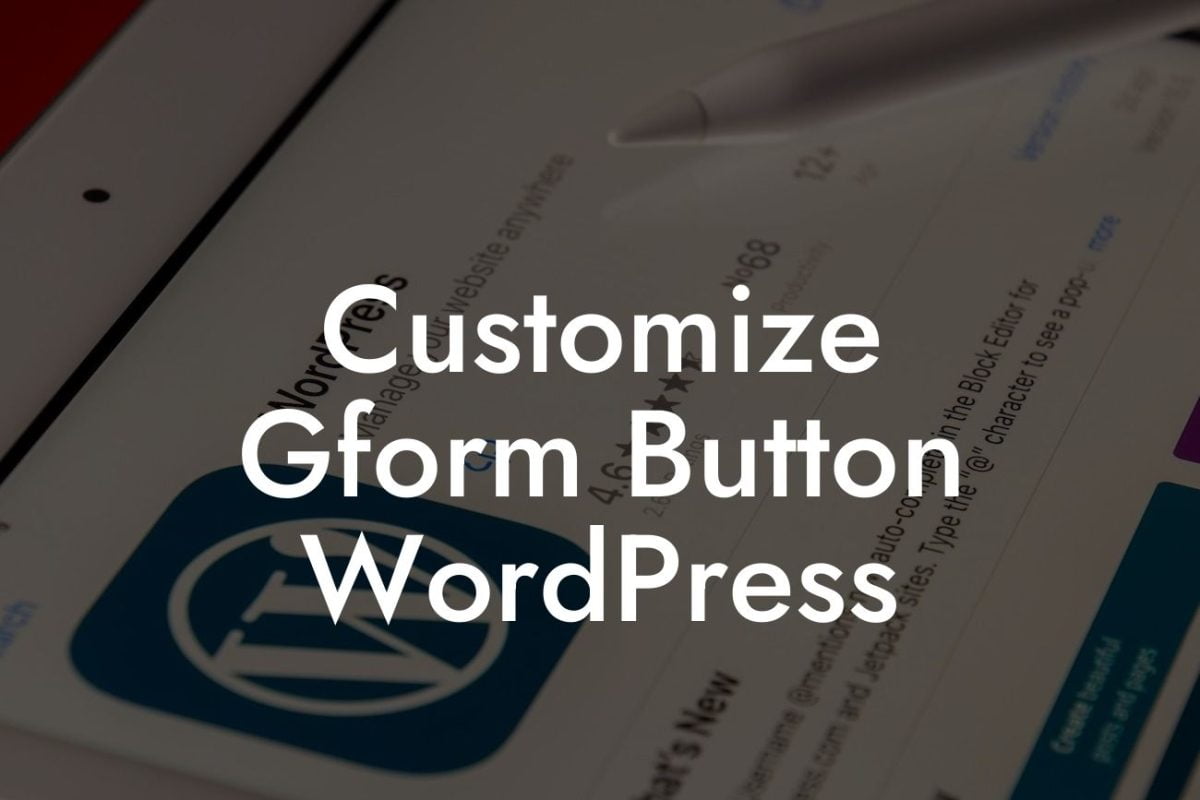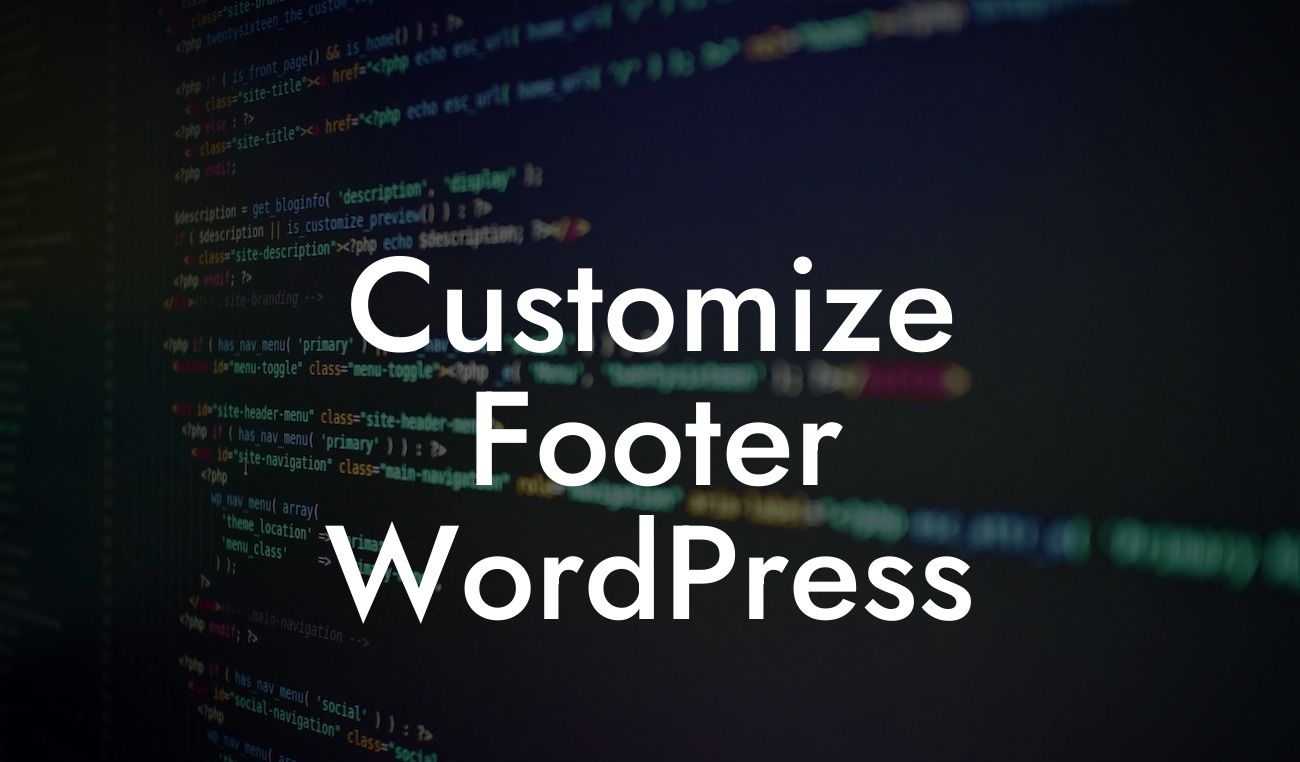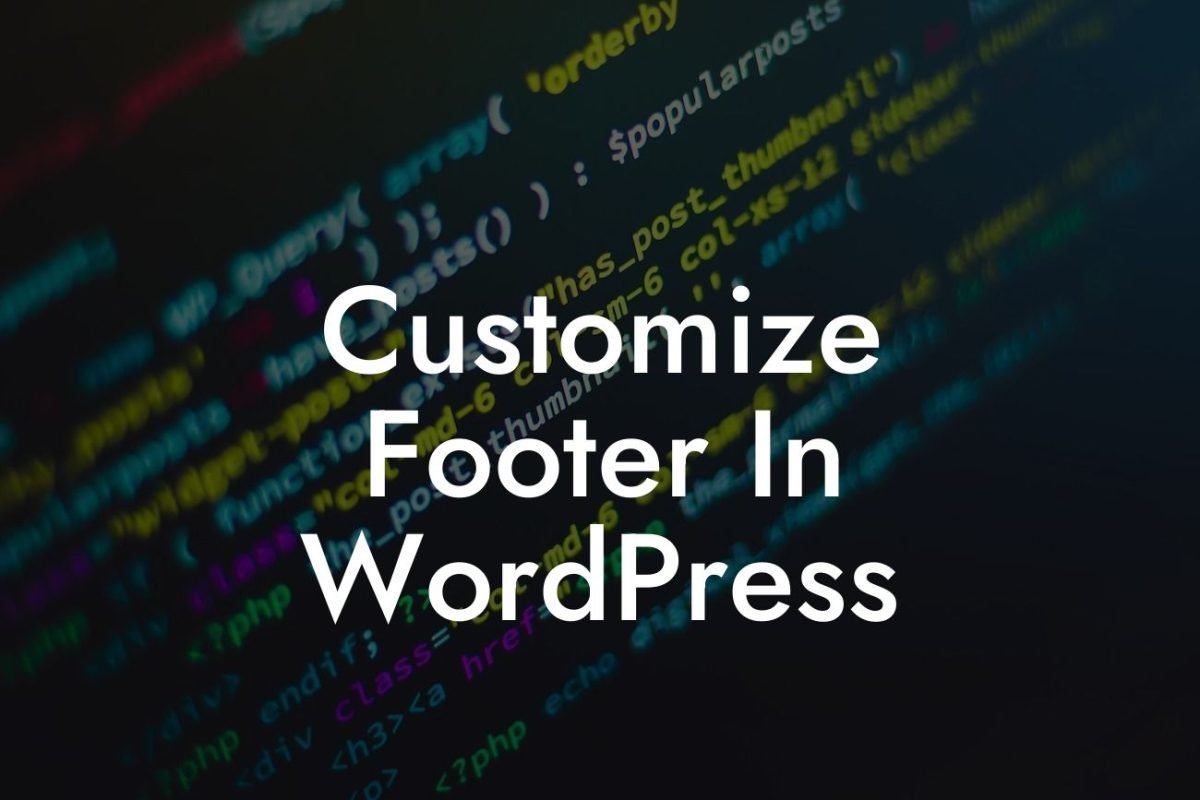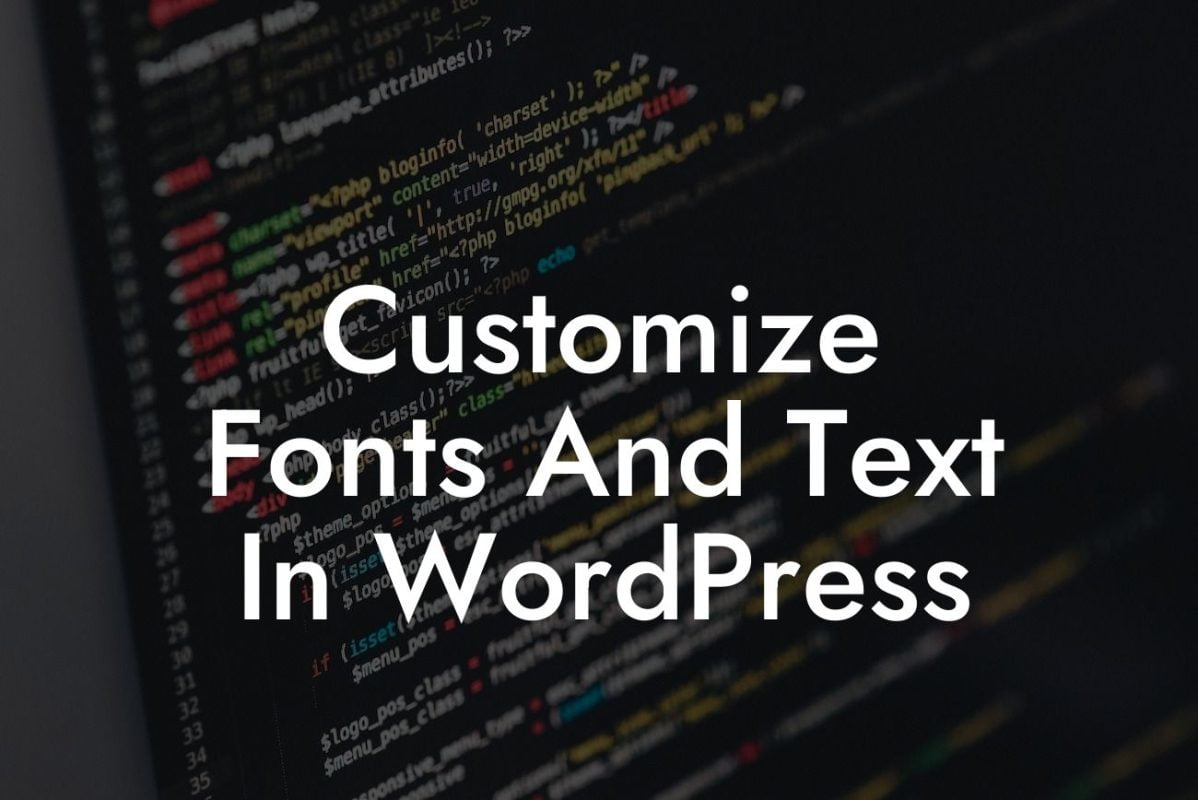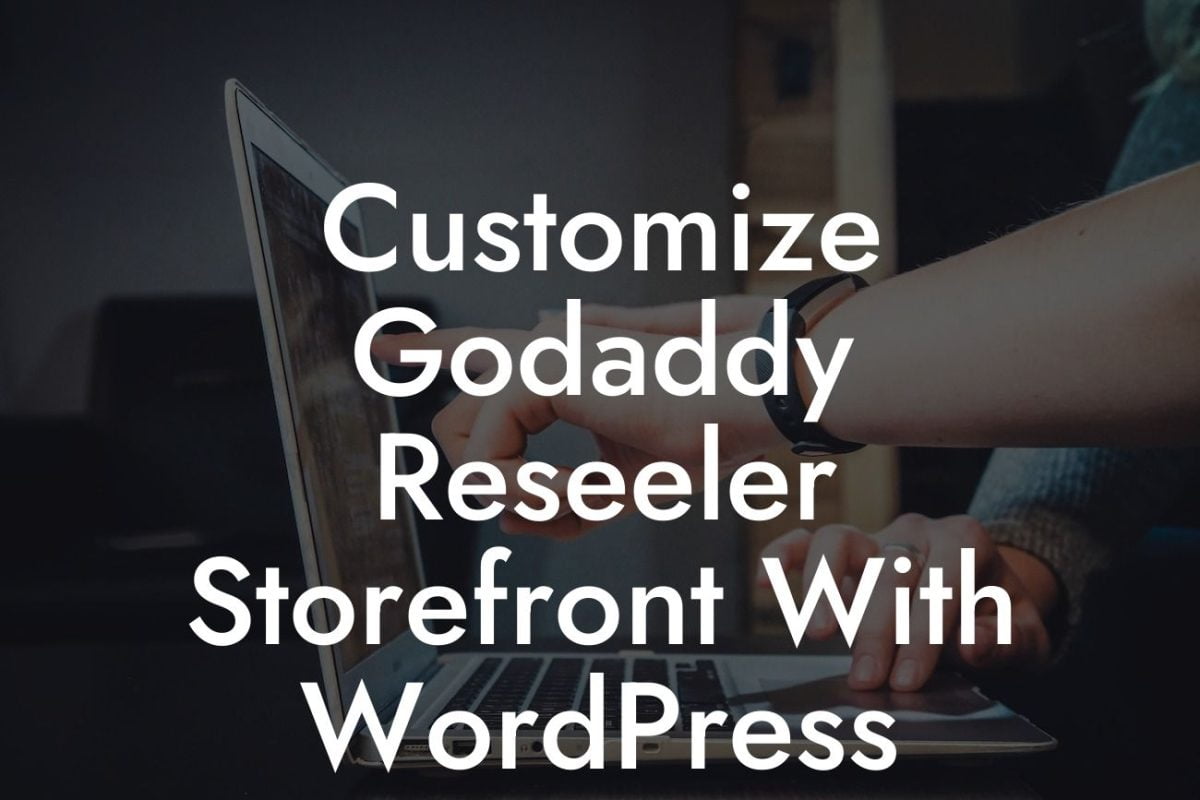Customizing the WordPress admin pages can have a profound impact on your online presence. In this comprehensive guide, we will walk you through the process of personalizing these pages to better reflect your brand, optimize functionality, and improve user experience. Say goodbye to the default cookie-cutter solutions and embrace a unique and extraordinary WordPress admin interface that truly represents your business.
Customizing the WordPress admin pages involves tweaking various elements such as the dashboard, menu, login screen, toolbar, and more. Let's dive into each of these sections and explore the possibilities of transforming them to align with your brand's identity and aesthetics.
1. Dashboard:
The first impression matters, so let's start by revamping the dashboard. You can incorporate your brand colors, add custom widgets featuring important statistics or activities, and rearrange content blocks to highlight the most essential information. With suitable HTML tags and the right formatting, you can create visually appealing sections that grab attention and enhance usability.
2. Menu:
Looking For a Custom QuickBook Integration?
The WordPress menu serves as the navigation tool for administrators, so let's make it user-friendly and organized. You can customize the menu items, add icons, group related pages or features, and even create submenus for better organization. By rearranging and styling the menu, you can streamline access to frequently used sections and improve overall efficiency.
3. Login Screen:
Brand consistency starts right from the login screen. Adding your logo and customizing the background, colors, and typography can create a cohesive experience for users. Furthermore, you can enhance security by adding a reCAPTCHA, customized error messages, or even a two-factor authentication system to protect your WordPress admin.
4. Toolbar:
The WordPress toolbar is an often overlooked area for customization. You can add quick access links to frequently used pages, customize the toolbar color scheme, or even integrate helpful shortcuts for more efficient administration. By tailoring the toolbar to your needs, you can minimize clicks and save valuable time.
Customize Example:
Let's consider a realistic example of a small business owner named Sarah, who runs an e-commerce store on WordPress. Sarah wants her WordPress admin pages to reflect her brand's personality and provide a smooth user experience. By following the customization steps outlined in this guide, Sarah incorporates her brand colors, adds a sales statistics widget to the dashboard, organizes the menu to showcase product categories, customizes the login screen with her logo, and adds a shortcut to the product inventory page on the toolbar. Sarah's customized WordPress admin pages now elevate her online presence and make managing her online store a breeze.
Congratulations! You have successfully customized your WordPress admin pages, taking a significant step towards enhancing your online presence. Continue exploring DamnWoo for more insightful guides and innovative plugins that can further supercharge your success. Share this article with others who can benefit from personalized WordPress admin pages and let's empower each other in our online journeys. Start customizing today and experience the extraordinary!