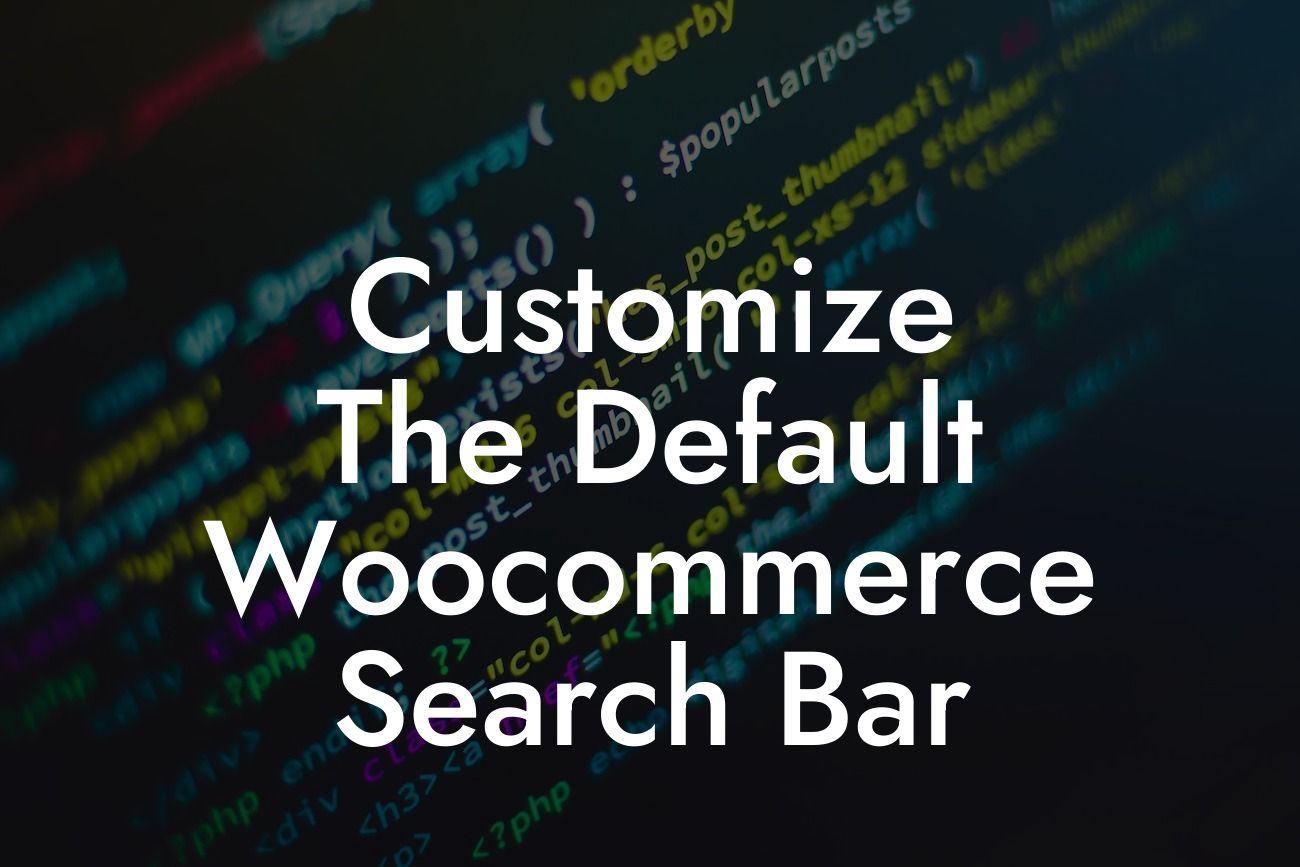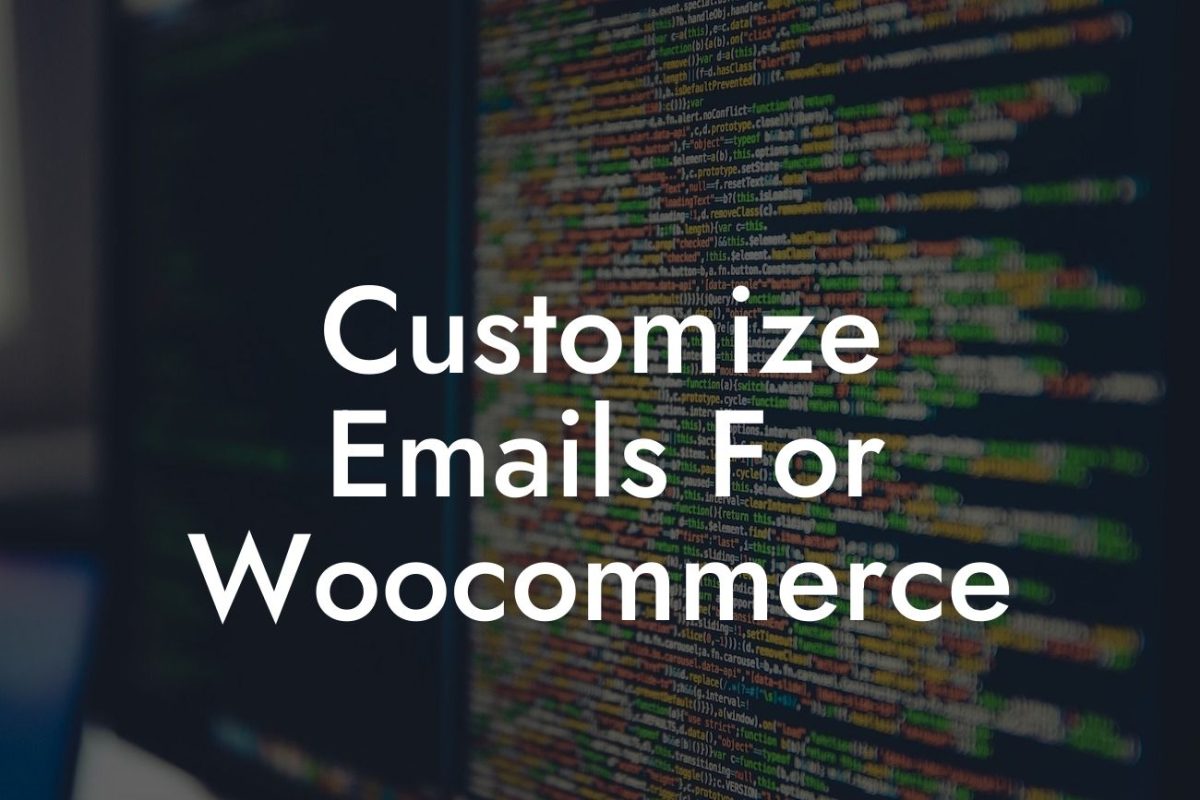---
Are you looking to enhance the search functionality on your WooCommerce-powered online store? The default WooCommerce search bar may not always meet your specific needs, but fear not! In this article, we will explore how to customize the default WooCommerce search bar and take your online store to the next level. No more settling for cookie-cutter solutions – it's time to embrace the extraordinary!
The default WooCommerce search bar provides a basic search function for your online store, but with customization, you can elevate the user experience and improve conversion rates. Let's dive into the steps to customize the default WooCommerce search bar:
1. Choose a suitable search bar plugin:
To customize the default WooCommerce search bar, you'll need to install a dedicated search bar plugin. There are several great options available, such as 'SearchIQ,' 'Ivory Search,' and 'Ajax Search for WooCommerce.' Each plugin has its own set of features and customization options, so choose the one that best suits your needs.
Looking For a Custom QuickBook Integration?
2. Install and activate the chosen plugin:
Once you have selected the search bar plugin, you can install it just like any other WordPress plugin. Navigate to your WordPress dashboard, click on "Plugins," and select "Add New." Search for the chosen plugin, install it, and activate it.
3. Configure the plugin settings:
After activating the plugin, you'll find a dedicated settings page for the search bar plugin. Explore the various customization options available, including search bar design, search algorithm, display settings, filters, and more. Adjust these settings based on your preferences and requirements to create an extraordinary search experience for your customers.
4. Add additional search filters:
To further refine the search results and make it easier for customers to find what they're looking for, consider adding additional search filters. These filters can be based on product attributes, categories, tags, or any other relevant criteria. With the right plugin, you can easily add these filters and enhance the search functionality on your online store.
Customize The Default Woocommerce Search Bar Example:
Let's say you run an online clothing store. You want your customers to be able to search for specific products based on attributes like size, color, and brand. By customizing the default WooCommerce search bar with a suitable plugin, you can easily add filters for these attributes. This enables customers to narrow down their search and find the exact products they're looking for, increasing customer satisfaction and conversion rates.
Customizing the default WooCommerce search bar allows you to tailor the search functionality to your specific business needs, providing an extraordinary user experience for your customers. Explore the range of plugins offered by DamnWoo to take your online store to new heights. Don't settle for cookie-cutter solutions – embrace the extraordinary with DamnWoo's WordPress plugins. Share this article with others who can benefit from optimizing their WooCommerce search bar, and check out our other guides to maximize your online presence. Don't hesitate to try one of our awesome plugins and supercharge your success today!