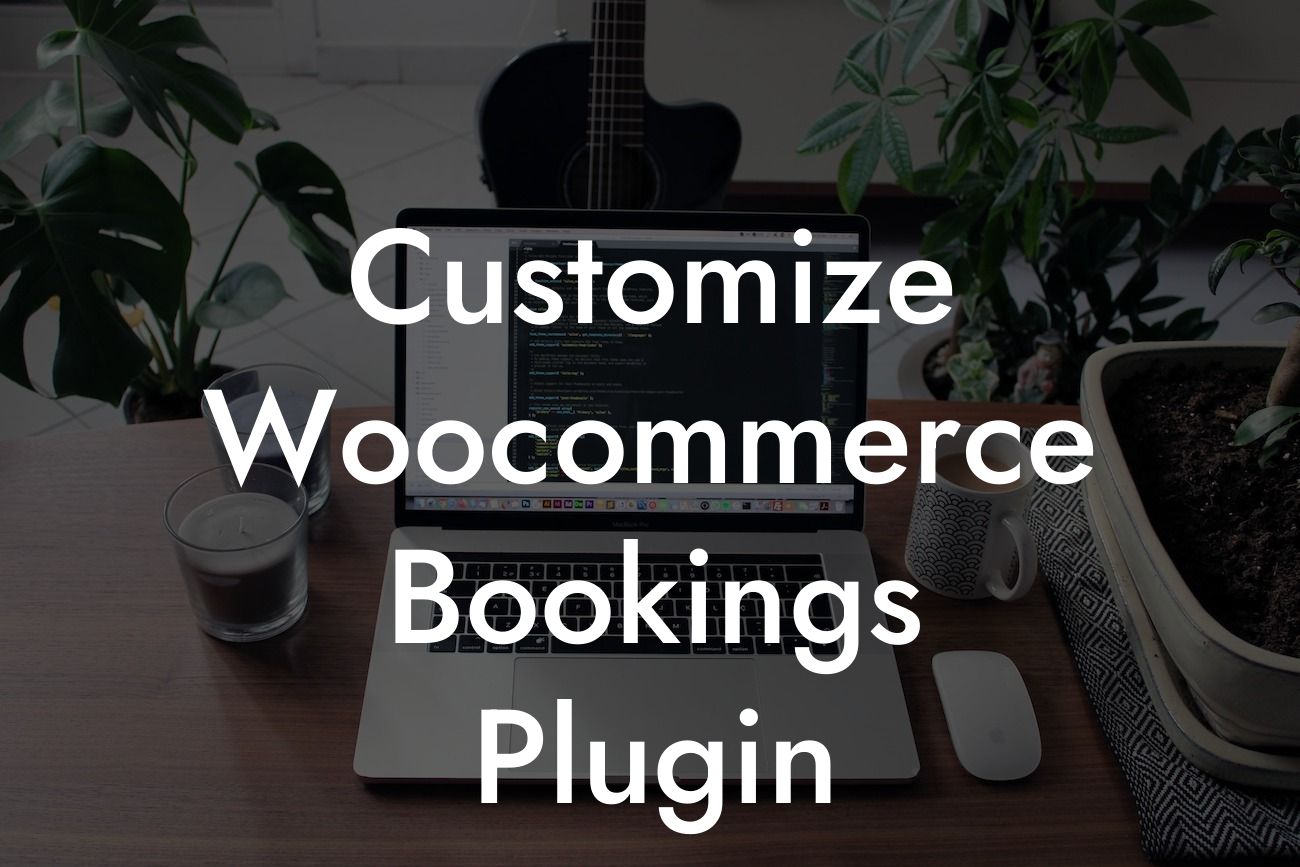Do you run a small business or are you an entrepreneur looking to provide a seamless online booking experience for your customers? Look no further than DamnWoo's customizable Woocommerce Bookings Plugin. In this detailed guide, we'll walk you through the process of optimizing and customizing this plugin to elevate your online presence and supercharge your success. Say goodbye to cookie-cutter solutions and embrace the extraordinary with DamnWoo.
Customizing Woocommerce Bookings Plugin allows you to tailor the booking process according to your business requirements, making it a perfect fit for small businesses and entrepreneurs. Let's dive into the details and explore how you can make the most out of this powerful plugin.
1. Installing Woocommerce Bookings Plugin:
Before customizing, you'll need to install the Woocommerce Bookings Plugin. Head over to your WordPress dashboard, navigate to the "Plugins" section, and click on "Add New." Search for "Woocommerce Bookings" and click on "Install Now." Once installed, activate the plugin.
2. Setting Up Bookable Products:
Looking For a Custom QuickBook Integration?
With the plugin activated, you can start creating bookable products. Head to the "Products" section in your WordPress dashboard, click on "Add New," and select "Bookable Product" from the drop-down menu. Fill in the necessary details like name, description, price, and availability to make your product bookable.
3. Customizing Booking Options:
Woocommerce Bookings Plugin offers extensive customization options for booking settings. You can enable or disable certain features like multiple bookings, customer time zone selection, maximum bookings per block, and more. Additionally, you can set up different pricing options based on duration or add custom fields to gather specific information during the booking process.
4. Managing Availability:
To ensure efficient booking management, you can set specific availability rules using the plugin. Define the time slots, block off specific dates or times, set maximum capacity per slot, or even create custom availability for specific customers. The plugin provides a user-friendly interface to handle all these settings effortlessly.
Customize Woocommerce Bookings Plugin Example:
Let's consider a scenario where you run a spa business and want to offer different types of massages as bookable services. With Woocommerce Bookings Plugin, you can create multiple bookable products for each type of massage, customize the pricing based on duration, and even add special add-ons like aromatherapy or hot stones at an additional cost. Your customers will be able to choose their preferred massage, select a date and time, and complete the booking with ease.
Customizing the Woocommerce Bookings Plugin opens up endless possibilities for small businesses and entrepreneurs. Elevate your online presence, streamline your booking process, and provide a seamless experience for your customers. Don't forget to explore other guides on DamnWoo for more valuable insights, and try out our range of awesome plugins to take your business to new heights. Share this article with others who can benefit from it and let DamnWoo be your partner in success.