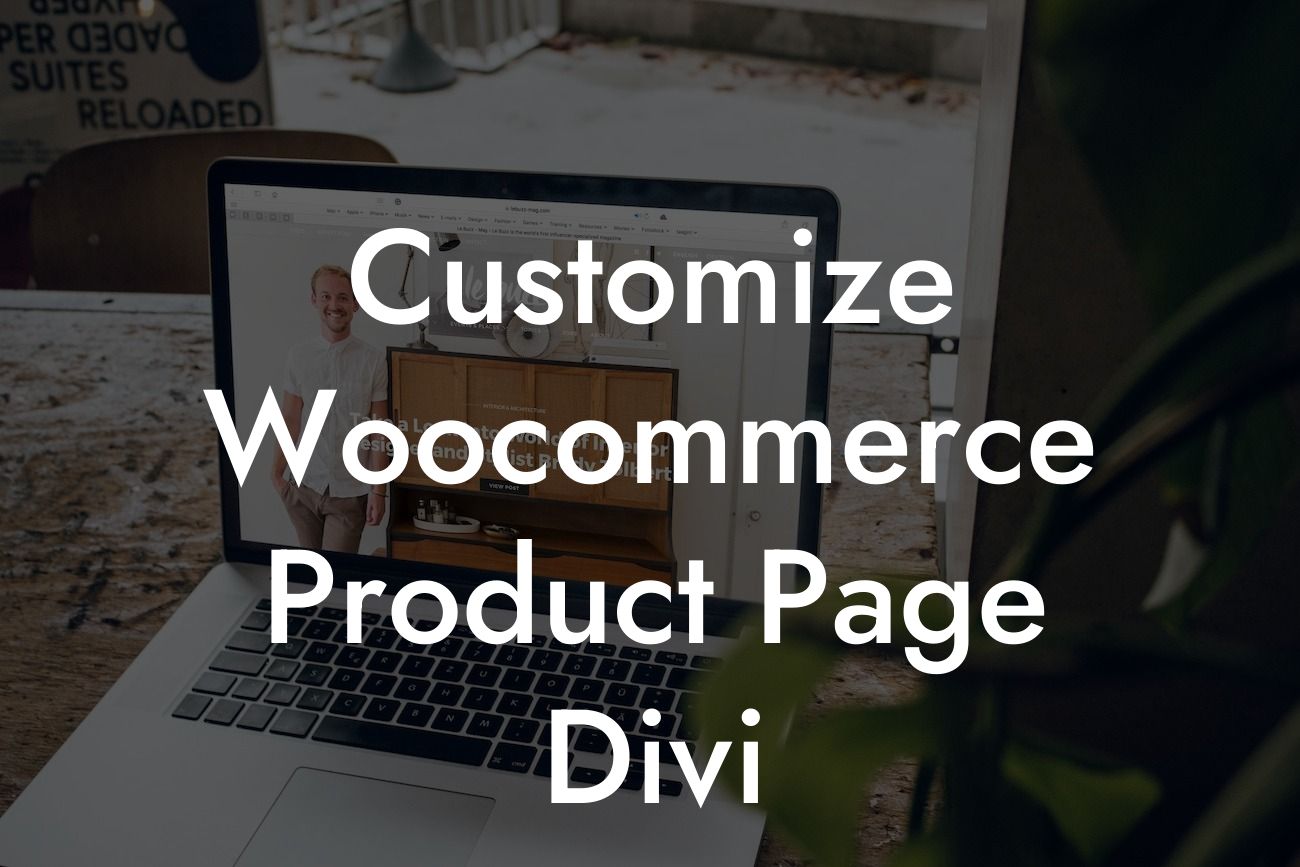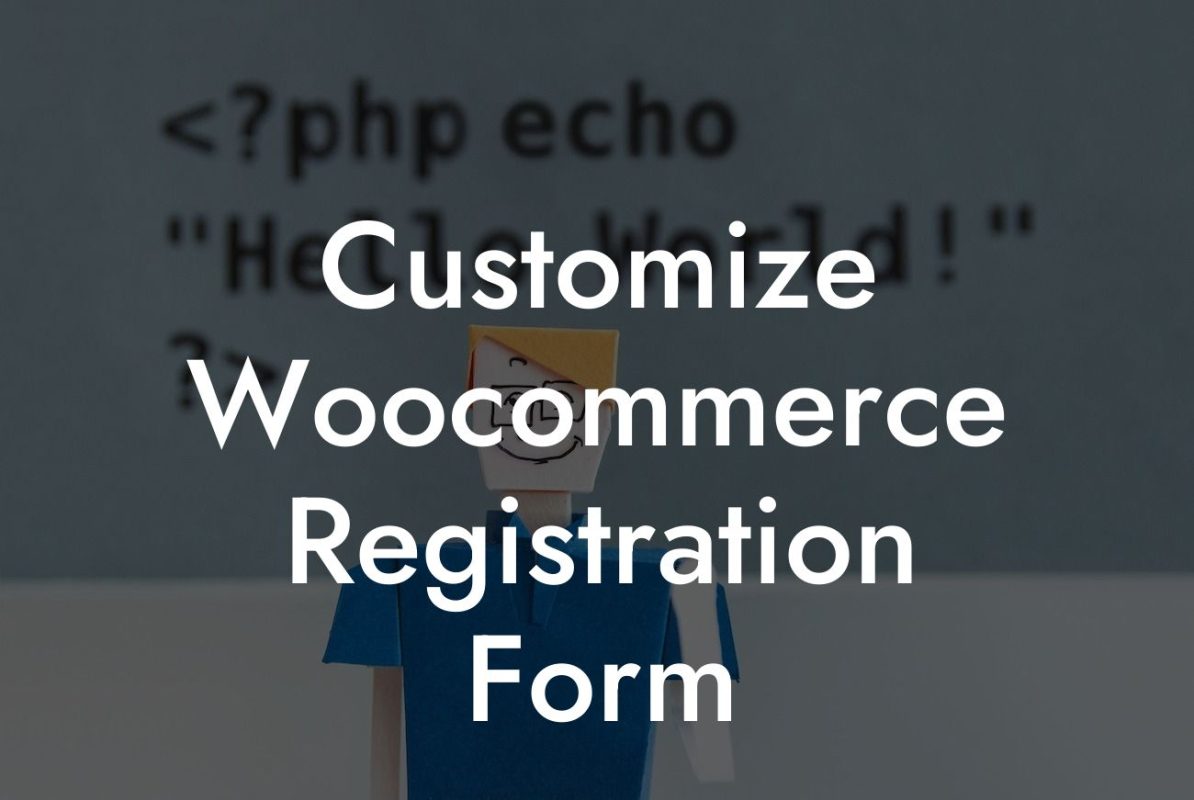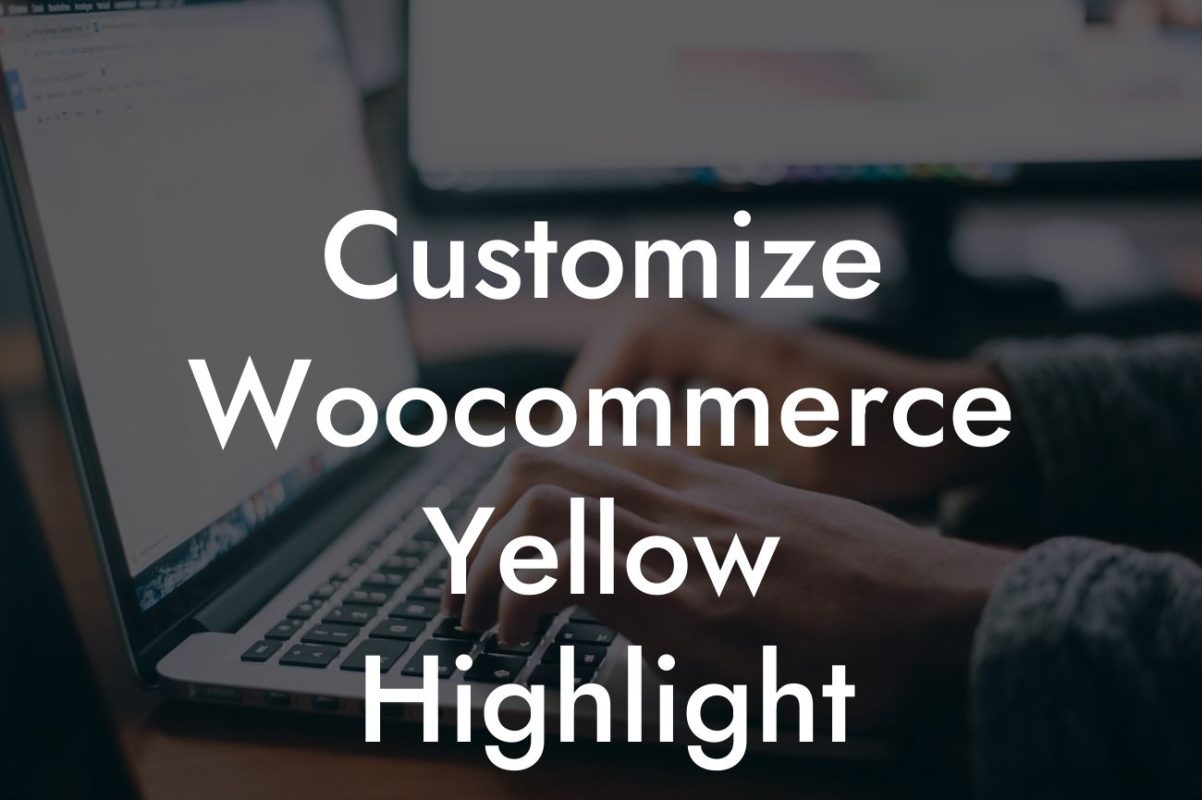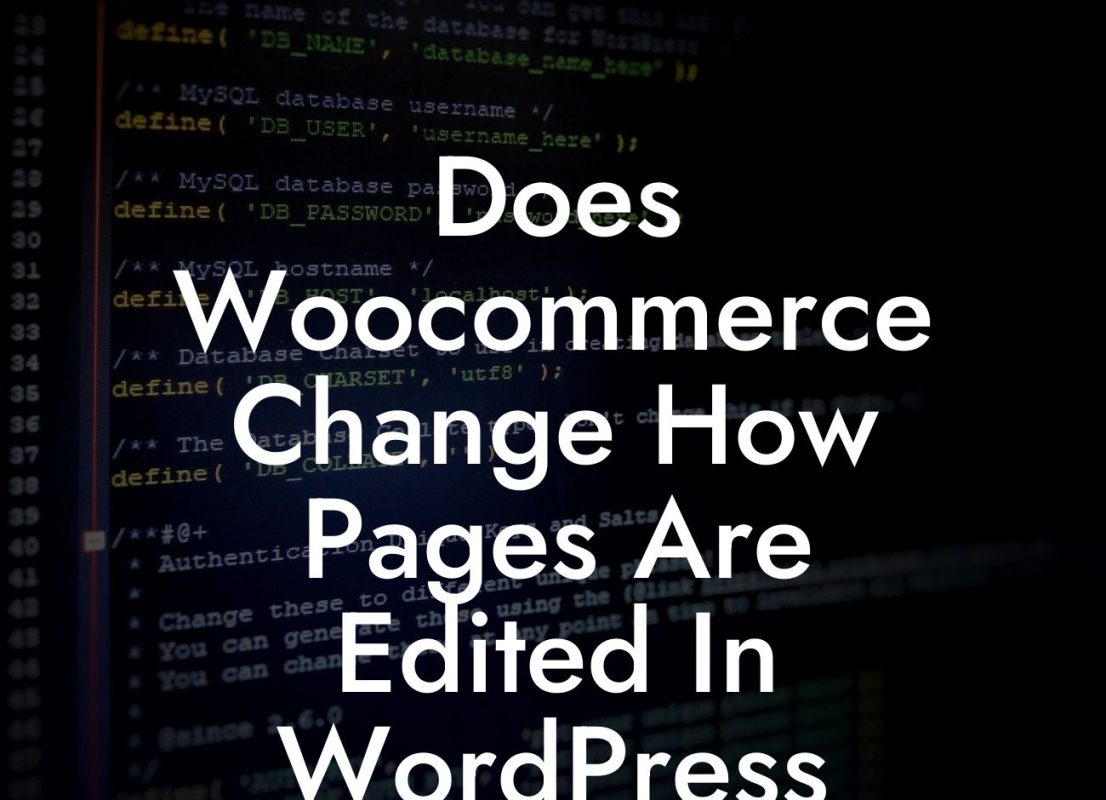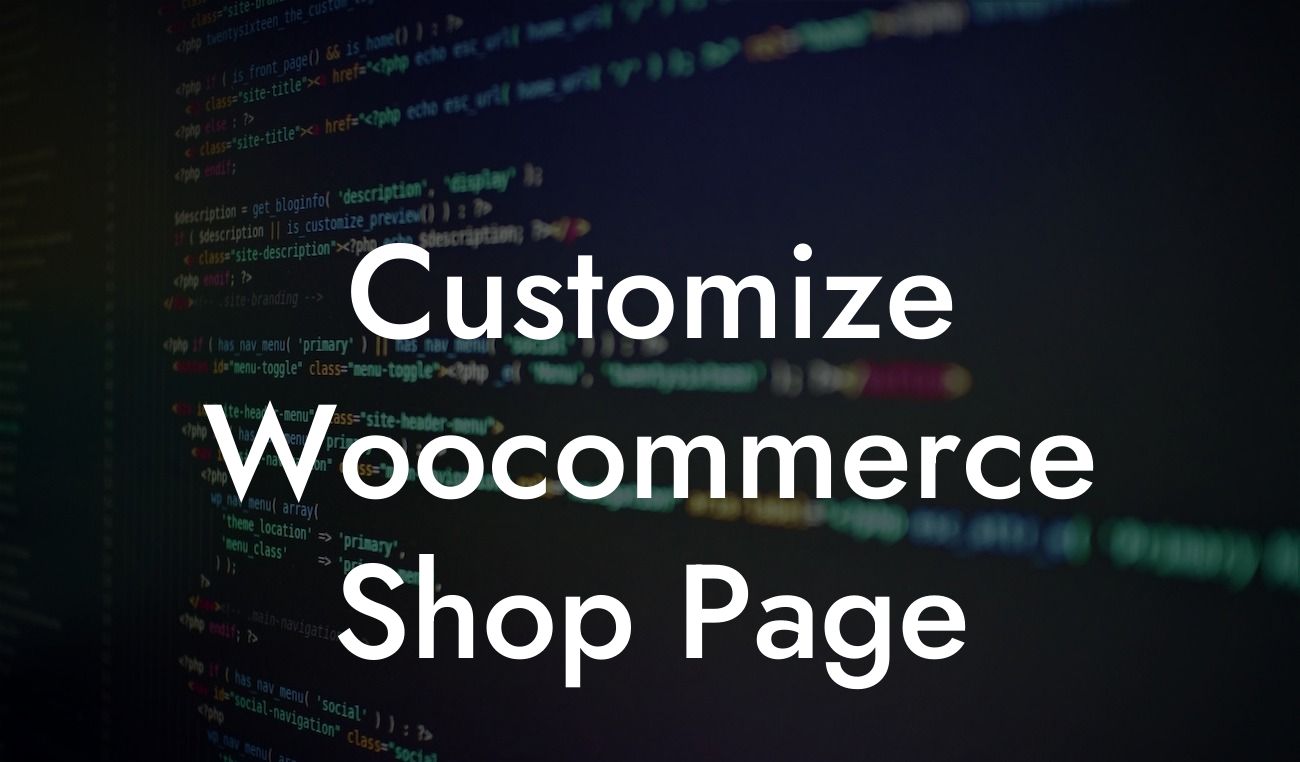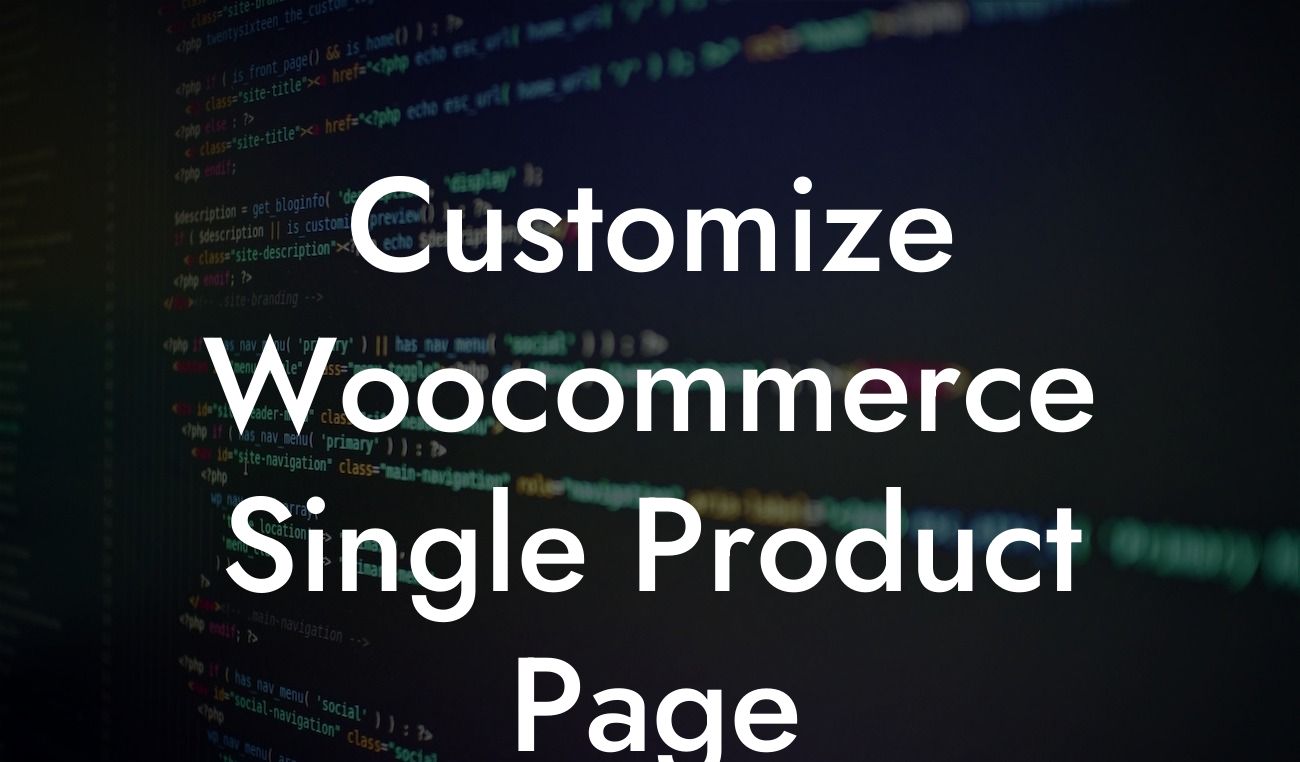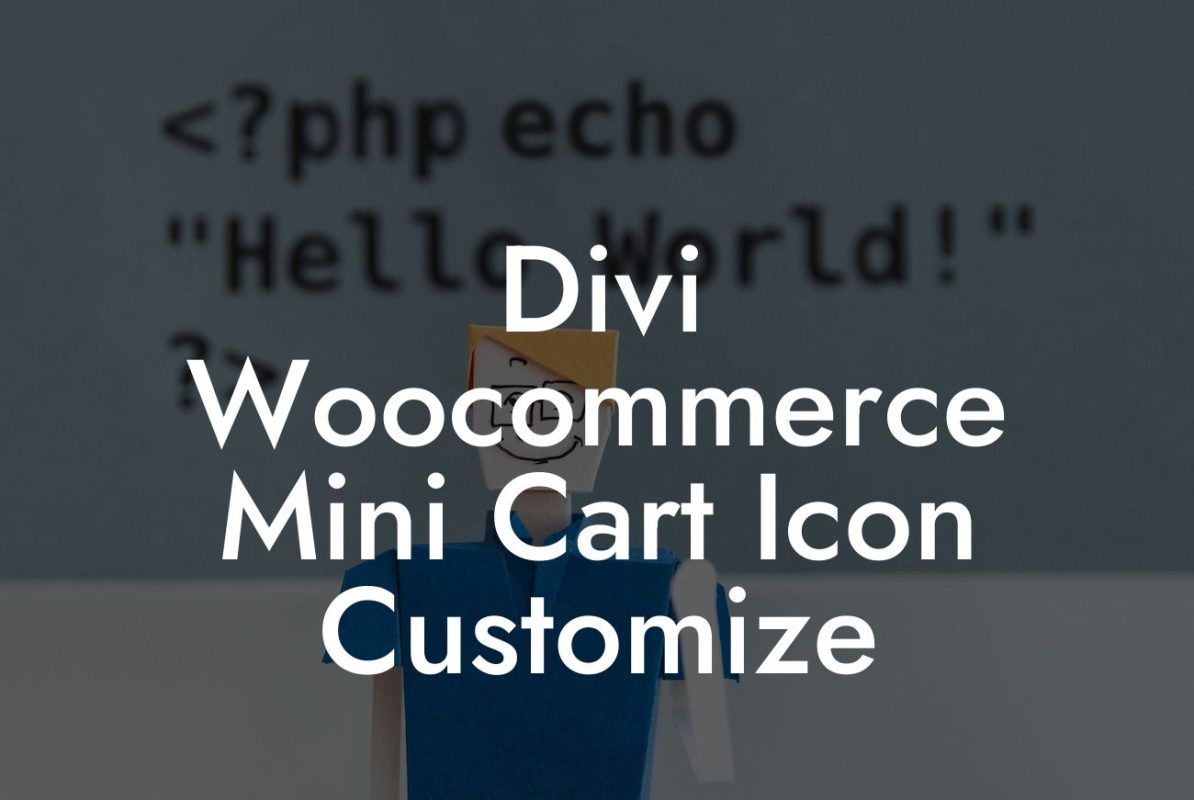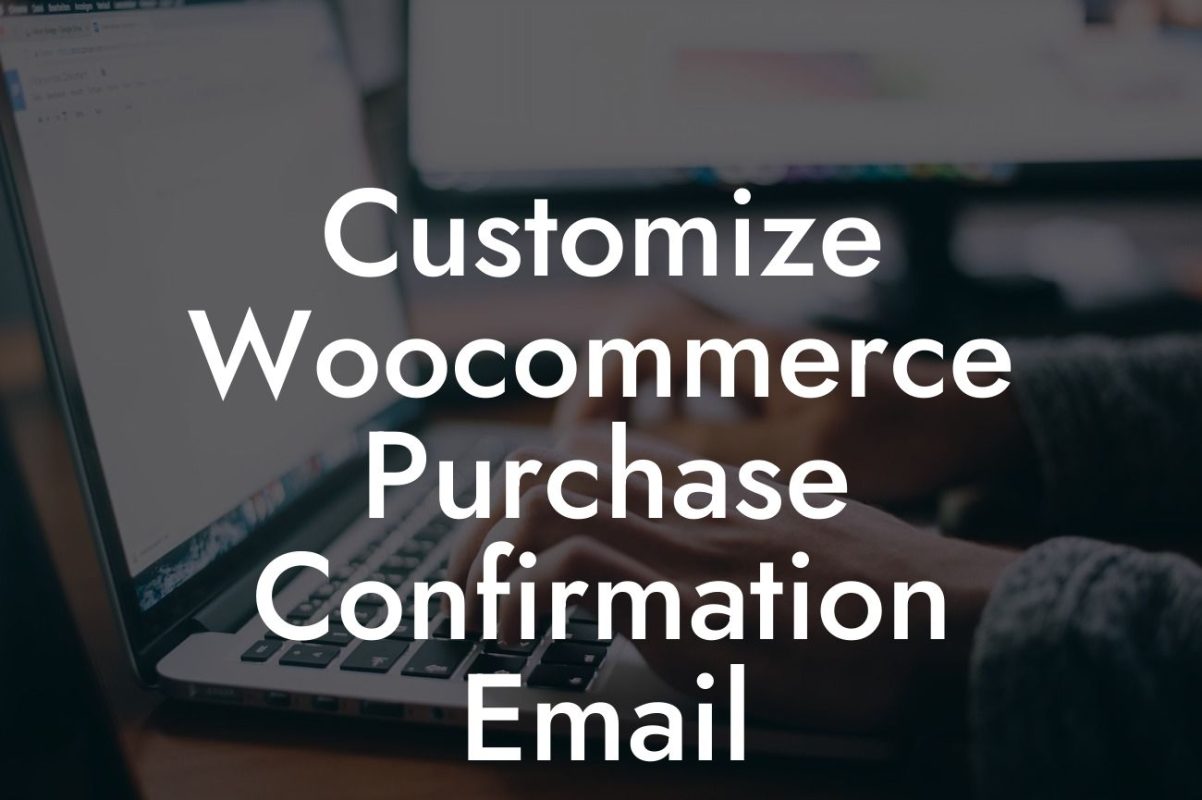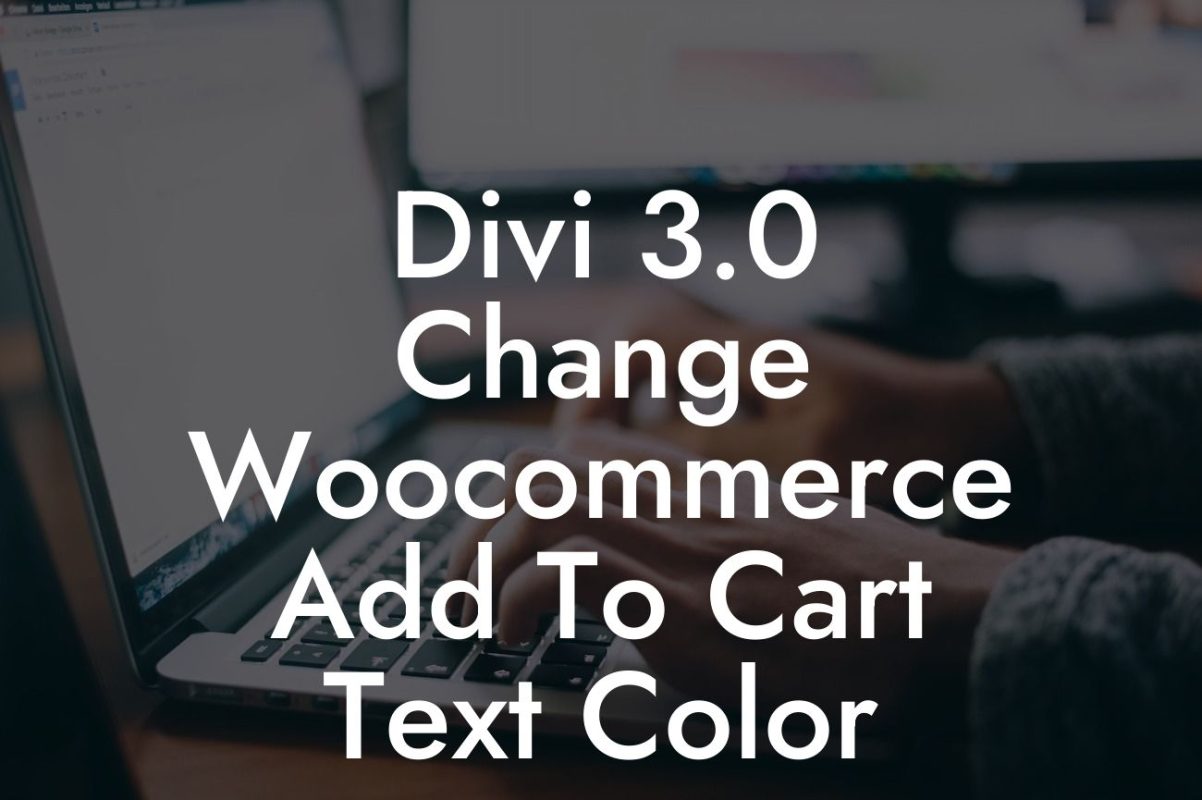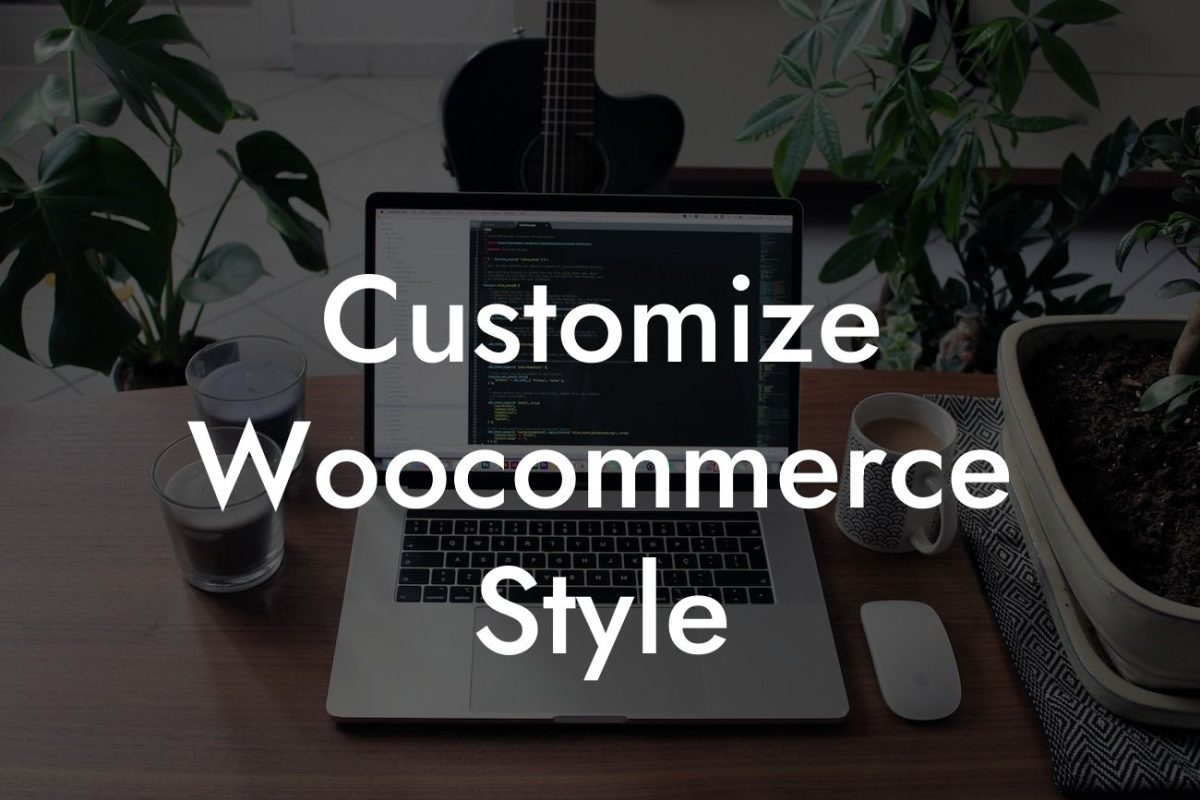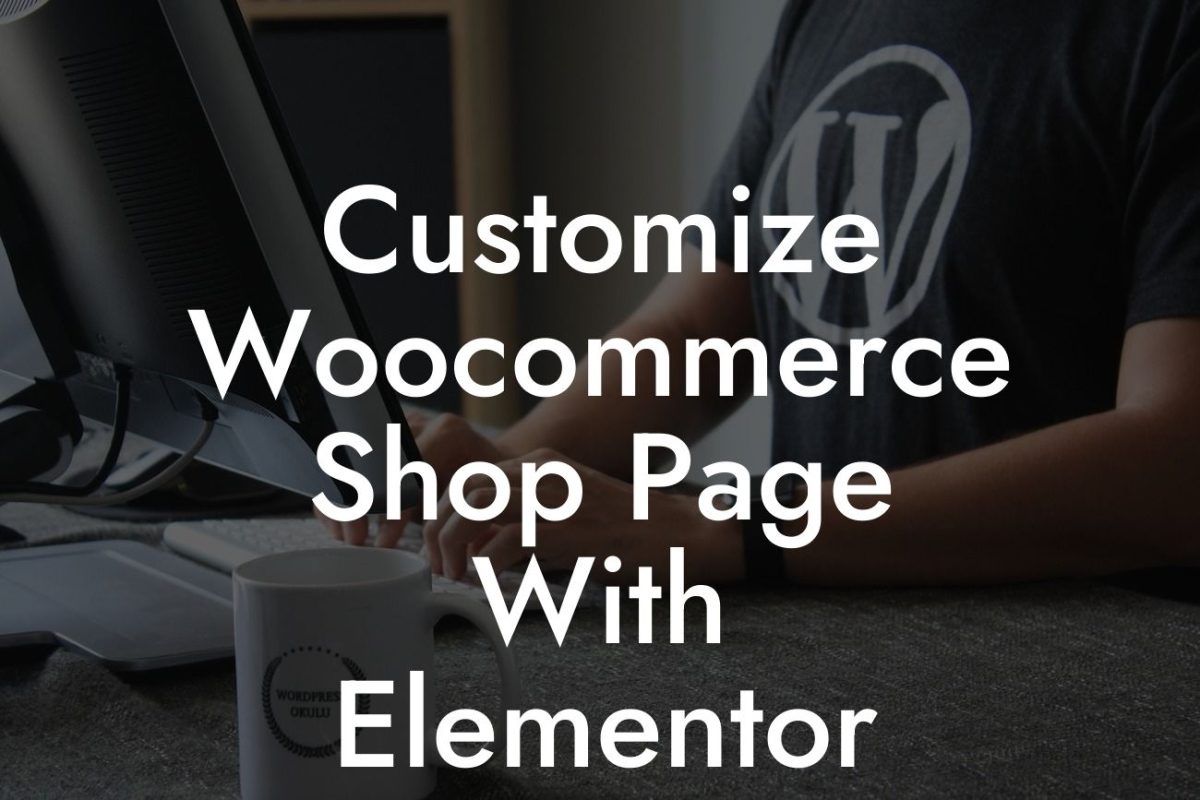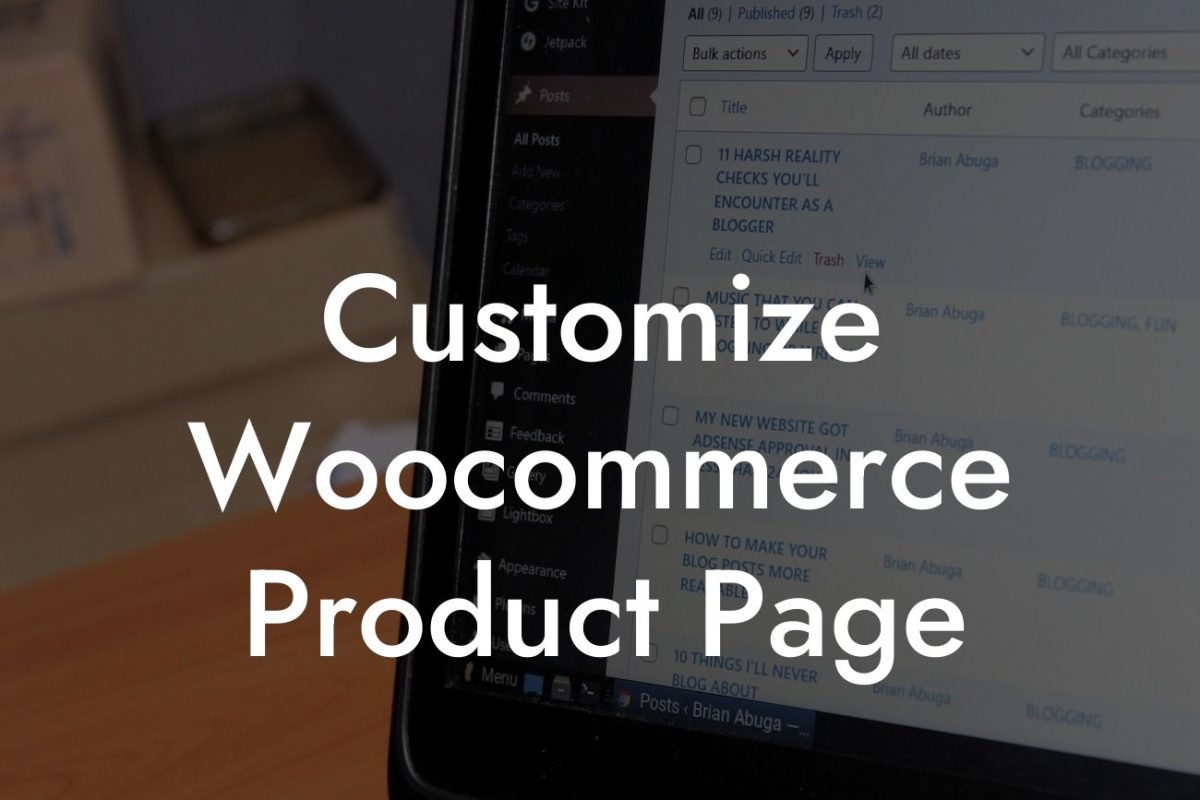Customizing your WooCommerce product page is essential to stand out in the competitive online marketplace. With the powerful combination of Divi and DamnWoo's WordPress plugins, you can elevate your online store's appearance and functionality. In this ultimate guide, we will walk you through the process of customizing your WooCommerce product page using Divi, ensuring a unique and compelling online shopping experience for your customers.
To start customizing your WooCommerce product page with Divi, follow these step-by-step instructions:
1. Install and Activate Divi: Begin by installing and activating the Divi theme on your WordPress website. Divi is a versatile and user-friendly theme that offers a range of customizable modules and layouts.
2. Create a Product Page: In your WordPress dashboard, navigate to "Products" and click on "Add Product" to create a new product page. Fill in the necessary details such as product name, description, and images.
3. Choose a Divi Layout: With Divi, you can choose from a variety of pre-designed layouts for your product page. Go to the Divi Builder and click on "Load Layout" to explore different options. Select a layout that aligns with your brand and fits your product's needs.
Looking For a Custom QuickBook Integration?
4. Customize the Layout: Once you've chosen a layout, you can customize it to match your brand identity. Use Divi's intuitive visual editor to modify the fonts, colors, and spacing. You can also add or remove modules to meet your specific requirements.
5. Add DamnWoo Plugins: To enhance your product page's functionality, install and activate DamnWoo's WordPress plugins. Our plugins offer a range of features like advanced product galleries, interactive pricing tables, and social proof elements. Explore our plugins and choose the ones that best suit your needs.
6. Configure DamnWoo Plugins: After installing the plugins, navigate to their respective settings pages to configure them according to your preferences. Adjust the settings to reflect your branding, product details, and desired functionality.
Customize Woocommerce Product Page Divi Example:
Let's consider a realistic example of customizing a WooCommerce product page using Divi and DamnWoo plugins. Imagine you run an online clothing store and want to showcase your products in an eye-catching and user-friendly manner.
With Divi, you can choose a layout that highlights product images, provides clear pricing information, and includes customer reviews. Customize the layout by changing the colors to match your brand, adding your logo, and adjusting the text to reflect your product's features.
Next, incorporate DamnWoo's plugins to enhance the product page even further. Use the advanced product gallery plugin to display multiple product images and enable zoom and hover effects. Include a social proof element that showcases customer reviews and ratings. Finally, utilize the interactive pricing table plugin to showcase different pricing options and promote upsells.
Customizing your WooCommerce product page using Divi and DamnWoo plugins is the perfect way to elevate your online store's presence and boost your sales. Don't settle for ordinary when you can achieve extraordinary results with DamnWoo. Explore our other guides for more insights and unleash the full potential of our awesome plugins. Don't forget to share this article with others who can benefit from it. Together, let's create extraordinary online experiences!