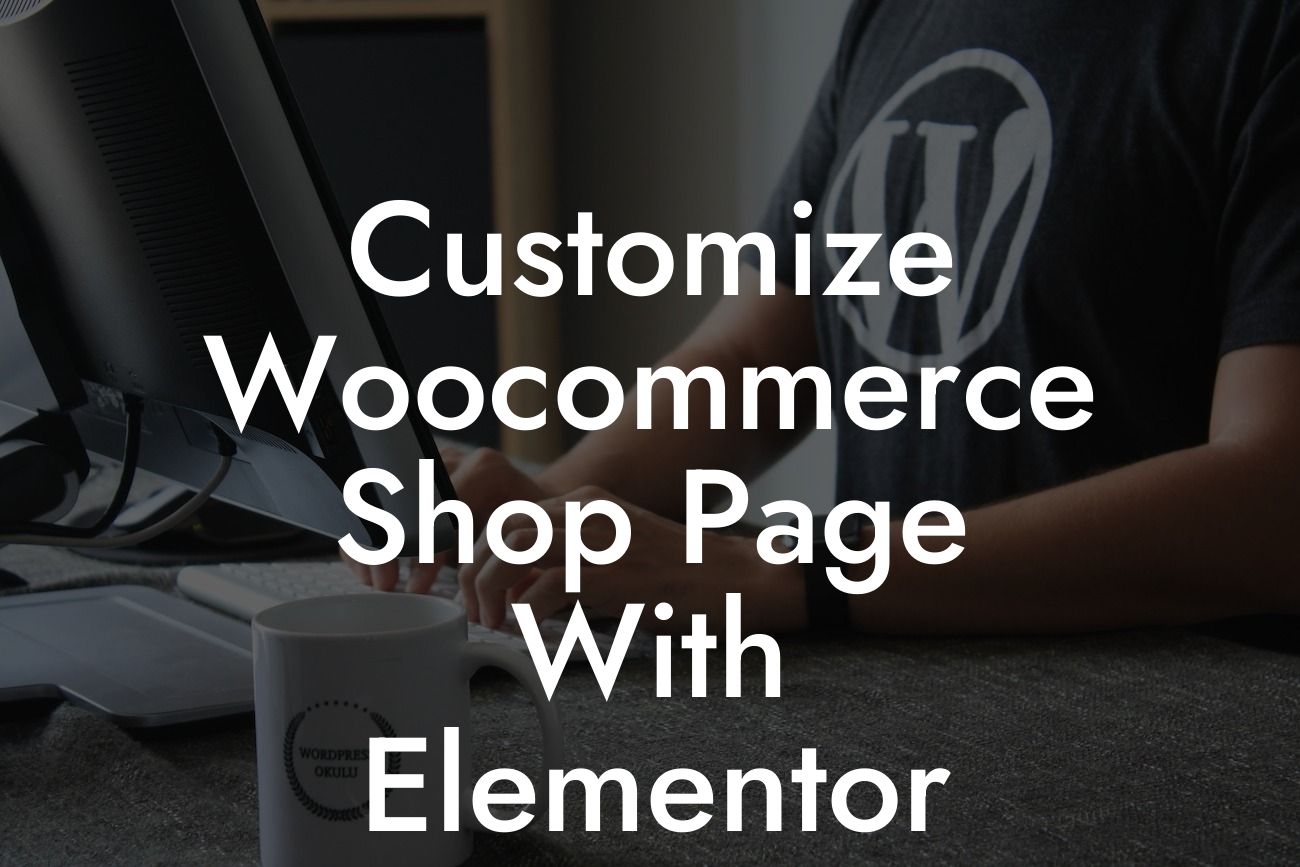Are you tired of your plain and unexciting Woocommerce shop page? Do you want to create a visually captivating and personalized online store that will make your products stand out? Look no further! In this article, we will guide you through the process of customizing your Woocommerce shop page with Elementor - the ultimate WordPress plugin for small businesses and entrepreneurs. Get ready to take your online presence to the next level!
Customizing your Woocommerce shop page with Elementor allows you to unleash your creativity and design a unique shopping experience for your customers. Let's dive into the detailed steps to achieve this:
1. Installing and activating Elementor: Start by installing and activating Elementor on your WordPress site. Go to the Plugins page, click on "Add New," search for Elementor, and hit the install and activate buttons.
2. Creating a new page or editing the existing shop page: Once Elementor is activated, you can create a new page where your shop will be displayed or edit the existing shop page. Choose the option that suits your needs and head over to the next step.
3. Building your shop page with Elementor: Open the selected page with Elementor's drag-and-drop editor. You can customize the layout, add sections, and design your shop page just the way you envisioned it. Take advantage of Elementor's wide range of widgets, including product grids, filters, and sliders, to showcase your products effectively.
Looking For a Custom QuickBook Integration?
4. Enhancing the user experience with advanced features: Elementor offers advanced features that can further enhance your Woocommerce shop page. Utilize dynamic content, such as related products, upsell and cross-sell sections, and product reviews to provide a seamless and engaging shopping experience for your customers.
Customize Woocommerce Shop Page With Elementor Example:
Let's say you run an organic skincare business and want to create a Woocommerce shop page that reflects your brand image. Using Elementor, you can design a visually stunning shop page with beautiful product images, informative descriptions, and customer reviews. You can also add a product filter widget, allowing visitors to easily find products based on their needs, such as "sensitive skin" or "anti-aging." With Elementor, you can tailor your shop page to match your brand aesthetics and attract your target audience.
Congratulations! You have learned how to customize your Woocommerce shop page with Elementor. Now it's time to put your knowledge into action and create a remarkable online store that will leave a lasting impression on your customers. Explore other guides and resources on DamnWoo to further enhance your website's functionality and design. Don't forget to try one of our awesome WordPress plugins, specifically crafted for small businesses and entrepreneurs. Share this article with others who might find it useful and join the DamnWoo community of online success!