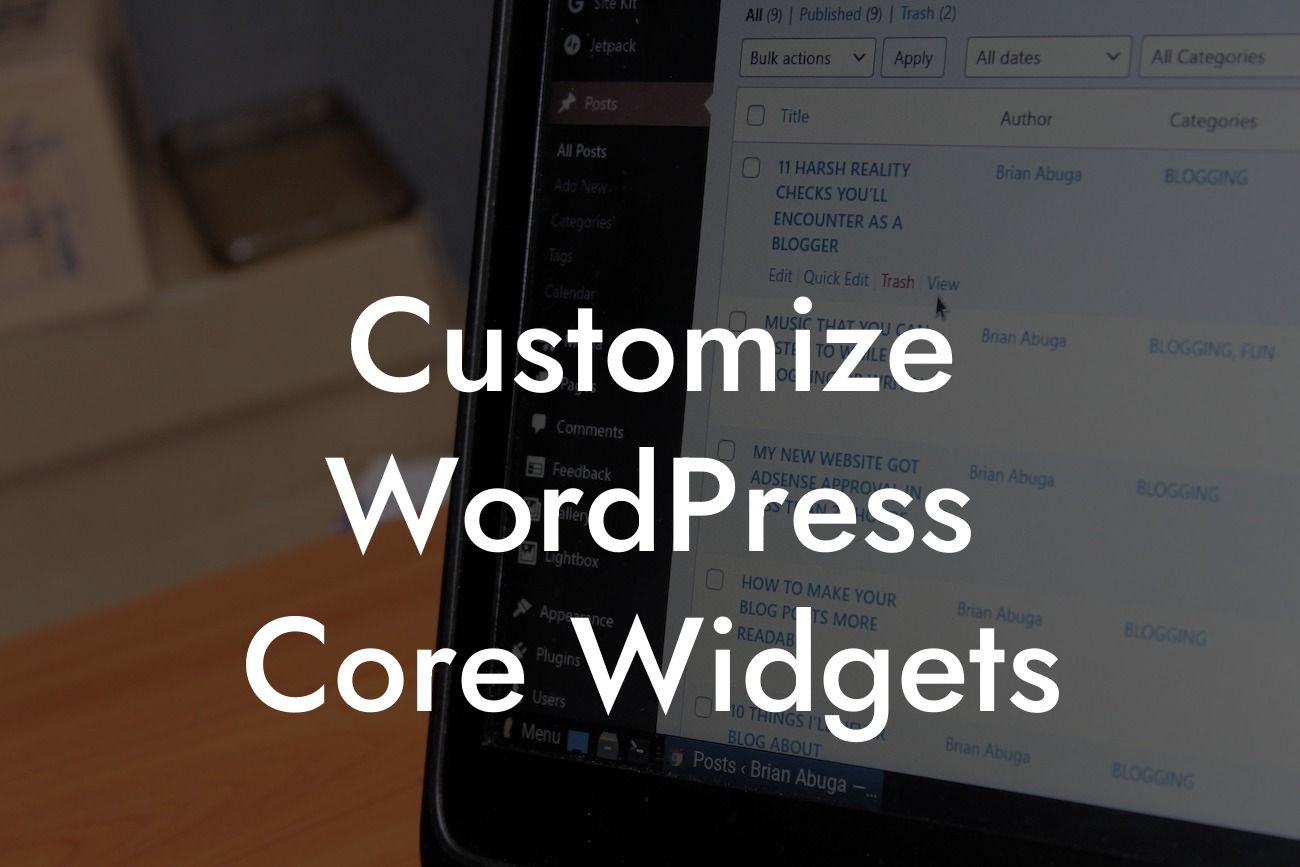Customizing your WordPress website is essential for standing out from the crowd. While WordPress offers a variety of core widgets to enhance your website's functionality, they may not always fit your specific needs. In this detailed guide by DamnWoo, we'll show you how to customize WordPress core widgets to take your online presence to the next level. Say goodbye to generic designs and embrace the extraordinary!
Widgets are an integral part of any WordPress website, allowing you to easily add and customize various elements such as sidebars, menus, and forms. By customizing these core widgets, you can tailor them to reflect your brand's unique style and meet your specific requirements. Let's explore how you can do it:
1. Identify the Widget to Customize:
Before diving into customization, identify the core widget you want to modify. Whether it's the search bar, recent posts, or categories, pinpoint the widget you wish to personalize.
2. Create a Child Theme:
Looking For a Custom QuickBook Integration?
To ensure your customization is not lost when updating WordPress, it's crucial to create a child theme. This allows you to safely make changes without affecting the parent theme. Follow DamnWoo's guide on creating a child theme for a step-by-step tutorial.
3. Locate the Widget File:
Once your child theme is set up, locate the widget file you wish to customize. In most cases, core widgets are located in the "wp-includes/widgets" directory. Copy the widget file to your child theme's folder.
4. Rename Widget Class and File:
To avoid conflicts, rename the widget class and file. This step ensures that your customizations won't be overwritten by WordPress updates. Rename both the class name and the file name consistently.
5. Modify the Widget:
Open the copied widget file in a text editor or code editor of your choice. Take your time to understand the code and identify the sections you want to customize. For example, if you want to change the appearance of the recent posts widget, you can modify the HTML and CSS to match your desired style.
6. Test and Implement Changes:
It's crucial to test your changes thoroughly before implementing them on your live website. Use a local development environment or a staging site to verify that the customized widget functions as intended. Once you're satisfied, upload the modified widget file to your child theme's directory.
Customize Wordpress Core Widgets Example:
Let's say you own a photography website, and you want to display your latest photo album on your homepage using the default "Recent Posts" widget. By customizing this widget, you can showcase your photography skills and create a visually stunning display. You could modify the widget's layout, incorporate thumbnails for each post, and even add an interactive slideshow. With DamnWoo's detailed guide, you'll have the flexibility to impress your audience with a personalized widget that aligns with your brand.
Congratulations! You've unlocked the power of customizing WordPress core widgets. By following DamnWoo's expert guide, you can elevate your online presence and supercharge your success. Don't settle for cookie-cutter solutions – embrace the extraordinary. Share this article with fellow entrepreneurs and small business owners, and explore other guides on DamnWoo to enhance your WordPress experience. Don't forget to try one of our awesome plugins and create a website that truly stands out.