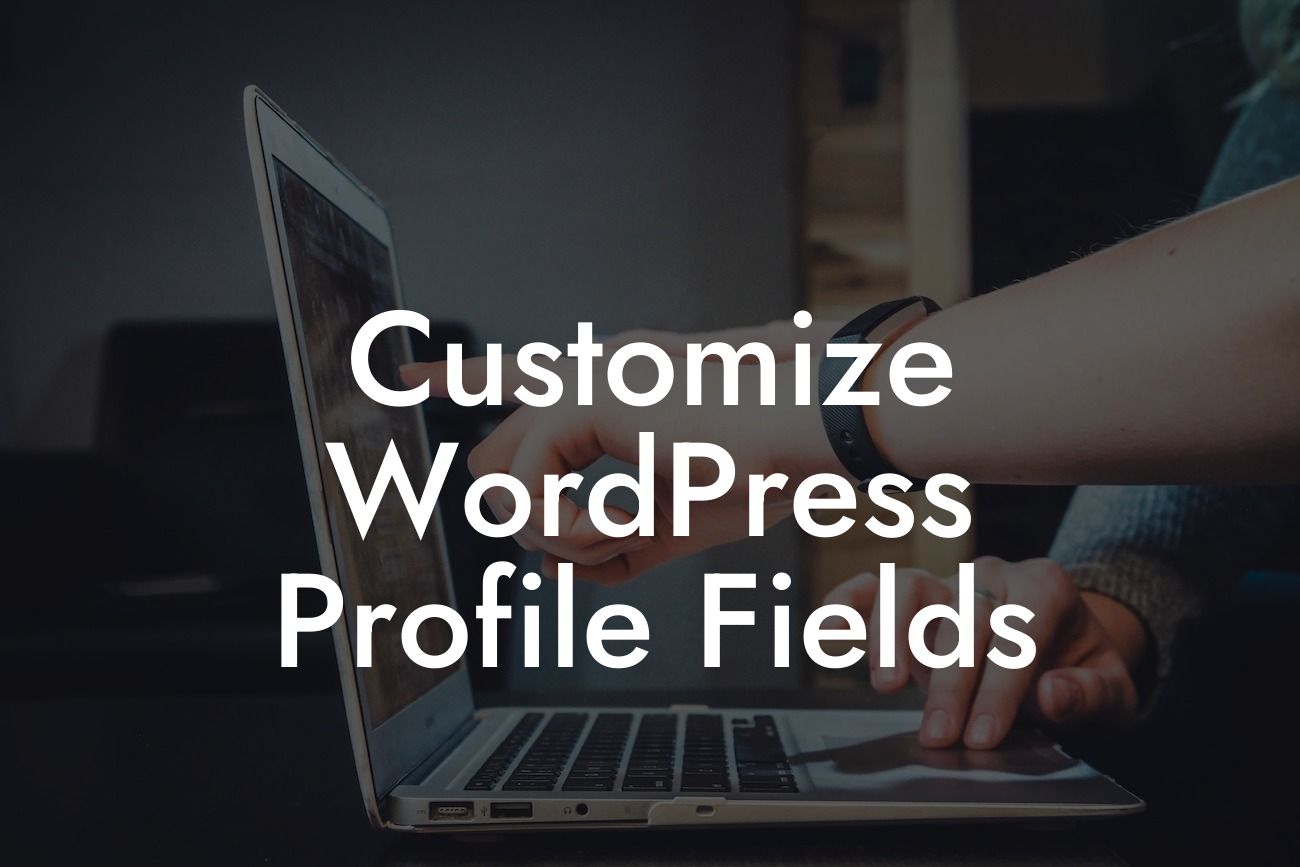Have you ever wanted to customize WordPress profile fields but didn't know where to start? Look no further! In this guide, we will walk you through the step-by-step process to create personalized profile fields that enhance your online presence and help you engage with your audience. Say goodbye to plain and generic user profiles and embrace a unique and tailored user experience. Get ready to transform your WordPress website into a personalized hub that attracts attention and stands out from the crowd.
As mentioned in the introduction, customizing WordPress profile fields allows you to create a personalized user experience tailored to your target audience. Whether you run a small business or are an entrepreneur, this feature is an excellent way to elevate your online presence and get your visitors engaged.
To start customizing your WordPress profile fields, follow these simple steps:
1. Install and Activate DamnWoo's WP Profile Customizer Plugin:
The first step in this customization process is to install and activate DamnWoo's WP Profile Customizer plugin. This powerful plugin allows you to effortlessly add, remove, and rearrange profile fields to suit your specific requirements. With its user-friendly interface and extensive customization options, it's the perfect tool for small businesses and entrepreneurs seeking to enhance their online presence.
Looking For a Custom QuickBook Integration?
2. Access the Profile Customizer Settings:
Once you have installed and activated the plugin, navigate to the WordPress dashboard and locate the DamnWoo Profile Customizer tab. Within this tab, you'll find all the settings and options required to tailor your profile fields.
3. Add and Remove Profile Fields:
To add a new profile field, click on the "Add New Field" button within the Profile Customizer settings. Give your field a suitable label and select the desired field type from the available options such as text, email, or dropdown. This customization allows you to gather specific information from your users and better understand their needs.
To remove a profile field, simply click on the "Remove" button next to the field you wish to delete. This flexibility ensures that you only display the most relevant and valuable information to your audience.
4. Rearrange Profile Fields:
DamnWoo's WP Profile Customizer also allows you to rearrange the order in which profile fields appear. By dragging and dropping fields within the Profile Customizer settings, you can customize the user experience and present information in a logical and engaging manner.
Customize Wordpress Profile Fields Example:
Let's imagine you run a small business providing wellness services. By customizing your WordPress profile fields, you can ask users to provide vital information such as their health goals, preferred consultation time, and dietary preferences. This personalized approach not only enhances the user experience but also allows you to offer tailored recommendations and suggestions. Instead of generic profiles, your visitors will be greeted with a profile that speaks directly to their needs, fostering a sense of trust and connection.
Congratulations! You have successfully learned how to customize WordPress profile fields using DamnWoo's WP Profile Customizer plugin. By implementing these customization techniques, you are now equipped to take your online presence to the next level and engage with your audience on a deeper level.
Don't forget to share this article with others who may benefit from these valuable insights. Explore DamnWoo's other guides to discover more ways to enhance your WordPress experience and consider trying out our awesome plugins. With DamnWoo, your online success is just a few clicks away.