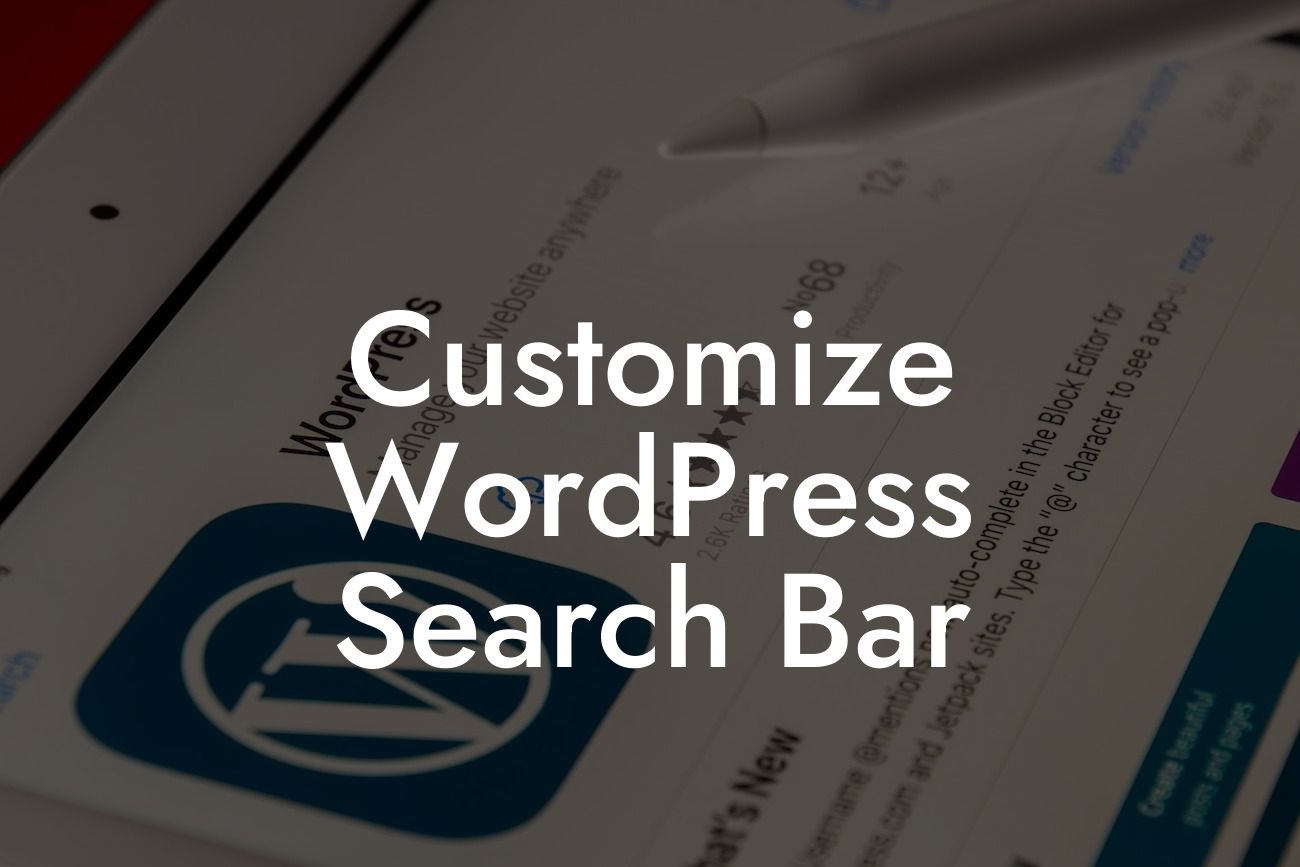Customizing your WordPress search bar can greatly enhance the user experience on your website. A search bar that is tailored to your specific needs can make it easier for visitors to find the information or products they are looking for. In this article, we will show you how to customize your WordPress search bar to match the design and functionality of your website. Say goodbye to the generic search bar and embrace a customized and extraordinary search experience!
To begin customizing your WordPress search bar, you will need to have access to your website's theme files. We recommend using a child theme to make the changes, so they won't be overwritten during theme updates. Here are the steps to follow:
1. Find your theme's search form file:
- Open your WordPress dashboard and navigate to Appearance > Theme Editor.
- Look for the "searchform.php" file on the right-hand side.
Looking For a Custom QuickBook Integration?
- If you can't find it, you may need to access your theme files via FTP.
2. Create a child theme (optional but recommended):
- If you haven't already set up a child theme, create one to ensure your customizations won't be lost during updates.
- Refer to the WordPress Codex or search for a tutorial on how to create a child theme for your specific theme.
3. Copy the search form file to your child theme:
- Once you have the "searchform.php" file open in the theme editor or through FTP, copy its content.
- Create a new file in your child theme directory and name it "searchform.php".
- Paste the copied content into the newly created file.
4. Customize the search form:
- Open the "searchform.php" file in a text editor or the theme editor.
- Look for the HTML code that represents the search form.
- You can modify the HTML structure, CSS classes, and styles to match your website's design.
- Take advantage of the available WordPress search form template tags to include specific search functionalities.
Customize Wordpress Search Bar Example:
Let's say you want to customize your search bar to have a unique design with a prominent search button. You can add the following CSS code to your child theme's stylesheet:
```css
/* Custom Search Bar */
.search-form {
display: flex;
align-items: center;
}
.search-input {
background-color: #f4f4f4;
border: none;
padding: 10px;
width: 200px;
}
.search-submit {
background-color: #db702b;
color: #fff;
padding: 10px 20px;
border: none;
margin-left: 10px;
}
```
By applying this CSS, your search bar will have a stylish design that stands out on your website.
Congratulations! You have successfully customized your WordPress search bar to match your website's design and enhance its functionality. With DamnWoo's awesome WordPress plugins, you can take your online presence to the next level and boost your business's success. Don't forget to explore our guides for more helpful tips and tricks, and consider trying one of our plugins to supercharge your website's performance. Share this article with others who might find it useful, and let them discover the extraordinary possibilities of a customized WordPress search experience.