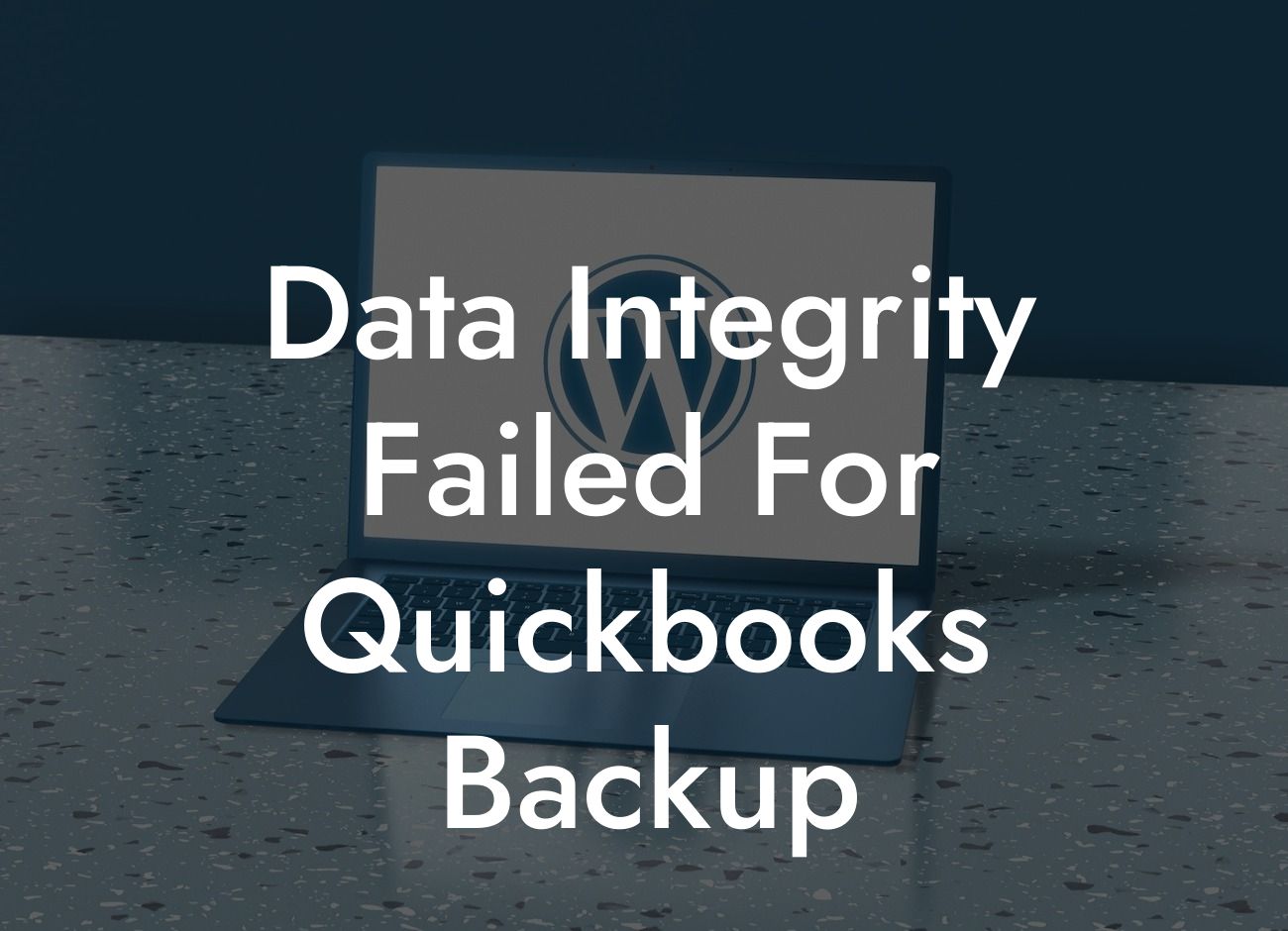Data Integrity Failed for QuickBooks Backup: Understanding the Issue
Data integrity is a critical aspect of any accounting system, and QuickBooks is no exception. When you receive a "Data Integrity Failed" error message during a QuickBooks backup, it can be frustrating and concerning. In this article, we will delve into the reasons behind this error, its consequences, and most importantly, provide you with practical solutions to resolve the issue and ensure the integrity of your QuickBooks data.
What Causes a Data Integrity Failed Error in QuickBooks Backup?
A "Data Integrity Failed" error can occur due to various reasons, including:
- Corruption of the QuickBooks company file: This can happen when the file is damaged, incomplete, or has been modified incorrectly.
- Incorrect backup settings: If the backup settings are not configured correctly, it can lead to data integrity issues.
- Insufficient disk space: Running out of disk space can cause the backup process to fail, resulting in data integrity errors.
Looking For a Custom QuickBook Integration?
- Network connectivity issues: Problems with network connectivity can disrupt the backup process, leading to data integrity errors.
- Conflicting software or applications: Other software or applications running on your system can interfere with the QuickBooks backup process, causing data integrity issues.
Consequences of Ignoring a Data Integrity Failed Error
Ignoring a "Data Integrity Failed" error can have severe consequences, including:
- Data loss: If the error is not addressed, you may lose critical financial data, which can be catastrophic for your business.
- Inaccurate financial reporting: A corrupted company file can lead to inaccurate financial reports, which can affect your business decisions and compliance.
- Audit and compliance issues: Inaccurate financial data can lead to audit and compliance issues, resulting in penalties and fines.
- System crashes: A corrupted company file can cause system crashes, leading to downtime and loss of productivity.
How to Resolve a Data Integrity Failed Error in QuickBooks Backup
To resolve a "Data Integrity Failed" error, follow these steps:
- Restart QuickBooks and try backing up again: Sometimes, a simple restart can resolve the issue.
- Check backup settings: Ensure that the backup settings are configured correctly, including the file location, file name, and backup type.
- Run the QuickBooks File Doctor tool: This tool can help diagnose and repair corrupted company files.
- Restore a previous backup: If you have a previous backup, you can restore it to recover your data.
- Contact QuickBooks support: If none of the above steps resolve the issue, contact QuickBooks support for further assistance.
Preventing Data Integrity Failed Errors in QuickBooks Backup
To prevent "Data Integrity Failed" errors, follow these best practices:
- Regularly back up your QuickBooks company file: Regular backups can help prevent data loss and ensure business continuity.
- Verify your QuickBooks company file: Regularly verify your company file to detect any errors or corruption.
- Use a reliable backup software: Use a reliable backup software that is compatible with QuickBooks to ensure a smooth backup process.
- Monitor disk space: Ensure that you have sufficient disk space to avoid running out of space during the backup process.
QuickBooks Backup Best Practices
Follow these best practices to ensure a smooth and reliable QuickBooks backup process:
- Set up automatic backups: Set up automatic backups to ensure that your data is backed up regularly.
- Use a secure backup location: Use a secure backup location, such as an external hard drive or cloud storage, to protect your data.
- Test your backups: Regularly test your backups to ensure that they are complete and can be restored in case of an error.
- Keep multiple backups: Keep multiple backups to ensure that you have a fallback in case one backup fails.
A "Data Integrity Failed" error during a QuickBooks backup can be a stressful experience, but it's not the end of the world. By understanding the causes of the error, its consequences, and following the steps outlined in this article, you can resolve the issue and ensure the integrity of your QuickBooks data. Remember to follow best practices for QuickBooks backup to prevent data integrity errors and ensure business continuity.
Additional Resources
For more information on QuickBooks backup and data integrity, check out the following resources:
- QuickBooks Support: The official QuickBooks support website offers a wealth of information on backup and data integrity.
- QuickBooks Community: The QuickBooks community forum is a great resource for connecting with other QuickBooks users and getting answers to your questions.
- Our Blog: Our blog offers a range of articles and guides on QuickBooks integration, backup, and data integrity.
Frequently Asked Questions
What is a data integrity failed error in QuickBooks?
A data integrity failed error in QuickBooks occurs when the software detects corruption or damage to the company file, which can prevent it from backing up correctly. This error can be caused by a variety of factors, including software bugs, hardware issues, or user errors.
Why is data integrity important in QuickBooks?
Data integrity is crucial in QuickBooks as it ensures that your financial data is accurate, complete, and reliable. If your data is corrupted or damaged, it can lead to incorrect financial reports, lost transactions, and even business decisions based on faulty information.
What are the common symptoms of a data integrity failed error?
The common symptoms of a data integrity failed error in QuickBooks include error messages during backup, inability to open the company file, missing or duplicate transactions, and incorrect financial reports.
How do I know if my QuickBooks backup is corrupted?
You can know if your QuickBooks backup is corrupted if you receive an error message during the backup process, or if you're unable to restore the backup file. You can also check the QuickBooks log files for any errors or warnings related to the backup process.
What causes data integrity failed errors in QuickBooks?
Data integrity failed errors in QuickBooks can be caused by a variety of factors, including software bugs, hardware issues, user errors, network connectivity problems, and conflicts with other software applications.
How can I prevent data integrity failed errors in QuickBooks?
You can prevent data integrity failed errors in QuickBooks by regularly backing up your company file, updating your software regularly, using a reliable backup storage device, and following best practices for data entry and management.
What should I do if I encounter a data integrity failed error?
If you encounter a data integrity failed error, you should immediately stop using the company file and contact Intuit's support team or a QuickBooks certified professional for assistance. They can help you diagnose and fix the issue.
Can I fix a data integrity failed error on my own?
While it's possible to try to fix a data integrity failed error on your own, it's not recommended as it can lead to further data corruption or loss. It's best to seek the help of a QuickBooks certified professional or Intuit's support team who have the expertise and tools to fix the issue.
How long does it take to fix a data integrity failed error?
The time it takes to fix a data integrity failed error can vary depending on the complexity of the issue and the amount of data involved. In some cases, it can take a few hours, while in other cases, it can take several days or even weeks.
Will I lose my data if I encounter a data integrity failed error?
If you encounter a data integrity failed error, there's a risk of data loss if you don't take immediate action. However, if you seek the help of a QuickBooks certified professional or Intuit's support team, they can help you recover your data and prevent further loss.
Can I prevent data loss in case of a data integrity failed error?
Yes, you can prevent data loss in case of a data integrity failed error by regularly backing up your company file, using a reliable backup storage device, and following best practices for data entry and management.
What is the best way to backup my QuickBooks company file?
The best way to backup your QuickBooks company file is to use the built-in backup feature in QuickBooks, which allows you to create a backup file that can be restored in case of data loss or corruption.
How often should I backup my QuickBooks company file?
It's recommended to backup your QuickBooks company file at least daily, but you can also set up automatic backups to occur at regular intervals, such as every hour or every time you close the company file.
What is the difference between a backup and a portable company file?
A backup file is a copy of your entire QuickBooks company file, including all transactions and data, while a portable company file is a condensed version of your company file that can be easily shared with others, such as your accountant.
Can I use a third-party backup software to backup my QuickBooks company file?
Yes, you can use a third-party backup software to backup your QuickBooks company file, but make sure it's compatible with QuickBooks and follows best practices for data backup and recovery.
How do I restore a QuickBooks backup file?
To restore a QuickBooks backup file, you need to open QuickBooks and select the "File" menu, then "Restore Company" and follow the prompts to select the backup file and restore it.
What if I'm unable to restore a QuickBooks backup file?
If you're unable to restore a QuickBooks backup file, you should contact Intuit's support team or a QuickBooks certified professional for assistance, as they can help you diagnose and fix the issue.
Can I use a QuickBooks backup file to transfer data to a new computer?
Yes, you can use a QuickBooks backup file to transfer data to a new computer by restoring the backup file on the new computer, but make sure you have the same version of QuickBooks installed.
How do I troubleshoot a data integrity failed error in QuickBooks?
To troubleshoot a data integrity failed error in QuickBooks, you can try restarting the software, checking for updates, running the QuickBooks File Doctor tool, and seeking the help of a QuickBooks certified professional or Intuit's support team.
What is the QuickBooks File Doctor tool?
The QuickBooks File Doctor tool is a built-in utility in QuickBooks that can help diagnose and fix common issues, including data integrity failed errors, by scanning the company file and repairing any damage or corruption.
Can I use the QuickBooks File Doctor tool to fix a data integrity failed error?
Yes, you can use the QuickBooks File Doctor tool to fix a data integrity failed error, but it's recommended to seek the help of a QuickBooks certified professional or Intuit's support team if the issue persists.
How do I know if my QuickBooks company file is corrupted?
You can know if your QuickBooks company file is corrupted if you receive error messages, experience slow performance, or notice inconsistencies in your financial reports.
What are the consequences of ignoring a data integrity failed error?
Ignoring a data integrity failed error can lead to further data corruption, loss of financial data, and incorrect business decisions based on faulty information.
How can I ensure the integrity of my QuickBooks data?
You can ensure the integrity of your QuickBooks data by regularly backing up your company file, updating your software regularly, using a reliable backup storage device, and following best practices for data entry and management.