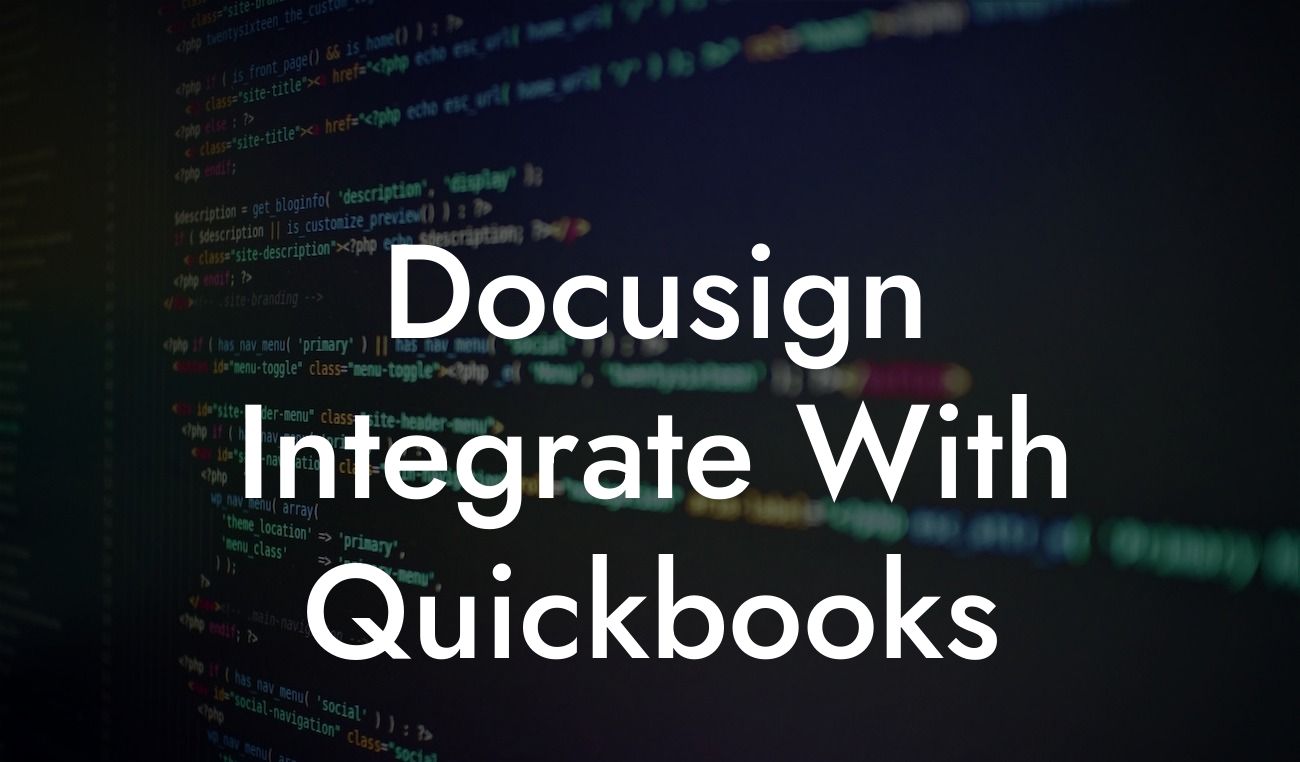Docusign and QuickBooks Integration: A Game-Changer for Businesses
As a business owner, you understand the importance of streamlining processes and reducing manual errors. One way to achieve this is by integrating your digital signature tool, DocuSign, with your accounting software, QuickBooks. In this article, we'll delve into the benefits, setup process, and best practices of integrating DocuSign with QuickBooks, empowering you to make informed decisions for your business.
What is DocuSign?
DocuSign is a popular electronic signature platform that enables users to send, sign, and manage documents digitally. With over 500,000 customers worldwide, DocuSign has become a leading solution for businesses seeking to accelerate their document signing processes. From contracts and agreements to invoices and receipts, DocuSign simplifies the way you manage your documents.
What is QuickBooks?
QuickBooks is a renowned accounting software designed to help small and medium-sized businesses manage their financial operations efficiently. With QuickBooks, you can track expenses, create invoices, and generate reports, among other features. As a leading accounting solution, QuickBooks has become an essential tool for businesses seeking to streamline their financial management.
Benefits of Integrating DocuSign with QuickBooks
Integrating DocuSign with QuickBooks can revolutionize the way you manage your business. Here are some benefits you can expect:
- Improved Efficiency: By automating the document signing process, you can reduce manual errors and free up more time for strategic activities.
Looking For a Custom QuickBook Integration?
- Enhanced Customer Experience: With DocuSign, you can provide your customers with a seamless signing experience, reducing the likelihood of abandoned contracts or delayed payments.
- Increased Security: DocuSign's electronic signatures are tamper-evident and compliant with major industry standards, ensuring the integrity of your documents.
- Better Visibility: The integration provides real-time updates on document status, enabling you to track progress and make informed decisions.
How to Set Up the Integration
Setting up the DocuSign and QuickBooks integration is a straightforward process. Here's a step-by-step guide to get you started:
- Step 1: Connect Your DocuSign Account: Log in to your DocuSign account and navigate to the "Settings" section. Click on "Connect" and select "QuickBooks" as the integration option.
- Step 2: Authenticate Your QuickBooks Account: Enter your QuickBooks login credentials to authenticate the connection.
- Step 3: Configure Your Integration Settings: Define the integration settings, such as the types of documents to be sent for signature and the corresponding QuickBooks transactions.
- Step 4: Test the Integration: Send a test document to ensure the integration is working correctly.
Best Practices for Using the Integration
To get the most out of the DocuSign and QuickBooks integration, follow these best practices:
- Standardize Your Document Templates: Create standardized document templates to ensure consistency and reduce errors.
- Use Custom Fields: Utilize custom fields in DocuSign to capture specific information and automate data entry into QuickBooks.
- Set Up Automated Workflows: Configure automated workflows to trigger specific actions in QuickBooks based on document status updates.
- Monitor and Analyze Performance: Regularly review performance metrics to identify areas for improvement and optimize your integration.
Common Use Cases for the Integration
The DocuSign and QuickBooks integration is versatile and can be applied to various business scenarios. Here are some common use cases:
- Sales Contracts: Send sales contracts for electronic signature and automatically update the corresponding QuickBooks transactions.
- Invoices and Payments: Generate invoices and send them for signature, with payment details automatically updated in QuickBooks.
- Employee Onboarding: Streamline the employee onboarding process by sending digital documents, such as W-4s and I-9s, for signature and updating QuickBooks with the necessary information.
Troubleshooting Common Issues
While the integration is designed to be seamless, you may encounter some issues. Here are some common troubleshooting tips:
- Authentication Errors: Ensure your login credentials are correct and try re-authenticating the connection.
- Document Mismatch: Verify that the document templates are correctly configured and match the corresponding QuickBooks transactions.
- Performance Delays: Check the integration settings and adjust the workflow to optimize performance.
The DocuSign and QuickBooks integration is a powerful tool that can transform the way you manage your business. By streamlining document signing and automating data entry, you can reduce errors, increase efficiency, and improve customer satisfaction. With the guidance provided in this article, you're now equipped to set up and optimize the integration, unlocking the full potential of your business.
Frequently Asked Questions
What is the DocuSign and QuickBooks integration?
The DocuSign and QuickBooks integration is a seamless connection between the two platforms that allows users to send, sign, and manage documents electronically, while also automating the process of updating financial records in QuickBooks.
What are the benefits of integrating DocuSign with QuickBooks?
The integration offers numerous benefits, including increased efficiency, reduced paperwork, improved accuracy, and enhanced customer experience. It also enables businesses to streamline their financial processes, reduce costs, and improve compliance.
How does the DocuSign and QuickBooks integration work?
The integration works by connecting DocuSign's electronic signature platform with QuickBooks' accounting software. This allows users to send documents for electronic signature directly from QuickBooks, and then automatically update the financial records in QuickBooks once the documents are signed.
What types of documents can I send for electronic signature using the integration?
You can send a wide range of documents for electronic signature, including invoices, estimates, contracts, agreements, and more. The integration supports various file formats, including PDF, Word, and Excel.
How do I set up the DocuSign and QuickBooks integration?
To set up the integration, you'll need to have a DocuSign account and a QuickBooks account. You'll then need to connect the two platforms by following the instructions provided by DocuSign and QuickBooks. This typically involves authorizing the connection and configuring the integration settings.
Is the integration secure and compliant?
Yes, the integration is secure and compliant with major industry standards, including GDPR, HIPAA, and SOC 2. DocuSign and QuickBooks both have robust security measures in place to protect sensitive data and ensure the integrity of electronic signatures.
Can I customize the integration to fit my business needs?
Yes, the integration can be customized to fit your business needs. You can configure the integration settings, create custom templates, and tailor the workflow to suit your specific requirements.
How do I send documents for electronic signature using the integration?
To send documents for electronic signature, you'll need to create a new document in QuickBooks and select the "Send with DocuSign" option. You'll then be prompted to select the recipients, add any necessary fields or tags, and send the document for signature.
How do I track the status of documents sent for electronic signature?
You can track the status of documents sent for electronic signature in real-time using the DocuSign dashboard. You'll receive notifications when the document is sent, viewed, and signed, and you can also track the status of multiple documents at once.
Can I use the integration to automate repetitive tasks?
Yes, the integration can be used to automate repetitive tasks, such as sending invoices or contracts for signature. You can set up workflows and templates to automate these tasks, freeing up more time for high-value activities.
How does the integration affect my QuickBooks data?
The integration does not affect your QuickBooks data in any way. It simply allows you to send documents for electronic signature and update the financial records in QuickBooks automatically, without requiring manual data entry.
Can I use the integration with multiple QuickBooks accounts?
Yes, you can use the integration with multiple QuickBooks accounts. You'll need to set up a separate connection for each QuickBooks account, but you can manage all of your accounts from a single DocuSign dashboard.
What kind of support is available for the integration?
Both DocuSign and QuickBooks offer comprehensive support for the integration, including online resources, documentation, and customer support teams. You can also access community forums and knowledge bases for additional assistance.
How do I troubleshoot issues with the integration?
If you encounter any issues with the integration, you can troubleshoot by checking the connection settings, verifying the document formatting, and reviewing the error logs. You can also contact the DocuSign or QuickBooks support teams for assistance.
Can I cancel or change my subscription to the integration?
Yes, you can cancel or change your subscription to the integration at any time. You'll need to contact the DocuSign or QuickBooks support teams to request changes to your subscription.
How does the integration handle electronic signature authentication?
The integration uses advanced electronic signature authentication methods, including email verification, password protection, and two-factor authentication. This ensures that only authorized parties can access and sign documents.
Can I use the integration for international transactions?
Yes, the integration can be used for international transactions. DocuSign and QuickBooks both support multiple languages and currencies, making it easy to conduct business globally.
How does the integration comply with industry regulations?
The integration complies with major industry regulations, including the Electronic Signatures in Global and National Commerce Act (ESIGN), the Uniform Electronic Transactions Act (UETA), and the General Data Protection Regulation (GDPR).
Can I customize the electronic signature experience for my customers?
Yes, you can customize the electronic signature experience for your customers by adding your company branding, creating custom templates, and tailoring the workflow to suit your specific needs.
How does the integration handle document storage and retention?
The integration handles document storage and retention in accordance with industry standards. DocuSign stores signed documents in a secure, tamper-evident repository, and QuickBooks retains financial records in accordance with accounting standards.
Can I use the integration with other business applications?
Yes, the integration can be used with other business applications, including CRM systems, ERP systems, and custom applications. You can use APIs and connectors to integrate DocuSign and QuickBooks with other platforms.
How does the integration affect my business workflow?
The integration can significantly improve your business workflow by automating manual tasks, reducing paperwork, and increasing efficiency. It can also help you to improve customer satisfaction, reduce costs, and enhance compliance.
Can I get a free trial or demo of the integration?
Yes, you can get a free trial or demo of the integration. Both DocuSign and QuickBooks offer free trials or demos, allowing you to test the integration and see how it can benefit your business.
How do I get started with the DocuSign and QuickBooks integration?
To get started with the integration, you'll need to sign up for a DocuSign account and a QuickBooks account. You can then follow the instructions provided by DocuSign and QuickBooks to set up the integration and start sending documents for electronic signature.