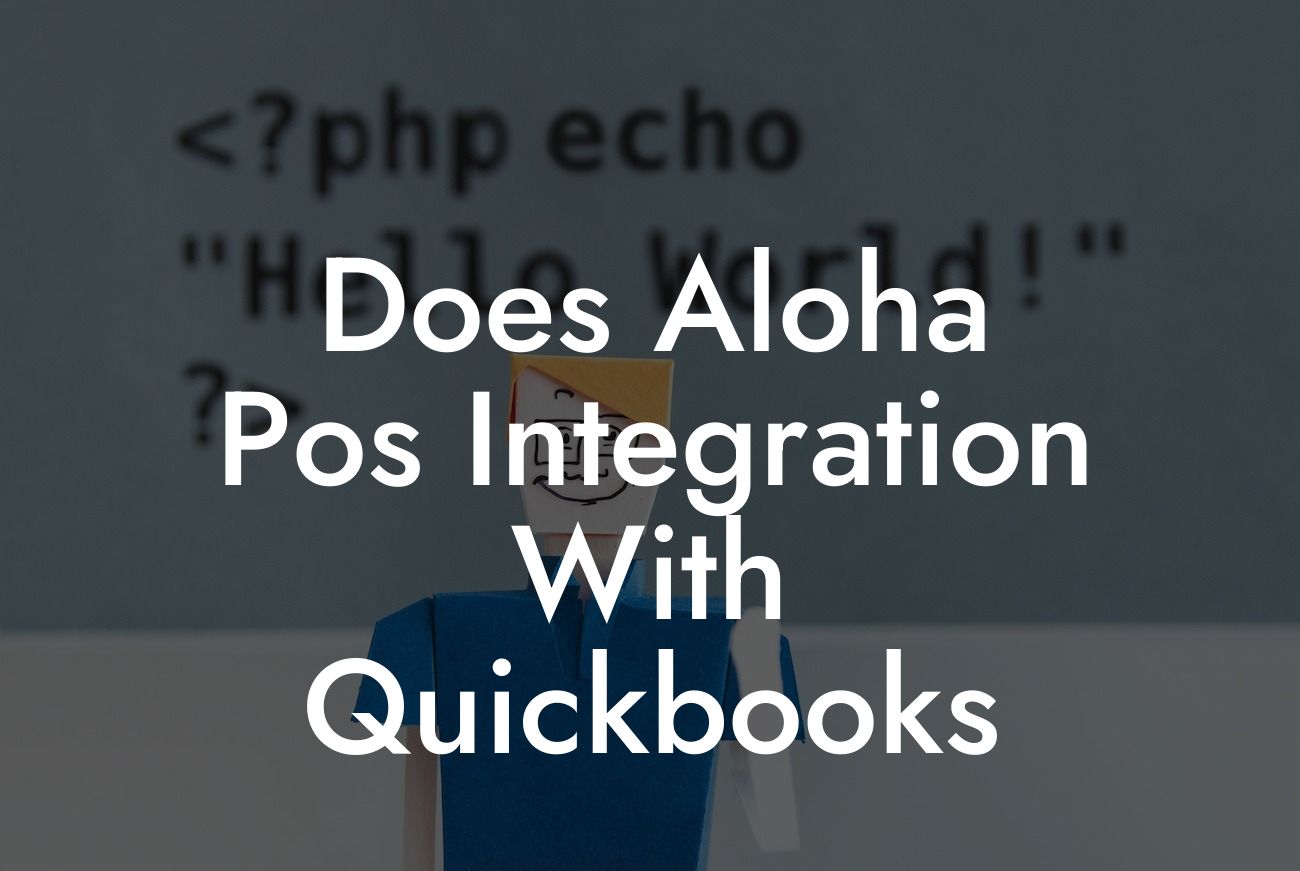What is Aloha POS and How Does it Integrate with QuickBooks?
Aloha POS is a popular point-of-sale system used by restaurants, cafes, and other foodservice establishments to manage their daily operations. As a business owner, you understand the importance of streamlining your operations to increase efficiency and reduce costs. One way to achieve this is by integrating your Aloha POS system with QuickBooks, a leading accounting software. In this article, we will explore the benefits of integrating Aloha POS with QuickBooks and provide a comprehensive guide on how to do it.
Benefits of Integrating Aloha POS with QuickBooks
Integrating Aloha POS with QuickBooks offers numerous benefits, including:
- Automated accounting: With integration, you can automatically transfer sales data, invoices, and payment information from Aloha POS to QuickBooks, eliminating manual data entry and reducing errors.
- Streamlined inventory management: You can track inventory levels, monitor stock, and receive alerts when items need to be replenished, ensuring you always have the right products in stock.
- Enhanced financial visibility: Integration provides real-time financial data, enabling you to make informed business decisions and identify areas for improvement.
Looking For a Custom QuickBook Integration?
- Improved customer service: With access to customer information and purchase history, you can offer personalized service and loyalty programs, increasing customer satisfaction and loyalty.
How to Integrate Aloha POS with QuickBooks
Integrating Aloha POS with QuickBooks is a straightforward process that requires minimal technical expertise. Here's a step-by-step guide to get you started:
- Ensure compatibility: Check that your Aloha POS system and QuickBooks software are compatible. Most versions of Aloha POS are compatible with QuickBooks Pro, Premier, and Enterprise.
- Choose an integration method: You can integrate Aloha POS with QuickBooks using a third-party integration tool or by using the Aloha POS API. We recommend using a third-party integration tool, as it's often easier to set up and maintain.
- Set up the integration tool: Follow the instructions provided by the integration tool to connect your Aloha POS system to QuickBooks. This typically involves entering your QuickBooks login credentials and selecting the data you want to sync.
- Configure data mapping: Map the data fields in Aloha POS to the corresponding fields in QuickBooks. This ensures that data is transferred accurately and efficiently.
- Test the integration: Run a test transaction to ensure that data is being transferred correctly and that there are no errors.
Common Integration Scenarios
Here are some common integration scenarios to consider:
- Sales data integration: Transfer sales data, including invoices, payments, and refunds, from Aloha POS to QuickBooks.
- Inventory integration: Sync inventory levels, track stock, and receive alerts when items need to be replenished.
- Customer integration: Transfer customer information, including contact details and purchase history, from Aloha POS to QuickBooks.
- Employee integration: Integrate employee data, including hours worked, wages, and benefits, from Aloha POS to QuickBooks.
Challenges and Limitations of Integration
While integrating Aloha POS with QuickBooks offers numerous benefits, there are some challenges and limitations to be aware of:
- Data inconsistencies: Ensure that data is accurate and consistent across both systems to avoid errors and discrepancies.
- System compatibility: Verify that your Aloha POS system and QuickBooks software are compatible to avoid integration issues.
- Customization: Depending on your business needs, you may require customization to integrate specific data fields or workflows.
- Support: Ensure that you have access to reliable support from both Aloha POS and QuickBooks to resolve any integration issues that may arise.
Best Practices for Integration
To ensure a seamless integration, follow these best practices:
- Regularly review and reconcile data: Verify that data is accurate and consistent across both systems to avoid errors and discrepancies.
- Establish clear workflows: Define clear workflows and protocols for data entry, inventory management, and customer service to ensure consistency and efficiency.
- Provide training: Educate staff on the integration and how to use it effectively to maximize its benefits.
- Monitor performance: Regularly monitor the performance of your integration to identify areas for improvement and optimize its benefits.
Integrating Aloha POS with QuickBooks is a powerful way to streamline your operations, reduce costs, and increase efficiency. By following the steps outlined in this article, you can ensure a seamless integration that provides real-time financial data, automates accounting, and enhances customer service. Remember to choose the right integration method, configure data mapping correctly, and follow best practices to maximize the benefits of integration.
Get Expert Help with Aloha POS and QuickBooks Integration
If you're struggling to integrate Aloha POS with QuickBooks or require customized integration solutions, our team of experts is here to help. With years of experience in QuickBooks integrations, we can provide tailored solutions to meet your business needs. Contact us today to learn more about our integration services and how we can help you streamline your operations.
Frequently Asked Questions
What is Aloha POS?
Aloha POS is a point-of-sale system designed for restaurants and retail businesses to manage their daily operations, including orders, inventory, and customer transactions.
What is QuickBooks?
QuickBooks is a popular accounting software that helps businesses manage their financial data, including invoices, expenses, and payroll.
What is the purpose of integrating Aloha POS with QuickBooks?
The integration of Aloha POS with QuickBooks allows businesses to streamline their financial operations by automatically syncing sales data, invoices, and expenses between the two systems.
What are the benefits of integrating Aloha POS with QuickBooks?
The integration provides several benefits, including reduced manual data entry, improved accuracy, and increased efficiency in financial reporting and accounting.
How does the integration between Aloha POS and QuickBooks work?
The integration uses an API connection to transfer data between the two systems, allowing for seamless communication and synchronization of financial data.
What type of data is synced between Aloha POS and QuickBooks?
The integration syncs sales data, invoices, expenses, and customer information between the two systems, providing a comprehensive view of financial operations.
Can I customize the integration to fit my business needs?
Yes, the integration can be customized to meet specific business requirements, including mapping of accounts, categorization of expenses, and configuration of sales tax rates.
Is the integration secure and reliable?
Yes, the integration uses secure protocols and encryption to protect sensitive financial data, ensuring that transactions are secure and reliable.
How often is data synced between Aloha POS and QuickBooks?
Data is synced in real-time, ensuring that financial data is always up-to-date and accurate.
Can I use the integration with multiple locations?
Yes, the integration supports multiple locations, allowing businesses to manage financial operations across multiple sites from a single platform.
What is the setup process like for the integration?
The setup process typically involves configuration of the API connection, mapping of accounts, and testing of the integration to ensure seamless data transfer.
How long does the setup process take?
The setup process typically takes a few hours to a few days, depending on the complexity of the integration and the specific business requirements.
Do I need to have technical expertise to set up the integration?
No, the setup process can be handled by a non-technical person, and support is available from the integration provider to assist with the process.
What kind of support is available for the integration?
Support is available through phone, email, and online resources, including documentation, tutorials, and FAQs.
How much does the integration cost?
The cost of the integration varies depending on the specific requirements of the business, including the number of locations and the complexity of the integration.
Is the integration compatible with different versions of QuickBooks?
Yes, the integration is compatible with different versions of QuickBooks, including QuickBooks Online and QuickBooks Desktop.
Can I use the integration with other accounting software?
No, the integration is specifically designed for use with QuickBooks and is not compatible with other accounting software.
What are the system requirements for the integration?
The integration requires a stable internet connection, a compatible version of Aloha POS, and a compatible version of QuickBooks.
How do I troubleshoot issues with the integration?
Issues with the integration can be troubleshooted by checking the API connection, reviewing error logs, and contacting support for assistance.
Can I cancel the integration if I'm not satisfied?
Yes, the integration can be cancelled at any time, and support is available to assist with the cancellation process.
How does the integration handle sales tax?
The integration can be configured to handle sales tax rates and exemptions, ensuring accurate calculation and reporting of sales tax.
Can I use the integration for e-commerce transactions?
Yes, the integration can be used for e-commerce transactions, allowing businesses to manage online sales and synchronize data with QuickBooks.
How does the integration handle refunds and exchanges?
The integration can be configured to handle refunds and exchanges, ensuring accurate tracking and reporting of these transactions.
Can I use the integration for inventory management?
Yes, the integration can be used for inventory management, allowing businesses to track inventory levels and synchronize data with QuickBooks.
How does the integration handle payroll processing?
The integration can be configured to handle payroll processing, ensuring accurate tracking and reporting of payroll expenses and liabilities.