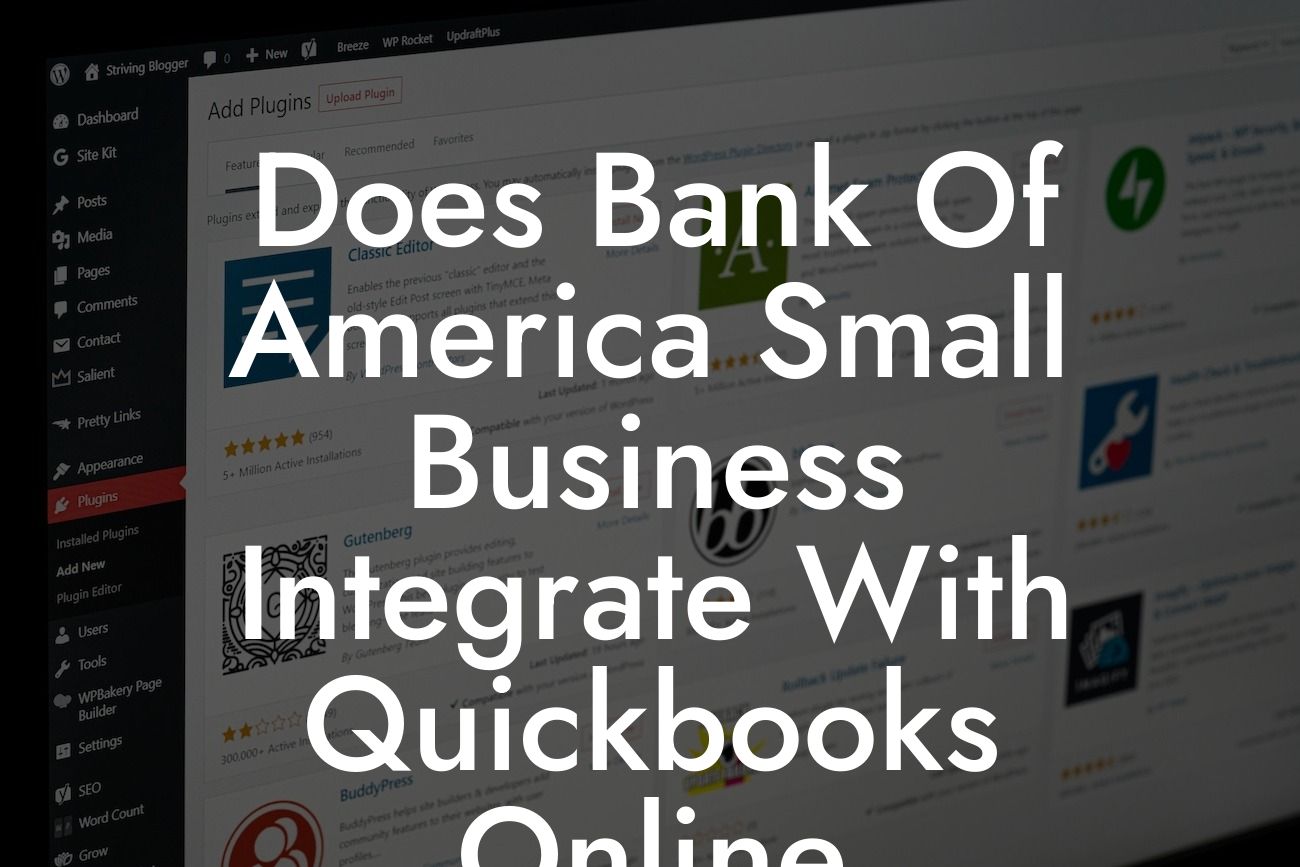Does Bank of America Small Business Integrate with QuickBooks Online?
As a small business owner, managing your finances efficiently is crucial to the success of your venture. Two popular tools that can help you achieve this are Bank of America's small business banking services and QuickBooks Online accounting software. But, do these two powerful tools integrate seamlessly? In this article, we'll delve into the details of their integration, exploring the benefits, setup process, and any potential limitations.
Why Integrate Bank of America with QuickBooks Online?
Integrating your Bank of America small business account with QuickBooks Online can revolutionize your financial management. By connecting these two systems, you can:
- Automate transactions: Eliminate manual data entry and reduce errors by importing your Bank of America transactions directly into QuickBooks Online.
- Streamline reconciliation: Quickly match your Bank of America statements with your QuickBooks Online records, ensuring accuracy and saving time.
- Enhance financial visibility: Get a comprehensive view of your business's financial health by combining your banking and accounting data in one place.
- Improve cash flow management: Make informed decisions with real-time insights into your cash flow, allowing you to optimize your financial resources.
How to Set Up the Integration
Setting up the integration between Bank of America and QuickBooks Online is a relatively straightforward process. Here's a step-by-step guide to get you started:
1. Log in to your QuickBooks Online account and navigate to the "Gear" icon.
2. Click on "Reconcile" and then select "Link account" or "Add account."
Looking For a Custom QuickBook Integration?
3. Search for "Bank of America" in the search bar and select the correct option.
4. Enter your Bank of America online banking login credentials to authenticate the connection.
5. Choose the Bank of America account you want to connect to QuickBooks Online.
6. Map your Bank of America account to the corresponding QuickBooks Online account (e.g., checking, savings, or credit card).
7. Review and agree to the terms and conditions.
8. Click "Connect" to complete the integration setup.
Benefits of the Integration
The integration between Bank of America and QuickBooks Online offers numerous benefits, including:
- Increased accuracy: Automating transactions and reconciliations reduces the risk of human error.
- Time savings: Eliminate manual data entry and focus on more strategic tasks.
- Improved financial insights: Get a comprehensive view of your business's financial performance.
- Enhanced security: Bank-level security and encryption ensure your data is protected.
Limitations and Potential Issues
While the integration between Bank of America and QuickBooks Online is robust, there are some limitations and potential issues to be aware of:
- Transaction limits: Bank of America may impose limits on the number of transactions that can be imported into QuickBooks Online.
- Data delays: There may be a delay between when transactions are posted to your Bank of America account and when they are available in QuickBooks Online.
- Account type restrictions: Some Bank of America account types, such as credit cards or loans, may not be eligible for integration.
- Technical issues: Connection errors or technical problems can occur, although these are typically rare and easily resolved.
Troubleshooting Common Issues
If you encounter issues with the integration, here are some troubleshooting steps to try:
- Check your Bank of America online banking login credentials and ensure they are correct.
- Verify that your Bank of America account is eligible for integration.
- Check for any connection errors or technical issues on the QuickBooks Online or Bank of America side.
- Reach out to QuickBooks Online support or Bank of America's customer service for assistance.
Best Practices for Managing Your Integrated Accounts
To get the most out of the integration between Bank of America and QuickBooks Online, follow these best practices:
- Regularly review and reconcile your accounts to ensure accuracy.
- Set up notifications and alerts to stay informed about transactions and account activity.
- Use QuickBooks Online's budgeting and forecasting tools to make informed financial decisions.
- Take advantage of Bank of America's online banking features, such as mobile deposit and bill pay.
In conclusion, integrating your Bank of America small business account with QuickBooks Online can have a transformative impact on your financial management. By automating transactions, streamlining reconciliation, and gaining enhanced financial visibility, you can make more informed decisions and drive your business forward. While there may be some limitations and potential issues to be aware of, the benefits of this integration far outweigh the drawbacks. By following the setup process and best practices outlined in this article, you can unlock the full potential of this powerful integration.
If you're still unsure about the integration process or need further assistance, consider consulting with a QuickBooks Online expert or reaching out to Bank of America's customer service team. With the right guidance and support, you can harness the power of this integration to take your business to the next level.
Frequently Asked Questions
Does Bank of America small business integrate with QuickBooks Online?
Yes, Bank of America small business accounts can integrate with QuickBooks Online. This integration allows you to connect your bank accounts to QuickBooks, enabling you to easily track your business's financial transactions, income, and expenses.
What are the benefits of integrating Bank of America with QuickBooks Online?
Integrating your Bank of America small business account with QuickBooks Online offers several benefits, including automated transaction tracking, reduced manual data entry, and improved financial accuracy. You'll also have a clearer picture of your business's financial health, making it easier to make informed decisions.
How do I connect my Bank of America account to QuickBooks Online?
To connect your Bank of America account to QuickBooks Online, log in to your QuickBooks account, navigate to the "Gear" icon, and select "Banking." From there, search for Bank of America, select your account type, and follow the prompts to authenticate your connection.
What types of Bank of America accounts can integrate with QuickBooks Online?
Most Bank of America small business checking and savings accounts can integrate with QuickBooks Online, including Business Fundamentals, Business Advantage, and Business Advantage Plus accounts.
Can I connect multiple Bank of America accounts to QuickBooks Online?
Yes, you can connect multiple Bank of America accounts to QuickBooks Online. This allows you to track transactions and manage finances for each account separately.
Is there a fee for integrating Bank of America with QuickBooks Online?
There is no additional fee for integrating your Bank of America account with QuickBooks Online. However, you may incur fees for certain QuickBooks features or Bank of America services.
How long does it take to set up the integration between Bank of America and QuickBooks Online?
The setup process typically takes around 10-15 minutes, depending on the complexity of your accounts and the speed of your internet connection.
Will I still be able to access my Bank of America online banking?
Yes, integrating your Bank of America account with QuickBooks Online does not affect your ability to access your online banking services through Bank of America's website or mobile app.
Can I use the integration to make payments or transfer funds?
No, the integration between Bank of America and QuickBooks Online is designed for data exchange and tracking purposes only. You cannot use the integration to make payments or transfer funds.
How often does QuickBooks Online update my Bank of America account information?
QuickBooks Online updates your Bank of America account information daily, ensuring you have the most up-to-date financial data at your fingertips.
Can I disconnect my Bank of America account from QuickBooks Online?
Yes, you can disconnect your Bank of America account from QuickBooks Online at any time. To do so, navigate to the "Gear" icon, select "Banking," and click "Disconnect" next to your Bank of America account.
What happens to my data if I disconnect my Bank of America account from QuickBooks Online?
When you disconnect your Bank of America account from QuickBooks Online, your historical transaction data will remain in QuickBooks. However, you will no longer receive automatic updates from Bank of America.
Is my data secure when integrating Bank of America with QuickBooks Online?
Yes, the integration between Bank of America and QuickBooks Online uses secure, encrypted connections to protect your sensitive financial data.
Can I use the integration to track my business credit card transactions?
Yes, you can use the integration to track your business credit card transactions, including those made with Bank of America-issued credit cards.
How do I troubleshoot issues with the integration?
If you encounter issues with the integration, try disconnecting and reconnecting your Bank of America account, or contact QuickBooks Online support for assistance.
Can I use the integration with multiple users or accountants?
Yes, you can use the integration with multiple users or accountants, allowing them to access and manage your financial data within QuickBooks Online.
Is the integration compatible with all QuickBooks Online plans?
The integration is compatible with most QuickBooks Online plans, including Essentials, Plus, and Advanced. However, some features may not be available on all plans.
Can I use the integration to track my business loans or lines of credit?
Yes, you can use the integration to track your business loans or lines of credit, including those issued by Bank of America.
How does the integration handle duplicate transactions?
The integration is designed to detect and prevent duplicate transactions. If a duplicate transaction is detected, it will be flagged for review and reconciliation.
Can I customize the integration to fit my business's specific needs?
Yes, you can customize the integration by setting up rules and filters to tailor the data exchange to your business's specific needs.
What kind of customer support is available for the integration?
Both Bank of America and QuickBooks Online offer customer support for the integration. You can contact either company's support team for assistance with setup, troubleshooting, or general questions.
Is the integration available for international Bank of America accounts?
The integration is currently only available for Bank of America accounts based in the United States. If you have an international account, you may need to explore alternative integration options.
Can I use the integration to generate financial reports or statements?
Yes, you can use the integration to generate financial reports or statements, such as balance sheets, income statements, and cash flow statements, within QuickBooks Online.
How does the integration handle account changes or updates?
The integration is designed to automatically detect and update changes to your Bank of America account information, ensuring that your QuickBooks Online data remains accurate and up-to-date.