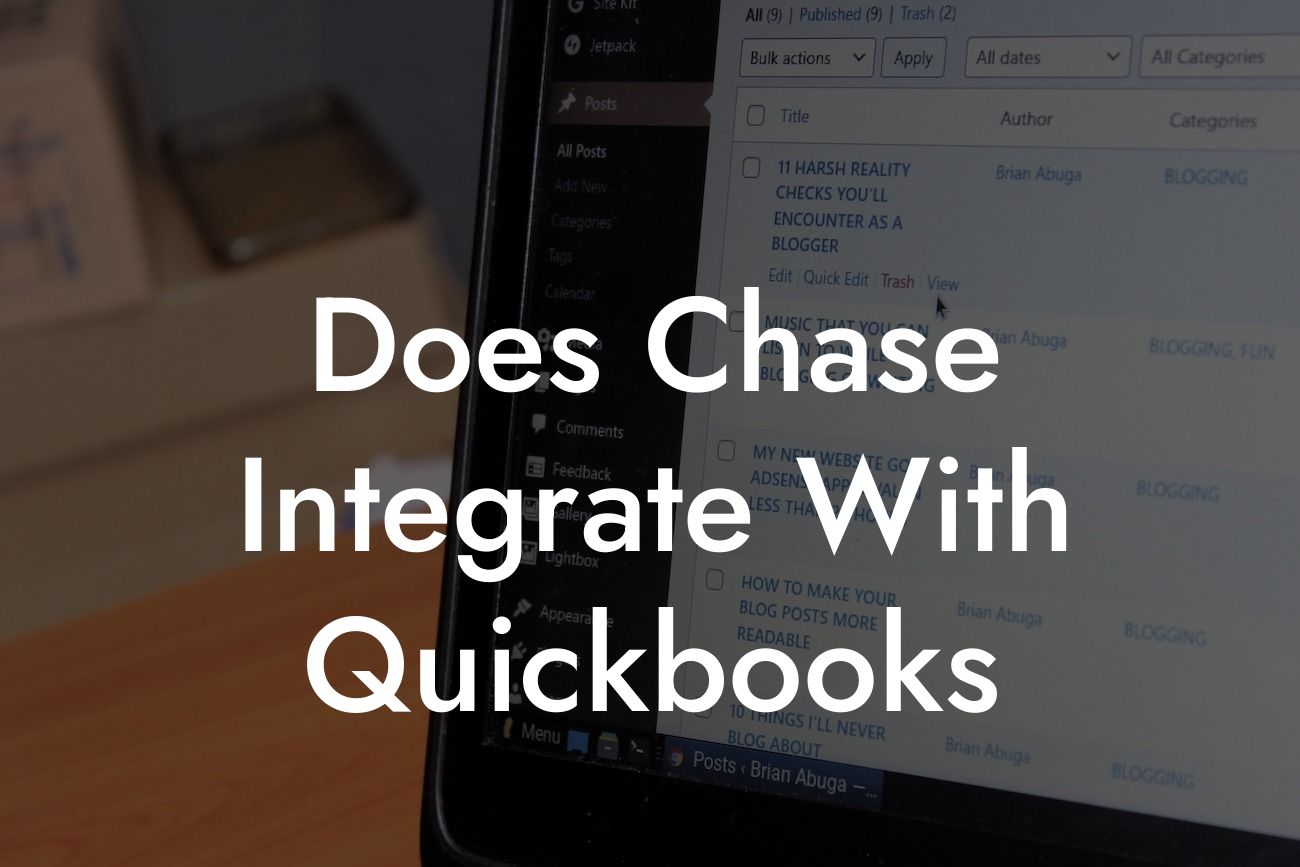Does Chase Integrate with QuickBooks?
As a business owner, managing your finances efficiently is crucial to your success. One of the most popular accounting software used by businesses is QuickBooks, and integrating it with your bank account can streamline your financial operations. Chase Bank is one of the largest banks in the United States, and many business owners wonder if Chase integrates with QuickBooks. In this article, we'll delve into the details of Chase and QuickBooks integration, its benefits, and how to set it up.
Why Integrate Chase with QuickBooks?
Integrating your Chase bank account with QuickBooks can revolutionize your financial management. Here are some benefits of integrating the two:
- Automate Bank Reconciliations: With integration, your Chase transactions are automatically imported into QuickBooks, eliminating the need for manual data entry and reducing errors.
- Real-time Financial Insights: Get a clear picture of your business's financial health with up-to-date transaction data and real-time reporting.
- Streamlined Invoicing and Payments: Send invoices and receive payments seamlessly, reducing the time spent on administrative tasks.
Looking For a Custom QuickBook Integration?
- Enhanced Security: Two-factor authentication and encryption ensure that your financial data is secure and protected.
Methods of Integration
There are two primary methods to integrate Chase with QuickBooks:
- Direct Connect: This method allows you to connect your Chase account directly to QuickBooks, enabling automatic transaction downloads and secure authentication.
- Web Connect: This method requires you to log in to your Chase online banking account, download transactions, and then import them into QuickBooks.
Setting Up Chase Integration with QuickBooks
Setting up the integration is a straightforward process. Here's a step-by-step guide:
- Log in to your QuickBooks account and navigate to the "Banking" tab.
- Click "Add Account" and select "Chase" as your bank.
- Enter your Chase online banking login credentials and authenticate the connection.
- Choose the accounts you want to connect and set up the integration.
Common Issues and Troubleshooting
While integrating Chase with QuickBooks is generally smooth, you may encounter some issues. Here are some common problems and their solutions:
- Error Messages: If you receive error messages during the setup process, check your internet connection, Chase login credentials, and QuickBooks account settings.
- Transaction Download Issues: Ensure that your Chase account is set up for online banking, and your login credentials are correct.
- Duplicate Transactions: If you're experiencing duplicate transactions, check your QuickBooks settings and Chase online banking account for any duplicate entries.
Security and Data Protection
When integrating Chase with QuickBooks, security and data protection are top priorities. Here's how the integration ensures your data is safe:
- Encryption: Data is encrypted during transmission, ensuring that your financial information remains confidential.
- Two-Factor Authentication: This adds an extra layer of security to prevent unauthorized access to your accounts.
- Secure Servers: QuickBooks and Chase store your data on secure servers, protected by robust firewalls and intrusion detection systems.
In conclusion, integrating Chase with QuickBooks can significantly improve your financial management and streamline your business operations. With the benefits of automation, real-time financial insights, and enhanced security, it's a no-brainer for business owners who use Chase Bank and QuickBooks. By following the setup guide and troubleshooting common issues, you can ensure a seamless integration and start reaping the rewards of efficient financial management.
Expert Insights and Support
At [Your Company Name], we specialize in QuickBooks integrations and can provide expert guidance and support to help you set up and optimize your Chase integration. Our team of certified QuickBooks professionals can assist you with:
- Customized integration solutions tailored to your business needs.
- Troubleshooting and resolving integration issues.
- Optimizing your QuickBooks setup for maximum efficiency.
Contact us today to learn more about our QuickBooks integration services and take your financial management to the next level.
Frequently Asked Questions
Does Chase integrate with QuickBooks?
Yes, Chase does integrate with QuickBooks. Chase offers a range of integration options, including direct connectivity and third-party integrations, to help you manage your finances and accounting seamlessly.
What are the benefits of integrating Chase with QuickBooks?
Integrating Chase with QuickBooks provides several benefits, including automated account reconciliation, reduced errors, improved financial visibility, and increased efficiency. It also enables you to manage your cash flow, track expenses, and make informed business decisions.
How do I connect my Chase account to QuickBooks?
To connect your Chase account to QuickBooks, you'll need to log in to your QuickBooks account, navigate to the "Banking" or "Transactions" tab, and select "Connect Account." Then, follow the prompts to enter your Chase login credentials and authorize the connection.
What types of Chase accounts can I connect to QuickBooks?
You can connect various types of Chase accounts to QuickBooks, including business checking, savings, credit card, and loan accounts. However, the specific accounts available for connection may vary depending on your QuickBooks plan and Chase account type.
Is my Chase account information secure when connected to QuickBooks?
Yes, your Chase account information is secure when connected to QuickBooks. QuickBooks uses robust security measures, including encryption and two-factor authentication, to protect your data. Additionally, Chase's own security protocols ensure that your account information remains confidential.
Can I connect multiple Chase accounts to QuickBooks?
Yes, you can connect multiple Chase accounts to QuickBooks, depending on your QuickBooks plan. This allows you to manage multiple accounts from a single dashboard and gain a comprehensive view of your financial situation.
How often does QuickBooks update my Chase account information?
QuickBooks updates your Chase account information automatically, typically every 24 hours. However, you can also manually update your account information by clicking the "Update" button in the QuickBooks dashboard.
Can I categorize and tag my Chase transactions in QuickBooks?
Yes, you can categorize and tag your Chase transactions in QuickBooks. This enables you to track specific expenses, income, and other financial activities, and generate detailed reports to inform your business decisions.
How do I reconcile my Chase account in QuickBooks?
To reconcile your Chase account in QuickBooks, navigate to the "Reconcile" tab, select the account you want to reconcile, and follow the prompts to match your QuickBooks transactions with your Chase statement. QuickBooks will then identify any discrepancies and guide you through the reconciliation process.
What if I encounter errors or discrepancies during reconciliation?
If you encounter errors or discrepancies during reconciliation, QuickBooks provides tools and resources to help you resolve the issues. You can also contact QuickBooks support or a certified QuickBooks ProAdvisor for assistance.
Can I use QuickBooks to pay my Chase bills?
Yes, you can use QuickBooks to pay your Chase bills. QuickBooks offers bill payment features that allow you to schedule and make payments directly from the platform.
How do I set up bill pay in QuickBooks?
To set up bill pay in QuickBooks, navigate to the "Vendors" tab, select the vendor you want to pay, and follow the prompts to enter the payment details. You can then schedule the payment and authorize QuickBooks to make the payment on your behalf.
Can I use QuickBooks to track my Chase credit card expenses?
Yes, you can use QuickBooks to track your Chase credit card expenses. QuickBooks allows you to connect your Chase credit card account and track expenses, categorize transactions, and generate reports to help you manage your credit card spending.
How do I track my Chase credit card expenses in QuickBooks?
To track your Chase credit card expenses in QuickBooks, navigate to the "Expenses" tab, select the credit card account, and view the transaction list. You can then categorize and tag transactions, and generate reports to track your spending.
Can I use QuickBooks to generate financial reports for my Chase account?
Yes, you can use QuickBooks to generate financial reports for your Chase account. QuickBooks offers a range of reporting features, including balance sheets, income statements, and cash flow statements, to help you gain insights into your financial performance.
How do I generate financial reports in QuickBooks?
To generate financial reports in QuickBooks, navigate to the "Reports" tab, select the report type, and customize the report settings as needed. You can then view and analyze the report to gain insights into your financial performance.
Is QuickBooks compatible with all Chase account types?
QuickBooks is compatible with most Chase account types, including business checking, savings, credit card, and loan accounts. However, some account types may not be compatible, so it's best to check with QuickBooks support or a certified QuickBooks ProAdvisor for confirmation.
Can I use QuickBooks to manage my Chase account on-the-go?
Yes, you can use QuickBooks to manage your Chase account on-the-go. QuickBooks offers mobile apps for iOS and Android devices, allowing you to access your account information, track expenses, and manage your finances from anywhere.
Is QuickBooks customer support available to help with Chase integration?
Yes, QuickBooks customer support is available to help with Chase integration. You can contact QuickBooks support via phone, email, or chat, and they'll assist you with connecting your Chase account, resolving errors, and answering any questions you may have.
Can I disconnect my Chase account from QuickBooks if needed?
Yes, you can disconnect your Chase account from QuickBooks if needed. To do so, navigate to the "Banking" or "Transactions" tab, select the account you want to disconnect, and follow the prompts to remove the connection.
What happens to my Chase account data if I disconnect from QuickBooks?
If you disconnect your Chase account from QuickBooks, your account data will no longer be updated in QuickBooks. However, your historical data will remain in QuickBooks, and you can still access it for reporting and analysis purposes.
Can I reconnect my Chase account to QuickBooks if I previously disconnected it?
Yes, you can reconnect your Chase account to QuickBooks if you previously disconnected it. Simply follow the same steps you used to connect the account initially, and QuickBooks will re-establish the connection.
How do I troubleshoot Chase integration issues in QuickBooks?
To troubleshoot Chase integration issues in QuickBooks, try updating your account information, checking for errors in your Chase account, or contacting QuickBooks support or a certified QuickBooks ProAdvisor for assistance.