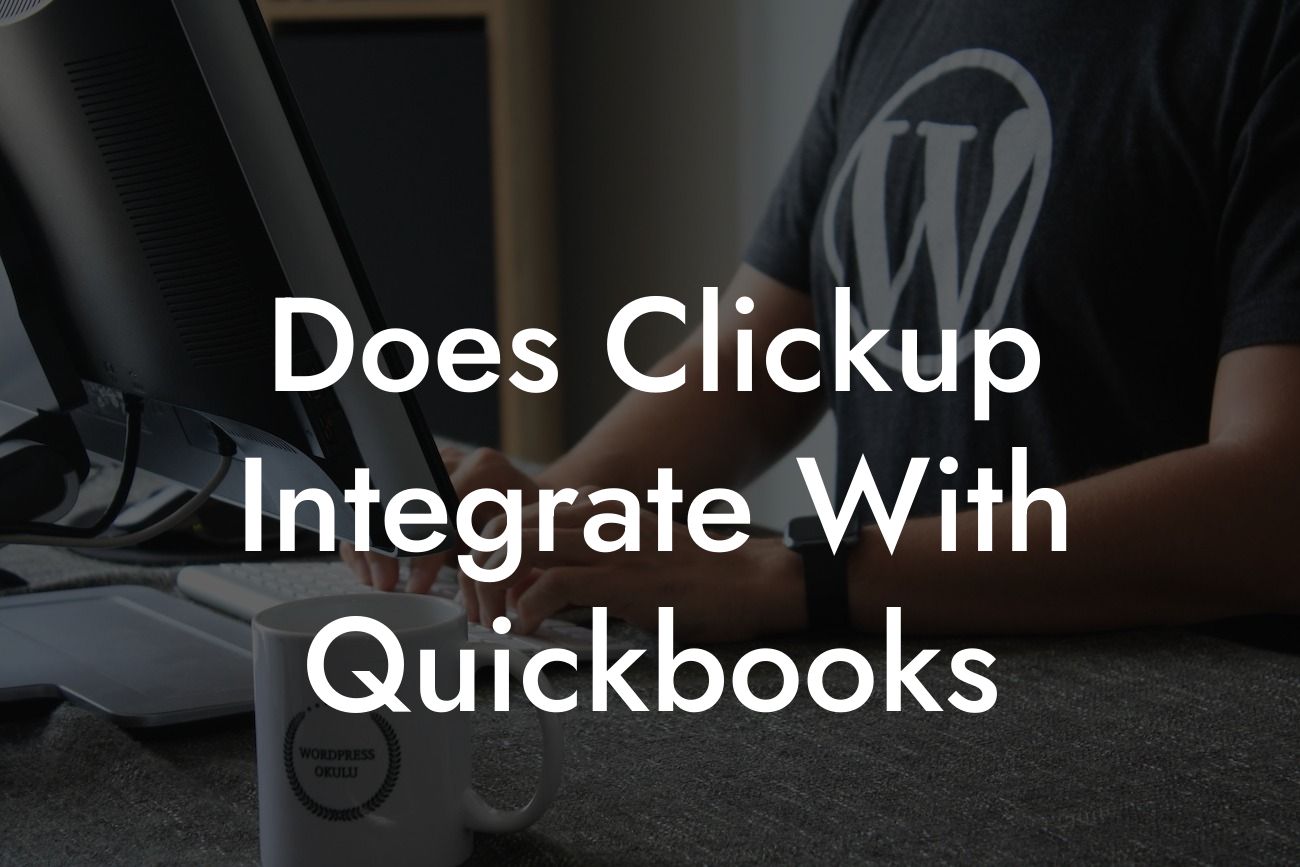Does ClickUp Integrate with QuickBooks?
As a business owner, you understand the importance of streamlining your operations and managing your finances efficiently. Two popular tools that can help you achieve this are ClickUp and QuickBooks. But, do they integrate seamlessly? In this article, we'll delve into the world of ClickUp and QuickBooks integration, exploring the benefits, setup process, and what you can expect from this powerful combination.
What is ClickUp?
ClickUp is an all-in-one project management tool designed to help teams collaborate, prioritize tasks, and track progress. It offers a wide range of features, including task automation, Gantt charts, and customizable dashboards. With ClickUp, you can manage your projects from start to finish, ensuring that your team is on the same page and working towards common goals.
What is QuickBooks?
QuickBooks is a renowned accounting software that helps businesses manage their financial activities, including invoicing, expense tracking, and financial reporting. It's an essential tool for any business, providing a clear picture of your financial health and enabling you to make informed decisions. With QuickBooks, you can streamline your accounting processes, reduce errors, and save time.
The Benefits of Integrating ClickUp with QuickBooks
Integrating ClickUp with QuickBooks can revolutionize the way you manage your business. Here are some benefits you can expect:
- Automated workflows: By integrating ClickUp with QuickBooks, you can automate tasks, such as creating invoices, tracking expenses, and updating financial reports. This reduces manual errors, saves time, and increases productivity.
Looking For a Custom QuickBook Integration?
- Enhanced financial visibility: ClickUp's project management features combined with QuickBooks' accounting capabilities provide a comprehensive view of your financial performance. You can track project expenses, revenue, and profitability in real-time, making it easier to make informed decisions.
- Streamlined invoicing: With ClickUp and QuickBooks integration, you can generate invoices automatically, eliminating the need for manual data entry. This ensures accuracy, reduces errors, and speeds up the payment process.
- Improved collaboration: By integrating ClickUp with QuickBooks, you can share financial data with your team, stakeholders, and clients, promoting transparency and collaboration.
How to Set Up ClickUp and QuickBooks Integration
Setting up the integration between ClickUp and QuickBooks is a straightforward process. Here's a step-by-step guide to get you started:
- Log in to your ClickUp account and navigate to the "Apps" section.
- Search for QuickBooks and click on the "Install" button.
- Authorize the integration by providing your QuickBooks login credentials.
- Configure the integration settings to specify which data you want to sync between the two platforms.
- Click "Save" to complete the setup process.
What Data Can Be Synced Between ClickUp and QuickBooks?
The ClickUp and QuickBooks integration allows you to sync a range of data, including:
- Invoices: Create and sync invoices between ClickUp and QuickBooks, ensuring accuracy and reducing errors.
- Expenses: Track and sync expenses from ClickUp to QuickBooks, making it easier to manage your business expenses.
- Projects: Sync project data, including tasks, timelines, and budgets, to ensure that your financial data is up-to-date.
- Customers: Sync customer data, including contact information and payment history, to provide a comprehensive view of your clients.
Common Use Cases for ClickUp and QuickBooks Integration
The integration between ClickUp and QuickBooks is particularly useful for businesses that:
- Offer project-based services, such as consulting, software development, or architecture.
- Need to track project expenses and revenue to ensure profitability.
- Want to automate invoicing and payment processes to reduce errors and increase efficiency.
- Require real-time financial visibility to make informed business decisions.
In conclusion, integrating ClickUp with QuickBooks can have a transformative impact on your business. By automating workflows, enhancing financial visibility, and streamlining invoicing, you can increase productivity, reduce errors, and make informed decisions. With our expertise in QuickBooks integrations, we can help you set up and optimize the integration between ClickUp and QuickBooks, ensuring that you get the most out of this powerful combination.
If you're ready to take your business to the next level, contact us today to learn more about our QuickBooks integration services and how we can help you achieve your goals.
Frequently Asked Questions
What is ClickUp and how does it relate to QuickBooks?
ClickUp is an all-in-one project management tool that helps teams streamline their workflows, while QuickBooks is a popular accounting software used for managing finances. The integration between the two allows users to seamlessly connect their project management and accounting processes.
What are the benefits of integrating ClickUp with QuickBooks?
By integrating ClickUp with QuickBooks, users can automate tasks, reduce manual errors, and gain a more accurate picture of their project finances. This integration also enables real-time tracking of expenses, invoicing, and payment processing.
How does the ClickUp and QuickBooks integration work?
The integration is facilitated through a third-party connector that syncs data between the two platforms. This allows users to create invoices, track expenses, and manage projects in ClickUp, while simultaneously updating their financial records in QuickBooks.
What types of data can be synced between ClickUp and QuickBooks?
The integration allows for the syncing of various data points, including invoices, expenses, payments, customers, and projects. This ensures that financial data is accurate and up-to-date across both platforms.
Is the integration available for all ClickUp plans?
The ClickUp and QuickBooks integration is available for users on the Business or Enterprise plans. Users on the Free or Unlimited plans can upgrade to access this feature.
How do I set up the ClickUp and QuickBooks integration?
To set up the integration, users need to connect their QuickBooks account to ClickUp through the Integrations page. Follow the prompts to authenticate the connection and configure the integration settings.
Can I customize the integration settings to suit my business needs?
Yes, users can customize the integration settings to control what data is synced between ClickUp and QuickBooks. This includes selecting specific accounts, customers, or projects to sync.
Is the integration secure and compliant with accounting standards?
Yes, the integration is secure and compliant with accounting standards. ClickUp and QuickBooks both maintain robust security measures to protect user data, and the integration is designed to meet accounting standards and regulations.
What if I encounter issues with the integration?
If you encounter issues with the integration, you can contact ClickUp's support team for assistance. They will work with you to resolve the issue and ensure the integration is working correctly.
Can I use the integration for multiple QuickBooks companies?
Yes, users can connect multiple QuickBooks companies to ClickUp, allowing them to manage multiple businesses or entities from a single platform.
How often is data synced between ClickUp and QuickBooks?
Data is synced in real-time between ClickUp and QuickBooks, ensuring that financial data is always up-to-date and accurate.
Can I use the integration to automate invoicing and payment processing?
Yes, the integration allows users to automate invoicing and payment processing, streamlining the financial management process and reducing manual errors.
What if I need to make changes to my QuickBooks account?
If you need to make changes to your QuickBooks account, you can do so directly within QuickBooks. The changes will be reflected in ClickUp after the next sync.
Can I use the integration to track project expenses and profitability?
Yes, the integration allows users to track project expenses and profitability in real-time, providing valuable insights into project financial performance.
How does the integration handle currency conversions?
The integration handles currency conversions automatically, ensuring that financial data is accurate and consistent across both platforms.
Can I use the integration to manage recurring invoices and subscriptions?
Yes, the integration allows users to manage recurring invoices and subscriptions, making it easy to automate regular payments and invoices.
What if I need to cancel or refund an invoice?
If you need to cancel or refund an invoice, you can do so directly within ClickUp. The changes will be reflected in QuickBooks after the next sync.
Can I use the integration to track customer payments and aging?
Yes, the integration allows users to track customer payments and aging, providing valuable insights into customer payment patterns and cash flow.
How does the integration handle sales tax and VAT?
The integration handles sales tax and VAT automatically, ensuring that financial data is accurate and compliant with tax regulations.
Can I use the integration to manage multiple currencies?
Yes, the integration allows users to manage multiple currencies, making it easy to conduct business internationally.
What if I have custom fields or workflows in ClickUp or QuickBooks?
The integration is designed to accommodate custom fields and workflows in both ClickUp and QuickBooks, ensuring that users can continue to use their customizations.
Can I use the integration to generate financial reports and analytics?
Yes, the integration allows users to generate financial reports and analytics, providing valuable insights into business performance and financial health.
How does the integration handle data backups and redundancy?
Both ClickUp and QuickBooks maintain robust data backup and redundancy systems, ensuring that user data is safe and secure in the event of an outage or data loss.
What if I need to disconnect the integration?
If you need to disconnect the integration, you can do so through the Integrations page in ClickUp. This will stop the syncing of data between the two platforms.