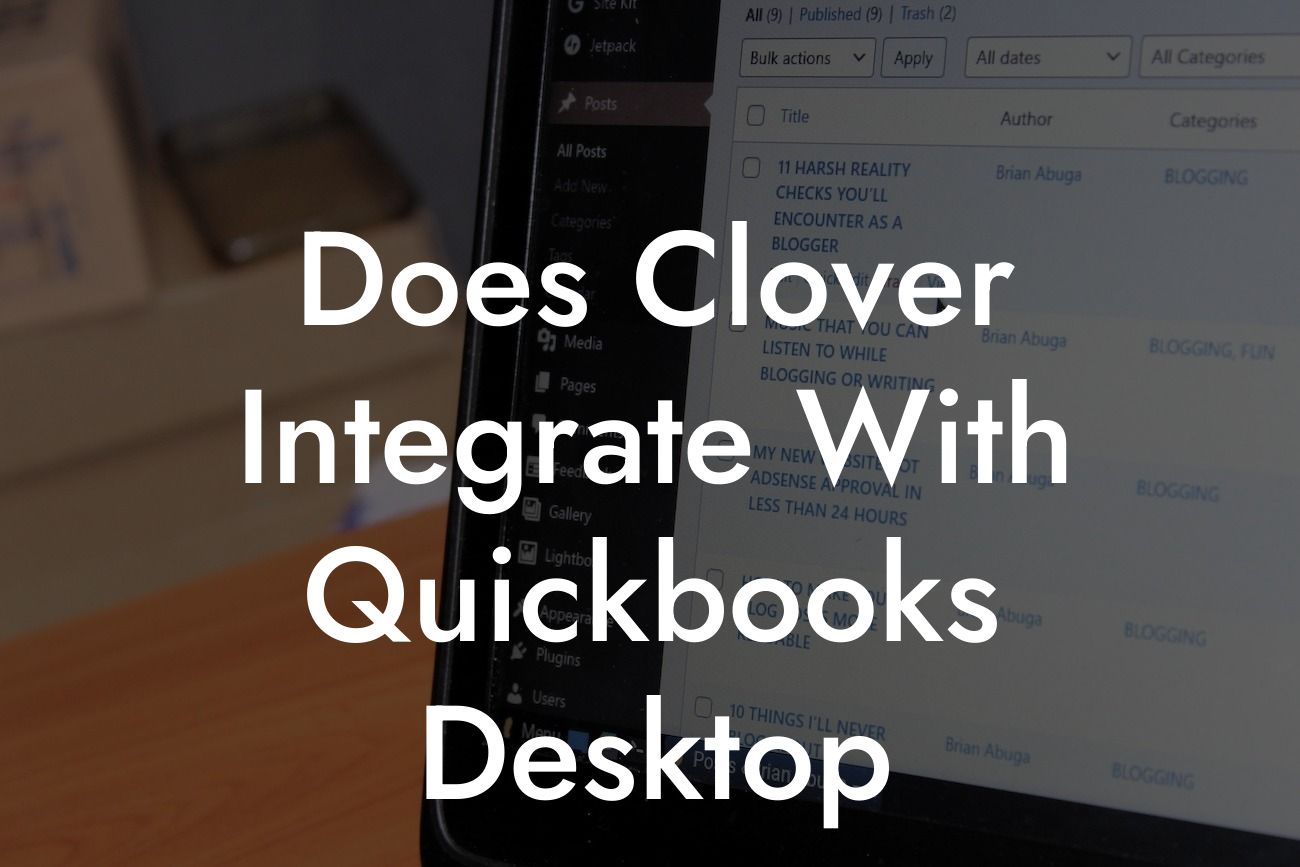Does Clover Integrate with QuickBooks Desktop?
As a business owner, you understand the importance of streamlining your operations and managing your finances efficiently. Two popular tools that can help you achieve this are Clover and QuickBooks Desktop. But the question is, do they integrate seamlessly? In this article, we'll delve into the world of Clover and QuickBooks Desktop integration, exploring the possibilities, benefits, and potential challenges you may encounter.
What is Clover?
Clover is a point-of-sale (POS) system designed to help businesses manage their sales, inventory, and customer relationships. It offers a range of features, including payment processing, inventory management, and customer engagement tools. Clover is popular among small businesses, restaurants, and retail stores due to its ease of use, flexibility, and scalability.
What is QuickBooks Desktop?
QuickBooks Desktop is a comprehensive accounting software designed to help businesses manage their finances, track expenses, and generate invoices. It's a popular choice among small businesses, freelancers, and accountants due to its user-friendly interface, robust features, and scalability. QuickBooks Desktop offers a range of features, including financial reporting, budgeting, and cash flow management.
Why Integrate Clover with QuickBooks Desktop?
Integrating Clover with QuickBooks Desktop can revolutionize your business operations by automating tasks, reducing errors, and increasing efficiency. Here are some benefits of integrating these two systems:
- Automated syncing of sales data: With integration, your Clover sales data is automatically synced with QuickBooks Desktop, eliminating manual data entry and reducing errors.
Looking For a Custom QuickBook Integration?
- Streamlined financial management: Integration enables you to manage your finances, track expenses, and generate invoices seamlessly, saving you time and effort.
- Enhanced inventory management: By integrating Clover with QuickBooks Desktop, you can track inventory levels, manage stock, and optimize ordering processes.
- Improved customer insights: Integration provides a unified view of customer data, enabling you to offer personalized services, track loyalty programs, and analyze customer behavior.
How to Integrate Clover with QuickBooks Desktop
Integrating Clover with QuickBooks Desktop is a relatively straightforward process. Here's a step-by-step guide to help you get started:
- Step 1: Ensure you have a Clover account and a QuickBooks Desktop subscription.
- Step 2: Log in to your Clover account and navigate to the App Market.
- Step 3: Search for the QuickBooks Desktop integration app and click "Install."
- Step 4: Follow the prompts to authorize the integration and connect your QuickBooks Desktop account.
- Step 5: Configure the integration settings to sync your Clover sales data with QuickBooks Desktop.
- Step 6: Test the integration to ensure data is syncing correctly.
Challenges and Limitations of Integration
While integrating Clover with QuickBooks Desktop offers numerous benefits, there are some challenges and limitations to be aware of:
- Data syncing issues: Occasionally, data may not sync correctly, resulting in errors or discrepancies.
- Configuration complexities: Setting up the integration may require technical expertise, especially if you're not familiar with API connections.
- Limited customization: The integration may not offer the level of customization you need, depending on your specific business requirements.
- Support limitations: In the event of integration issues, you may need to contact both Clover and QuickBooks Desktop support teams, which can be time-consuming.
Tips for Successful Integration
To ensure a seamless integration experience, follow these tips:
- Ensure both systems are up-to-date and compatible.
- Set clear goals and objectives for the integration.
- Assign a dedicated team member to manage the integration.
- Test the integration thoroughly before going live.
- Monitor the integration regularly to identify and address any issues.
In conclusion, integrating Clover with QuickBooks Desktop can revolutionize your business operations by automating tasks, reducing errors, and increasing efficiency. While there may be some challenges and limitations, the benefits of integration far outweigh the drawbacks. By following the steps outlined in this article and being aware of the potential challenges, you can successfully integrate Clover with QuickBooks Desktop and take your business to the next level.
If you're struggling with the integration process or need expert guidance, consider consulting with a QuickBooks Desktop integration specialist who can help you navigate the process and ensure a seamless integration experience.
Frequently Asked Questions
What is Clover and how does it relate to QuickBooks Desktop?
Clover is a point-of-sale (POS) system designed for small businesses, while QuickBooks Desktop is an accounting software. Clover integrates with QuickBooks Desktop to streamline business operations, allowing users to manage sales, inventory, and customer data in one place.
What are the benefits of integrating Clover with QuickBooks Desktop?
Integrating Clover with QuickBooks Desktop provides a seamless connection between your POS system and accounting software, eliminating manual data entry, reducing errors, and saving time. It also enables real-time tracking of sales, inventory, and customer data, providing valuable insights for business decision-making.
Is Clover compatible with all versions of QuickBooks Desktop?
Clover is compatible with QuickBooks Desktop Pro, Premier, and Enterprise versions, but not with QuickBooks Online. Ensure you have the correct version of QuickBooks Desktop to integrate with Clover.
How do I set up the integration between Clover and QuickBooks Desktop?
To set up the integration, you'll need to create a Clover account, download the Clover app, and connect it to your QuickBooks Desktop account. Follow the step-by-step instructions provided by Clover and QuickBooks Desktop to complete the integration process.
What data is synced between Clover and QuickBooks Desktop?
The integration syncs sales data, including transactions, invoices, and payments, as well as customer information, inventory levels, and product data. This ensures that your financial records and business operations are always up-to-date and accurate.
Can I customize the data that is synced between Clover and QuickBooks Desktop?
Yes, you can customize the data that is synced between Clover and QuickBooks Desktop. Clover provides settings to control what data is shared, allowing you to tailor the integration to your business needs.
How often is data synced between Clover and QuickBooks Desktop?
Data is synced in real-time, ensuring that your financial records and business operations are always up-to-date. However, you can also set up scheduled syncs to occur at specific intervals, such as daily or weekly.
What happens if I make changes to my QuickBooks Desktop account?
If you make changes to your QuickBooks Desktop account, such as updating customer information or adding new products, these changes will be synced with Clover in real-time, ensuring that your POS system is always up-to-date.
Can I use multiple Clover devices with my QuickBooks Desktop account?
Yes, you can use multiple Clover devices with your QuickBooks Desktop account. Each device will sync with your QuickBooks Desktop account, providing a seamless and integrated experience across all devices.
Is my data secure when integrating Clover with QuickBooks Desktop?
Yes, Clover and QuickBooks Desktop take data security seriously. Both platforms use industry-standard encryption and secure servers to protect your business data, ensuring that your information is safe and secure.
What kind of customer support is available for the integration?
Clover and QuickBooks Desktop offer dedicated customer support teams to assist with any integration-related issues. You can contact their support teams via phone, email, or online chat for assistance.
Can I integrate Clover with other accounting software besides QuickBooks Desktop?
Clover integrates with various accounting software, including QuickBooks Online, Xero, and Sage. However, the specific integration features and setup process may vary depending on the accounting software you use.
How do I troubleshoot common integration issues between Clover and QuickBooks Desktop?
If you encounter integration issues, check the Clover and QuickBooks Desktop support resources for troubleshooting guides and FAQs. You can also contact their customer support teams for assistance.
Can I use Clover's inventory management features with QuickBooks Desktop?
Yes, Clover's inventory management features are fully integrated with QuickBooks Desktop, allowing you to track inventory levels, manage stock, and optimize your supply chain in real-time.
How does Clover handle sales tax and VAT with QuickBooks Desktop?
Clover automatically calculates sales tax and VAT based on your business location and tax settings, ensuring accurate and compliant tax calculations. This data is then synced with QuickBooks Desktop for seamless financial reporting.
Can I use Clover's customer management features with QuickBooks Desktop?
Yes, Clover's customer management features are fully integrated with QuickBooks Desktop, allowing you to track customer interactions, loyalty programs, and purchase history in one place.
How does Clover handle refunds and exchanges with QuickBooks Desktop?
Clover allows you to process refunds and exchanges seamlessly, with the transaction data synced with QuickBooks Desktop in real-time. This ensures accurate financial reporting and minimizes manual errors.
Can I use Clover's reporting and analytics features with QuickBooks Desktop?
Yes, Clover's reporting and analytics features are fully integrated with QuickBooks Desktop, providing valuable insights into your business performance, sales trends, and customer behavior.
How does Clover handle multiple locations and departments with QuickBooks Desktop?
Clover allows you to manage multiple locations and departments, with the ability to track sales, inventory, and customer data separately for each location. This data is then synced with QuickBooks Desktop for centralized financial reporting.
Can I customize the integration settings between Clover and QuickBooks Desktop?
Yes, you can customize the integration settings between Clover and QuickBooks Desktop to suit your business needs. This includes setting up custom mappings, data filters, and sync schedules.
What are the system requirements for integrating Clover with QuickBooks Desktop?
To integrate Clover with QuickBooks Desktop, you'll need a compatible device, internet connection, and the latest version of QuickBooks Desktop. Ensure your system meets the minimum requirements for a seamless integration experience.
How do I cancel or disconnect the integration between Clover and QuickBooks Desktop?
If you need to cancel or disconnect the integration, follow the instructions provided by Clover and QuickBooks Desktop. This will ensure a smooth disconnection process and prevent any data discrepancies.
Are there any additional fees for integrating Clover with QuickBooks Desktop?
Clover and QuickBooks Desktop may charge additional fees for certain features or services. Review their pricing plans and terms to understand any additional costs associated with the integration.
Can I integrate Clover with other business applications besides QuickBooks Desktop?
Yes, Clover integrates with various business applications, including payment gateways, loyalty programs, and marketing tools. This allows you to create a customized business ecosystem that meets your specific needs.
How does Clover handle data backups and disaster recovery with QuickBooks Desktop?
Clover and QuickBooks Desktop provide automatic data backups and disaster recovery features, ensuring that your business data is safe and secure in the event of a system failure or data loss.
What are the benefits of using Clover's mobile app with QuickBooks Desktop?
Clover's mobile app provides on-the-go access to your business data, allowing you to manage sales, inventory, and customer interactions from anywhere. This seamless integration with QuickBooks Desktop ensures that your financial records are always up-to-date.
Can I use Clover's online ordering and delivery features with QuickBooks Desktop?
Yes, Clover's online ordering and delivery features are fully integrated with QuickBooks Desktop, allowing you to manage online orders, track delivery status, and sync transaction data in real-time.