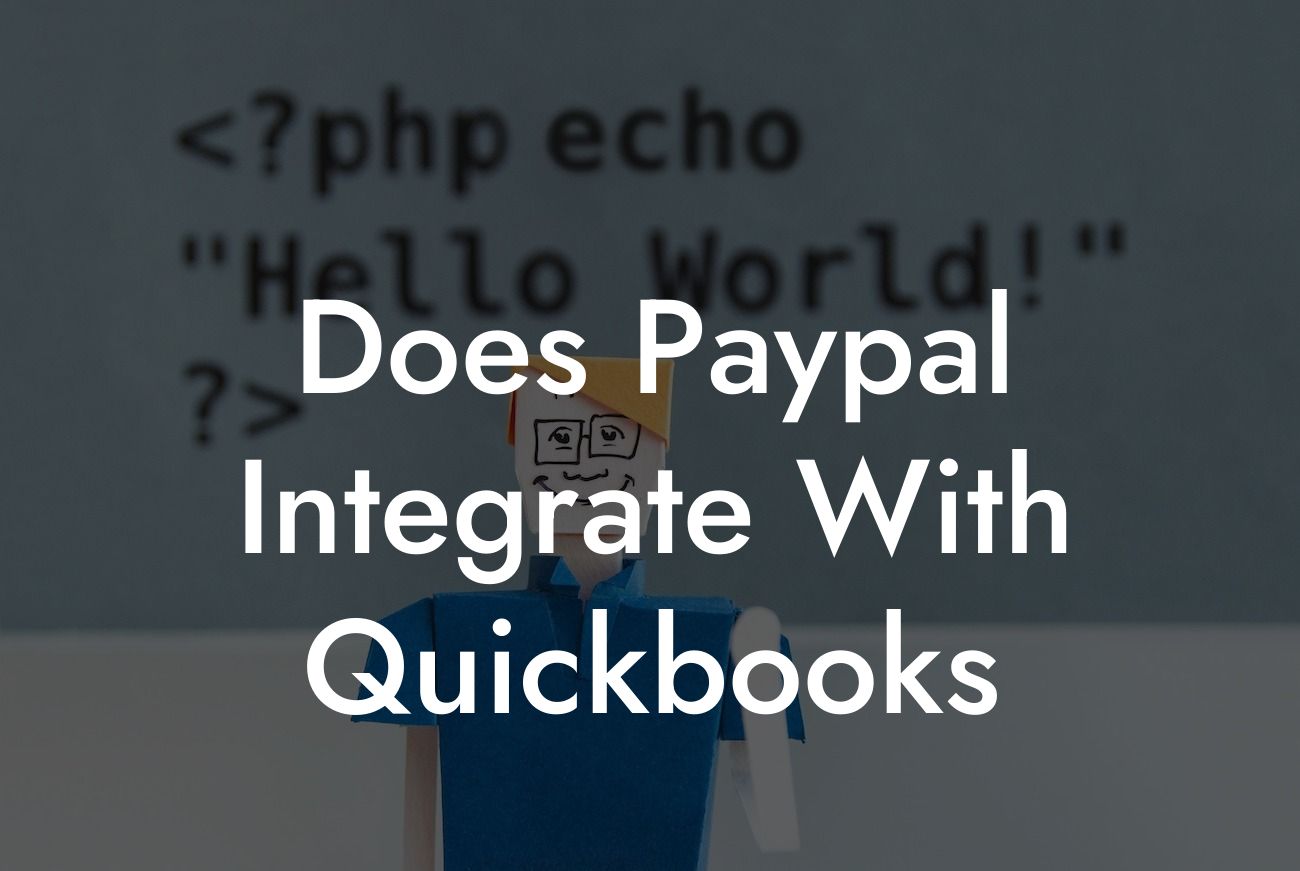Does PayPal Integrate with QuickBooks?
As a business owner, managing your finances efficiently is crucial to the success of your venture. Two popular tools that can help you achieve this goal are PayPal and QuickBooks. PayPal is a leading online payment platform, while QuickBooks is a renowned accounting software. But, does PayPal integrate with QuickBooks? In this article, we'll delve into the details of this integration and explore its benefits, setup process, and more.
Why Integrate PayPal with QuickBooks?
Integrating PayPal with QuickBooks can revolutionize the way you manage your business finances. Here are some compelling reasons why you should consider this integration:
• Streamlined financial management: By linking your PayPal account with QuickBooks, you can automate the process of recording transactions, eliminating manual data entry, and reducing errors.
• Enhanced accuracy: The integration ensures that your financial data is accurate and up-to-date, giving you a clear picture of your business's financial health.
• Time-saving: Automating tasks like transaction recording and reconciliation saves you time, which can be better utilized for strategic business decisions.
Looking For a Custom QuickBook Integration?
• Improved cash flow management: With real-time transaction updates, you can make informed decisions about your cash flow, ensuring you're always on top of your finances.
How to Set Up the PayPal-QuickBooks Integration
Setting up the integration is relatively straightforward. Here's a step-by-step guide to help you get started:
1. Log in to your QuickBooks account: Ensure you have a QuickBooks Online or QuickBooks Desktop account. If you're new to QuickBooks, sign up for a free trial or purchase a subscription.
2. Connect your PayPal account: Go to the "Gear" icon in QuickBooks and select "Manage Connections." Click "Add Connection" and choose PayPal from the list of available connections.
3. Authorize the connection: You'll be redirected to PayPal's website, where you'll need to log in and authorize the connection between PayPal and QuickBooks.
4. Configure the integration settings: Once authorized, you'll be taken back to QuickBooks, where you can configure the integration settings, such as specifying the PayPal account you want to connect and setting up transaction defaults.
5. Sync your data: QuickBooks will automatically sync your PayPal transactions, ensuring your financial data is up-to-date and accurate.
Benefits of the PayPal-QuickBooks Integration
The integration offers numerous benefits, including:
• Automated transaction recording: PayPal transactions are automatically recorded in QuickBooks, eliminating manual data entry and reducing errors.
• Real-time transaction updates: Stay on top of your cash flow with real-time updates on PayPal transactions.
• Enhanced financial reporting: The integration provides a comprehensive view of your financial performance, enabling you to make informed business decisions.
• Simplified reconciliation: QuickBooks automatically reconciles your PayPal transactions, saving you time and reducing the risk of errors.
Common Issues and Troubleshooting Tips
While the integration is generally smooth, you may encounter some issues. Here are some common problems and troubleshooting tips:
• Transaction syncing issues: Check your PayPal account settings and ensure that the integration is enabled. Also, verify that your QuickBooks account is set up correctly.
• Inaccurate transaction data: Review your PayPal transaction history and ensure that it matches the data in QuickBooks. If discrepancies exist, contact PayPal or QuickBooks support for assistance.
• Connection errors: Try disconnecting and reconnecting your PayPal account in QuickBooks. If the issue persists, contact QuickBooks support for help.
Security and Data Protection
When integrating PayPal with QuickBooks, security and data protection are top priorities. Here's what you need to know:
• Secure connections: The integration uses secure connections (HTTPS) to protect your data during transmission.
• Data encryption: Both PayPal and QuickBooks encrypt your data, ensuring it remains secure and protected from unauthorized access.
• Compliance with industry standards: PayPal and QuickBooks comply with industry standards, such as PCI-DSS and GDPR, to ensure your data is protected.
In conclusion, integrating PayPal with QuickBooks can revolutionize the way you manage your business finances. With automated transaction recording, real-time updates, and enhanced financial reporting, you'll be better equipped to make informed decisions and drive your business forward. By following the setup process and troubleshooting tips outlined in this article, you can ensure a seamless integration that benefits your business.
Expert Help with QuickBooks Integrations
If you need assistance with setting up the PayPal-QuickBooks integration or require expert guidance on other QuickBooks integrations, our team is here to help. With years of experience in QuickBooks integrations, we can help you streamline your financial management and optimize your business performance. Contact us today to learn more about our services and how we can support your business growth.
Frequently Asked Questions
Does PayPal integrate with QuickBooks?
Yes, PayPal does integrate with QuickBooks. This integration allows you to easily track and manage your PayPal transactions, invoices, and payments within QuickBooks. You can connect your PayPal account to QuickBooks through the QuickBooks Online app or by using a third-party integration tool.
What are the benefits of integrating PayPal with QuickBooks?
Integrating PayPal with QuickBooks offers several benefits, including automated transaction tracking, reduced manual data entry, and improved financial accuracy. It also enables you to easily reconcile your PayPal transactions with your QuickBooks accounting records.
How do I connect my PayPal account to QuickBooks?
To connect your PayPal account to QuickBooks, log in to your QuickBooks Online account, navigate to the "Apps" or " Integrations" tab, and search for PayPal. Follow the prompts to authorize the connection and link your PayPal account to QuickBooks.
What PayPal transaction data is synced with QuickBooks?
The integration syncs a range of PayPal transaction data, including payments received, refunds, fees, and invoices. This data is automatically updated in QuickBooks, ensuring that your financial records are accurate and up-to-date.
Can I import historical PayPal transactions into QuickBooks?
Yes, you can import historical PayPal transactions into QuickBooks. The integration allows you to import transactions from a specific date range, enabling you to bring your PayPal and QuickBooks records up to date.
How often does the integration sync PayPal transactions with QuickBooks?
The integration syncs PayPal transactions with QuickBooks in real-time, ensuring that your financial records are always up-to-date. You can also manually trigger a sync at any time to ensure that your records are current.
What if I have multiple PayPal accounts? Can I connect them all to QuickBooks?
Yes, you can connect multiple PayPal accounts to QuickBooks. Simply repeat the connection process for each PayPal account, and the integration will sync transactions from each account with your QuickBooks records.
Can I use the integration to send invoices from QuickBooks to PayPal?
Yes, the integration enables you to send invoices from QuickBooks to PayPal, allowing your customers to pay online using their PayPal accounts. This streamlines the invoicing and payment process, reducing administrative tasks.
How do I reconcile my PayPal transactions with my QuickBooks records?
The integration makes it easy to reconcile your PayPal transactions with your QuickBooks records. Simply review the synced transactions, and make any necessary adjustments to ensure that your records are accurate and up-to-date.
What if I encounter errors or discrepancies during the reconciliation process?
If you encounter errors or discrepancies during the reconciliation process, contact QuickBooks or PayPal support for assistance. They can help you resolve any issues and ensure that your records are accurate.
Is the integration secure and reliable?
Yes, the integration is secure and reliable. Both QuickBooks and PayPal use robust security measures to protect your data, including encryption, secure servers, and regular security updates.
Can I use the integration to track PayPal fees and expenses?
Yes, the integration enables you to track PayPal fees and expenses within QuickBooks. This allows you to accurately account for these costs and ensure that your financial records are complete.
How does the integration handle refunds and chargebacks?
The integration automatically syncs refunds and chargebacks from PayPal with your QuickBooks records, ensuring that your financial records are accurate and up-to-date.
Can I customize the integration to meet my specific business needs?
Yes, you can customize the integration to meet your specific business needs. The integration offers a range of settings and options that allow you to tailor the integration to your requirements.
What if I need help setting up or using the integration?
If you need help setting up or using the integration, contact QuickBooks or PayPal support for assistance. They offer a range of resources, including guides, tutorials, and customer support.
Is the integration available for QuickBooks Desktop users?
The integration is currently available for QuickBooks Online users. However, QuickBooks Desktop users can use third-party integration tools to connect their PayPal account to QuickBooks Desktop.
Can I use the integration to track PayPal transactions for multiple currencies?
Yes, the integration supports multiple currencies, allowing you to track PayPal transactions in different currencies within QuickBooks.
How does the integration handle PayPal transactions with multiple payment methods?
The integration can handle PayPal transactions with multiple payment methods, such as credit cards, debit cards, and bank transfers. It will sync each payment method separately, ensuring that your financial records are accurate.
Can I use the integration to track PayPal transactions for different business entities?
Yes, the integration allows you to track PayPal transactions for different business entities, such as separate companies or departments, within QuickBooks.
What if I need to disconnect my PayPal account from QuickBooks?
If you need to disconnect your PayPal account from QuickBooks, navigate to the "Apps" or "Integrations" tab in QuickBooks, find the PayPal integration, and click "Disconnect". This will remove the connection between your PayPal account and QuickBooks.
Can I reconnect my PayPal account to QuickBooks if I accidentally disconnect it?
Yes, you can reconnect your PayPal account to QuickBooks if you accidentally disconnect it. Simply repeat the connection process, and the integration will re-establish the connection between your PayPal account and QuickBooks.
Is the integration compatible with other QuickBooks apps and integrations?
Yes, the integration is compatible with other QuickBooks apps and integrations, allowing you to use multiple integrations to streamline your accounting and business operations.
Can I use the integration to automate my accounting and bookkeeping tasks?
Yes, the integration can help automate your accounting and bookkeeping tasks, such as reconciliations, invoicing, and payment tracking, freeing up more time for you to focus on your business.
What if I have questions or concerns about the integration?
If you have questions or concerns about the integration, contact QuickBooks or PayPal support for assistance. They offer a range of resources, including guides, tutorials, and customer support, to help you get the most out of the integration.