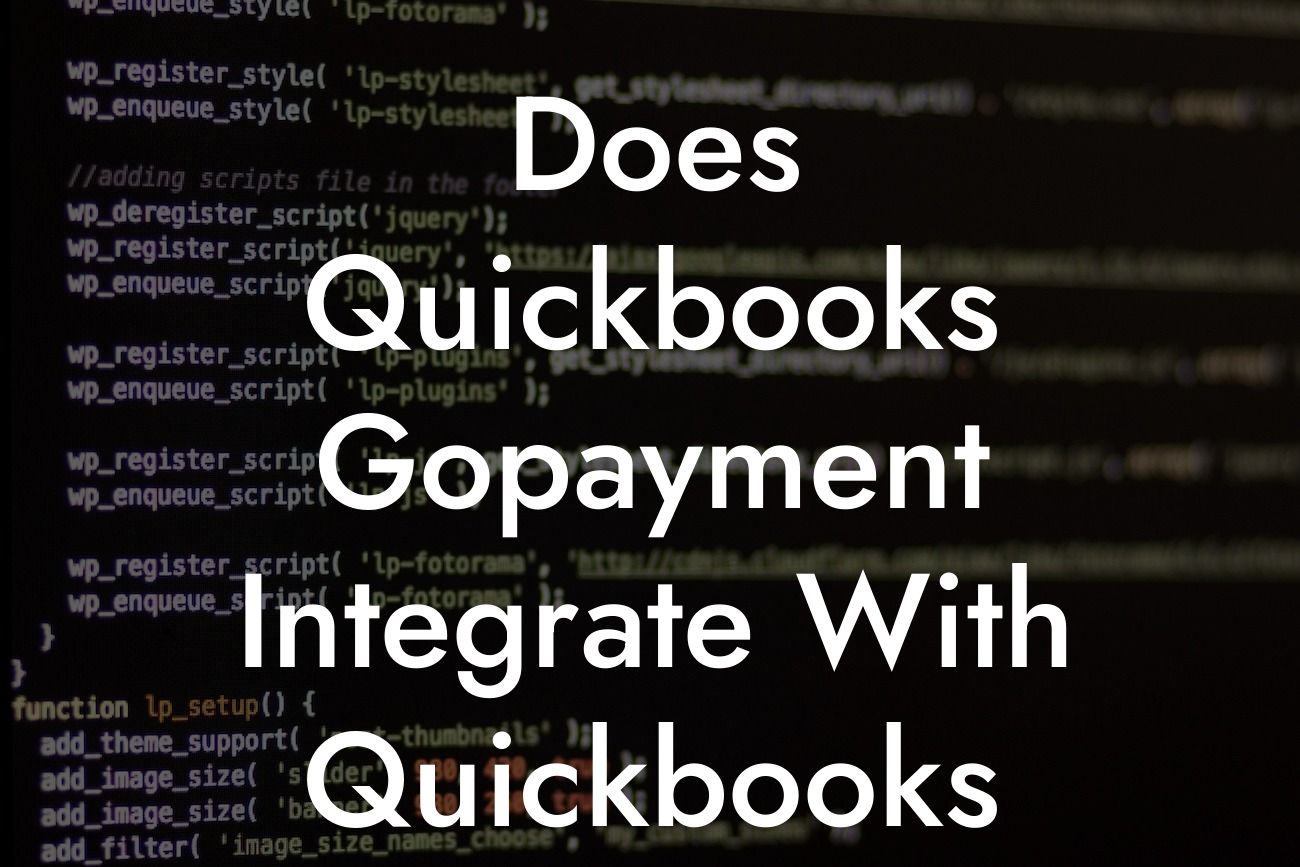Introduction to QuickBooks GoPayment and QuickBooks Self-Employed
As a business owner, managing your finances efficiently is crucial to your success. QuickBooks, a leading accounting software, offers various tools to help you streamline your financial operations. Two of its popular products are QuickBooks GoPayment and QuickBooks Self-Employed. In this article, we will explore whether QuickBooks GoPayment integrates with QuickBooks Self-Employed, and what benefits this integration can bring to your business.
What is QuickBooks GoPayment?
QuickBooks GoPayment is a mobile payment processing solution that allows businesses to accept credit card payments on-the-go. With GoPayment, you can process payments anywhere, anytime, using your mobile device. This solution is ideal for businesses that need to accept payments in person, such as contractors, freelancers, and retailers. GoPayment offers competitive pricing, fast deposits, and seamless integration with QuickBooks accounting software.
What is QuickBooks Self-Employed?
QuickBooks Self-Employed is an accounting and invoicing solution designed specifically for freelancers, independent contractors, and small business owners. This platform helps you track your income and expenses, generate invoices, and estimate your taxes. QuickBooks Self-Employed also provides features such as mileage tracking, expense categorization, and financial reporting. Its user-friendly interface and mobile accessibility make it an ideal solution for self-employed individuals.
Does QuickBooks GoPayment Integrate with QuickBooks Self-Employed?
The answer is yes! QuickBooks GoPayment seamlessly integrates with QuickBooks Self-Employed. This integration allows you to process payments using GoPayment and automatically sync them with your QuickBooks Self-Employed account. This means you can focus on running your business while QuickBooks handles the financial heavy lifting.
Benefits of Integrating QuickBooks GoPayment with QuickBooks Self-Employed
The integration of QuickBooks GoPayment with QuickBooks Self-Employed offers several benefits, including:
Looking For a Custom QuickBook Integration?
- Automated payment processing: With GoPayment, you can process payments quickly and efficiently, and the integration with QuickBooks Self-Employed ensures that these payments are automatically recorded in your accounting system.
- Accurate financial tracking: The integration ensures that all payments, income, and expenses are accurately tracked and recorded, providing you with a clear picture of your financial situation.
- Reduced administrative tasks: By automating payment processing and financial tracking, you can reduce administrative tasks and focus on growing your business.
- Improved cash flow management: With real-time payment processing and financial tracking, you can better manage your cash flow and make informed business decisions.
How to Set Up the Integration
Setting up the integration between QuickBooks GoPayment and QuickBooks Self-Employed is a straightforward process. Here's a step-by-step guide to get you started:
- Log in to your QuickBooks Self-Employed account and navigate to the "Gear" icon.
- Click on "Account and Settings" and then select "Payment Methods."
- Click on "Add Payment Method" and select "QuickBooks GoPayment."
- Follow the prompts to connect your GoPayment account to QuickBooks Self-Employed.
- Once connected, you can start processing payments using GoPayment, and they will be automatically synced with your QuickBooks Self-Employed account.
Tips and Best Practices for Using the Integration
To get the most out of the integration between QuickBooks GoPayment and QuickBooks Self-Employed, follow these tips and best practices:
- Ensure you have the latest versions of both GoPayment and QuickBooks Self-Employed to ensure seamless integration.
- Set up recurring payments using GoPayment to simplify your payment processing.
- Use QuickBooks Self-Employed to track your income and expenses, and generate invoices and estimates.
- Regularly review your financial reports in QuickBooks Self-Employed to ensure accuracy and identify areas for improvement.
In conclusion, the integration of QuickBooks GoPayment with QuickBooks Self-Employed provides a powerful solution for freelancers, independent contractors, and small business owners. By automating payment processing and financial tracking, you can streamline your financial operations, reduce administrative tasks, and focus on growing your business. As a business specializing in QuickBooks integrations, we can help you set up and optimize this integration to meet your specific needs. Contact us today to learn more!
Frequently Asked Questions
What is QuickBooks GoPayment?
QuickBooks GoPayment is a mobile payment processing service offered by Intuit, the same company that provides QuickBooks accounting software. It allows users to accept credit card payments on-the-go using their mobile devices.
What is QuickBooks Self-Employed?
QuickBooks Self-Employed is a cloud-based accounting software designed specifically for freelancers and independent contractors. It helps users track their income, expenses, and tax deductions, making it easier to manage their finances and prepare their tax returns.
Does QuickBooks GoPayment integrate with QuickBooks Self-Employed?
Yes, QuickBooks GoPayment does integrate with QuickBooks Self-Employed. This integration allows users to seamlessly connect their payment processing with their accounting and invoicing, making it easier to manage their finances and stay organized.
What are the benefits of integrating QuickBooks GoPayment with QuickBooks Self-Employed?
The integration of QuickBooks GoPayment with QuickBooks Self-Employed provides several benefits, including automated payment tracking, reduced data entry, and improved financial organization. It also enables users to easily track their income and expenses, making it easier to prepare their tax returns.
How do I set up the integration between QuickBooks GoPayment and QuickBooks Self-Employed?
To set up the integration, you'll need to sign in to your QuickBooks Self-Employed account and navigate to the "Gear" icon, then select "Reconcile" and "Connect an account." From there, select "QuickBooks GoPayment" and follow the prompts to complete the setup process.
Is there a fee for using QuickBooks GoPayment with QuickBooks Self-Employed?
Yes, there are fees associated with using QuickBooks GoPayment. The fees vary depending on the type of payment and the device used to process the payment. However, as a QuickBooks Self-Employed user, you may be eligible for discounted rates.
Can I use QuickBooks GoPayment with other QuickBooks products?
Yes, QuickBooks GoPayment can be used with other QuickBooks products, including QuickBooks Online and QuickBooks Desktop. However, the integration and features may vary depending on the specific product.
Is QuickBooks GoPayment secure?
Yes, QuickBooks GoPayment is a secure payment processing service that meets industry standards for security and compliance. It uses encryption and tokenization to protect sensitive payment information.
What types of payments can I accept with QuickBooks GoPayment?
With QuickBooks GoPayment, you can accept major credit and debit cards, including Visa, Mastercard, American Express, and Discover. You can also accept Apple Pay, Google Pay, and Samsung Pay.
Can I use QuickBooks GoPayment to accept online payments?
Yes, QuickBooks GoPayment allows you to accept online payments through an online invoice or a payment link. This makes it easy to get paid by your clients and customers.
How do I process a payment with QuickBooks GoPayment?
To process a payment with QuickBooks GoPayment, you'll need to open the app on your mobile device, enter the payment amount, and swipe the customer's credit card or enter the payment information manually. You can also send an online invoice or payment link to your customers.
Can I track my payment processing fees in QuickBooks Self-Employed?
Yes, with the integration of QuickBooks GoPayment and QuickBooks Self-Employed, you can track your payment processing fees and expenses within your QuickBooks Self-Employed account.
How do I reconcile my payment processing fees in QuickBooks Self-Employed?
To reconcile your payment processing fees in QuickBooks Self-Employed, navigate to the "Gear" icon, then select "Reconcile" and "Bank Reconciliation." From there, follow the prompts to match your payment processing fees with your bank statement.
Can I use QuickBooks GoPayment to track my cash and check payments?
Yes, QuickBooks GoPayment allows you to track your cash and check payments, making it easy to keep track of all your payment types in one place.
How do I issue a refund with QuickBooks GoPayment?
To issue a refund with QuickBooks GoPayment, open the app, select the payment you want to refund, and follow the prompts to process the refund. The refund will be reflected in your QuickBooks Self-Employed account.
Can I customize my payment receipts with QuickBooks GoPayment?
Yes, with QuickBooks GoPayment, you can customize your payment receipts to include your company logo, address, and other relevant information.
How do I get support for QuickBooks GoPayment?
QuickBooks GoPayment offers 24/7 customer support through phone, email, and online chat. You can also access the QuickBooks GoPayment community and knowledge base for additional resources and support.
Is QuickBooks GoPayment available on both iOS and Android devices?
Yes, QuickBooks GoPayment is available on both iOS and Android devices, making it easy to accept payments on-the-go from anywhere.
Can I use QuickBooks GoPayment with multiple users?
Yes, QuickBooks GoPayment allows you to add multiple users to your account, making it easy to manage payment processing across your team or business.
How do I manage my payment processing history with QuickBooks GoPayment?
With QuickBooks GoPayment, you can view your payment processing history, including payment dates, amounts, and status. This makes it easy to track your payments and stay organized.
Can I export my payment processing data from QuickBooks GoPayment?
Yes, you can export your payment processing data from QuickBooks GoPayment, making it easy to import into other accounting or spreadsheet software.
Is QuickBooks GoPayment compliant with PCI-DSS?
Yes, QuickBooks GoPayment is compliant with PCI-DSS (Payment Card Industry Data Security Standard), ensuring that your payment processing meets the highest security standards.
How do I cancel my QuickBooks GoPayment account?
To cancel your QuickBooks GoPayment account, navigate to the "Gear" icon, then select "Account" and "Cancel Subscription." Follow the prompts to complete the cancellation process.