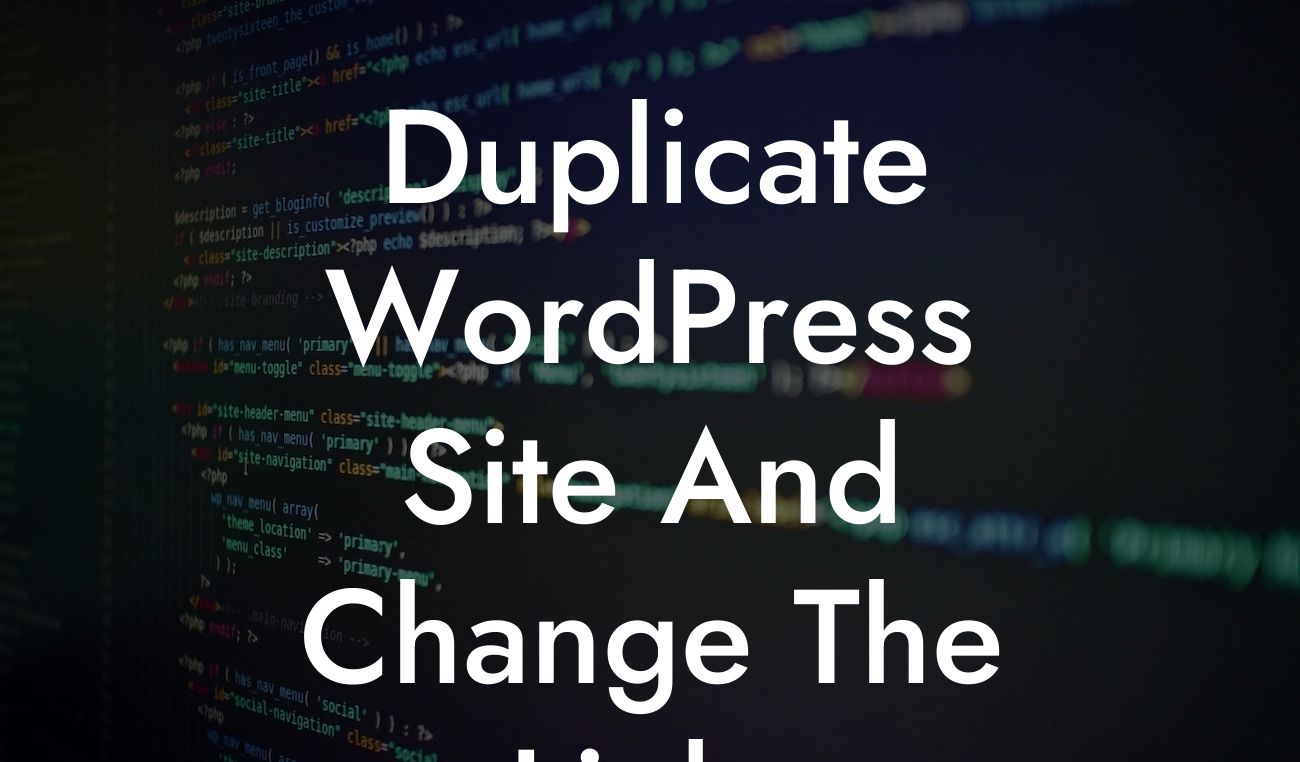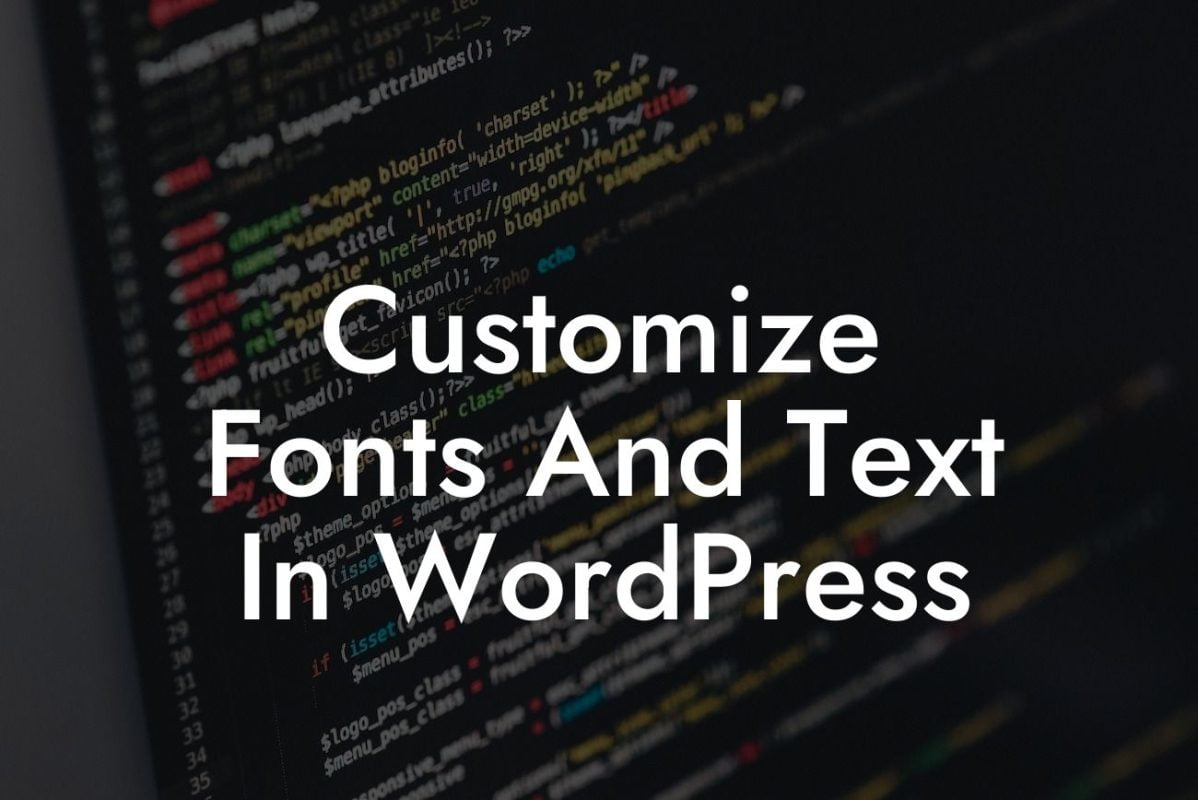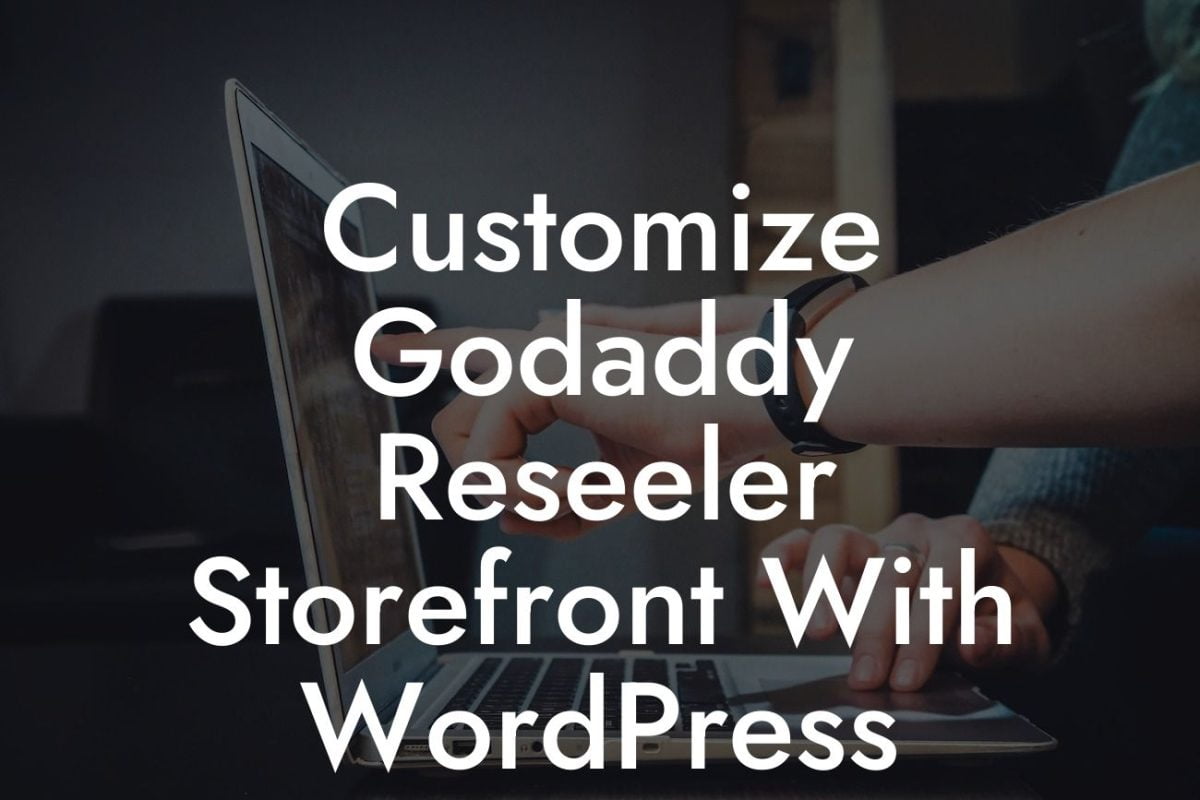Duplicating a WordPress site and changing the links may seem like a daunting task, but with DamnWoo's step-by-step guide, it becomes a breeze. Whether you're launching a new website, creating a test environment, or migrating to a new domain, duplicating your site is a crucial skill to have. In this article, we'll dive into the process, highlighting every pivotal step to ensure a smooth transition. Say goodbye to hours of manual work and embrace the efficiency of duplication.
Duplicating your WordPress site involves a series of comprehensive steps that guarantee your website's integrity while seamlessly updating the links. Let's explore each step in detail:
1. Choose a suitable duplicator plugin:
- Research and select a reputable duplicator plugin.
- Install and activate the chosen plugin.
Looking For a Custom QuickBook Integration?
2. Backup your website:
- Perform a full backup of your existing website to mitigate any potential data loss during the duplication process.
- Use a reliable backup plugin or consult your hosting provider for backup assistance.
3. Create a duplicate site:
- Access the duplicator plugin settings to initiate the site duplication process.
- Follow the plugin's instructions, which typically involve creating an archive file of your site.
4. Migrate the duplicate site:
- Download the archive file and installer file created by the duplicator plugin.
- Upload both files to your new hosting environment or server.
- Access the installer file through your browser to initiate the migration process.
- Follow the instructions, specifying relevant details such as the new site's URL, database credentials, and other required settings.
- Once the migration is complete, access the duplicate site's temporary URL to verify its functionality.
5. Update website links:
- Install and activate a suitable database search and replace plugin.
- Perform a search and replace operation, replacing the old website's URL with the new one.
- Be cautious when performing the search and replace, ensuring you don't accidentally modify unrelated data.
Duplicate Wordpress Site And Change The Links Example:
Imagine you're a small business owner who wants to test a major website update without impacting your live site. With DamnWoo's guide, you can easily duplicate your existing site, modify the links, and thoroughly test the changes before going live. This allows you to avoid downtime, potential errors, and unforeseen issues that could harm your business's online presence.
Congratulations! You've successfully learned how to duplicate your WordPress site and change the links. By following DamnWoo's guide, you've ensured a seamless transition and saved valuable time. Take a moment to share this article with fellow entrepreneurs, explore other guides on DamnWoo, and consider trying one of our awesome WordPress plugins to further enhance your online success. Cheers to elevated online presence and business growth!