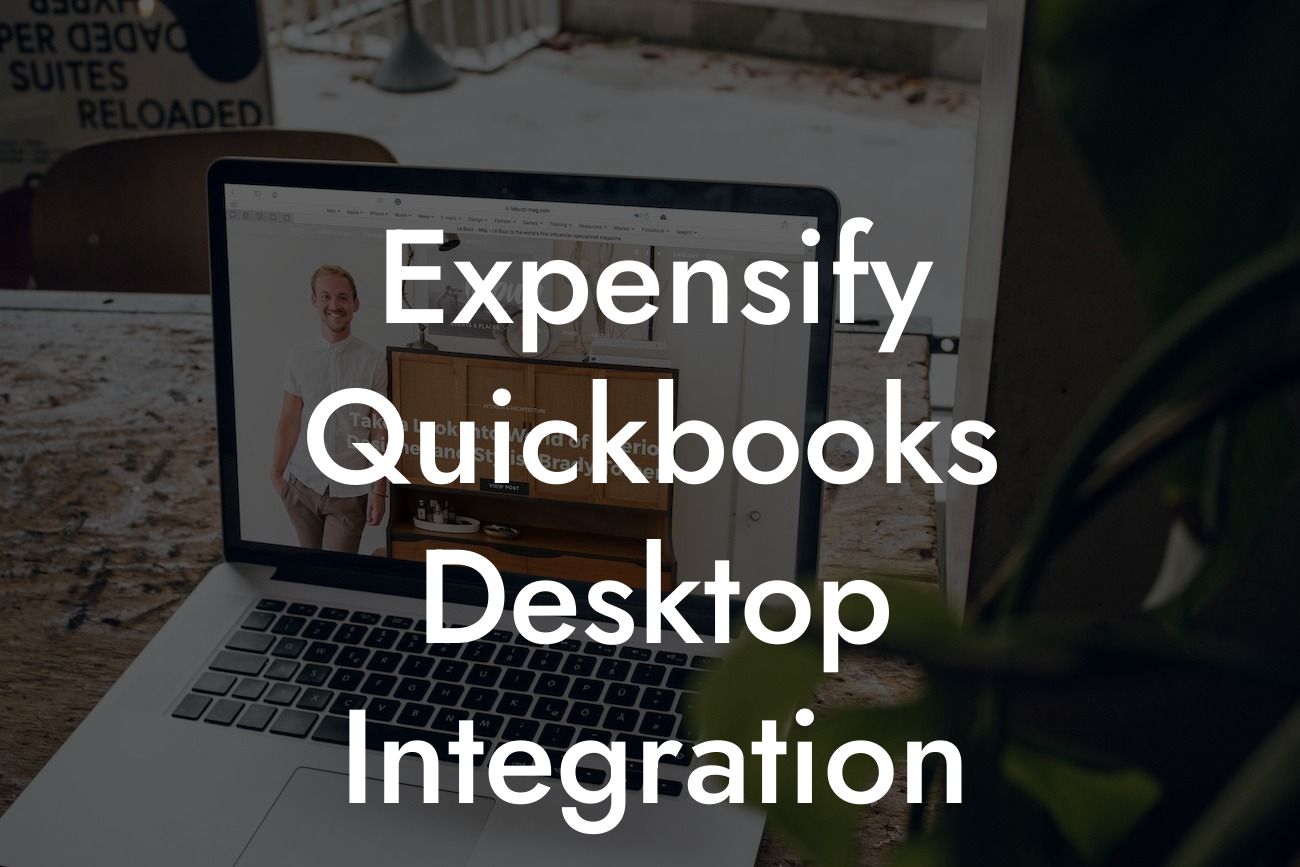Streamlining Expense Management: A Comprehensive Guide to Expensify QuickBooks Desktop Integration
As a business owner, managing expenses can be a daunting task, especially when it comes to tracking, reporting, and reconciling them with your accounting system. This is where Expensify, a leading expense management platform, and QuickBooks Desktop, a popular accounting software, come together to provide a seamless integration that simplifies expense management. In this article, we'll delve into the benefits, features, and setup process of Expensify QuickBooks Desktop integration, helping you to streamline your expense management and focus on growing your business.
Benefits of Expensify QuickBooks Desktop Integration
The integration of Expensify and QuickBooks Desktop offers numerous benefits, including:
- Automated expense tracking and reporting: Eliminate manual data entry and reduce errors with automatic expense tracking and reporting.
- Real-time synchronization: Ensure that your expense data is always up-to-date and in sync with your accounting system.
- Enhanced visibility and control: Gain a clear understanding of your company's expenses and make informed decisions with real-time expense data.
Looking For a Custom QuickBook Integration?
- Simplified reimbursement: Streamline the reimbursement process with automatic expense approval and payment processing.
- Improved compliance: Ensure compliance with company policies and regulatory requirements with customizable approval workflows and expense categorization.
Key Features of Expensify QuickBooks Desktop Integration
The integration offers a range of features that cater to the specific needs of businesses, including:
- Expense tracking: Capture receipts, track expenses, and categorize them according to your company's policies.
- Automated expense reporting: Generate accurate and detailed expense reports with ease.
- Real-time synchronization: Sync expense data with QuickBooks Desktop in real-time, eliminating manual data entry.
- Customizable approval workflows: Configure approval workflows to fit your company's specific needs and policies.
- Multi-level approval: Set up multiple levels of approval to ensure that expenses are reviewed and approved by the right people.
Setting Up Expensify QuickBooks Desktop Integration
Setting up the integration is a straightforward process that requires minimal technical expertise. Here's a step-by-step guide to get you started:
- Log in to your Expensify account and navigate to the "Settings" tab.
- Click on "Integrations" and select "QuickBooks Desktop" from the list of available integrations.
- Enter your QuickBooks Desktop credentials and authenticate the connection.
- Configure the integration settings to match your company's policies and requirements.
- Map your Expensify expense categories to your QuickBooks Desktop accounts.
- Test the integration to ensure that expense data is syncing correctly.
Configuring Expensify for QuickBooks Desktop Integration
To ensure a seamless integration, it's essential to configure Expensify to match your QuickBooks Desktop setup. Here are some key configuration options to consider:
- Expense categories: Map your Expensify expense categories to your QuickBooks Desktop accounts to ensure accurate expense tracking and reporting.
- Approval workflows: Configure approval workflows to fit your company's specific needs and policies.
- Expense policies: Set up expense policies to ensure compliance with company policies and regulatory requirements.
- User roles: Assign user roles to control access to the integration and ensure that only authorized personnel can view and manage expense data.
Best Practices for Expensify QuickBooks Desktop Integration
To get the most out of the integration, follow these best practices:
- Regularly review and update your integration settings to ensure that they align with your company's changing needs.
- Establish clear expense policies and approval workflows to ensure compliance and reduce errors.
- Provide training and support to users to ensure that they understand how to use the integration effectively.
- Monitor and analyze expense data to identify areas for improvement and optimize your company's expense management processes.
Troubleshooting Common Issues with Expensify QuickBooks Desktop Integration
While the integration is designed to be seamless, you may encounter issues from time to time. Here are some common issues and their solutions:
- Expense data not syncing: Check your internet connection and ensure that your Expensify and QuickBooks Desktop accounts are authenticated correctly.
- Errors during expense reporting: Review your expense categories and ensure that they are mapped correctly to your QuickBooks Desktop accounts.
- Approval workflow issues: Check your approval workflows and ensure that they are configured correctly to fit your company's specific needs.
In conclusion, the Expensify QuickBooks Desktop integration is a powerful tool that can streamline your expense management processes, reduce errors, and improve compliance. By following the setup and configuration guidelines outlined in this article, you can ensure a seamless integration that meets your company's specific needs. Remember to regularly review and update your integration settings, establish clear expense policies, and provide training and support to users to get the most out of this integration.
Get Started with Expensify QuickBooks Desktop Integration Today
Ready to simplify your expense management and streamline your accounting processes? Contact our team of experts to learn more about Expensify QuickBooks Desktop integration and how it can benefit your business. With our expertise and guidance, you can ensure a smooth integration that meets your company's specific needs and requirements.
Frequently Asked Questions
What is Expensify QuickBooks Desktop integration?
Expensify QuickBooks Desktop integration is a seamless connection between Expensify, a leading expense management platform, and QuickBooks Desktop, a popular accounting software. This integration enables users to easily track, manage, and sync their expenses, invoices, and other financial data between the two systems.
What are the benefits of integrating Expensify with QuickBooks Desktop?
By integrating Expensify with QuickBooks Desktop, users can streamline their financial management processes, reduce manual data entry, and increase accuracy. This integration also enables real-time tracking, automated expense reporting, and improved compliance with financial regulations.
How do I set up the Expensify QuickBooks Desktop integration?
To set up the integration, you'll need to have an Expensify account and a QuickBooks Desktop account. Then, follow these steps: log in to your Expensify account, go to the "Settings" tab, click on "Integrations," and select "QuickBooks Desktop." Follow the prompts to connect your QuickBooks Desktop account, and you're ready to go!
What data is synced between Expensify and QuickBooks Desktop?
The integration syncs a range of data, including expenses, invoices, vendors, customers, and accounting codes. This ensures that your financial data is up-to-date and consistent across both systems.
Can I customize the data that's synced between Expensify and QuickBooks Desktop?
Yes, you can customize the data that's synced between the two systems. In Expensify, you can select which expense categories, tags, and accounting codes are synced with QuickBooks Desktop. This ensures that only the data you need is synced, reducing clutter and increasing efficiency.
How often is data synced between Expensify and QuickBooks Desktop?
Data is synced in real-time, ensuring that your financial data is always up-to-date and accurate. However, you can also schedule syncs to occur at specific intervals, such as daily or weekly, to suit your business needs.
Is my data secure when using the Expensify QuickBooks Desktop integration?
Absolutely! Both Expensify and QuickBooks Desktop have robust security measures in place to protect your data. The integration uses secure APIs and encryption to ensure that your data is transmitted safely and securely.
What if I encounter an error during the sync process?
If you encounter an error during the sync process, don't worry! Expensify provides detailed error messages and troubleshooting guides to help you resolve the issue quickly. You can also contact Expensify's support team for assistance.
Can I use the Expensify QuickBooks Desktop integration with multiple QuickBooks Desktop companies?
Yes, you can use the integration with multiple QuickBooks Desktop companies. Simply set up a separate connection for each company, and you'll be able to sync data between Expensify and each QuickBooks Desktop company.
How does the integration handle duplicate transactions?
The integration is designed to prevent duplicate transactions. If a transaction is already present in QuickBooks Desktop, the integration will update the existing transaction rather than creating a duplicate.
Can I use the Expensify QuickBooks Desktop integration with QuickBooks Online?
No, the integration is specifically designed for QuickBooks Desktop. If you're using QuickBooks Online, you can use Expensify's QuickBooks Online integration instead.
What if I need to make changes to my QuickBooks Desktop setup?
If you need to make changes to your QuickBooks Desktop setup, such as updating your chart of accounts or adding new vendors, you can do so directly in QuickBooks Desktop. The changes will be synced with Expensify automatically.
Can I use the Expensify QuickBooks Desktop integration with other accounting systems?
No, the integration is specifically designed for QuickBooks Desktop. However, Expensify offers integrations with other accounting systems, such as Xero, Sage, and Oracle NetSuite.
How do I troubleshoot issues with the Expensify QuickBooks Desktop integration?
If you encounter issues with the integration, you can refer to Expensify's troubleshooting guides and knowledge base articles. You can also contact Expensify's support team for assistance.
What kind of support does Expensify offer for the QuickBooks Desktop integration?
Expensify offers comprehensive support for the QuickBooks Desktop integration, including online resources, email support, and phone support. You can also contact Expensify's support team for assistance with setup, troubleshooting, and best practices.
Can I use the Expensify QuickBooks Desktop integration with multiple users?
Yes, the integration supports multiple users. You can set up separate connections for each user, and each user will have their own login credentials and access to the integration.
How does the integration handle currency conversions?
The integration uses the exchange rates set up in QuickBooks Desktop to convert expenses and invoices between different currencies. You can also set up custom exchange rates in Expensify if needed.
Can I use the Expensify QuickBooks Desktop integration for international businesses?
Yes, the integration supports international businesses. You can set up multiple currencies, exchange rates, and accounting codes to accommodate your international business needs.
What are the system requirements for the Expensify QuickBooks Desktop integration?
The integration requires QuickBooks Desktop 2017 or later, and Expensify's latest version. You'll also need a stable internet connection and a compatible browser.
How do I cancel my Expensify QuickBooks Desktop integration?
If you need to cancel your integration, you can do so by going to the "Settings" tab in Expensify, clicking on "Integrations," and selecting "Disconnect" next to the QuickBooks Desktop integration.
What kind of reporting and analytics does the Expensify QuickBooks Desktop integration provide?
The integration provides detailed reporting and analytics on expenses, invoices, and other financial data. You can use Expensify's reporting features to track trends, identify areas for improvement, and make data-driven decisions.
Can I customize the reporting and analytics in the Expensify QuickBooks Desktop integration?
Yes, you can customize the reporting and analytics in the integration. Expensify provides a range of reporting templates and filters that you can use to create custom reports and dashboards.
How does the Expensify QuickBooks Desktop integration handle compliance and regulatory requirements?
The integration is designed to meet compliance and regulatory requirements, such as GAAP and SOX. Expensify also provides features such as audit trails and compliance reporting to help you meet regulatory requirements.
What kind of customer support does Expensify offer for the QuickBooks Desktop integration?
Expensify offers comprehensive customer support for the QuickBooks Desktop integration, including online resources, email support, and phone support. You can also contact Expensify's support team for assistance with setup, troubleshooting, and best practices.