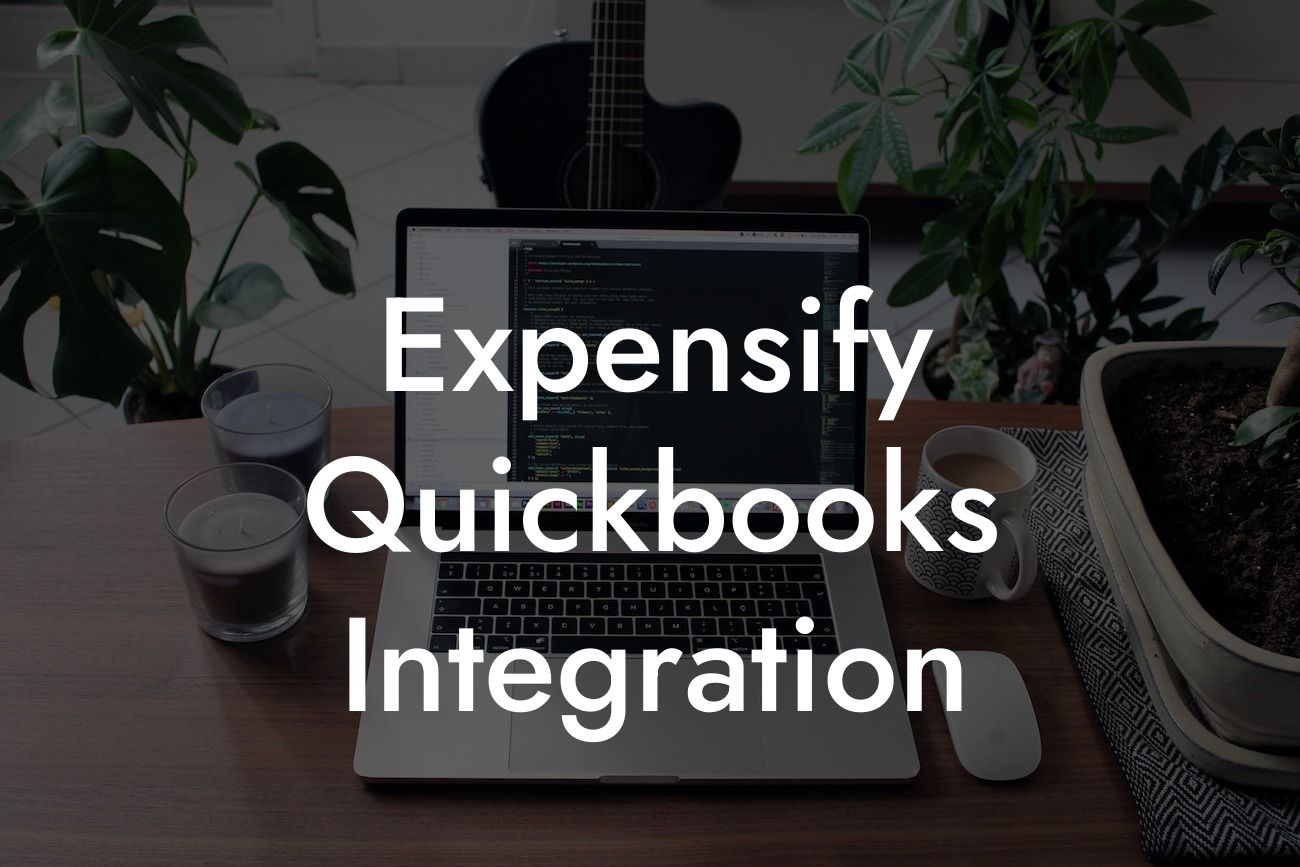What is Expensify QuickBooks Integration?
Expensify QuickBooks integration is a seamless connection between Expensify, a popular expense management platform, and QuickBooks, a leading accounting software. This integration allows businesses to automatically sync their expense data from Expensify to QuickBooks, streamlining their financial management process. With this integration, businesses can eliminate manual data entry, reduce errors, and gain real-time visibility into their expenses.
Benefits of Expensify QuickBooks Integration
The Expensify QuickBooks integration offers numerous benefits to businesses, including:
- Automated expense tracking and reporting: Expensify's automated expense tracking and reporting features ensure that all expenses are accurately captured and reported, reducing the risk of lost receipts and missed expenses.
- Real-time visibility: The integration provides real-time visibility into expenses, allowing businesses to make informed financial decisions and identify areas for cost reduction.
- Reduced manual data entry: By automating the transfer of expense data from Expensify to QuickBooks, businesses can eliminate manual data entry, reducing the risk of errors and freeing up staff to focus on more strategic tasks.
Looking For a Custom QuickBook Integration?
- Improved compliance: The integration ensures that all expenses are accurately recorded and reported, reducing the risk of non-compliance with financial regulations.
- Enhanced financial control: The integration provides businesses with a comprehensive view of their expenses, enabling them to make informed financial decisions and improve their bottom line.
How Does Expensify QuickBooks Integration Work?
The Expensify QuickBooks integration is a straightforward process that can be set up in a few easy steps:
- Connect Expensify to QuickBooks: Businesses need to connect their Expensify account to their QuickBooks account using their login credentials.
- Configure settings: Businesses need to configure their settings to determine which expenses are synced from Expensify to QuickBooks.
- Map accounts: Businesses need to map their Expensify accounts to their QuickBooks accounts to ensure that expenses are accurately categorized.
- Sync expenses: Once the integration is set up, expenses are automatically synced from Expensify to QuickBooks, eliminating the need for manual data entry.
Expensify QuickBooks Integration Features
The Expensify QuickBooks integration offers a range of features that make it easy to manage expenses, including:
- Automatic expense categorization: Expenses are automatically categorized in QuickBooks, eliminating the need for manual categorization.
- Real-time expense tracking: Expenses are tracked in real-time, providing businesses with up-to-date visibility into their expenses.
- Multi-level approval workflows: The integration supports multi-level approval workflows, ensuring that expenses are approved and validated before they are synced to QuickBooks.
- Customizable reporting: Businesses can create custom reports to track expenses by category, department, or project.
Setting Up Expensify QuickBooks Integration
Setting up the Expensify QuickBooks integration is a straightforward process that can be completed in a few easy steps:
- Log in to Expensify: Businesses need to log in to their Expensify account and navigate to the integrations page.
- Select QuickBooks: Businesses need to select QuickBooks as their accounting software and enter their login credentials.
- Authorize the integration: Businesses need to authorize the integration to connect their Expensify and QuickBooks accounts.
- Configure settings: Businesses need to configure their settings to determine which expenses are synced from Expensify to QuickBooks.
Common Expensify QuickBooks Integration Issues
While the Expensify QuickBooks integration is a reliable and efficient way to manage expenses, businesses may encounter some common issues, including:
- Syncing errors: Expenses may not sync correctly from Expensify to QuickBooks, resulting in errors or discrepancies.
- Mapping errors: Expenses may not be accurately mapped from Expensify to QuickBooks, resulting in errors or discrepancies.
- Approval workflow issues: Approval workflows may not be set up correctly, resulting in delays or errors in the expense approval process.
- To resolve these issues, businesses should contact Expensify or QuickBooks support for assistance.
Best Practices for Expensify QuickBooks Integration
To get the most out of the Expensify QuickBooks integration, businesses should follow best practices, including:
- Regularly review and reconcile expenses: Businesses should regularly review and reconcile expenses to ensure that they are accurate and up-to-date.
- Use custom fields: Businesses should use custom fields to track additional information about expenses, such as project codes or department codes.
- Set up approval workflows: Businesses should set up approval workflows to ensure that expenses are approved and validated before they are synced to QuickBooks.
- Provide training: Businesses should provide training to employees on how to use Expensify and the QuickBooks integration to ensure that they are using the system correctly.
The Expensify QuickBooks integration is a powerful tool that can help businesses streamline their financial management process. By automating expense tracking and reporting, reducing manual data entry, and providing real-time visibility into expenses, the integration can help businesses improve their financial control and reduce costs. By following best practices and troubleshooting common issues, businesses can get the most out of the integration and achieve greater financial success.
Frequently Asked Questions
What is Expensify QuickBooks integration?
Expensify QuickBooks integration is a seamless connection between Expensify, a popular expense management platform, and QuickBooks, a leading accounting software. This integration enables users to automatically sync their expense data from Expensify to QuickBooks, eliminating manual data entry and streamlining their accounting processes.
What are the benefits of integrating Expensify with QuickBooks?
The integration offers numerous benefits, including automated expense tracking, reduced manual data entry, improved accuracy, and enhanced financial visibility. It also enables users to reconcile their expenses with their accounting records in real-time, making it easier to manage their finances and make informed business decisions.
How does the Expensify QuickBooks integration work?
The integration works by connecting your Expensify account to your QuickBooks account. Once connected, Expensify automatically syncs your expense data with QuickBooks, including receipts, invoices, and reimbursements. This ensures that your accounting records are always up-to-date and accurate.
Is the integration secure?
Yes, the integration is secure. Expensify and QuickBooks use industry-standard security protocols to protect your data, including encryption, secure servers, and access controls. This ensures that your sensitive financial data is protected from unauthorized access.
Do I need to have a QuickBooks account to use the integration?
Yes, you need to have an active QuickBooks account to use the integration. If you don't have a QuickBooks account, you can sign up for one and then connect it to your Expensify account.
Can I connect multiple QuickBooks accounts to Expensify?
No, you can only connect one QuickBooks account to Expensify at a time. However, you can disconnect and reconnect to a different QuickBooks account if needed.
How do I connect my QuickBooks account to Expensify?
To connect your QuickBooks account to Expensify, log in to your Expensify account, go to the "Settings" tab, and click on "Integrations." Then, select QuickBooks from the list of available integrations and follow the prompts to authenticate your QuickBooks account.
What types of expenses can I sync with QuickBooks?
You can sync a wide range of expenses with QuickBooks, including receipts, invoices, reimbursements, and corporate card transactions. This ensures that all your expense data is accurately reflected in your accounting records.
Can I customize the integration to fit my business needs?
Yes, you can customize the integration to fit your business needs. Expensify offers a range of customization options, including the ability to map expense categories, configure approval workflows, and set up custom fields.
How long does it take to set up the integration?
The setup process typically takes around 10-15 minutes, depending on the complexity of your accounting setup and the number of users you need to configure.
What kind of support does Expensify offer for the integration?
Expensify offers comprehensive support for the integration, including online resources, phone support, and email support. You can also access a dedicated support team through the Expensify website.
Can I use the integration with multiple users?
Yes, you can use the integration with multiple users. Expensify offers a range of user roles and permissions, enabling you to control access to the integration and ensure that only authorized users can view and manage expense data.
How does the integration handle foreign currencies?
The integration handles foreign currencies seamlessly, automatically converting expenses to your default currency in QuickBooks. This ensures that your accounting records accurately reflect international transactions.
Can I use the integration with QuickBooks Online or QuickBooks Desktop?
The integration is compatible with both QuickBooks Online and QuickBooks Desktop. You can choose the version that best fits your business needs.
What happens if I encounter an error during the sync process?
If you encounter an error during the sync process, Expensify will notify you via email and provide detailed error messages to help you troubleshoot the issue. You can also contact Expensify support for assistance.
Can I disconnect the integration if I need to?
Yes, you can disconnect the integration at any time. To do so, log in to your Expensify account, go to the "Settings" tab, and click on "Integrations." Then, select QuickBooks and click "Disconnect."
Will the integration affect my QuickBooks data?
No, the integration will not affect your existing QuickBooks data. The integration only syncs new expense data from Expensify to QuickBooks, ensuring that your accounting records are up-to-date and accurate.
Can I use the integration with other accounting software?
No, the integration is specifically designed for QuickBooks. However, Expensify offers integrations with other accounting software, such as Xero and Sage, if you need to connect to a different accounting platform.
How does the integration handle expense reports?
The integration automatically syncs expense reports from Expensify to QuickBooks, eliminating the need for manual data entry. This ensures that your accounting records accurately reflect employee expenses and reimbursements.
Can I customize the integration to fit my company's specific expense policies?
Yes, you can customize the integration to fit your company's specific expense policies. Expensify offers a range of customization options, including the ability to set up custom expense categories, approval workflows, and reimbursement rules.
What kind of reporting and analytics does the integration offer?
The integration offers a range of reporting and analytics capabilities, enabling you to track expense trends, identify areas for cost savings, and make informed business decisions.
Is the integration compliant with accounting standards and regulations?
Yes, the integration is compliant with major accounting standards and regulations, including GAAP and IFRS. This ensures that your accounting records are accurate, reliable, and compliant with relevant regulations.
Can I use the integration with my existing accounting workflows?
Yes, the integration is designed to work seamlessly with your existing accounting workflows. You can configure the integration to fit your specific accounting processes and workflows.
How does the integration handle expense reimbursements?
The integration automatically syncs expense reimbursements from Expensify to QuickBooks, ensuring that your accounting records accurately reflect employee reimbursements and company expenditures.
Can I use the integration with multiple companies or entities?
Yes, you can use the integration with multiple companies or entities. Expensify offers a range of multi-entity features, enabling you to manage multiple companies or entities from a single platform.