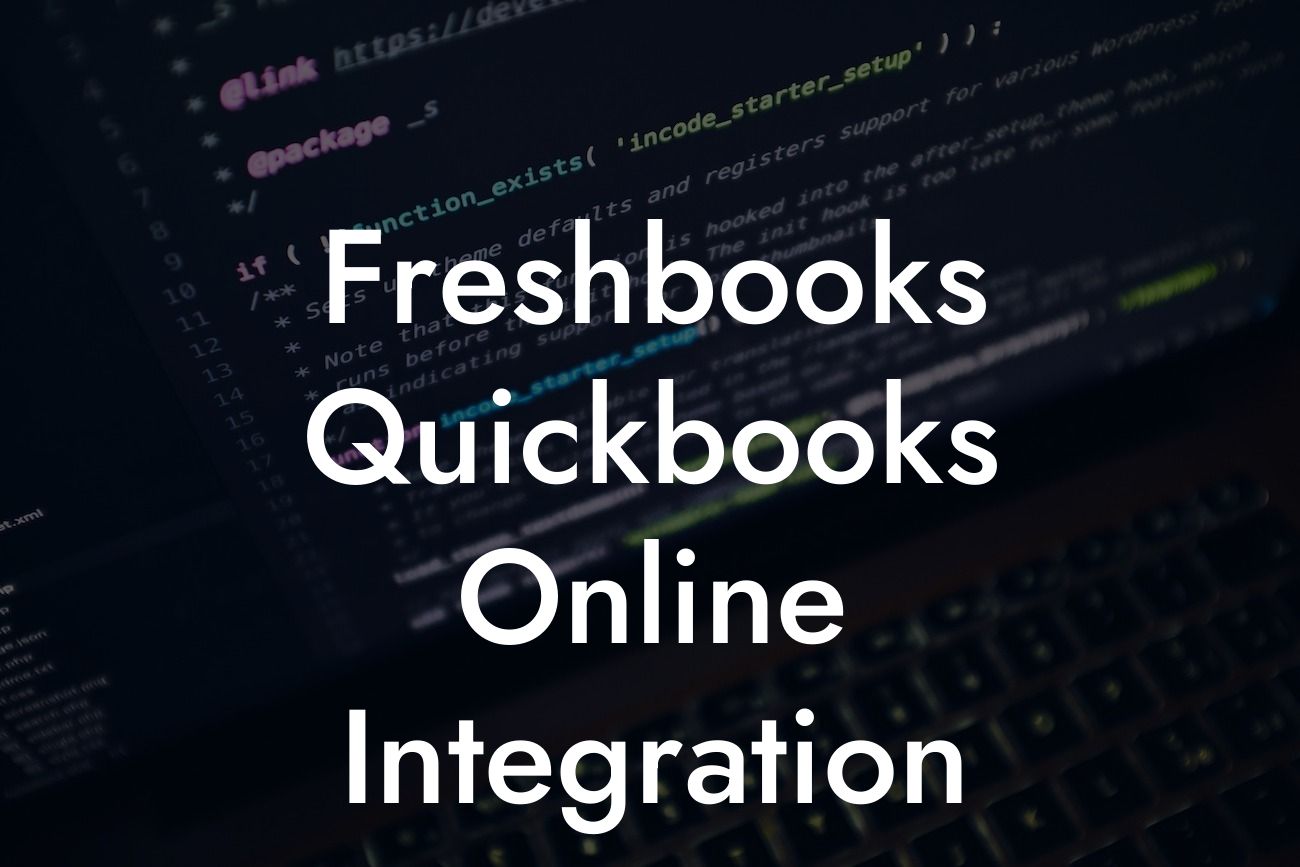FreshBooks and QuickBooks Online Integration: A Comprehensive Guide
As a business owner, managing your finances and accounting can be a daunting task. With multiple tools and platforms available, it's essential to find a way to streamline your workflow and reduce errors. One of the most popular accounting software solutions is QuickBooks Online, and integrating it with FreshBooks can revolutionize the way you manage your business finances. In this article, we'll explore the benefits and process of integrating FreshBooks with QuickBooks Online, and provide you with a comprehensive guide to get started.
What is FreshBooks?
FreshBooks is a cloud-based accounting software designed for small businesses and freelancers. It offers a range of features, including invoicing, expense tracking, project management, and time tracking. FreshBooks is known for its user-friendly interface and ease of use, making it an ideal solution for businesses that want to simplify their accounting processes.
What is QuickBooks Online?
QuickBooks Online is a cloud-based accounting software developed by Intuit. It's designed for small and medium-sized businesses, offering a range of features, including invoicing, expense tracking, payroll management, and financial reporting. QuickBooks Online is a popular choice among businesses due to its scalability, security, and ease of use.
Benefits of Integrating FreshBooks with QuickBooks Online
Integrating FreshBooks with QuickBooks Online can bring numerous benefits to your business, including:
- Automated data synchronization: Eliminate manual data entry and reduce errors by synchronizing your FreshBooks data with QuickBooks Online.
Looking For a Custom QuickBook Integration?
- Streamlined workflow: Integrate your invoicing, expense tracking, and project management processes to reduce complexity and increase efficiency.
- Enhanced financial visibility: Get a comprehensive view of your business finances by combining the features of FreshBooks and QuickBooks Online.
- Improved collaboration: Share financial data with your team and stakeholders in real-time, enhancing collaboration and decision-making.
How to Integrate FreshBooks with QuickBooks Online
Integrating FreshBooks with QuickBooks Online is a straightforward process that can be completed in a few steps:
- Step 1: Connect your FreshBooks account to QuickBooks Online through the FreshBooks app marketplace or by using a third-party integration service.
- Step 2: Authenticate your QuickBooks Online account and grant permission for FreshBooks to access your data.
- Step 3: Map your FreshBooks data to the corresponding fields in QuickBooks Online, ensuring seamless data synchronization.
- Step 4: Configure your integration settings to determine the frequency of data synchronization and the types of data to be synced.
Common Integration Scenarios
There are several common integration scenarios to consider when integrating FreshBooks with QuickBooks Online:
- Invoicing: Sync your FreshBooks invoices with QuickBooks Online to ensure accurate and up-to-date financial records.
- Expense tracking: Integrate your FreshBooks expense tracking with QuickBooks Online to streamline your expense management process.
- Project management: Connect your FreshBooks projects with QuickBooks Online to track project-related expenses and income.
- Time tracking: Sync your FreshBooks time tracking data with QuickBooks Online to accurately track billable hours and project time.
Challenges and Limitations of Integration
While integrating FreshBooks with QuickBooks Online can bring numerous benefits, there are some challenges and limitations to consider:
- Data formatting: Ensure that your FreshBooks data is formatted correctly to avoid errors during synchronization.
- Data complexity: Large datasets or complex financial structures may require additional setup and configuration.
- Integration costs: Depending on the integration method and service provider, there may be costs associated with integrating FreshBooks with QuickBooks Online.
Best Practices for Integration
To ensure a successful integration of FreshBooks with QuickBooks Online, follow these best practices:
- Regularly review and reconcile your financial data to ensure accuracy and consistency.
- Establish clear workflows and protocols for data entry and synchronization.
- Provide training and support to your team on the integrated system.
- Monitor and troubleshoot any integration issues promptly to minimize downtime and errors.
Integrating FreshBooks with QuickBooks Online can revolutionize the way you manage your business finances. By understanding the benefits, process, and best practices of integration, you can streamline your workflow, reduce errors, and gain greater financial visibility. With the right guidance and support, you can unlock the full potential of this powerful integration and take your business to the next level.
Frequently Asked Questions
What is FreshBooks and QuickBooks Online integration?
FreshBooks and QuickBooks Online integration is a connection between two popular accounting and invoicing tools that allows users to seamlessly sync their data, automate tasks, and streamline their financial management processes.
Why do I need to integrate FreshBooks with QuickBooks Online?
Integrating FreshBooks with QuickBooks Online helps you avoid manual data entry, reduces errors, and saves time. It also provides a comprehensive view of your financial data, enabling you to make informed business decisions.
What are the benefits of integrating FreshBooks with QuickBooks Online?
The integration offers numerous benefits, including automated data synchronization, improved accuracy, enhanced financial visibility, and increased productivity. It also enables you to manage your invoices, expenses, and clients in one place.
How do I set up the integration between FreshBooks and QuickBooks Online?
To set up the integration, you'll need to connect your FreshBooks and QuickBooks Online accounts through a secure authentication process. You'll then need to configure the integration settings to specify which data you want to sync and how often.
What data is synced between FreshBooks and QuickBooks Online?
The integration syncs a range of data, including invoices, estimates, clients, payments, expenses, and journal entries. You can customize the integration settings to specify which data you want to sync and how often.
Can I customize the integration settings to suit my business needs?
Yes, you can customize the integration settings to suit your business needs. You can specify which data you want to sync, how often you want to sync it, and even set up custom mappings for specific data fields.
How often does the integration sync data between FreshBooks and QuickBooks Online?
The integration can sync data in real-time, or you can schedule it to sync at regular intervals, such as daily or weekly, depending on your business needs.
Is my data secure when using the FreshBooks and QuickBooks Online integration?
Yes, your data is secure when using the integration. Both FreshBooks and QuickBooks Online have robust security measures in place to protect your data, including encryption, secure servers, and regular backups.
What if I encounter errors or issues with the integration?
If you encounter errors or issues with the integration, you can contact FreshBooks or QuickBooks Online support teams for assistance. They'll work with you to resolve the issue and get your integration up and running smoothly.
Can I use the integration with multiple QuickBooks Online companies?
Yes, you can use the integration with multiple QuickBooks Online companies. You'll need to set up a separate integration for each company, but you can manage them all from within your FreshBooks account.
How does the integration handle currency conversions?
The integration can handle currency conversions automatically, using the exchange rates set up in your QuickBooks Online account. You can also specify custom exchange rates if needed.
Can I use the integration with FreshBooks Classic?
No, the integration is only compatible with FreshBooks Cloud, not FreshBooks Classic. If you're using FreshBooks Classic, you'll need to upgrade to FreshBooks Cloud to use the integration.
What are the system requirements for using the integration?
The integration requires a compatible browser, a stable internet connection, and a FreshBooks Cloud account. You'll also need a QuickBooks Online account and a compatible version of QuickBooks Online.
How do I cancel or disconnect the integration?
To cancel or disconnect the integration, you'll need to go to your FreshBooks account settings and click on the "Disconnect" button next to the QuickBooks Online integration. This will stop the integration from syncing data.
What if I need help setting up or using the integration?
If you need help setting up or using the integration, you can contact FreshBooks or QuickBooks Online support teams for assistance. They offer a range of resources, including tutorials, guides, and live support.
Is the integration available for free?
The integration is available as part of a FreshBooks Cloud subscription. You'll need to have an active subscription to use the integration. QuickBooks Online also requires a subscription.
Can I use the integration with other accounting or invoicing tools?
No, the integration is specifically designed for use with FreshBooks Cloud and QuickBooks Online. If you're using other accounting or invoicing tools, you may need to use a different integration or API.
How does the integration handle duplicate data?
The integration can detect and prevent duplicate data from being synced between FreshBooks and QuickBooks Online. You can also configure the integration settings to specify how duplicates are handled.
Can I use the integration to sync data from multiple FreshBooks accounts?
No, the integration is designed to sync data from a single FreshBooks Cloud account with a single QuickBooks Online account. If you need to sync data from multiple FreshBooks accounts, you'll need to set up separate integrations.
What if I need to sync data from a specific date range?
You can configure the integration settings to specify a specific date range for syncing data. This can be useful if you need to sync historical data or catch up on missed transactions.
Can I use the integration to sync data from specific clients or projects?
Yes, you can configure the integration settings to specify which clients or projects you want to sync data for. This can be useful if you need to manage multiple clients or projects with different financial requirements.
How does the integration handle deleted data?
The integration can detect and handle deleted data from either FreshBooks or QuickBooks Online. You can configure the integration settings to specify how deleted data is handled.
Can I use the integration with other FreshBooks features, such as time tracking or project management?
Yes, the integration can be used in conjunction with other FreshBooks features, such as time tracking or project management. This can help you streamline your workflow and improve your financial management.
What if I need to troubleshoot issues with the integration?
If you need to troubleshoot issues with the integration, you can contact FreshBooks or QuickBooks Online support teams for assistance. They'll work with you to identify and resolve the issue.
Can I use the integration with QuickBooks Online Advanced?
Yes, the integration is compatible with QuickBooks Online Advanced. You can use the integration to sync data from FreshBooks with QuickBooks Online Advanced.
How does the integration handle complex financial data, such as multi-currency transactions?
The integration can handle complex financial data, including multi-currency transactions. You can configure the integration settings to specify how complex data is handled.