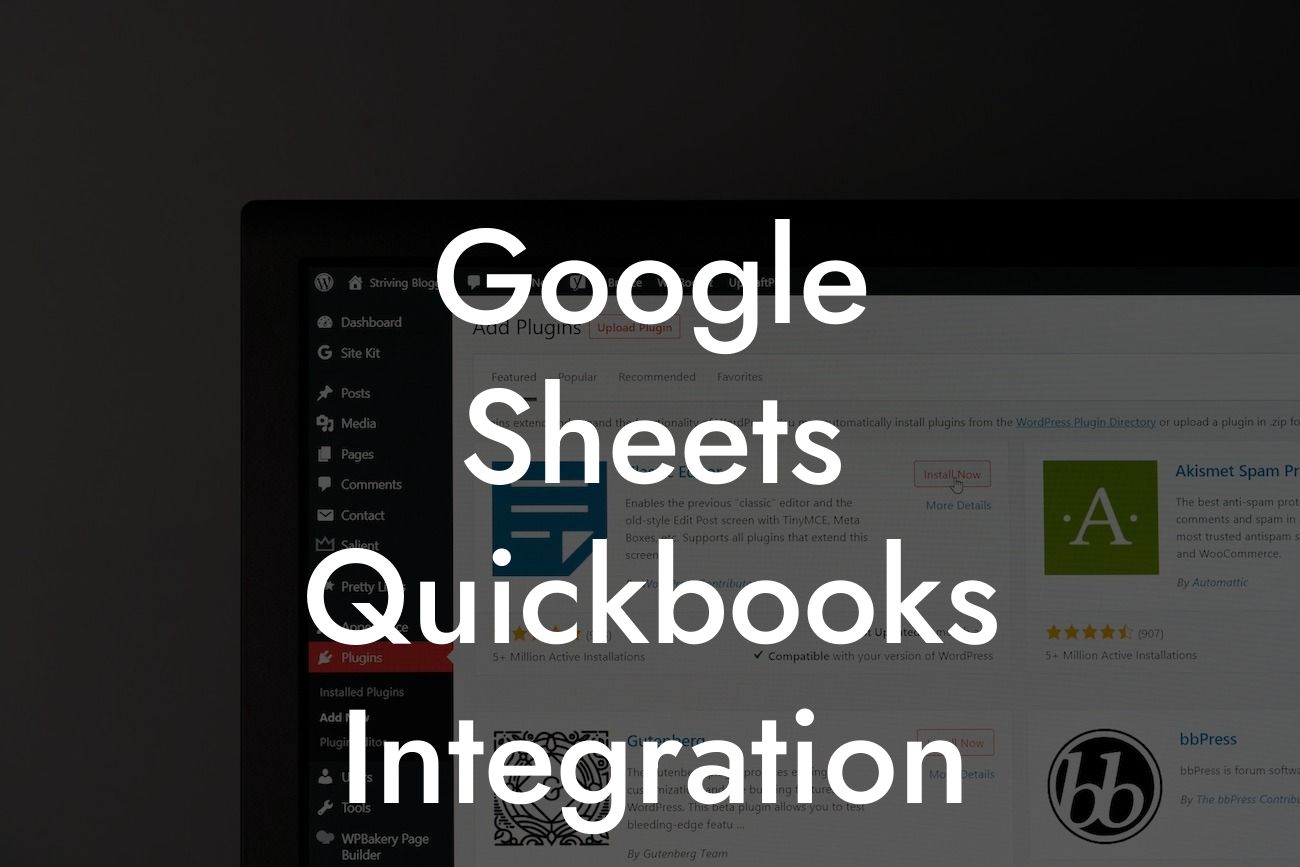Streamlining Your Accounting Workflow: A Comprehensive Guide to Google Sheets QuickBooks Integration
As a business owner, you understand the importance of efficient accounting practices. Managing your finances, tracking expenses, and generating reports can be a daunting task, especially when dealing with multiple software applications. This is where Google Sheets QuickBooks integration comes in – a game-changing solution that simplifies your accounting workflow and boosts productivity. In this article, we'll delve into the world of Google Sheets QuickBooks integration, exploring its benefits, setup process, and best practices to help you get the most out of this powerful combination.
What is Google Sheets QuickBooks Integration?
Google Sheets QuickBooks integration is a seamless connection between Google Sheets, a popular cloud-based spreadsheet software, and QuickBooks, a leading accounting platform. This integration enables you to automatically sync your QuickBooks data with Google Sheets, allowing you to leverage the strengths of both tools. With this integration, you can easily import and export data, automate tasks, and create custom reports – all within a single, user-friendly interface.
Benefits of Google Sheets QuickBooks Integration
The benefits of Google Sheets QuickBooks integration are numerous and far-reaching. Some of the most significant advantages include:
- Automated Data Syncing: Eliminate manual data entry and reduce the risk of errors by automatically syncing your QuickBooks data with Google Sheets.
- Real-Time Reporting: Generate accurate, up-to-date reports and dashboards in Google Sheets, providing you with a comprehensive view of your financial performance.
Looking For a Custom QuickBook Integration?
- Enhanced Collaboration: Share financial data and reports with team members and stakeholders in real-time, promoting transparency and collaboration.
- Customization and Flexibility: Leverage Google Sheets' advanced formulas and formatting capabilities to create custom reports and dashboards tailored to your business needs.
- Cost Savings: Reduce the need for manual data entry and minimize the risk of errors, resulting in significant cost savings and improved efficiency.
How to Set Up Google Sheets QuickBooks Integration
Setting up Google Sheets QuickBooks integration is a straightforward process that requires minimal technical expertise. Here's a step-by-step guide to get you started:
- Install the QuickBooks Add-on: Navigate to the Google Sheets add-on store and install the QuickBooks add-on.
- Authorize the Connection: Grant permission for the add-on to access your QuickBooks account.
- Select the Data to Sync: Choose the specific data you want to sync between QuickBooks and Google Sheets, such as invoices, customers, or transactions.
- Configure the Sync Settings: Customize the sync frequency, data range, and other settings to meet your business needs.
- Test the Connection: Verify that the integration is working correctly by testing the data sync.
Best Practices for Google Sheets QuickBooks Integration
To get the most out of your Google Sheets QuickBooks integration, follow these best practices:
- Establish a Clear Data Structure: Organize your data in a logical and consistent manner to ensure seamless integration and accurate reporting.
- Use Consistent Naming Conventions: Adopt a uniform naming convention for your QuickBooks accounts and Google Sheets worksheets to simplify data mapping.
- Regularly Review and Update Your Integration: Monitor your integration for errors and update your settings as needed to ensure data accuracy and consistency.
- Leverage Google Sheets' Advanced Features: Take advantage of Google Sheets' advanced formulas, conditional formatting, and data visualization tools to create powerful, insights-driven reports.
Common Challenges and Solutions
While Google Sheets QuickBooks integration is a powerful tool, you may encounter some challenges along the way. Here are some common issues and their solutions:
- Data Discrepancies: If you notice discrepancies between your QuickBooks and Google Sheets data, check your sync settings and data structure to ensure accuracy.
- Connection Errors: If you encounter connection errors, try restarting the integration or checking your QuickBooks account permissions.
- Performance Issues: If you experience performance issues, consider optimizing your Google Sheets worksheets, reducing data volume, or upgrading your plan.
Advanced Google Sheets QuickBooks Integration Techniques
Once you've mastered the basics of Google Sheets QuickBooks integration, you can take your skills to the next level by exploring advanced techniques:
- Using Scripts and Macros: Automate complex tasks and workflows using Google Sheets scripts and macros.
- Creating Custom Dashboards: Develop interactive, data-driven dashboards that provide real-time insights into your business performance.
- Integrating with Other Tools: Expand your integration ecosystem by connecting Google Sheets with other business applications, such as CRM systems or marketing automation platforms.
Google Sheets QuickBooks integration is a powerful tool that can revolutionize your accounting workflow. By automating data syncing, generating real-time reports, and enhancing collaboration, this integration can help you make informed business decisions, reduce costs, and improve efficiency. With this comprehensive guide, you're now equipped to harness the full potential of Google Sheets QuickBooks integration and take your business to the next level.
Getting Started with Google Sheets QuickBooks Integration
Ready to experience the benefits of Google Sheets QuickBooks integration for yourself? Our team of experts specializes in QuickBooks integrations and can help you set up and customize your integration to meet your unique business needs. Contact us today to learn more and take the first step towards streamlining your accounting workflow.
Frequently Asked Questions
What is Google Sheets QuickBooks integration?
Google Sheets QuickBooks integration is a connection between Google Sheets, a cloud-based spreadsheet program, and QuickBooks, an accounting software. This integration allows users to seamlessly transfer data between the two platforms, automating tasks and streamlining financial management.
What are the benefits of integrating Google Sheets with QuickBooks?
The integration offers numerous benefits, including automated data transfer, reduced manual errors, increased efficiency, and improved financial visibility. It also enables users to leverage the strengths of both platforms, combining the flexibility of Google Sheets with the accounting power of QuickBooks.
How do I set up Google Sheets QuickBooks integration?
To set up the integration, you'll need to create a connection between your Google Sheets account and your QuickBooks account. This typically involves installing a connector or add-on, such as QuickBooks Connector or G-Accon, and following the setup instructions provided.
What types of data can I integrate between Google Sheets and QuickBooks?
You can integrate a wide range of data, including customer information, invoices, expenses, payments, and more. The specific data types available for integration may vary depending on the connector or add-on you're using.
Can I integrate multiple QuickBooks accounts with Google Sheets?
Yes, many connectors and add-ons allow you to integrate multiple QuickBooks accounts with a single Google Sheets account. This is particularly useful for businesses with multiple entities or locations.
How often does the data sync between Google Sheets and QuickBooks?
The frequency of data sync depends on the connector or add-on you're using. Some integrations offer real-time syncing, while others may sync data at set intervals, such as hourly or daily.
Can I customize the integration to fit my specific business needs?
Yes, many connectors and add-ons offer customization options, allowing you to tailor the integration to your specific business requirements. This may include setting up custom fields, filters, or workflows.
Is my data secure during the integration process?
Yes, reputable connectors and add-ons prioritize data security and employ robust measures to protect your data during the integration process. These measures may include encryption, secure servers, and access controls.
What if I encounter errors or issues during the integration process?
If you encounter errors or issues, you can typically reach out to the connector or add-on provider's support team for assistance. They can help troubleshoot the problem and provide guidance on resolving the issue.
Can I use Google Sheets QuickBooks integration for budgeting and forecasting?
Yes, the integration is ideal for budgeting and forecasting. By leveraging the data from QuickBooks and the analytical capabilities of Google Sheets, you can create accurate budgets and forecasts, and make data-driven decisions.
How does Google Sheets QuickBooks integration affect my accounting workflow?
The integration can significantly streamline your accounting workflow by automating tasks, reducing manual data entry, and providing real-time financial visibility. This allows you to focus on higher-level tasks and make more strategic decisions.
Can I use Google Sheets QuickBooks integration for financial reporting?
Yes, the integration is perfect for financial reporting. You can create custom reports, dashboards, and visualizations in Google Sheets, using data from QuickBooks, to gain a deeper understanding of your financial performance.
Is Google Sheets QuickBooks integration compatible with other Google apps?
Yes, the integration is compatible with other Google apps, such as Google Drive, Google Docs, and Google Slides. This allows you to create a seamless workflow across multiple apps and platforms.
Can I integrate Google Sheets with other accounting software besides QuickBooks?
Yes, Google Sheets can be integrated with other accounting software, such as Xero, Zoho Books, and FreshBooks, using similar connectors or add-ons.
How does Google Sheets QuickBooks integration impact my compliance with accounting standards?
The integration can help you maintain compliance with accounting standards by providing accurate, up-to-date financial data and automating tasks, reducing the risk of errors and omissions.
Can I use Google Sheets QuickBooks integration for cash flow management?
Yes, the integration is ideal for cash flow management. By leveraging the data from QuickBooks and the analytical capabilities of Google Sheets, you can create accurate cash flow forecasts, identify trends, and make informed decisions.
How does Google Sheets QuickBooks integration affect my team's productivity?
The integration can significantly boost your team's productivity by automating tasks, reducing manual data entry, and providing real-time financial visibility. This allows your team to focus on higher-level tasks and make more strategic decisions.
Can I customize the integration to fit my specific industry or niche?
Yes, many connectors and add-ons offer customization options, allowing you to tailor the integration to your specific industry or niche. This may include setting up custom fields, filters, or workflows.
What if I need to revert to a previous version of my data?
Many connectors and add-ons offer version control, allowing you to revert to a previous version of your data if needed. This provides an added layer of security and flexibility.
Can I use Google Sheets QuickBooks integration for auditing and compliance?
Yes, the integration is ideal for auditing and compliance. By leveraging the data from QuickBooks and the analytical capabilities of Google Sheets, you can create accurate, detailed reports and provide transparency into your financial operations.
How does Google Sheets QuickBooks integration impact my business's scalability?
The integration can significantly impact your business's scalability by providing a flexible, cloud-based solution that can grow with your business. This allows you to focus on expansion and growth, rather than being limited by manual processes.
Can I use Google Sheets QuickBooks integration for financial modeling and scenario planning?
Yes, the integration is perfect for financial modeling and scenario planning. By leveraging the data from QuickBooks and the analytical capabilities of Google Sheets, you can create accurate, detailed models and scenarios, and make informed decisions.
What kind of support is available for Google Sheets QuickBooks integration?
Reputable connectors and add-ons typically offer comprehensive support, including documentation, tutorials, and customer support teams. This ensures that you have the resources you need to get the most out of the integration.