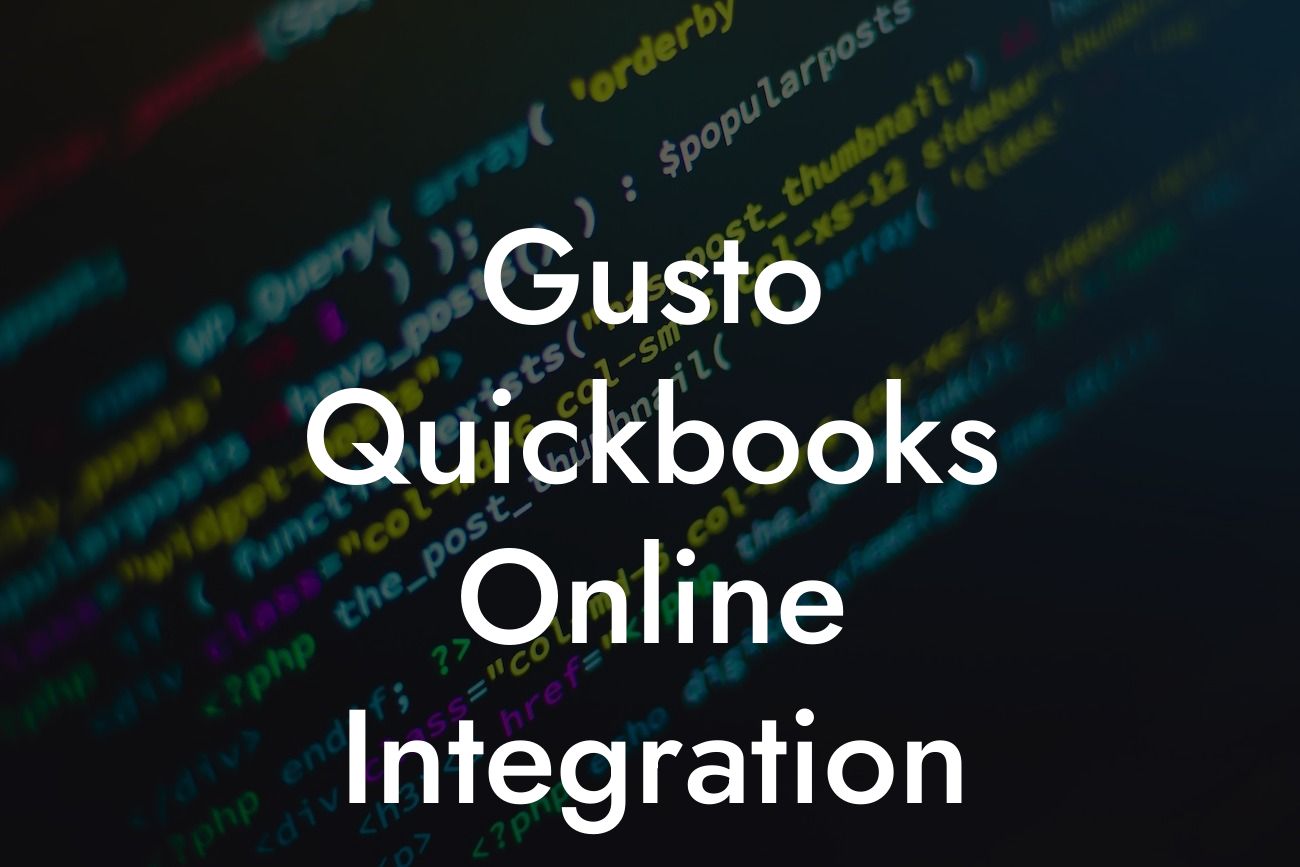Gusto QuickBooks Online Integration: A Comprehensive Guide
As a business owner, managing your payroll, benefits, and accounting can be a daunting task. That's where Gusto and QuickBooks Online come in – two powerful tools designed to streamline your financial operations. But, have you ever wondered how to integrate these two systems to maximize their potential? In this article, we'll delve into the world of Gusto QuickBooks Online integration, exploring its benefits, setup process, and best practices to help you get the most out of this powerful combination.
What is Gusto?
Gusto is an all-in-one people platform that provides a range of services, including payroll, benefits, compliance, and HR management. It's designed to help businesses manage their workforce more efficiently, reduce administrative tasks, and improve employee satisfaction. With Gusto, you can automate payroll, offer customizable benefits, and access expert HR support – all in one place.
What is QuickBooks Online?
QuickBooks Online is a cloud-based accounting software that helps businesses manage their financial operations, including invoicing, expense tracking, and financial reporting. It's a popular choice among small to medium-sized businesses, offering a user-friendly interface, scalability, and seamless integration with other apps and services.
Benefits of Gusto QuickBooks Online Integration
Integrating Gusto with QuickBooks Online can have a significant impact on your business's financial management. Here are some of the key benefits you can expect:
- Automated payroll journal entries: Gusto automatically syncs with QuickBooks Online, eliminating the need for manual payroll journal entries and reducing errors.
Looking For a Custom QuickBook Integration?
- Accurate financial reporting: With Gusto and QuickBooks Online integrated, you can access accurate and up-to-date financial reports, giving you a better understanding of your business's financial health.
- Streamlined accounting: The integration automates the transfer of payroll data, reducing the time and effort required for accounting and bookkeeping tasks.
- Enhanced compliance: Gusto's compliance features ensure that your business is up-to-date with the latest tax laws and regulations, reducing the risk of penalties and fines.
How to Set Up Gusto QuickBooks Online Integration
Setting up the integration between Gusto and QuickBooks Online is a relatively straightforward process. Here's a step-by-step guide to get you started:
- Log in to your Gusto account and navigate to the "Settings" tab.
- Click on "Integrations" and select "QuickBooks Online" from the list of available integrations.
- Enter your QuickBooks Online login credentials to authorize the connection.
- Map your Gusto payroll accounts to the corresponding QuickBooks Online accounts.
- Choose the frequency of the sync (daily, weekly, or monthly) and select the desired sync date range.
- Click "Save" to complete the setup process.
Best Practices for Gusto QuickBooks Online Integration
To get the most out of the Gusto QuickBooks Online integration, follow these best practices:
- Regularly review and reconcile your payroll journal entries to ensure accuracy and consistency.
- Set up a clear and consistent naming convention for your payroll accounts and QuickBooks Online accounts.
- Use Gusto's reporting features to track payroll expenses and stay on top of your financials.
- Take advantage of QuickBooks Online's budgeting and forecasting tools to make informed financial decisions.
Troubleshooting Common Issues
Like any integration, you may encounter some issues with the Gusto QuickBooks Online integration. Here are some common problems and their solutions:
- Sync errors: Check your internet connection, ensure that you have the latest version of Gusto and QuickBooks Online, and verify that your login credentials are correct.
- Inaccurate payroll data: Review your payroll settings in Gusto and ensure that they match your QuickBooks Online settings. Check for any discrepancies in employee data or payroll frequencies.
- Missing transactions: Verify that the sync frequency is set correctly and that the sync date range includes the desired transactions.
The Gusto QuickBooks Online integration is a powerful tool that can streamline your financial operations, reduce errors, and improve compliance. By following the setup process and best practices outlined in this article, you can unlock the full potential of this integration and take your business to the next level. Remember to regularly review and reconcile your payroll journal entries, set up a clear naming convention, and take advantage of the reporting and budgeting features offered by both Gusto and QuickBooks Online.
Final Thoughts
As a business owner, it's essential to stay on top of your financial operations to make informed decisions and drive growth. The Gusto QuickBooks Online integration is a valuable tool that can help you achieve this goal. By leveraging the strengths of both platforms, you can create a more efficient, accurate, and compliant financial management system. If you're new to Gusto or QuickBooks Online, consider consulting with a certified expert to ensure a seamless integration and maximize the benefits of this powerful combination.
Frequently Asked Questions
What is Gusto QuickBooks Online integration?
Gusto QuickBooks Online integration is a feature that allows users to connect their Gusto account with their QuickBooks Online account, enabling seamless synchronization of payroll, benefits, and HR data between the two platforms.
What are the benefits of integrating Gusto with QuickBooks Online?
Integrating Gusto with QuickBooks Online provides several benefits, including automated payroll journal entries, accurate financial reporting, and reduced manual data entry. It also enables users to access a comprehensive view of their company's financial and HR data in one place.
How do I set up the Gusto QuickBooks Online integration?
To set up the integration, users need to log in to their Gusto account, navigate to the "Integrations" tab, and select QuickBooks Online as the integration partner. Then, they need to authorize the connection by entering their QuickBooks Online login credentials and following the prompts to complete the setup process.
What data is synchronized between Gusto and QuickBooks Online?
The integration synchronizes payroll, benefits, and HR data, including employee information, payroll journal entries, benefits enrollments, and time-off requests. This ensures that both systems have accurate and up-to-date information, reducing errors and discrepancies.
How often is data synchronized between Gusto and QuickBooks Online?
Data is synchronized in real-time, ensuring that both systems have the most up-to-date information. However, users can also configure the integration to synchronize data on a scheduled basis, such as daily or weekly.
Can I customize the data that is synchronized between Gusto and QuickBooks Online?
Yes, users can customize the data that is synchronized between the two systems. For example, they can choose to exclude certain benefits or payroll items from being synchronized. This provides greater control and flexibility over the integration.
Is the Gusto QuickBooks Online integration secure?
Yes, the integration is secure and uses industry-standard encryption and authentication protocols to protect sensitive data. Both Gusto and QuickBooks Online are committed to maintaining the highest levels of security and compliance.
What happens if I encounter an error during the integration process?
If an error occurs during the integration process, users can contact Gusto's customer support team for assistance. The team will work to resolve the issue as quickly as possible, ensuring minimal disruption to the user's workflow.
Can I use the Gusto QuickBooks Online integration with multiple QuickBooks Online accounts?
No, the integration currently only supports a single QuickBooks Online account per Gusto account. However, Gusto is working to expand this capability in the future.
How do I troubleshoot common issues with the Gusto QuickBooks Online integration?
Gusto provides a comprehensive troubleshooting guide that outlines common issues and their solutions. Users can also contact Gusto's customer support team for personalized assistance.
Can I cancel the Gusto QuickBooks Online integration at any time?
Yes, users can cancel the integration at any time by navigating to the "Integrations" tab in their Gusto account and selecting the "Disconnect" option next to QuickBooks Online.
What are the system requirements for the Gusto QuickBooks Online integration?
The integration requires a compatible browser, such as Google Chrome or Mozilla Firefox, and a stable internet connection. Users should also ensure that their Gusto and QuickBooks Online accounts are up-to-date and compatible with the integration.
How does the Gusto QuickBooks Online integration handle payroll taxes?
The integration automatically generates payroll tax entries in QuickBooks Online, ensuring accurate and timely tax compliance. Users can also configure the integration to handle specific tax scenarios, such as multiple state taxes.
Can I use the Gusto QuickBooks Online integration for international payroll?
The integration currently only supports US-based payroll. However, Gusto is working to expand its international capabilities in the future.
How does the Gusto QuickBooks Online integration handle benefits administration?
The integration automates benefits administration, including benefits enrollments, deductions, and premium payments. This ensures accurate and timely benefits administration, reducing errors and discrepancies.
Can I customize the benefits administration process with the Gusto QuickBooks Online integration?
Yes, users can customize the benefits administration process to meet their specific needs. For example, they can configure the integration to handle specific benefits, such as 401(k) or FSA plans.
How does the Gusto QuickBooks Online integration handle time-off requests?
The integration automates time-off requests, including vacation, sick leave, and holiday requests. This ensures accurate and timely tracking of employee time-off, reducing errors and discrepancies.
Can I use the Gusto QuickBooks Online integration with other HR systems?
The integration is currently only compatible with QuickBooks Online. However, Gusto is working to expand its integration capabilities with other HR systems in the future.
How does the Gusto QuickBooks Online integration handle employee onboarding?
The integration automates employee onboarding, including data collection, document management, and benefits enrollment. This ensures a seamless and efficient onboarding process, reducing errors and discrepancies.
Can I customize the employee onboarding process with the Gusto QuickBooks Online integration?
Yes, users can customize the employee onboarding process to meet their specific needs. For example, they can configure the integration to collect specific data or documents during the onboarding process.
How does the Gusto QuickBooks Online integration handle employee offboarding?
The integration automates employee offboarding, including benefits termination, payroll updates, and document management. This ensures a seamless and efficient offboarding process, reducing errors and discrepancies.
Can I use the Gusto QuickBooks Online integration for compliance reporting?
Yes, the integration provides compliance reporting, including ACA, COBRA, and EEO-1 reporting. This ensures accurate and timely compliance reporting, reducing errors and penalties.
How does the Gusto QuickBooks Online integration handle employee data?
The integration ensures accurate and up-to-date employee data, including demographic information, employment status, and benefits enrollments. This provides a comprehensive view of employee data, reducing errors and discrepancies.
Can I export data from the Gusto QuickBooks Online integration?
Yes, users can export data from the integration, including payroll, benefits, and HR data. This provides greater flexibility and control over data management.
How does the Gusto QuickBooks Online integration handle data backups?
The integration provides automatic data backups, ensuring that user data is safe and secure. This provides peace of mind and reduces the risk of data loss.