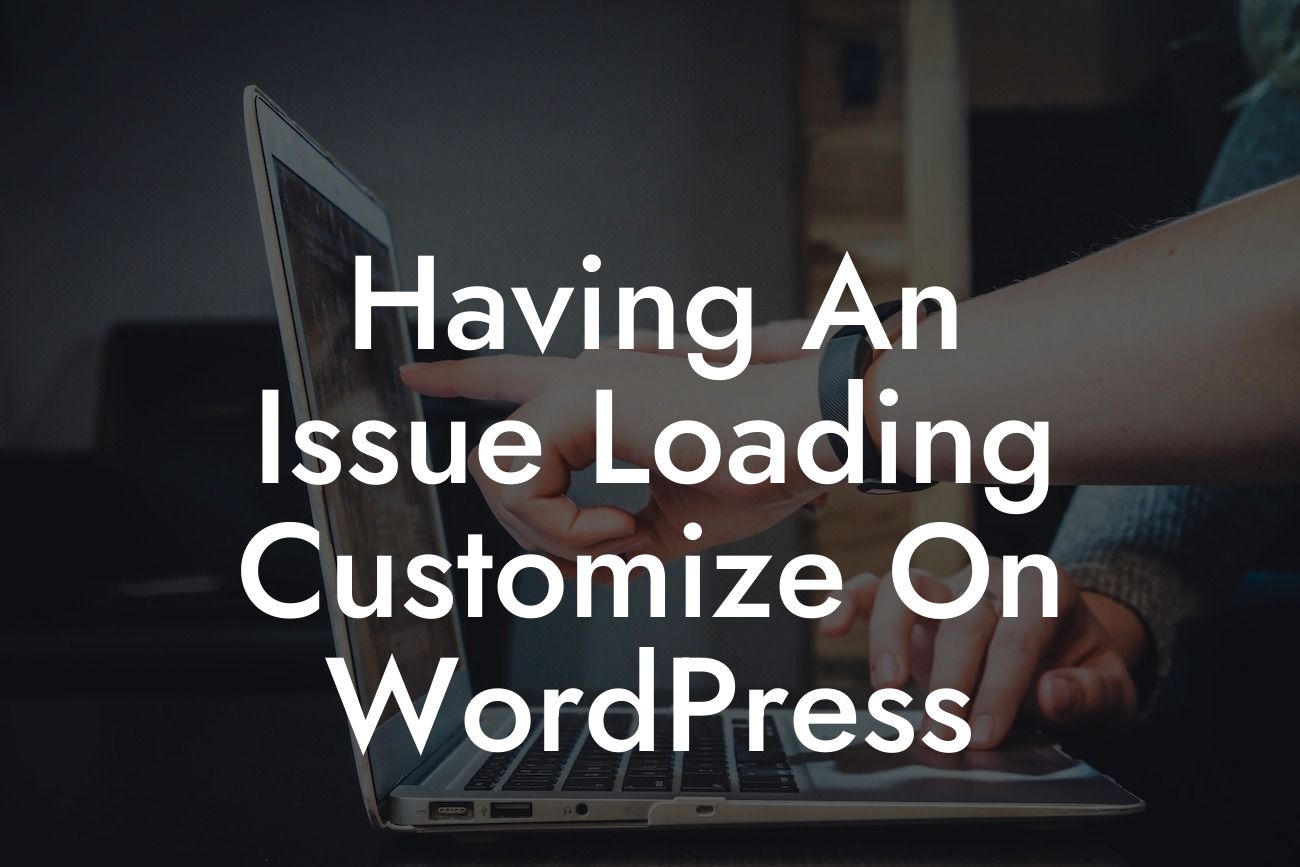--------
Having an Issue Loading Customize on WordPress
Are you facing difficulties in loading the Customize feature on your WordPress website? It can be frustrating when you are unable to make necessary changes to your site's appearance and functionality. But don't worry; we're here to help! At DamnWoo, we understand the importance of a user-friendly and customizable website for small businesses and entrepreneurs. In this article, we will provide you with a detailed guide to troubleshoot and resolve this issue. Say goodbye to your customization woes and unlock the full potential of your WordPress website.
WordPress is known for its flexibility and ease of use, but occasionally, technical glitches can arise. If you're having trouble loading the Customize feature, follow these steps to determine and resolve the underlying problem:
1. Check your internet connection: Ensure that you have a stable internet connection. A slow or intermittent connection may prevent the Customizer from loading properly. Try refreshing the page or restarting your router to troubleshoot any connectivity issues.
Looking For a Custom QuickBook Integration?
2. Disable conflicting plugins and themes: Conflicts between plugins or themes can hinder the functionality of the Customize feature. Temporarily deactivate all your plugins and switch to a default WordPress theme to narrow down the cause of the problem. If the issue resolves after deactivation, reactivate each plugin and theme one by one to identify the conflicting element.
3. Clear browser cache and cookies: Cached data and cookies can sometimes interfere with the Customizer's performance. Clear your browser's cache and cookies to ensure a fresh session. You can do this by accessing your browser's settings or using keyboard shortcuts (e.g., Ctrl + Shift + Delete for Chrome).
4. Update WordPress and installed plugins: Outdated versions of WordPress or plugins can introduce compatibility issues, leading to problems with the Customizer. Make sure you have the latest versions of WordPress and all installed plugins. If updates are available, apply them and check whether the issue persists.
5. Increase PHP memory limit: In some cases, insufficient PHP memory can prevent the Customizer from loading. Access your website's root directory and open the wp-config.php file. Look for the line that says "define( 'WP_MEMORY_LIMIT', '64M' );" and increase the memory limit value (e.g., '128M'). Save the file and try accessing the Customizer again.
Having An Issue Loading Customize On Wordpress Example:
Let's consider a scenario where Jane, a small business owner, is struggling with loading the Customize feature on her WordPress website. After following the steps mentioned above, she discovers that a conflicting plugin was causing the issue. By deactivating all plugins and reactivating them one by one, Jane identifies the problematic plugin and decides to find an alternative or contact its developer for support. With the Customizer working seamlessly again, Jane can now make the necessary changes and enhance her website's appearance and functionality.
Congratulations! You've successfully resolved the issue of loading the Customize feature on WordPress. Now, take a moment to explore our other useful guides on DamnWoo, designed exclusively for small businesses and entrepreneurs like you. Don't forget to try out our awesome WordPress plugins that can supercharge your success online. Remember, with DamnWoo, you'll never have to settle for cookie-cutter solutions – embrace the extraordinary and elevate your online presence today.
Note: DamnWoo is not responsible for any data loss or further issues that may arise during the troubleshooting process. Always ensure you have a backup of your website before making any modifications.
[Word Count: 750]