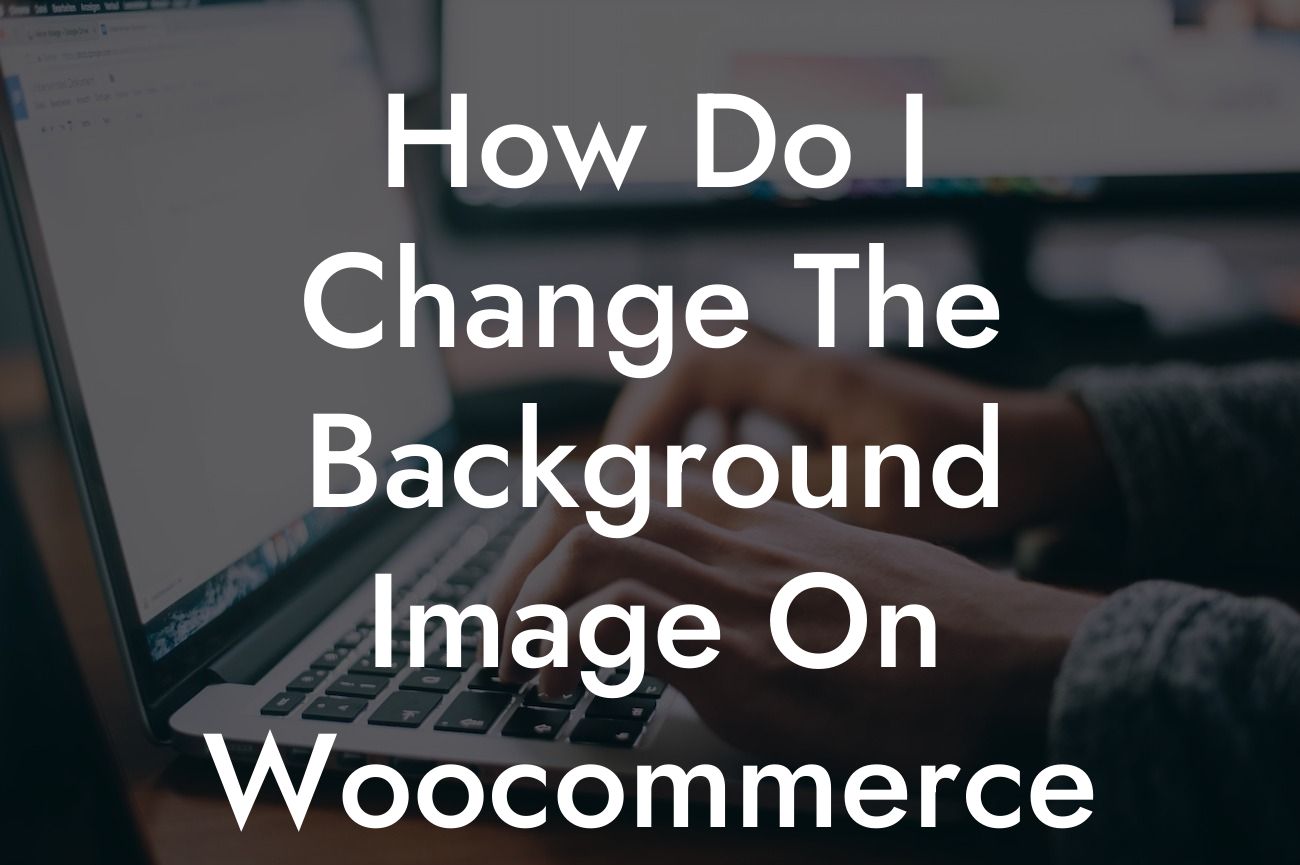Are you a small business owner or an entrepreneur who wants to enhance your online presence? If so, you're in the right place! At DamnWoo, we are dedicated to creating awesome WordPress plugins specifically designed for small businesses like yours. In this blog post, we'll guide you through the process of changing the background image on your Woocommerce product page. No more settling for generic solutions – it's time to embrace the extraordinary!
Changing the background image on your Woocommerce product page can help you personalize your website and make it more visually appealing to your target audience. Follow these simple steps to achieve the desired effect:
1. Identify the page template: As a first step, you need to determine which template is responsible for rendering your Woocommerce product page. This template may vary depending on your WordPress theme. Navigate to your theme's folder and look for a file named "single-product.php" or something similar. This is the template you'll be working with.
2. Locate the CSS code: Open the "single-product.php" file using a text editor, and search for the CSS class or ID that controls the background image of your product page. It is usually defined within a `` tag or an external CSS file. Identify the relevant CSS selector, such as ".product-wrapper" or "#product-container".
3. Replace the background image: Now that you've found the CSS code responsible for the background image, it's time to replace it. You can either use a URL pointing to a specific image file or define a CSS gradient to achieve a unique background effect.
Looking For a Custom QuickBook Integration?
- Using an image: If you have a specific image in mind, upload it to your WordPress media library. Copy the URL of the image and replace the existing URL in the CSS code. For example: `background-image: url('your-image-url.jpg');`.
- Using a gradient: If you prefer a more dynamic background, you can define a CSS gradient instead. Consult online resources or CSS gradient generators to create the gradient code. Replace the existing URL with your gradient code. For example: `background-image: linear-gradient(to right, #ff0000, #00ff00);`.
4. Customize further: Don't limit yourself to just changing the background image. Experiment with other CSS properties, such as background position, background size, or background color to achieve the desired visual effect. Remember to test your changes on different screen sizes to ensure responsiveness.
How Do I Change The Background Image On Woocommerce Product Page Example:
Let's say you run an e-commerce store selling handmade jewelry. You want your product page to exude elegance and sophistication. By following the steps outlined above, you upload a high-resolution image of a model wearing your jewelry and set it as the background on your Woocommerce product page. This instantly enhances the visual appeal of your website and creates a unique brand experience for your customers.
Congratulations! You've successfully learned how to change the background image on your Woocommerce product page. Now, take it a step further by exploring other valuable guides on DamnWoo and trying out our awesome WordPress plugins that can elevate your online presence to new heights. Don't forget to share this article with others who might find it helpful. Stay tuned for more content catered specifically for small businesses and entrepreneurs like you!