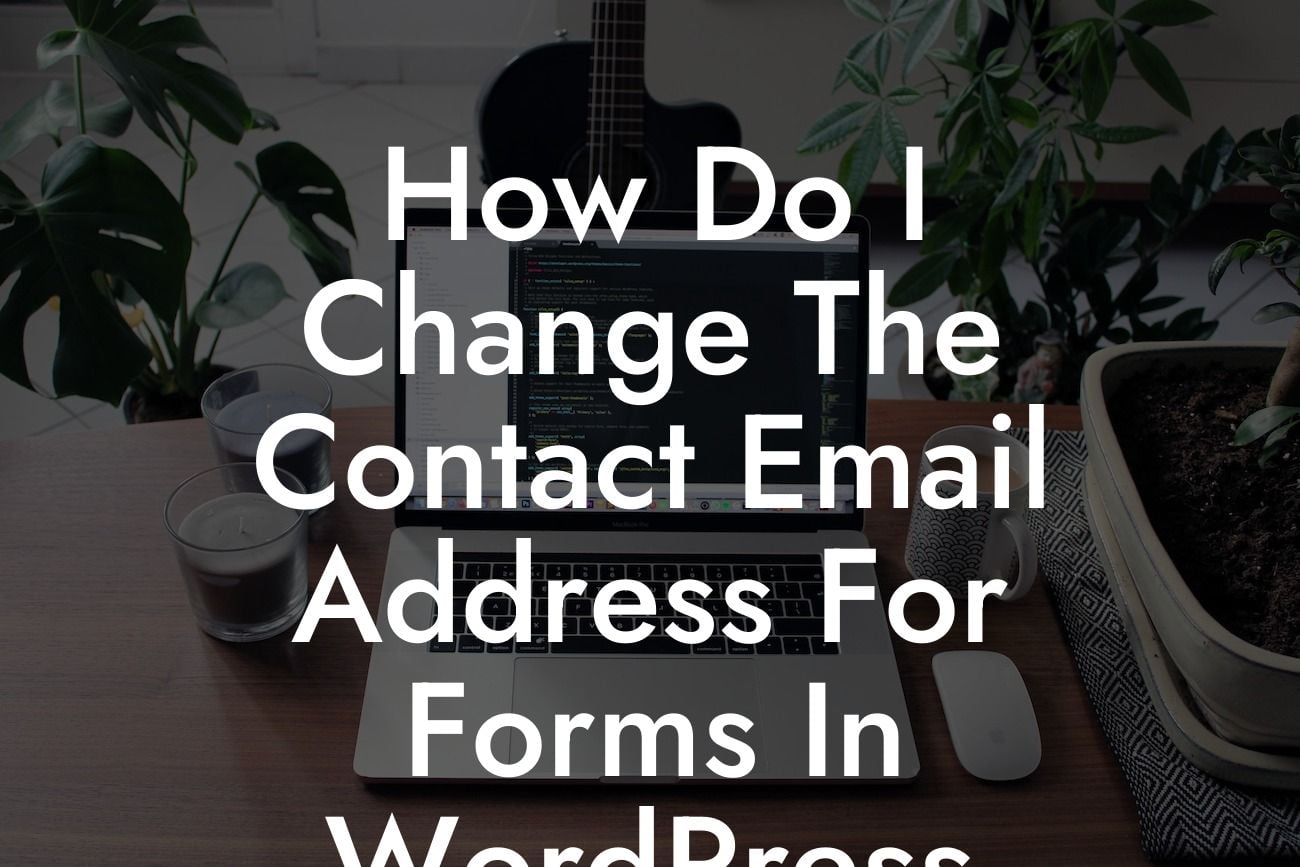Are you frustrated with the default contact email address in your WordPress forms? Do you wish to redirect your contact form submissions to a different email address? Well, you've come to the right place! In this guide, we will walk you through the process of changing the contact email address for forms in WordPress. Say goodbye to unnecessary hassle and streamline your communication with your website visitors.
Changing the contact email address for forms in WordPress is a fairly straightforward process. Follow these steps to effortlessly update the contact email address in no time:
1. Identify the Form Plugin:
Start by identifying the form plugin you are using on your WordPress website. Popular form plugins like Contact Form 7, WPForms, and Gravity Forms offer simple ways to customize the contact email address.
2. Locate the Contact Form Settings:
Looking For a Custom QuickBook Integration?
Once you have identified the form plugin, navigate to the settings section of the plugin in your WordPress dashboard. Look for the "Email" or "Notifications" tab, which usually provides options to edit the target email address.
3. Update the Email Address:
Within the email settings, locate the field where the contact email address is mentioned. Replace the default email address with your desired email address. Ensure accuracy to ensure you receive all the form submissions promptly.
4. Additional Configuration (Optional):
Depending on the form plugin you are using, you might have additional configuration options available. This could include setting up email notifications, including additional recipients, or customizing the email subject and body. Take advantage of these settings to enhance your communication process.
How Do I Change The Contact Email Address For Forms In Wordpress Example:
Let's say you have a small business website that uses the popular Contact Form 7 plugin. You want to change the contact email address to a new address to centralize all form submissions. Follow these simple steps to make the necessary updates:
1. Login to your WordPress dashboard and navigate to the Contact Form 7 plugin settings.
2. Click on the "Mail" tab within the settings.
3. Locate the "To" field and replace the default email address with your desired email address.
4. Save the changes.
5. Test the form by submitting a test entry to ensure you receive it at the updated email address.
Congratulations! You have successfully changed the contact email address for forms in WordPress. By streamlining your communication processes, you can enhance your online presence and ensure prompt responses to customer inquiries on your website. Explore other insightful guides on DamnWoo to optimize your WordPress experience further. Take a moment to share this article and let others benefit from our expertise. Don't forget to check out our awesome plugins that can supercharge your WordPress website!