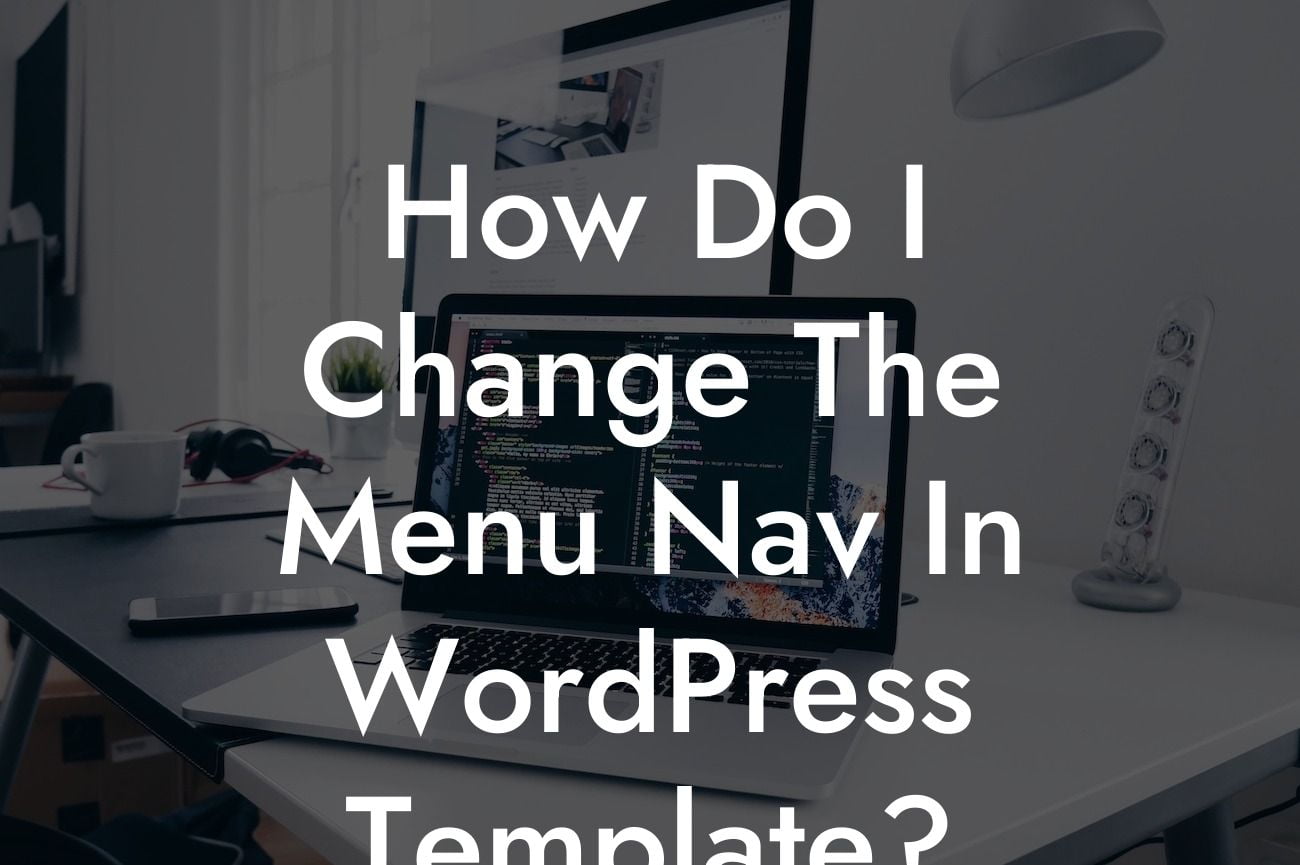Changing the menu navigation in a WordPress template may seem daunting, but it doesn't have to be. In this article, we will walk you through the step-by-step process of customizing your menu nav, ensuring that your website reflects your brand's unique identity. With DamnWoo's range of WordPress plugins designed specifically for small businesses and entrepreneurs, you can elevate your online presence and supercharge your success. Say goodbye to cookie-cutter solutions and embrace the extraordinary. Let's dive in!
Customizing the menu navigation on your WordPress template provides an opportunity to create a user-friendly and visually appealing website. By following these steps, you'll be able to tailor your menu to suit your business needs and enhance your customers' browsing experience.
1. Choose a WordPress Theme with Customizable Menu Options:
To begin, select a WordPress theme that offers flexible customization options for the menu nav. Many themes provide pre-designed menu layouts, making it easy for you to modify and personalize your menu.
2. Access the WordPress Customizer:
Looking For a Custom QuickBook Integration?
Once you have installed and activated your chosen theme, access the WordPress Customizer. You can find this option in your WordPress admin dashboard under "Appearance" and then "Customize."
3. Navigate to the Menu Settings:
Within the Customizer, locate the "Menus" or "Menu" option, depending on your theme. Click on this option to access the menu settings.
4. Select/Create a Menu:
If you already have a menu created, select it from the list. If not, create a new menu by clicking on the "Create New Menu" button and assigning it a name.
5. Add Menu Items:
With your menu created, you can now start adding menu items. Depending on your theme, this can include pages, posts, categories, custom links, and more. Simply drag and drop the desired items into your menu structure.
6. Arrange the Menu Structure:
To organize your menu, rearrange the items by dragging them into the desired order. You can also create submenus by indenting certain menu items beneath others. Experiment with different structures to find the most intuitive and user-friendly arrangement.
How Do I Change The Menu Nav In Wordpress Template? Example:
For instance, imagine you run a photography business with different photography services, such as wedding photography, portrait sessions, and commercial shoots. You can create a menu with distinct sections for each service, providing a smooth and straightforward navigation experience for your potential clients.
Congratulations! You have successfully learned how to change the menu nav in your WordPress template. With DamnWoo's range of innovative WordPress plugins, you can further enhance your website's functionality and customize it to meet your specific requirements. Why settle for a cookie-cutter solution when you can have a unique and extraordinary online presence? Don't forget to share this article with others who may find it useful, explore the other guides on DamnWoo, and try out our awesome plugins for small businesses and entrepreneurs. Elevate your success with DamnWoo today!
(Word count: 715)