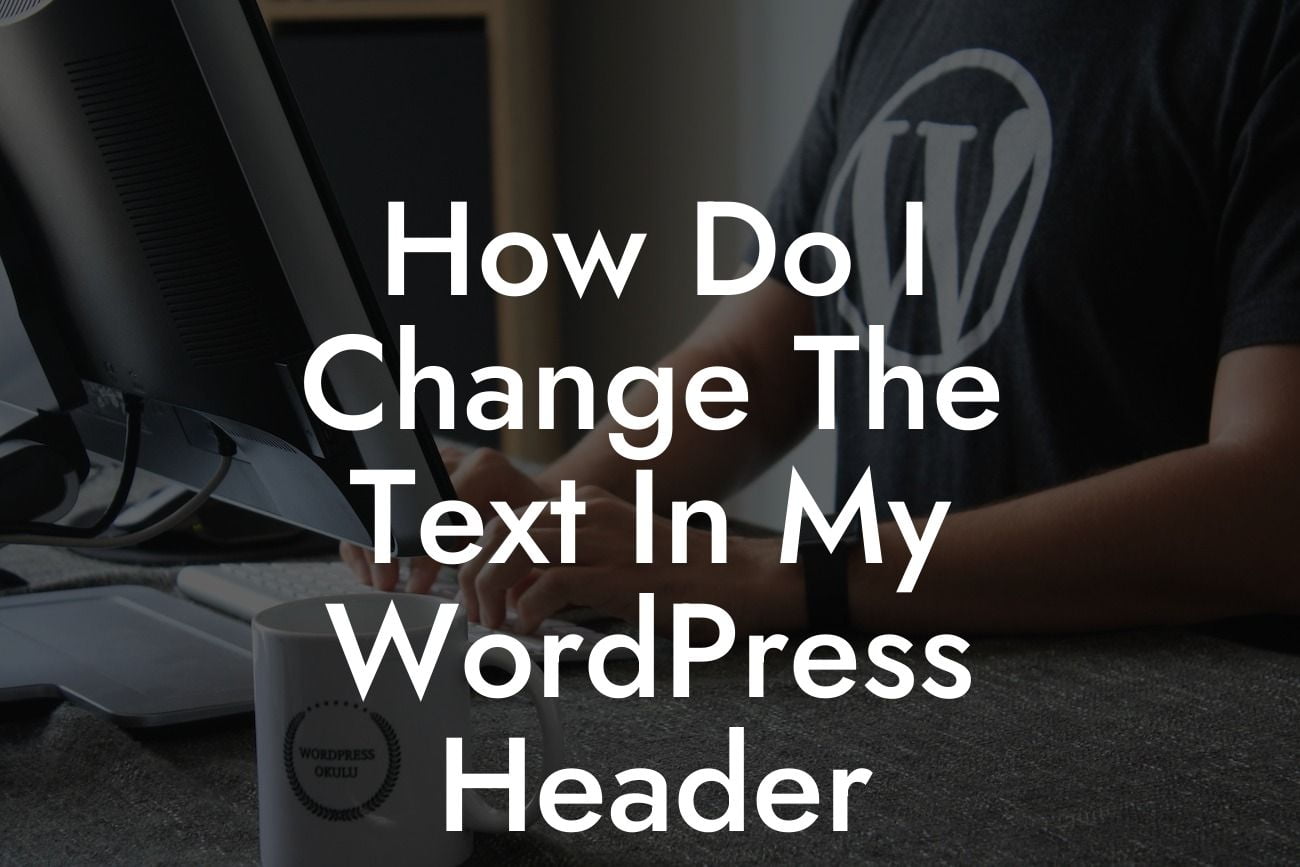Changing the text in your WordPress header can have a significant impact on your website's overall appearance and branding. Whether you want to update your site's tagline, add a catchy phrase, or simply personalize it to reflect your unique identity, this guide by DamnWoo will walk you through the process. Say goodbye to a generic header and hello to a customized and captivating one!
Header customization is a crucial aspect of website design, as it serves as the first impression for visitors. Let's delve into the steps to change the text in your WordPress header and give your website a fresh and distinctive look:
1. Accessing the WordPress Customizer:
To begin, log in to your WordPress dashboard and navigate to the Appearance tab. Click on "Customize" to launch the WordPress Customizer, which allows you to modify your site's various elements conveniently.
2. Locating the Header Options:
Looking For a Custom QuickBook Integration?
Once in the Customizer, you'll find an array of customization options on the left-hand side. Look for the "Header" or "Site Identity" section, where you can edit your header text, logo, and other related settings.
3. Changing the Header Text:
Within the Header section, you'll discover the option to change the header text. Simply click on the relevant field and enter your desired text. It could be your business name, a catchy tagline, or anything that resonates with your brand.
4. Applying Styling and Formatting:
To make your header text visually appealing and aligned with your brand aesthetic, you can apply styling and formatting options. WordPress offers several font choices, sizes, and colors to help you achieve the desired effect. Additionally, you can adjust text alignment, add emphasis, or even incorporate a custom font if your theme supports it.
5. Previewing and Saving Changes:
To ensure your modifications are perfect before making them live, take advantage of the real-time preview feature in the WordPress Customizer. This allows you to view your changes as you make them. Once satisfied, click on "Save" to preserve your new header text.
How Do I Change The Text In My Wordpress Header Example:
Imagine you're a small business owner who specializes in handmade jewelry. Your WordPress site's current header text may simply display your business name. However, by changing it to something like "Artisanal Adornments: Uniquely Handcrafted Jewelry," you create a captivating header that instantly communicates your brand's essence and attracts potential customers seeking one-of-a-kind pieces.
Congratulations! You've successfully learned how to change the text in your WordPress header. By personalizing this crucial element of your website, you've taken a significant step towards enhancing your online presence and capturing the attention of your target audience. Explore other informative guides on DamnWoo to discover further ways to optimize your WordPress site and achieve even greater success. Don't forget to check out our awesome plugins, designed exclusively for small businesses and entrepreneurs like you. Share this article with others who might find it valuable and let them embark on their own journey towards a remarkable website header.